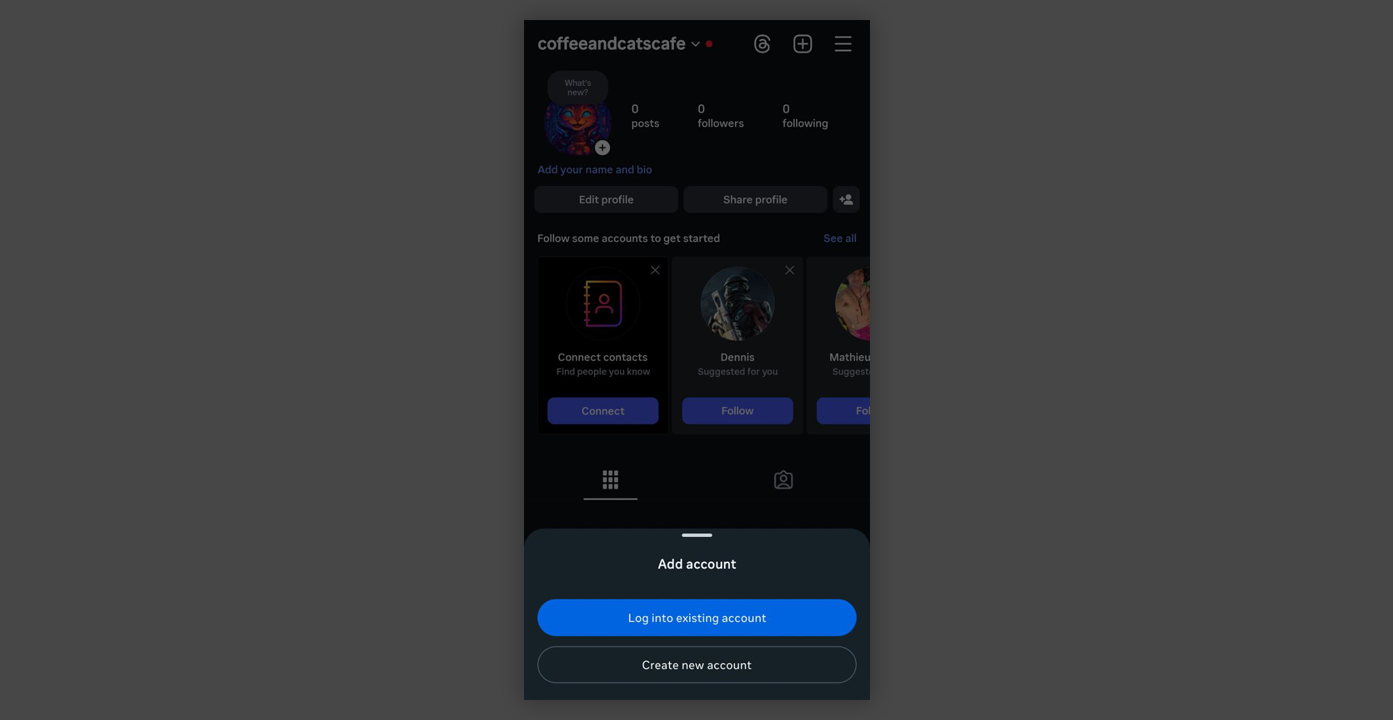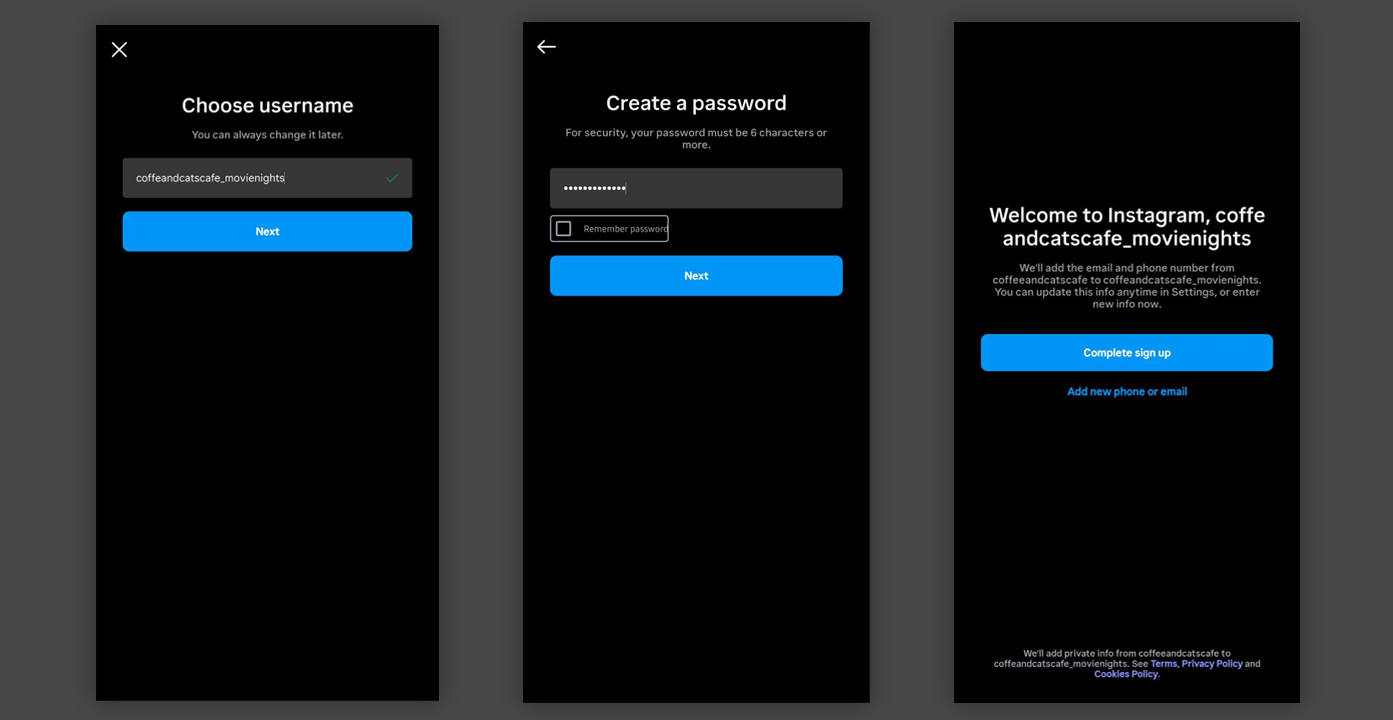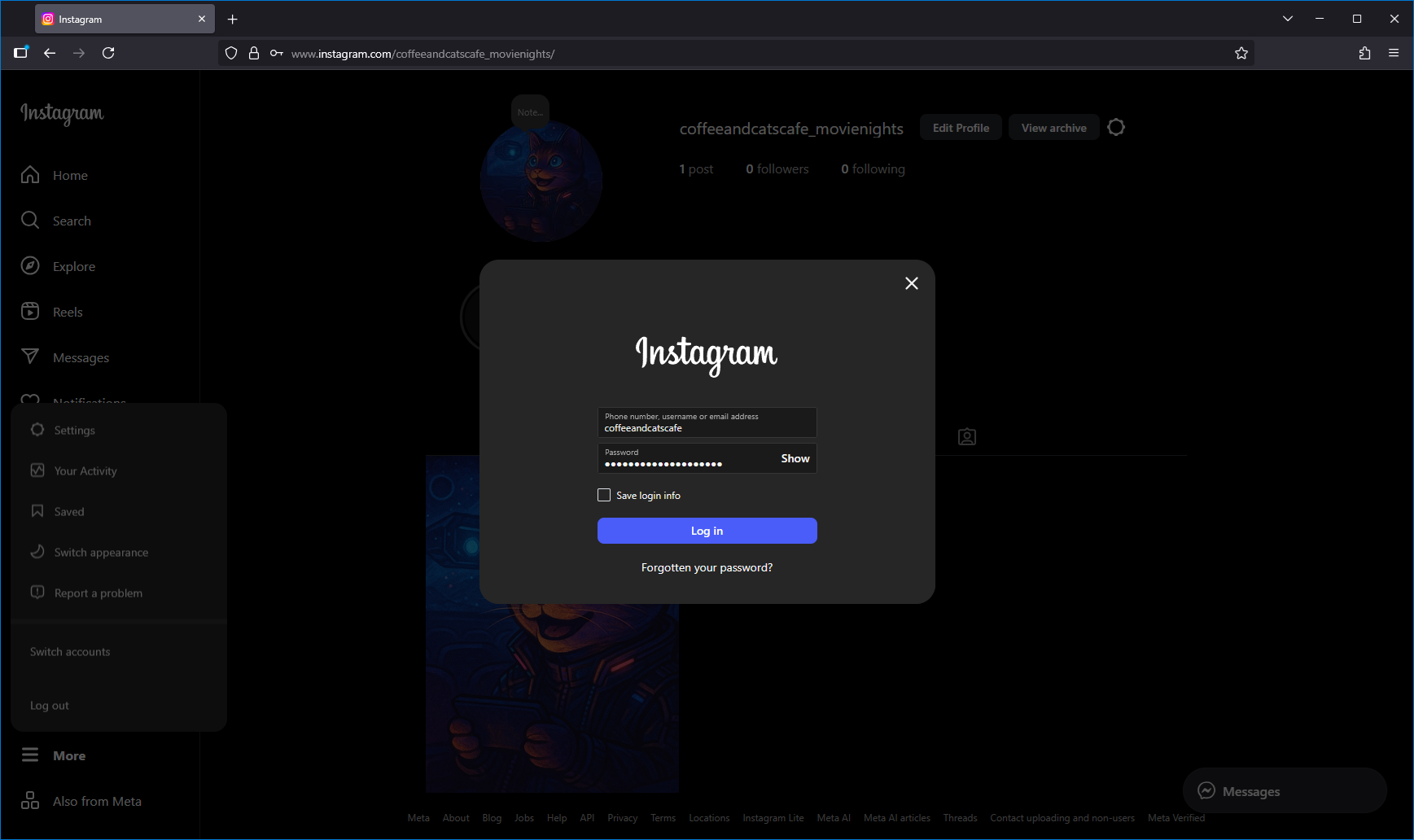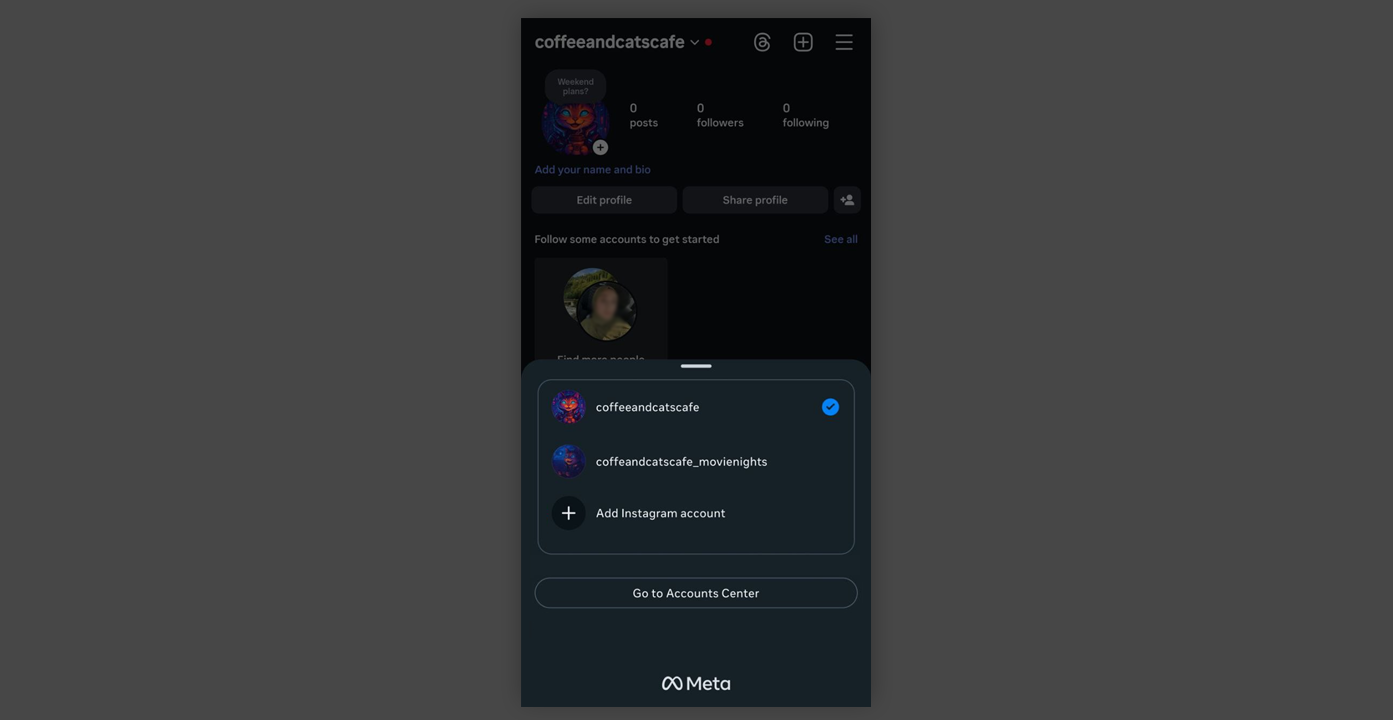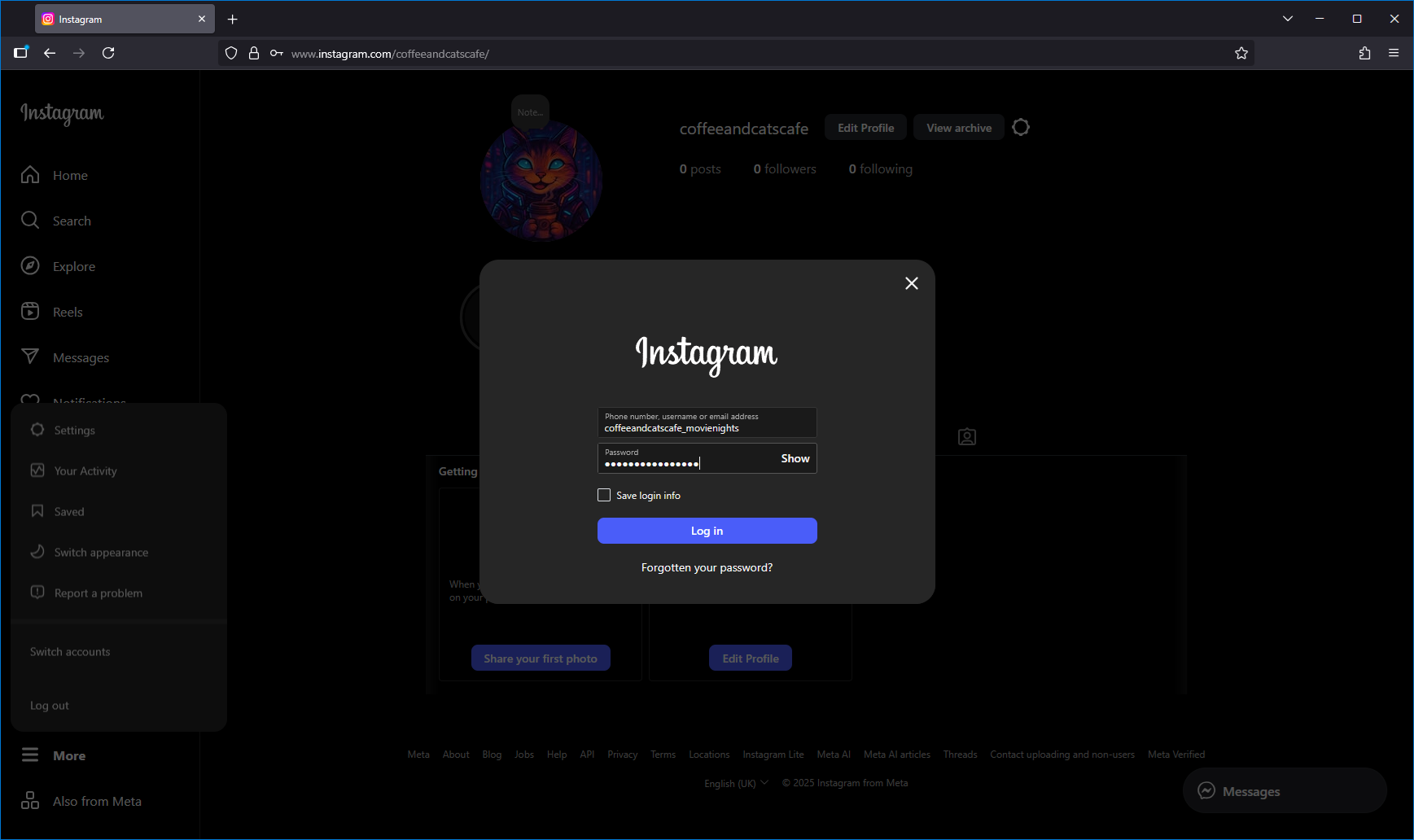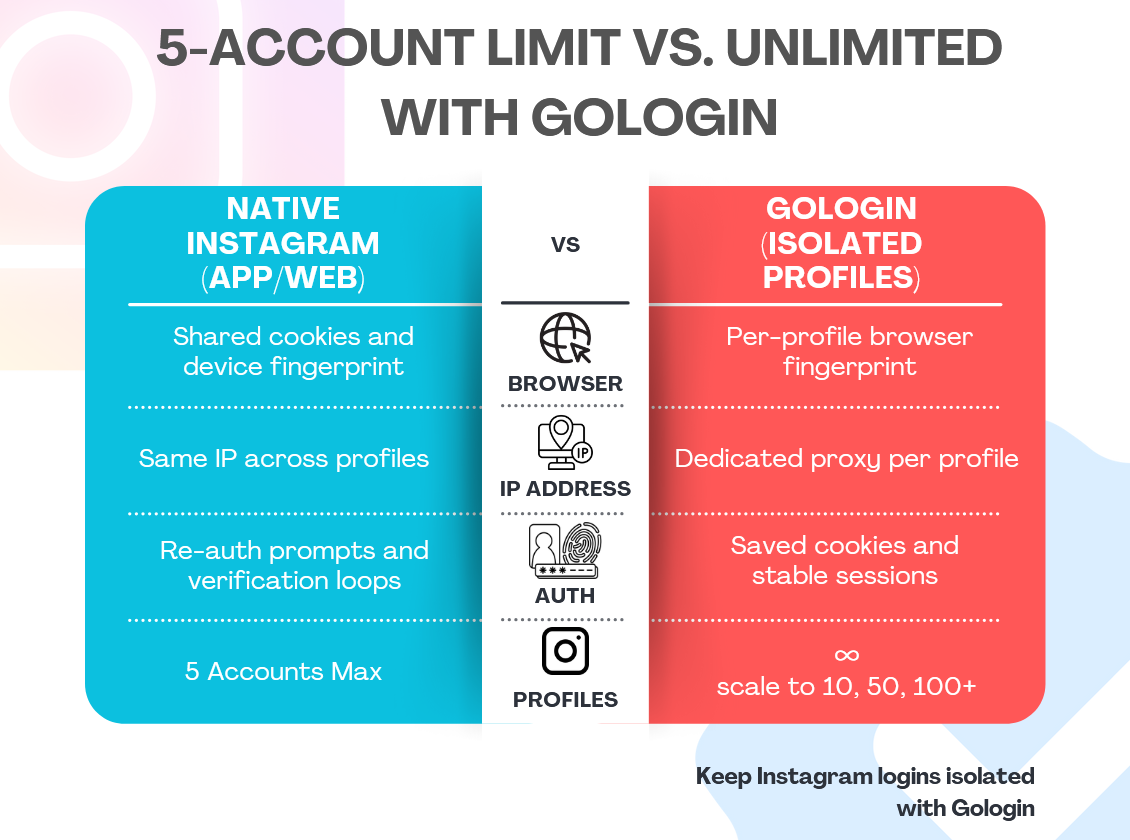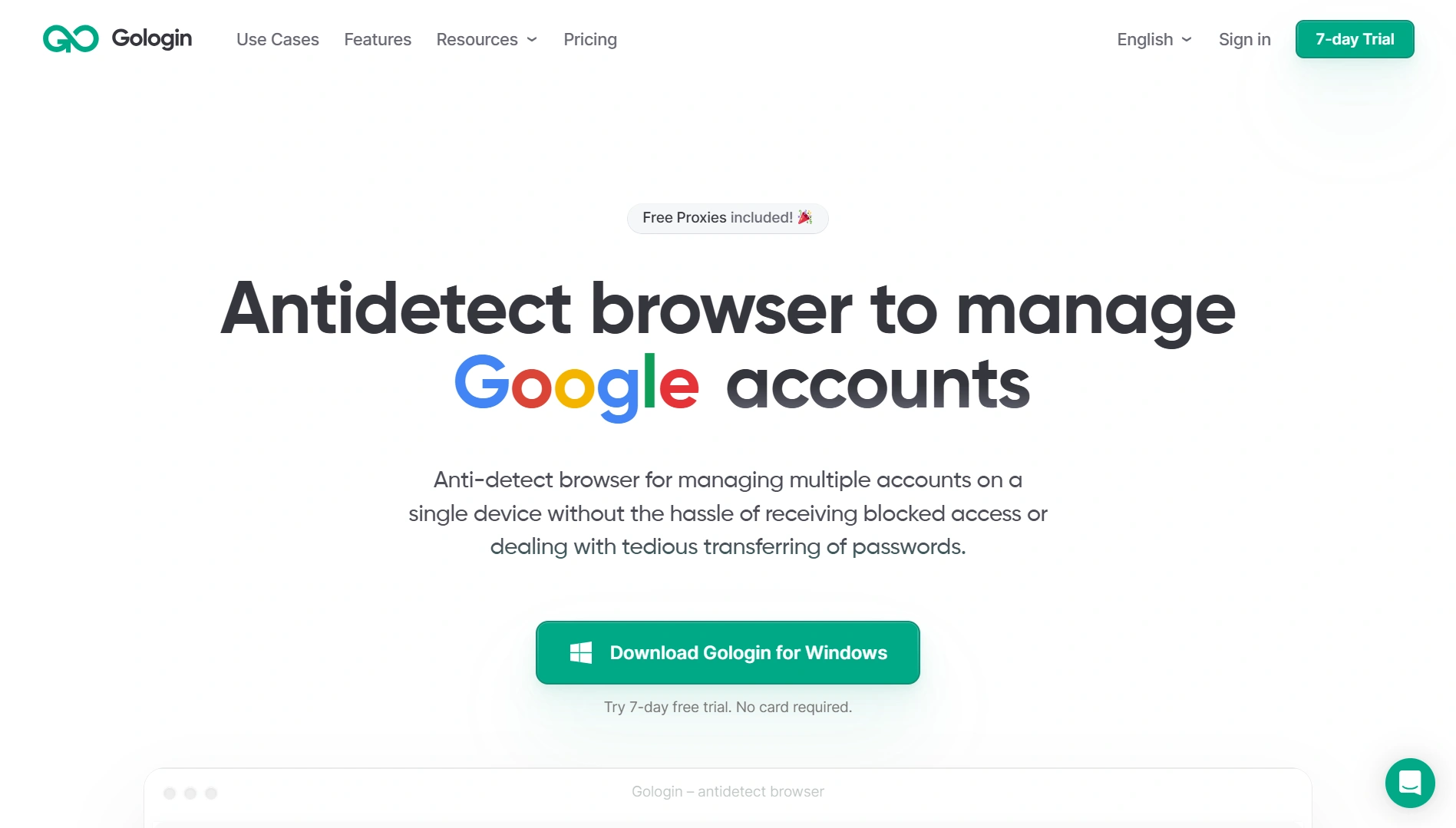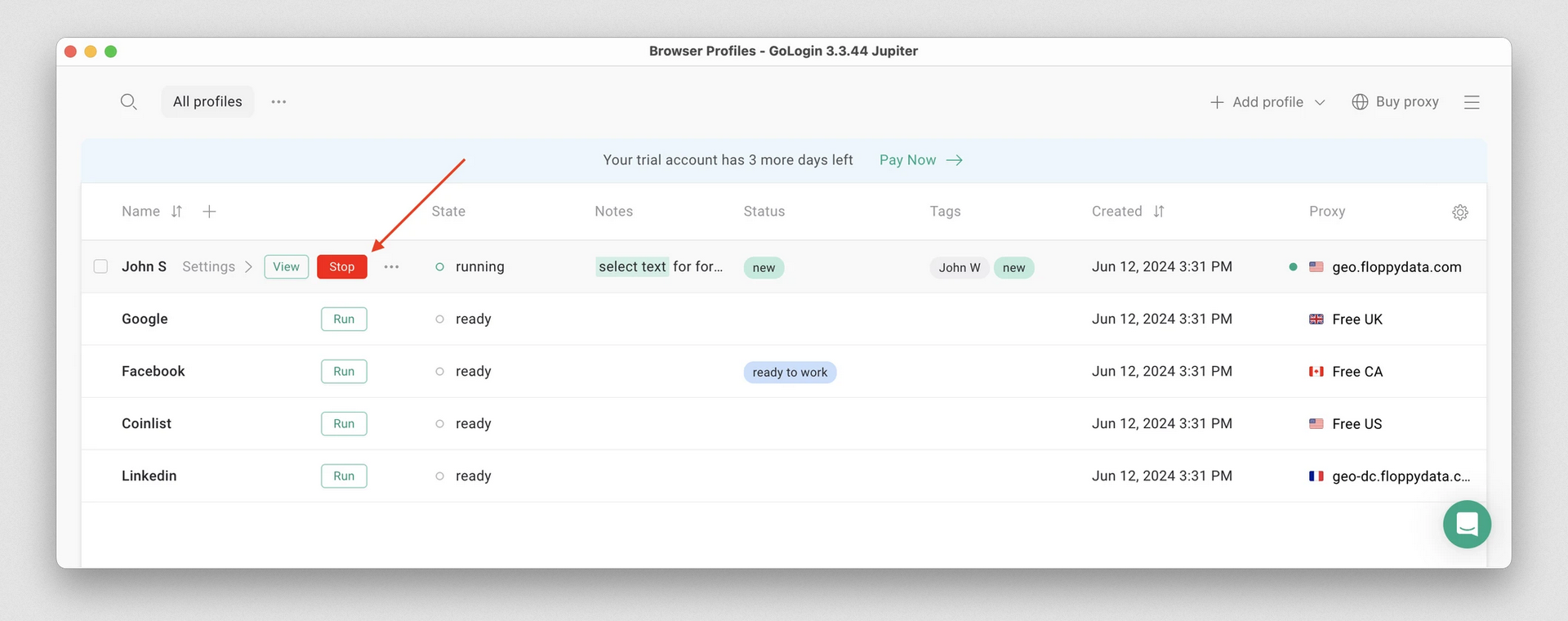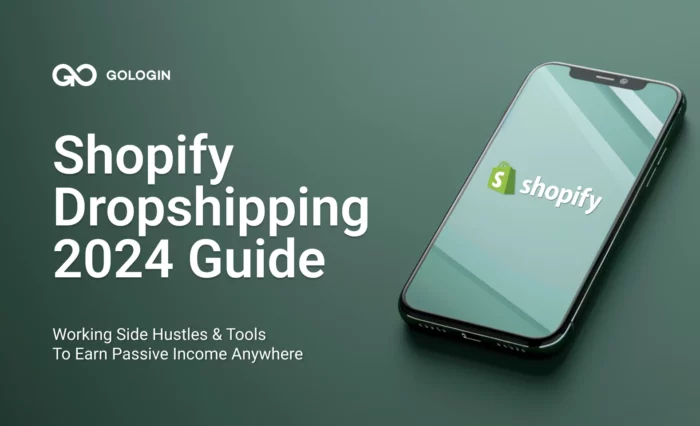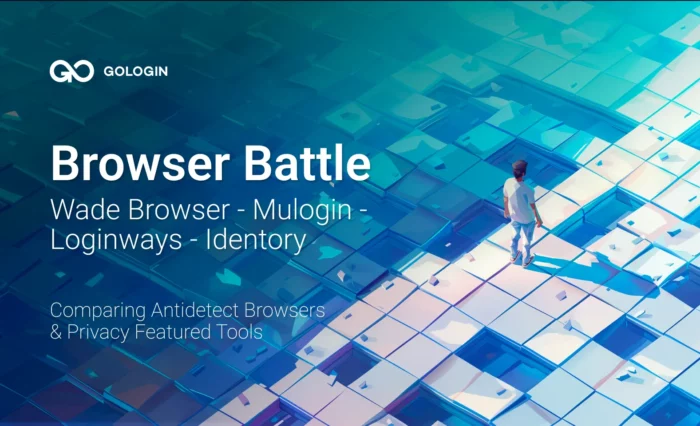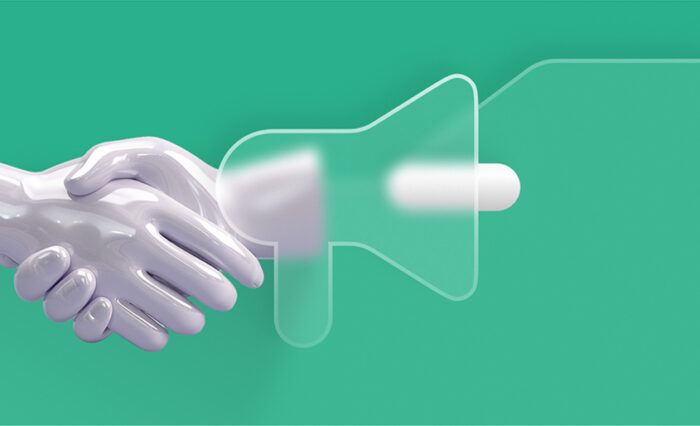Whether for personal, business, blogging, e-commerce, or social media marketing, lots of users need to manage multiple Instagram accounts in 2025. Instagram natively supports using multiple accounts. However, limitations and shadowbanning make it difficult to use two or more of them.
Hitting these limitations can cause an expected drop in engagement, or worse, an Instagram ban. These affect reputation fast. In this guide, you’ll learn how to manage multiple Instagram accounts on mobile and desktop, discover every method and hack that works, and use Gologin to keep your accounts and reputation safe.
Why Manage Multiple Instagram Accounts in 2025?

Instagram users split up their presence on the platform for many reasons. These typically include:
- Niche targeting
- Separating personal, family, and business accounts
- Personal branding
- Business pages
- Regional digital storefronts
- Running side projects
When looking at the bigger picture, it makes a lot of sense why businesses and users do this. Instagram’s potential ad reach sits at 1.74 billion (that’s 23% of the entire planet), and a large share of users are in the younger age brackets (18-29) that brands care about most. In this age bracket, 44% of users actually say they want more brands to use the platform.
Running two or more Instagram accounts gives you clean segmentation. You can tailor tone, offers, and posting schedules according to your audience or market. A brand can keep community upgrades inside of one profile, while running a dedicated support or hiring channel within another.
Creators can also test new formats in low-risk sandboxes before rolling them out to production accounts. Agencies in particular rely on clear account separation to protect clients and reduce mistakes during busy campaigns.
How Many Instagram Accounts Can You Have?
The short answer for 2025 is that the Instagram app itself allows you to stay logged into five accounts on a single device and switch between them without having to log out. Owning more accounts is absolutely possible, but app-based switching will still cap you at five per device.
Email rules add another cap. Instagram allows all five accounts to be tied to one email, so large teams need to plan separate email accounts for clean separation. The Meta accounts center can also link five logins across one profile, but most managers prefer distinct credentials to reduce any cross-link risks.
The five-account cap begins to get restrictive when agencies and social media marketers (SMMs) start to scale:
- Annoying re-authentication: Frequent logins, SMS prompts, and security checks slow down daily work as session risk rises with so many profiles.
- Notification overload: Messages and alerts start blending together, increasing the likelihood of mistakes and missed replies.
- IP clustering: Logging into multiple accounts from the same IP starts to look suspicious and can trigger rate limits or temporary blocks.
- Device fingerprint linking: Identical browser and device fingerprints make accounts associate with one another, raising the chance of verification looping.
- Cookie and cache overlap: Shared storage means signals can leak across profiles, which can complicate the appeal process after a block.
For these reasons, agencies and social media marketers outgrow the native tools at around three to five profiles, which is why using the isolation workflows covered later in this guide becomes so important.
How to Create Multiple Instagram Accounts (Step-by-Step)
Here’s a simple method for creating a second Instagram account the right way. We’ll walk through how to create multiple accounts on mobile and desktop and also cover clean credential habits so nothing gets mixed up later.
Follow the steps once, and repeat for any additional accounts up to five.
Creating Multiple Instagram Accounts on a Mobile (iOS/Android)
Start inside the Instagram app. Go to your profile.
Tap on your username at the top, then tap Add Instagram account.
Choose Create new account or Log into existing account, and set a username and password.
Complete the sign-up, and optionally allow contacts access to import follower suggestions (not recommended for business accounts).
Choose a new profile picture and then perform a basic profile setup.
Practical tips: If you manage many accounts, use a clear profile name that lets you tell accounts apart quickly. Record credentials, emails, and phone numbers in a password manager or dedicated application. If the new account is for client work, consider a dedicated email or number from day one.
Creating and Switching Multiple Instagram Accounts on a Desktop (Browser)
Creating multiple Instagram accounts on a desktop works well, but only once you have set two things: An extra login and a clean browser profile for each.
First, you need to log into one of your existing Instagram accounts in a browser.
Go to instagram.com and click sign in. Enter your account credentials as normal, then click More on the bottom left-hand corner, then Switch accounts.
At this point, you can either log in with an existing account or create a new one in a separate browser tab. To create a new account, you will need to open Instagram in a separate browser or window. Using a private window (for example, Chrome’s Incognito Mode) is the easiest way to do this.
Sign up using your preferred credentials and complete the account creation process. Once you are logged into your new account, log out again and return to the browser window where your original account is logged in.
Select Switch accounts once more, and type in the credentials for the new account into the login box.
This will now log in to your new or existing account and allow you to complete the profile and interact with it.
Using Different Emails and Phone Numbers
The steps above tie each new account to the original phone number or email address used to create the first account. Switching between accounts this way is risky, and the workflows associated with it are inefficient.
Credential hygiene reduces linkage and keeps account recovery and appeals simple. Instagram’s Accounts Center has a “logging in with accounts” setting that does allow one login to access others, yet teams managing many profiles often prefer distinct emails or phone numbers per account.
If you use multiple Instagram accounts (for example, 2 Instagram accounts with the same email), expect quirks during login, sharing, and support tickets. Separate credentials per account and using clear naming rules will save you time as you grow. Keep a secure list of recovery methods and enable two-factor authentication on each profile.
How to Switch Accounts on Instagram
Once your new profiles are added, switching between them on mobile and desktop is simple.
On Mobile (Android/iOS)
Open up the Instagram app and go to your profile by selecting the profile picture in the bottom left-hand corner. Then go to your username and select another account from the menu at the bottom.
Note that notifications follow the active session, so you’ll need to switch profiles again to see notifications for other linked accounts.
On Desktop (Browser)
Open instagram.com in your browser and log in using your credentials. Once logged in, use the menu on the right-hand side and select More > Switch accounts.
This will allow you to log in using another account, but it will also log you out of the existing account.
To keep switching back and forth, you will need to repeat this process. As you can see, using the same browser session to switch between Instagram accounts is not an efficient workflow. That’s why we recommend using different sessions or a session isolation tool like Gologin Cloud Browser to separate your sessions.
Tips for smoother Instagram login workflows:
- Keep a clear naming scheme so you pick the right profile first.
- Check per-account notification preferences.
- Remember the five-account app cap on mobile. Heavy users should plan isolated profiles to avoid mixing up sessions.
Challenges of Managing Multiple Instagram Accounts
Managing a handful of Instagram profiles is doable, albeit with some workflow challenges. However, when you start to scale, there are hidden risks you should be aware of.
Instagram builds up a risk score to assign to your account based on these three factors:
- Device signals
- Network signals
- Behavior patterns
Once enough signals start to line up, security checks start to stack up, and access can even be suspended. Before you know it, you’ll need to confirm CAPTCHA and codes sent to your account’s linked email address for every login.
How Session Linking Happens
Device and browser fingerprinting: It’s not just IP and geolocation data that gives you away anymore. User agent, language, timezone, screensize, WebGL render data, hardware, device memory, WebRTC leaks, and even TLS handshakes all now paint a picture of “your Instagram session profile”.
Mobile app identifiers: Your mobile Instagram app also records information that identifies your device and account as belonging to your profile. Your phone’s model, advertising ID, app instance IDs, and telemetry all come together to let Instagram know it’s your device using multiple accounts.
Network patterns: If you log into different accounts from the same IP address, this is a giveaway that you’re using multiple accounts. This pattern recognition isn’t as widely tracked anymore, thanks to most residential connections using CGNAT. However, if you’re using a VPN with a datacenter IP endpoint, this can trigger a step-up in account checks. Quickly changing geographic regions (i.e., a VPN end node in the USA, and then in Australia within a matter of minutes) will also trigger security checks.
Behavior that tends to raise red flags:
- New accounts that take a lot of actions in minutes.
- Burst follows, mass likes, or duplicate comments with identical text.
- Reposting identical captions across profiles.
- Aggressive DMs to cold audiences.
- Logging in with the same Instagram account over multiple devices.
Of course, following the Instagram terms and acceptable use policy is the best way to avoid one or more of your accounts being flagged. However, keeping activity human and avoiding spam patterns becomes difficult once you’re managing five accounts on a single device.
For managers looking after large numbers of Instagram accounts, it’s best to leverage SMM tools and anti-detect browsers.
Tools and Best Practices for Managing Multiple IG Accounts in 2025
There are three workable tools that social media marketers can use to scale Instagram accounts without the risk of account link. Pick the one that best fits your operation and risk tolerance, then layer in credential hygiene and a gradual warm-up in account activity.
1. Manual, Without Tools (Native App)
Using the native Instagram app is free and familiar. You can add up to five profiles and switch them as needed. The downside to using this method tends to show up fast: reauthentication looping, glitching (especially in the browser), notification clutter, mixed cookies, and a very high risk of linkage.
Manual switching works, but it’s really only suitable for very small setups and not for agency or e-commerce scale.
2. SMM Platforms (Hootsuite, NapoleonCat)
With platforms like Hootsuite and NapoleonCat, you get scheduling, inbox, reporting, and approvals all under one roof—perfect for communication hygiene and planning. Both offer multi-profile publishing, shared inboxes, and analytics. They also reduce (but do not eliminate) some of the frequent frustrations with multiple account logins.
They do, however, fail to address device isolation, fingerprints, or IP address and network pattern identification. By themselves, they don’t solve login risk, but pairing them with Gologin means you can have safe, isolated logins at scale, plus the automated features that come with each app.
3. Anti-detect browsers (Gologin)
Gologin treats each Instagram account like a separate device. Every profile loads with a unique browser and device fingerprint, which reduces the problem of clustering across accounts.
Gologin also features the ability to pair each profile with a dedicated residential or mobile proxy, save session cookies, and get stable Instagram multiple login sessions that scale. Teams can share profiles without the risk of running Instagram over multiple devices while logging in under the same account.
Teams can share profiles, assign roles, and even run sessions in the cloud, so laptops don’t need to stay online 24/7. If you’re mapping multiple Instagram accounts to the tune of 10, 50, or even 100 profiles, isolation at the browser level is the missing layer that SMM tools just can’t provide.
Native Instagram App vs. SMM Tools vs. Gologin at a Glance
The table below gives a quick glance at the features of each tool, plus where they work best when paired with GoLogin:
Essentially, the best outcome for managers dealing with multiple accounts is to use SMM tools for content, while leaning on Gologin for safe logins.
Managing Multiple Instagram Accounts with Gologin
Think of Gologin as a kind of identity sandbox for Instagram. Each profile spins up a clean “device” with its own browser fingerprint, timezone, WebRTC settings, and cookie jar.
Profiles can launch locally or from the cloud, so as far as Instagram is concerned, they load on distinctly different devices. These “devices” remain the same, even when accessed by different people at different locations.
Each profile is assigned its own residential proxy IP, and when combined with the unique browser fingerprint, the profile linkage risk is eliminated. Teams can share profiles with role-based access and review who is launching what. With Gologin, you get a practical and predictable Instagram session, with no risk of cross-contamination for 10, 50, and even 100+ Instagram profiles.
How to Set Up Your First IG Profile in Gologin
After downloading and installing Gologin, here’s how you can set up your first session.
1. Create the profile by clicking Add profile and naming it after the account.
2. Assign the proxy by first choosing the proxy source (residential, mobile, datacenter, or third-party).
3. Test the proxy to confirm it’s working by clicking Check Proxy, then create the profile by clicking Create Profile.
<embed video: https://gologin.com/wp-content/uploads/3profilesrunFB.mp4>
4. Launch the browser by clicking Run. This opens up a fully isolated version of the Chrome browser for that profile.
 5. Log in to Instagram. Sign in, enable 2FA, and complete any platform-specific prompts.
5. Log in to Instagram. Sign in, enable 2FA, and complete any platform-specific prompts.
6. Save the session and cookies by closing or clicking Stop to upload the session so you can resume later without having to reauthenticate or go through annoying security checks.
7. Repeat for each account. Keep one proxy per profile to keep everything separate and safe.
Why Gologin vs. Other Anti-Detection Browsers
You get a strong price-to-profiles ROI, built-in proxy options, support for your own third-party proxy, and frequent updates to fingerprinting technology. The team seats and cloud sessions are included on relevant plans, meaning you no longer need to manage separate tools along with your Instagram accounts.
Support, templates, and bulk actions help with day-to-day operations, meaning you can move faster while maintaining rock-solid isolation.
Best Practices for Safe Instagram Multi-Accounting
Safe scaling comes down to the separation of identity layers and keeping your activity patterns as humanized as possible. Treat each account like its own unique device, location, and routine.
Here’s how to manage multiple Instagram accounts without raising any red flags:
- Separate credentials: Always use unique email addresses or phone numbers for each account. Avoid using Instagram multiple accounts with the same email to reduce linkage and simplify recovery.
- Unique IP address per profile: Pair every single profile with its own residential or mobile proxy. Keep the geolocation relatively stable for that location.
- Stable fingerprints and cookies: Reuse the same browser profile and don’t log in with multiple accounts on the same browser session. The same goes for creating another Instagram account.
- Gradual warm-up: Human behavior for new profiles is to start slow, and that’s what you should do too. Increase posts, stories, DMs, and follows slowly over days and weeks.
- Human behavior windows: Post at realistic hours, vary your captions, and avoid identical comments. Leave plenty of time between actions.
- Split tools by purpose: Plan and schedule using your SMM platform, but keep login safety and isolation in Gologin for reliable sessions.
FAQ
Can you have multiple Instagram accounts?
Yes. Instagram allows you to manage several profiles at once. The app even lets you stay logged into up to five accounts on a single device under a single email address or phone number.
How do you make multiple Instagram accounts?
You can create a new profile either in the Instagram app by clicking on your username and then selecting Create new account or by going to instagram.com in your browser. You can use multiple Instagram accounts with the same email. However, it’s best to use a fresh email or phone number if you want to avoid accounts being linked, and always set 2FA for security. Repeat for each account.
Can I have more than one Instagram account?
You sure can. In fact, many people run personal, business, and niche profiles side by side. Use separate emails or numbers and keep activity patterns humanized. Be aware that the Instagram multiple accounts limit per device is five.
How many Instagram accounts can I have?
There’s no technical limit on how many accounts you can have, but you are limited to five logins per device when using the Instagram app. Profile isolation software like Gologin is required if you need to scale higher than five accounts.
What is the safest way to create multiple Instagram accounts without getting banned?
The safest approach is to use an antidetect browser like Gologin or another similar tool to create multiple accounts. This method assigns each account a unique browser fingerprint and IP address, making them appear as separate users to Instagram's detection systems. Each account should have its own email address, phone number, and residential proxy connection.
Start with gradual activity on new accounts, avoid identical posting patterns, and maintain realistic human behavior timing between actions. Without proper isolation tools, managing multiple accounts from the same device and IP address significantly increases the risk of account suspension or IP bans.
Conclusion
In 2025, having multiple accounts for Instagram is standard for creators, shops, and agencies. Instagram’s native tools are a good start. However, the five-account cap and limited control over device identity put your accounts at risk of linkage and bans.
A safer path treats every profile as its own device with unique fingerprints, cookies, and IP addresses. Gologin gives you exactly that with isolation, so multiple Instagram accounts stay separate and stable.
With Gologin, you can spin up a few profiles, attach proxies, save sessions, and gradually grow activity. Download and try Gologin for free today, and set up the first of many Instagram profiles.

Download Gologin for free and manage multiple accounts without bans!
Read other posts about multiple accounting:
Can You Have Multiple Snapchat Accounts?
Can You Have Multiple WhatsApp Accounts On One Device?
How to Run Multiple Coinbase Accounts?
Manage Multiple Gmail Accounts
How To Run Multiple Telegram Accounts?
Can I Have Multiple Bluesky Accounts?
How To Run Multiple Etsy Shops?
Can You Have Multiple Airbnb Accounts?
Can You Have Multiple PrizePicks Accounts?
Can You Have 2 FanDuel Accounts?
Multiple Zillow Agent Login
Can I Run Multiple Craigslist Login?
Multiple Google Ads Accounts
Manage Multiple Google Accounts
Can I Run Multiple TikTok Accounts?
How to Run Multiple Amazon Seller Accounts?
How to Run Multiple Ebay Accounts?
Can I Run Multiple Twitter X Accounts?
Managing multiple Reddit accounts
Best Way to Run Multiple Discord Accounts
Create and Manage Multiple Facebook Accounts
Manage Multiple Social Media Accounts
How to have multiple instagram accounts?