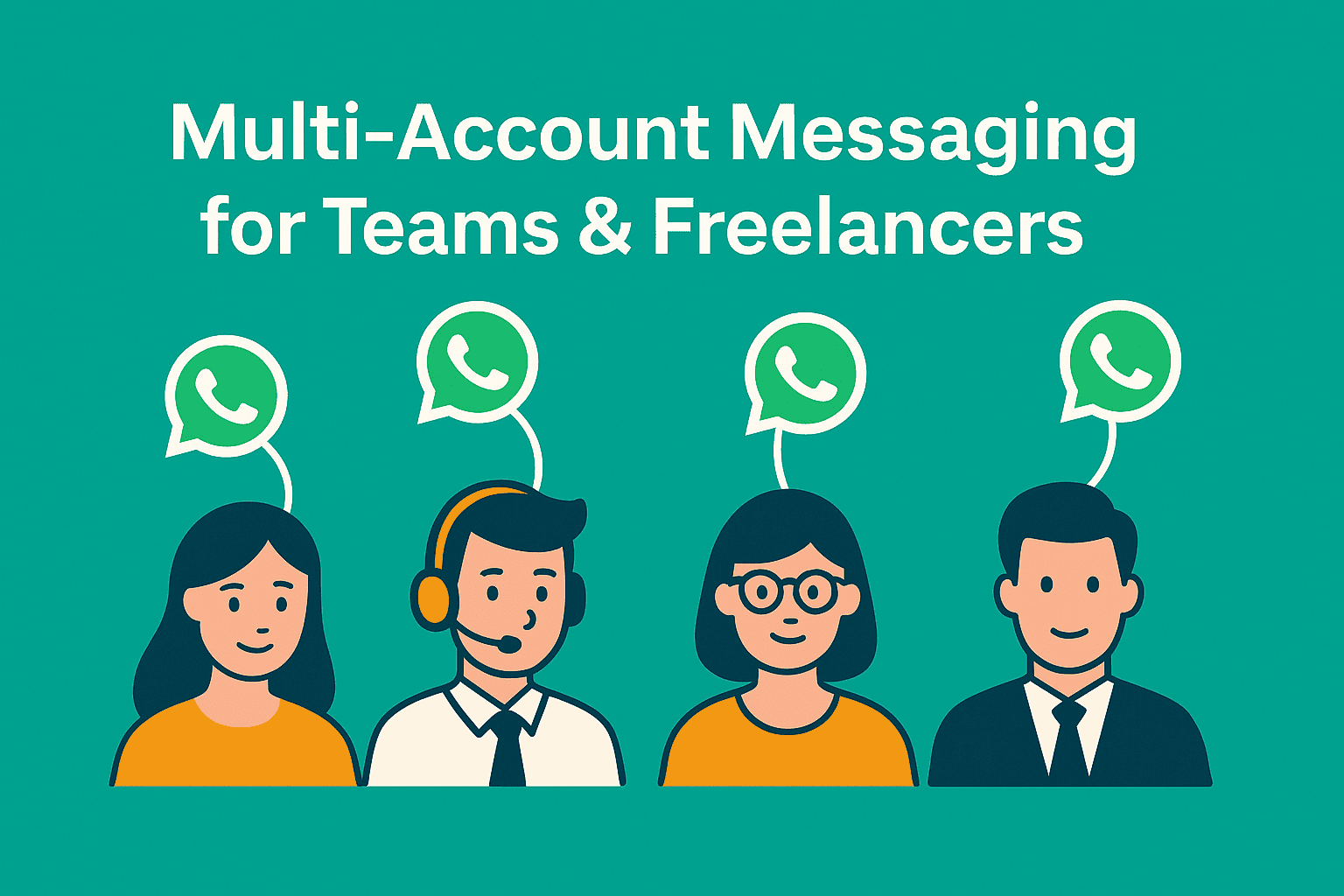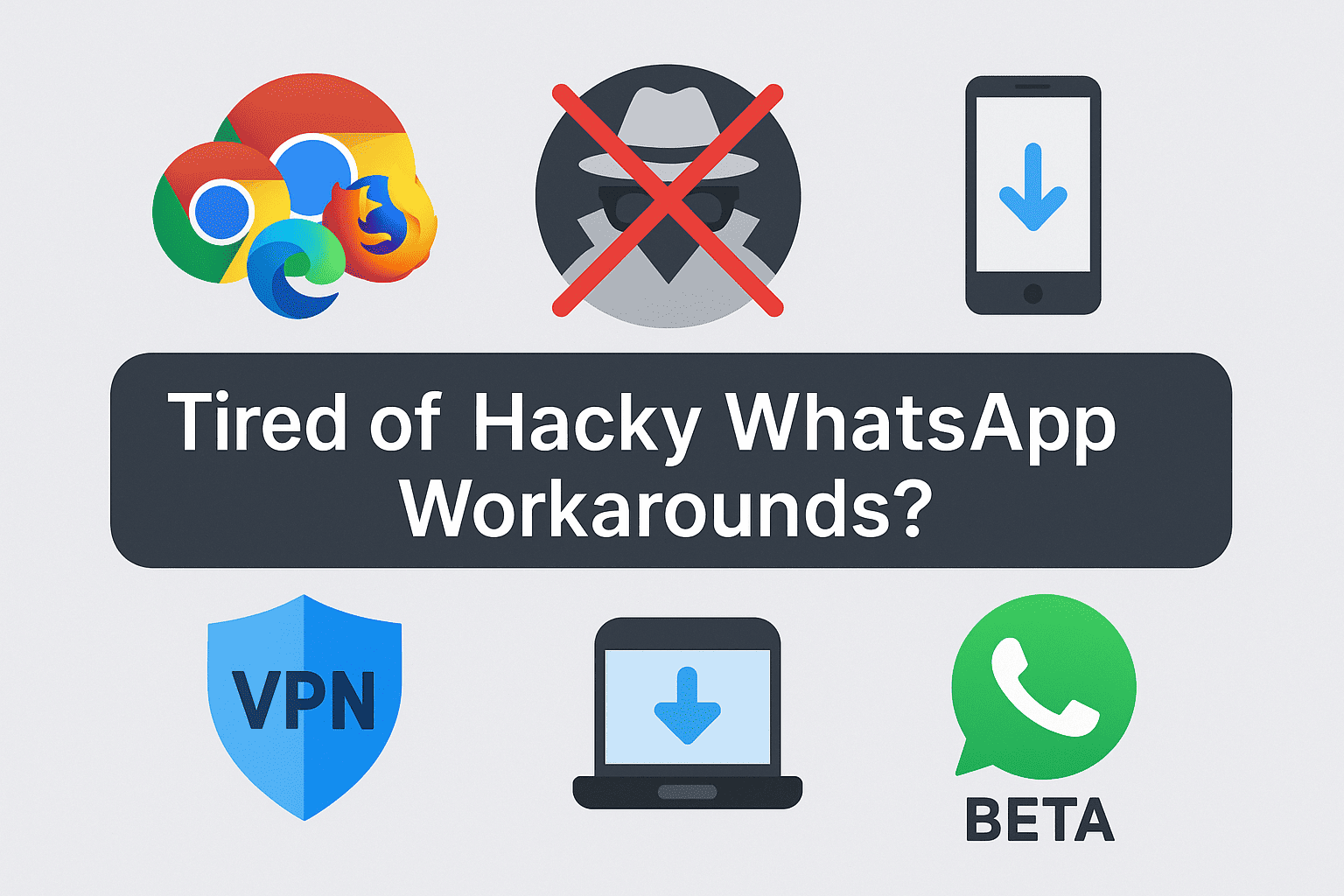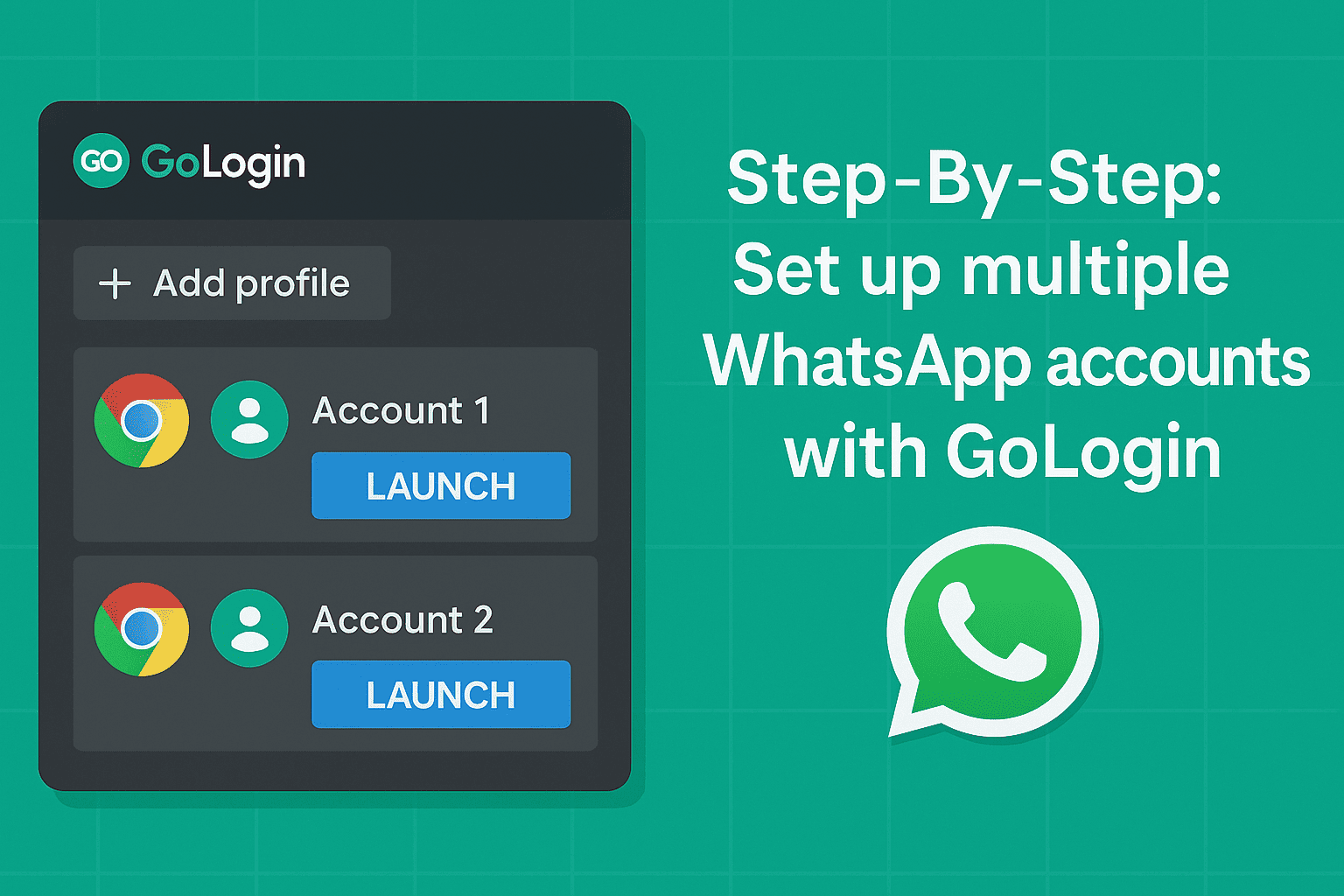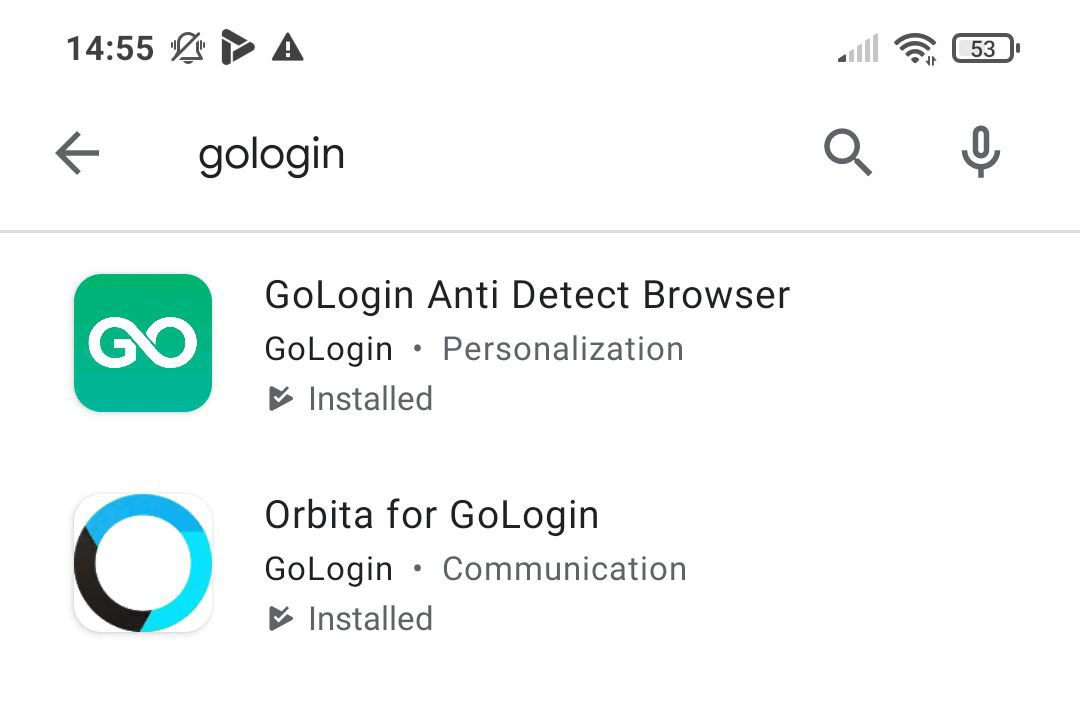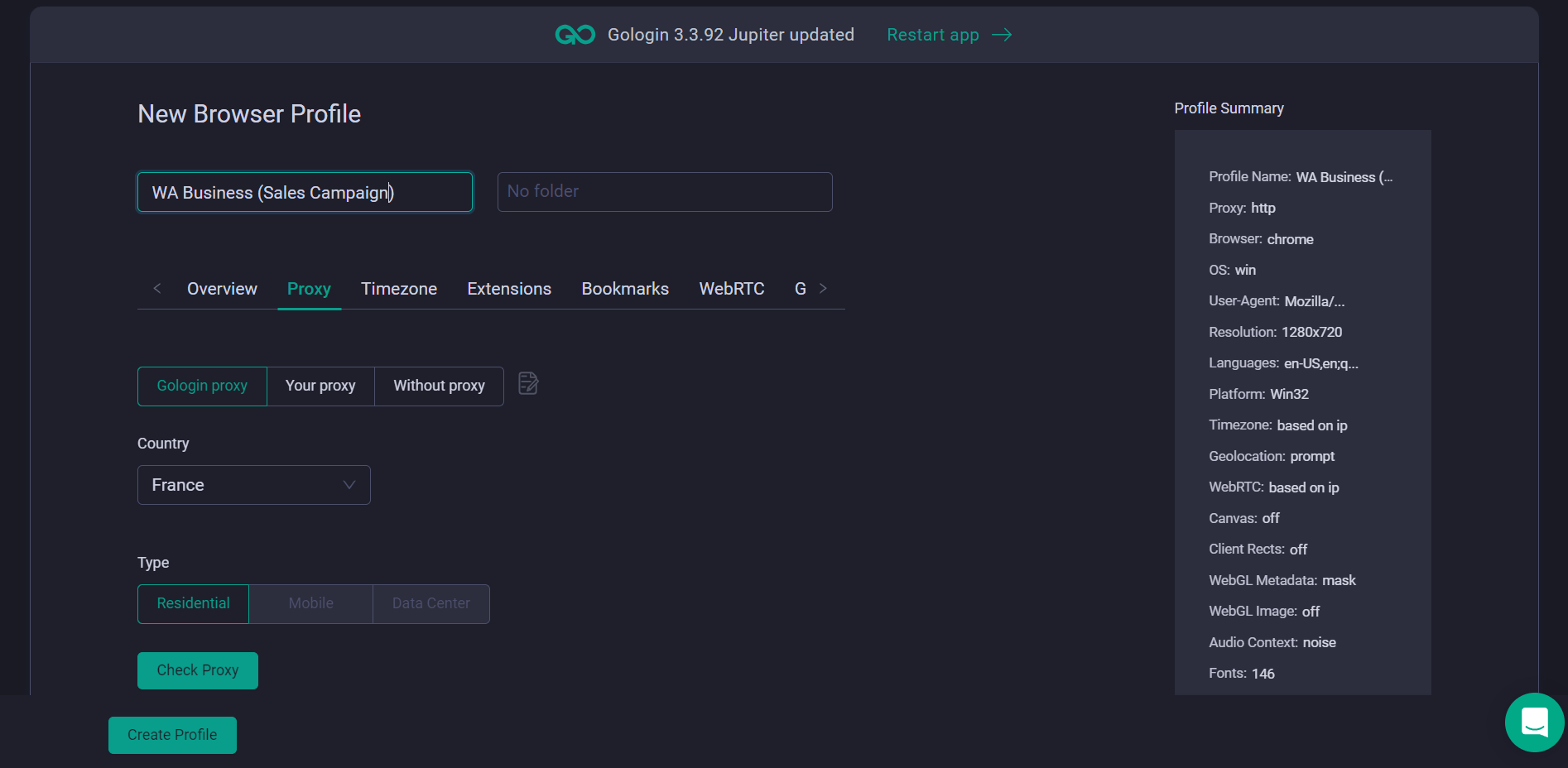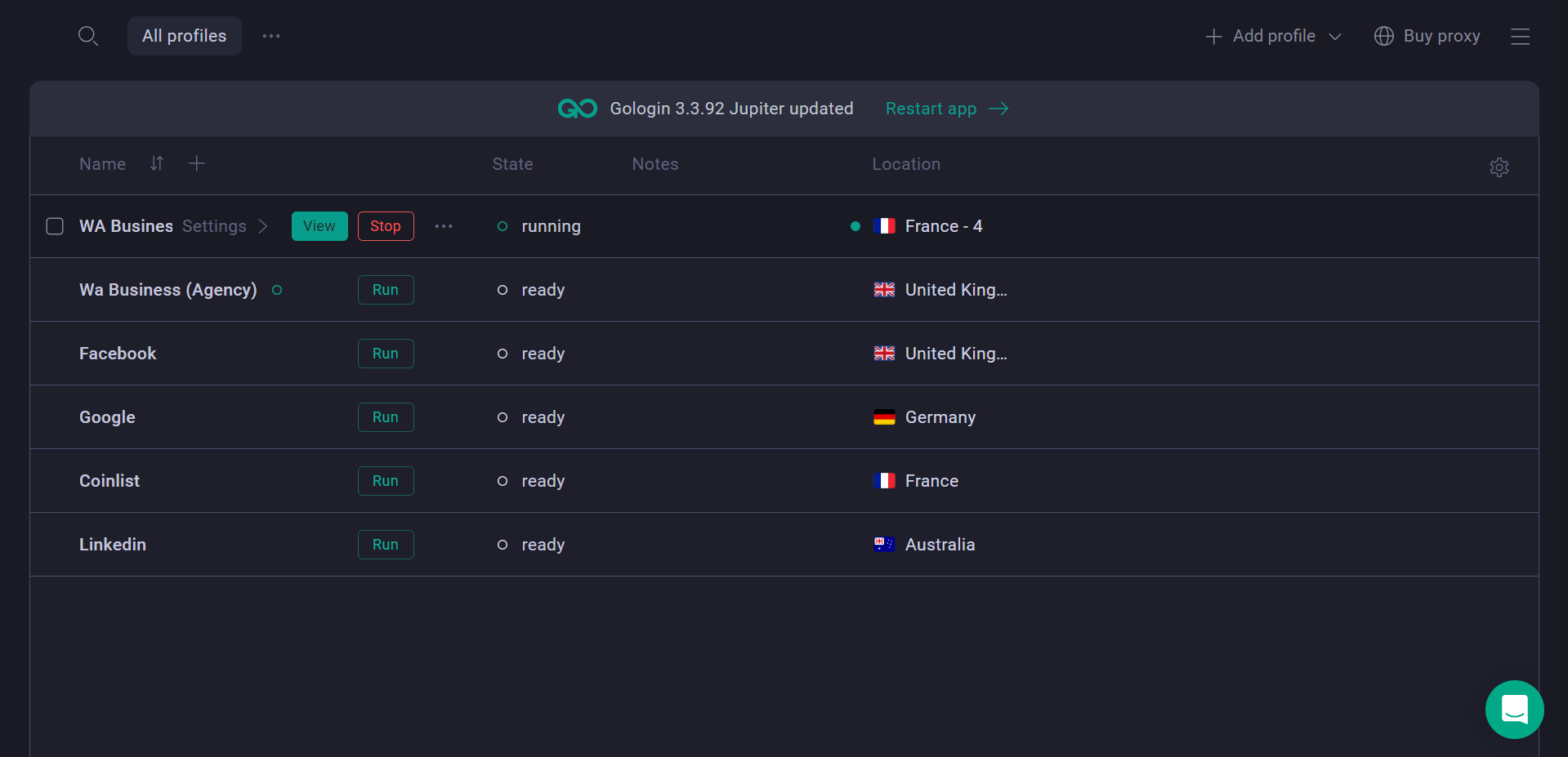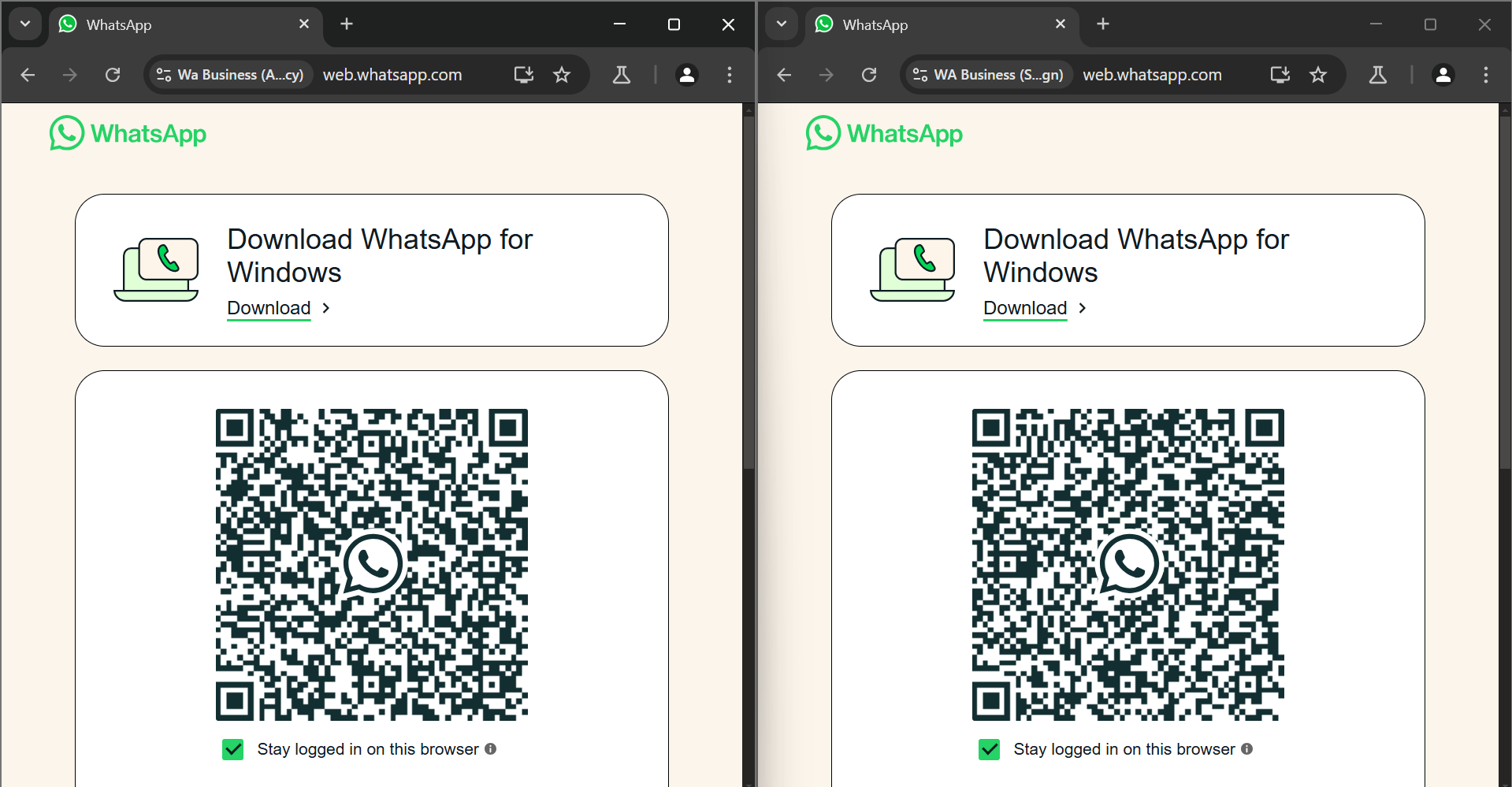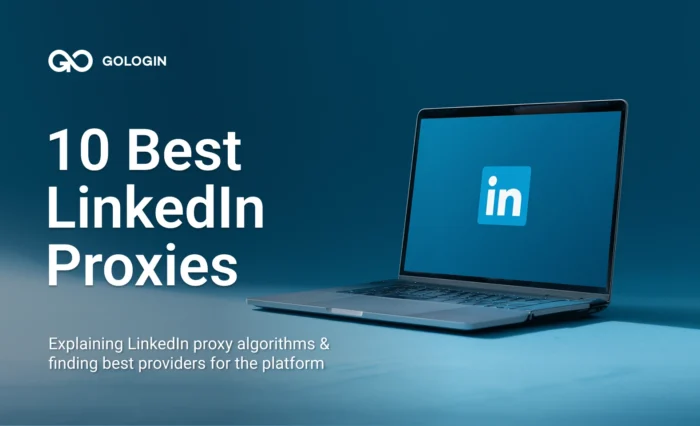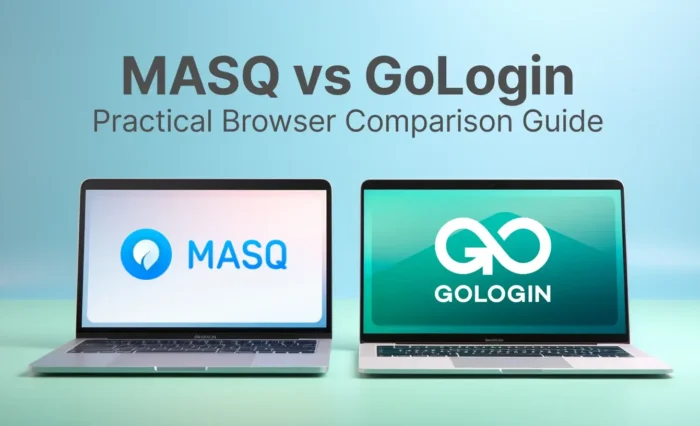We all at some point have needed more than 1 Whatsapp account on the same device. Sometimes to keep our personal and business lives (and texts) separate, and sometimes for even more crucial business tasks where your customer support or sales team uses Whatsapp to follow-up on generated leads or resolve customer queries.
So here are some ways that you can very easily manage multiple whatsapp accounts on one device whether its mobile phone, PC or Whatsapp web.
WhatsApp’s official blog says they recently added a second-account feature on Android where you can switch accounts if you have a dual-sim phone. The iPhone still doesn’t support that and neither does the PC. In short: Without special tools, you can’t natively log into more than one WhatsApp number at a time.
Use Case: Why You Might Need More than One Whatsapp Account?
Using multiple WhatsApp accounts makes sense for many roles:
- Sales reps / Account managers: Many sales representatives have multiple numbers for different products or regions (especially customer care centers managing multiple clients). Instead of keeping multiple devices and phones with sim cards, a rep can run all WhatsApp lines on one workstation. Each customer conversation stays in the right account profile.
- Customer support teams: A support agent might cover multiple departments (like billing, tech support, sales messages etc) on different Whatsapp accounts. With the solutions provided in this blog, they can handle inquiries from all lines without switching devices.
- Virtual assistants (VAs): VAs managing social media for multiple clients often log into clients’ WhatsApp Business accounts. Tools like GoLogin lets them keep every client’s account isolated and secure on one computer.
- Agencies / Small businesses: Marketing or outreach agencies frequently run many campaign accounts. For example, each campaign number (for sales or surveys) can be a separate. This prevents mix-ups and keeps data organized.
These are exactly the kind of scenarios where teams need multiple social or messaging accounts safe and separate.
How to Have Multiple WhatsApp Accounts: 5 Common Workarounds
The usual workarounds involve using WhatsApp Web/Desktop or cloning tools. For example, you can run one account on your phone and a second on WhatsApp Web in a browser. I tried opening two browsers:
Chrome for my personal number and Firefox for the work number. WhatsApp Web allowed it but it meant keeping my phone connected and scanning a QR code each time. This approach works for just two accounts (mobile + web) and has drawbacks.
I also tried an Android emulator (BlueStacks) on PC as some guides suggest. That did run a separate WhatsApp instance, but it was slow and resource-heavy. A single PC can only handle 1 or 2 emulators at once.
- WhatsApp Web/Desktop: Quick fix to run two accounts (one on phone, one in browser).
- Pros: No extra software needed.
- Cons: Needs phone connection; only one web account; limited features.
- Dual app/clone on Android: Some Android phones support cloning WhatsApp (or use Parallel Space).
- Pros: Mobile-only solution.
- Cons: Still tied to one device, one at a time; not on iPhone or PC.
- Whatsapp Beta: Official way to add a second account on the same PC by downloading and logging into Whatsapp Beta (no android or IOS).
- Pros: Supports two accounts in 2 Whatsapp apps.
- Cons: Only two accounts total; iOS & Android unsupported yet.
- Multiple browsers/profiles: Open WhatsApp Web in different browsers or user profiles.
- Pros: Can handle two at once.
- Cons: Tedious logins, frequent QR scans, session timeouts.
- Emulators/VMs: Install WhatsApp apps in separate virtual environments on the same device.
- Pros: Fully separate accounts.
- Cons: Heavy setup, high resource use, require setting up virtual machines.
Each workaround has serious limitations. I found that using multiple browsers or even chat apps on my PC frequently led to logouts confirming that WhatsApp actively prevents multiple concurrent sessions. As a Wadesk article warns, sharing one proxy or IP among many accounts is risky as WhatsApp can detect identical IPs and ban accounts.
How Businesses Can Use More than 2 WhatsApp accounts (PC & Mobile)
If you need:
- More than two accounts per device
- Different team members accessing different accounts
- Managing a lot of accounts in one location (e.g agencies)
A multi-account tool like GoLogin is ideal. Dedicated multi-account tools let me run multiple WhatsApp Web or WhatsApp Business sessions side by side.
Tools like WADesk, Rambox, and similar platforms offer multi-account WhatsApp access but come with trade-offs. Many require paid plans, limit the number of accounts, or rely on shared IPs that increase the risk of bans. Others suffer from session drops, slow performance, or clunky interfaces.
A simpler solution is to use a multi-profile browser like GoLogin. GoLogin is essentially an antidetect browser that lets you create dozens of isolated browser profiles, each with its own IP and fingerprint. This means you can open WhatsApp Web many times and keep all accounts active simultaneously. Each profile looks like a separate device with a separate fingerprint (IP) and location so WhatsApp sees them as different users from multiple locations.
GoLogin works with both WhatsApp Messenger and WhatsApp Business.
In testing, I set up two GoLogin profiles: one using a UK IP and another an Australian IP, for example. Each launched a fresh Chrome-like browser. When I scanned the QR code in each profile, both sessions stayed logged in. Unlike using the same browser, there was no cross-talk; they never logged each other out.
How does this work on mobile phones? You install the GoLogin Browser and Orbita for GoLogin apps to launch the browser profiles you created, in your phone. This tutorial can help you understand things better.
Why GoLogin Is Best for Multiple WhatsApp Accounts
- Each account stays separate
Every WhatsApp login opens in its own browser space. No mix-ups, no logouts. - Looks like different devices
GoLogin makes each profile act like a whole new computer with different time zones, and IPs. - Different IP addresses
You can pick a different location (like USA or UK) for each WhatsApp account based on the phone numbers of countries you’re using. - Team-friendly sharing
You can share any profile with your teammate. They open it and continue the same session without needing the QR code or any passwords. - One dashboard to manage all accounts
See all your WhatsApp accounts in one place. Add notes, organize them, and control who can use what. - More secure
GoLogin uses strong encryption and never mixes account data. Your chats and logins stay safe. - No QR code headaches
Once you log in, your sessions stay active. No need to keep scanning QR codes every time. - Works with WhatsApp Business too
You can use multiple business accounts and personal ones at the same time with no crashes or conflicts.
How to Set Up Multiple WhatsApp Accounts in GoLogin (Quick Steps)
1. Create profiles: Sign up at gologin.com, click Add Profile, and name each one (like “Sales WA” or “Support WA”). Choose your virtual machine type and add a proxy to give each profile a different IP. This keeps accounts truly separate. For starters, default settings work without having to make any changes.
2. Launch browser windows: Start each profile. It opens a new browser with its own settings and identity.
3. Log in to WhatsApp Web: Go to web.whatsapp.com, scan the QR code with your phone. The session will stay saved inside that profile. You can open multiple profiles at once and jump between them without facing logouts or conflicts.
4. Stay organized: Use folders, notes, and status tags to keep track of which account is which. You can even share profiles with your team safely. They can run the same profiles without having to login using your QRs again.
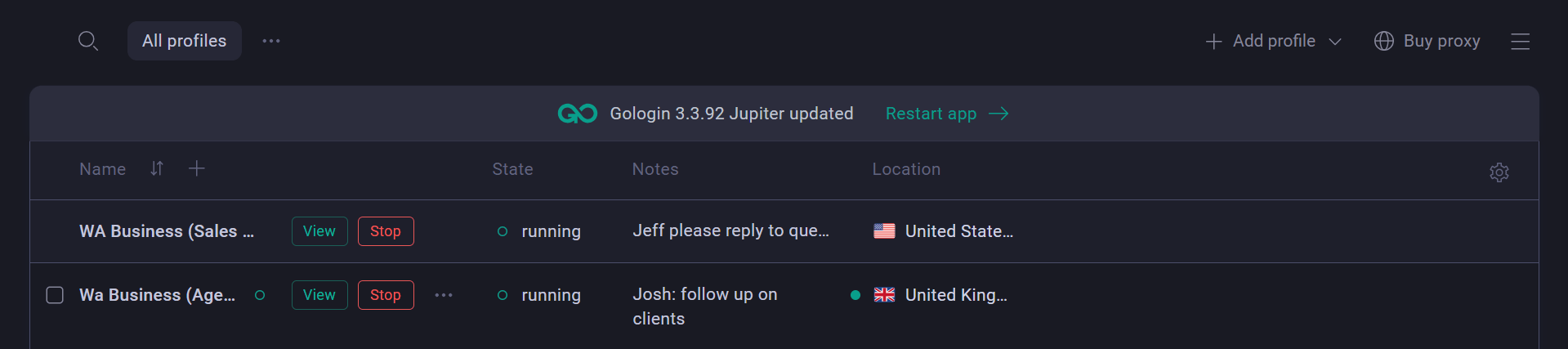
You don’t have to share your QR code with team members. Whenever you need to sign into any account, just create the browser profile, log in the account and grant your team access to that profile. It keeps things manageable and secure.
Conclusion
Most WhatsApp setups only let you run one or two accounts, and workarounds like browsers or clones often break, log out, or get messy. GoLogin makes it easy to run many WhatsApp accounts safely on one PC. Each account gets its own IP, browser, and login space without any bans or account mix-ups. I tested it, and it just works.
FAQ
Can I have two WhatsApp accounts on one phone?
Yes, if you have two phone numbers.
Android: Use your phone’s App Twin/Dual Apps/Clone feature or install WhatsApp + WhatsApp Business.
iPhone: Use WhatsApp + WhatsApp Business (iOS doesn’t support app cloning).
Each account must register with a different number (SIM or eSIM).
How to add a 2nd WhatsApp account in iPhone?
Install WhatsApp Business from the App Store → register with your second number (can be eSIM) → finish setup. You’ll now have two apps (WhatsApp & WhatsApp Business), each with its own account.
How to use 2 WhatsApp in system?
On desktop, run one account in WhatsApp Desktop and a second in a separate browser profile via WhatsApp Web. (Use different browser profiles/containers so sessions don’t mix.)
Can use multiple WhatsApp accounts on iPhone?
Yes, two accounts by using WhatsApp + WhatsApp Business with different numbers. Running two accounts inside the same app isn’t supported on iOS.
Can I have 2 WhatsApp Business accounts on one phone?
Android: Often yes, with Dual Apps/Work Profile (company-managed devices) or OEM cloning features.
iPhone: No, only one Business app. Use WhatsApp Business + regular WhatsApp (two numbers) or a second device.
If I want to create and manage many WhatsApp accounts, what’s the safest way?
If you need several accounts for business or client work, it’s best to isolate them. One key method is to use an antidetect browser, such as Gologin. With such a tool you can create separate browser profiles (each with its own fingerprint, proxy, device metadata) so each WhatsApp Web or browser session looks like a distinct device. This helps avoid linking of accounts by WhatsApp’s backend and reduces risk of being flagged or suspended.
Note: Avoid third-party modified WhatsApp clients—they risk bans.

Download Gologin for free and manage multiple accounts without bans!
Read other posts about multiple accounting:
Can You Have Multiple Snapchat Accounts?
How to Run Multiple Coinbase Accounts?
Manage Multiple Gmail Accounts
How To Run Multiple Telegram Accounts?
Can I Have Multiple Bluesky Accounts?
How To Run Multiple Etsy Shops?
Can You Have Multiple Airbnb Accounts?
Can You Have Multiple PrizePicks Accounts?
Can You Have 2 FanDuel Accounts?
Multiple Zillow Agent Login
Can I Run Multiple Craigslist Login?
Multiple Google Ads Accounts
Manage Multiple Google Accounts
Can I Run Multiple TikTok Accounts?
How to Run Multiple Amazon Seller Accounts?
How to Run Multiple Ebay Accounts?
Can I Run Multiple Twitter X Accounts?
Managing multiple Reddit accounts
Best Way to Run Multiple Discord Accounts
Create and Manage Multiple Facebook Accounts
Manage Multiple Social Media Accounts
How to have multiple instagram accounts?