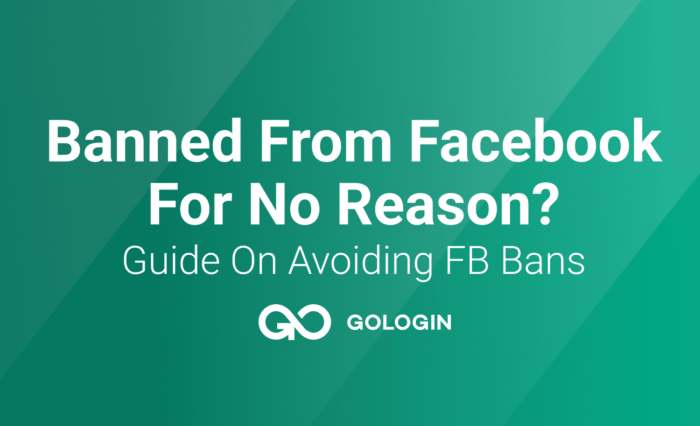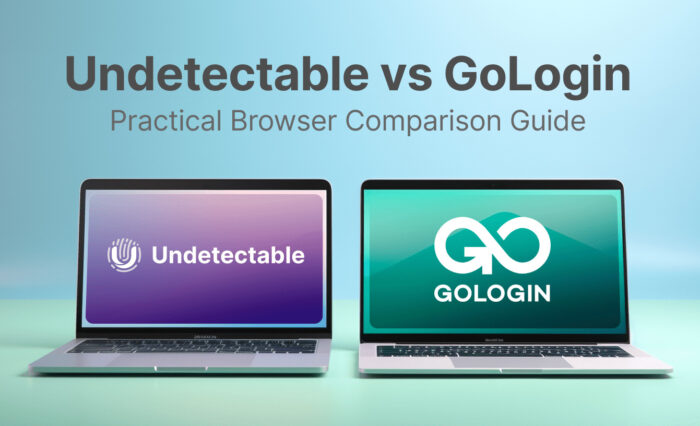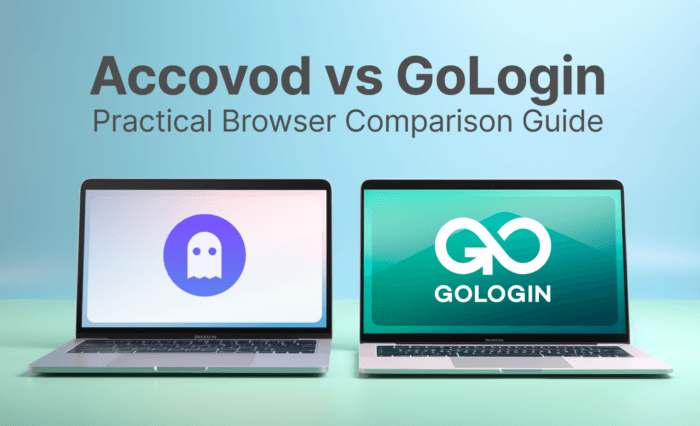Now that you’ve warmed up your profiles by googling out some random stuff on the Internet for the last couple of days, you finally start signing up for Google, Facebook, Amazon, eBay, Yandex, or whatever else you’re planning to work on. Having a lot of success, you lean back in your chair and start counting your potential income. As soon as the numbers get really big, you jump out of your chair, asking yourself if you should’ve double secured everything by setting up your work on a virtual machine.
What Is a Virtual Machine?
Briefly speaking, a virtual machine is just the emulation of a real PC like yours or a platform on which you can execute a program that is not native to your OS. Although it may require some special software and even hardware, on the user level, it fundamentally has little to no difference from what you experience when using your own computer. You just get connected to a server, on which you can use another program or entire operating system.
There are two main types of virtual machines. A process virtual machine, also known as an application VM (virtual machine), works just like a regular app inside a host OS. It maintains a single process: you create it once you start running the app, and then it gets erased when exited. To put it simply, it provides a completely independent environment that lets you use a program on any platform. The best example of a process VM would probably be Wine software exploited by Linux users to run Windows apps.
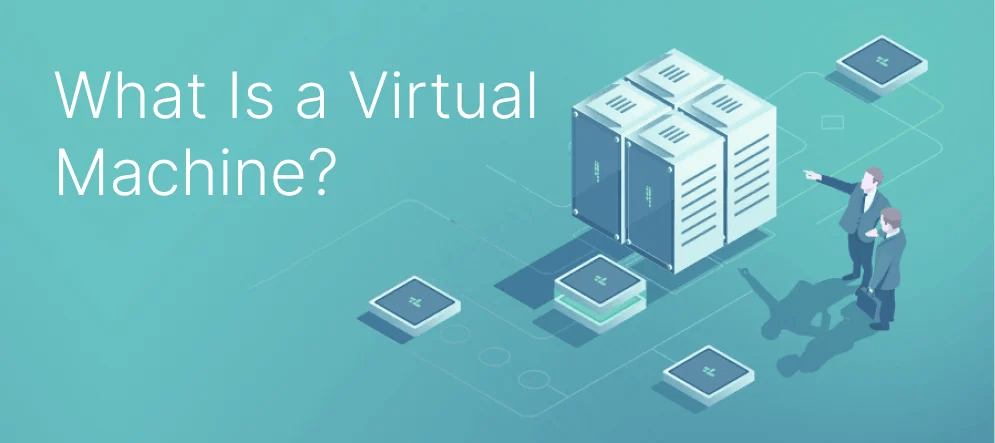
The second type is a system virtual machine. A system VM emulates an entire OS and allows you to sort of “sit” in front of a PC that is not yours and usually located in some other place. It’s supported by the server component called host virtual machine, which lets you “get into” that PC located miles away from you by using your desktop. In simple terms, it works just like Anydesk or Teamviewer, with the slight difference that no human is occupying it on the other end.
You’ve probably guessed already that one may use system VMs to set up multiple accounts or even double secure your work with GoLogin. Now let’s delve into how VMs compare to anti-detect browsers and see if it makes sense to use it along with our software
RDP vs. VNC vs. Anti-Detect Browser
Among all the possible ways of setting up a desktop far afield, the most popular remote desktop tools are arguably RDP (Remote Desktop Protocol) and VNC (Virtual Network Computing). Both were created with the same goal in mind — to access a PC remotely. Yet, they do differ in the following aspects:
- A VNC server gives sturdy device access via desktop sharing systems. It lets you be fully in charge of a remote desktop, which dramatically enhances productivity. RDP establishes a virtual desktop session by logging into the PC. The feature allows your team to work on the same desktop and share just about everything on it with one another. However, RDP is not a screen-sharing platform, meaning that it might be less productive compared to VNC.
- Unlike RDP, VNC supports a lot of platforms: Linux distributions, macOS, Windows, and even Raspberry Pi-run devices. In other words, you can easily work on different operating systems. RDP, on the other hand, is proprietary and works for a specific OS only. VNC is more versatile and convenient at this point.
- VNC on its own doesn’t encrypt your entire session, whereas RDP works through an encrypted channel. But despite RDP being a little more secure in this regard, bear in mind that some of the earlier RDP versions use quite outdated encryption methods.
- A VNC server hooks you up with a PC itself by providing its hardware: mouse, keyboard, and screen. That allows your team to simultaneously use the same desktop when getting connected to the same server. With RDP, it operates as if you’ve logged into the physical server.
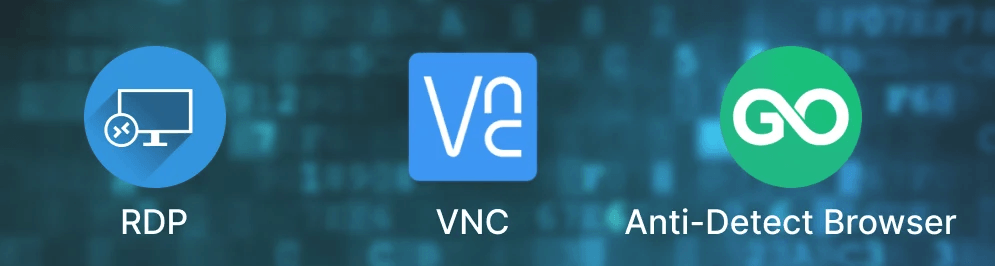
It’s hard to say for sure which remote desktop tool is the best. If one is looking for compatibility and productivity, VNC would probably be the right pick. If your priority is security, then RDP might be slightly better.
But despite all the advantages VNC and RDP may provide to you, they are much more complex to use compared to anti-detect browsers. You can, of course, use those tools to create multiple accounts — after all, you are basically almost literally using a computer that has another IP address and device fingerprint. But it will be by far more expensive and difficult to manage. Not to mention, those tools also require more tech knowledge.
FraudFox vs. Anti-Detect Browser
Another thing worth dwelling on is FraudFox. This tool directly targets to get over browser fingerprinting and, generally speaking, emulates a new machine device. Sounds familiar?
Although on the surface, this anonymization tool may indeed look just like an anti-detect browser, it’s not. FraudFox is a Windows-7-based VM, which also allows you to spoof your digital identity. However, when it comes to the dispute FraudFox vs. an anti-detect browser the former loses in almost every single aspect.
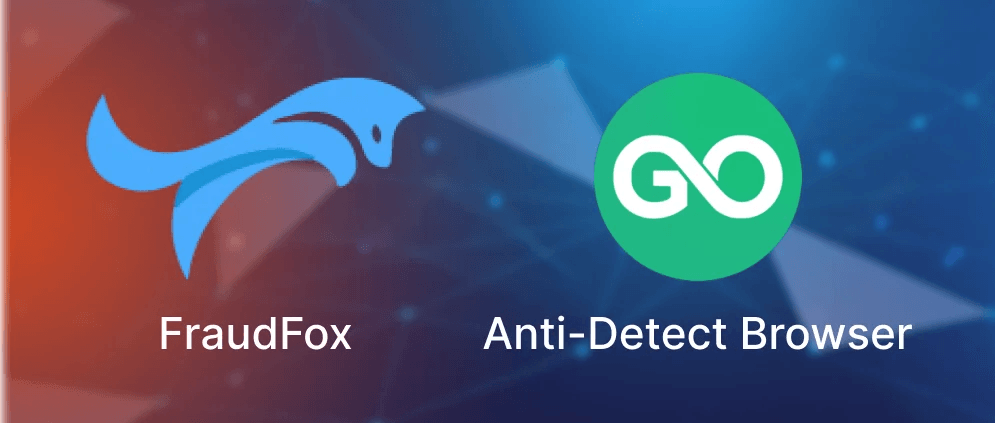
The main problem is that FraudFox is much less secure since Windows 7 is an end-of-life product that doesn’t get updated anymore, meaning that its security might have gotten outdated a long time ago already. Unlike anti-detect browsers, FraudFox spoofs just a few basic parameters, such as fonts, user-agent, language, timezone, and screen resolution. For lots of websites, such primitive masking will be not enough and may get you detected very easily.
Needless to say, it’s also a little overpriced, given that the number of profiles and the convenience it provides are very limited. Though it definitely has some use cases, any well-renowned anti-detect browser will be a great FraudFox alternative. GoLogin is certainly one of them.
Can I Use GoLogin on a Virtual Machine?
Despite virtual machines being great corporate tools, they fall short with regard to setting up multiple accounts — overall costs needed to set a bunch of profiles are high; it’s inconvenient and complex for people lacking tech knowledge. But can you use it to double secure your work, especially if all else fails and the leakage might lead to you?
The short answer is yes. You can use RDP, VNC, or just any VPS (virtual private server) and VDS (virtual dedicated server) with GoLogin. It may indeed add an additional security layer to your work since you sort of won’t be using your own PC at this point.
The long answer is… Is it necessary? GoLogin is secure enough on its own, but what’s more — we have a cloud run, which fundamentally works the same way a virtual machine does but is cheaper and much more convenient because it’s already integrated with GoLogin.
Read other posts about anti-detect browsers:
Which Antidetect Browsers Perform Best in Anti-fingerprinting Tests
Best FREE Antidetect Browsers
10 Best Antidetect Browsers
What Is Antidetect Browser?
The Ultimate Anti Fingerprint Browser List
Mobile Antidetect Browser for Android
Device Fingerprinting Explainer