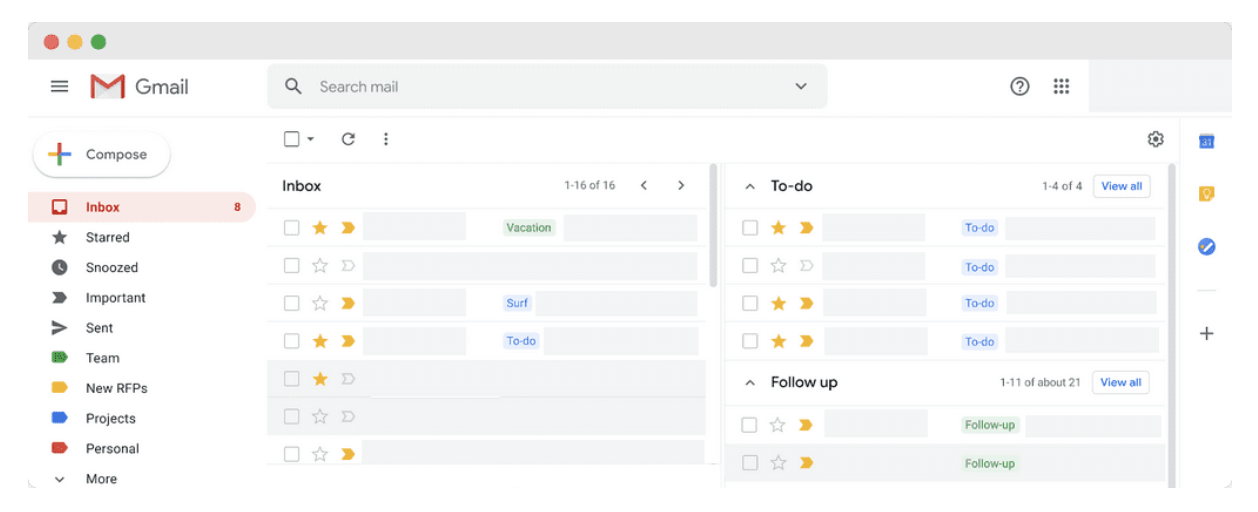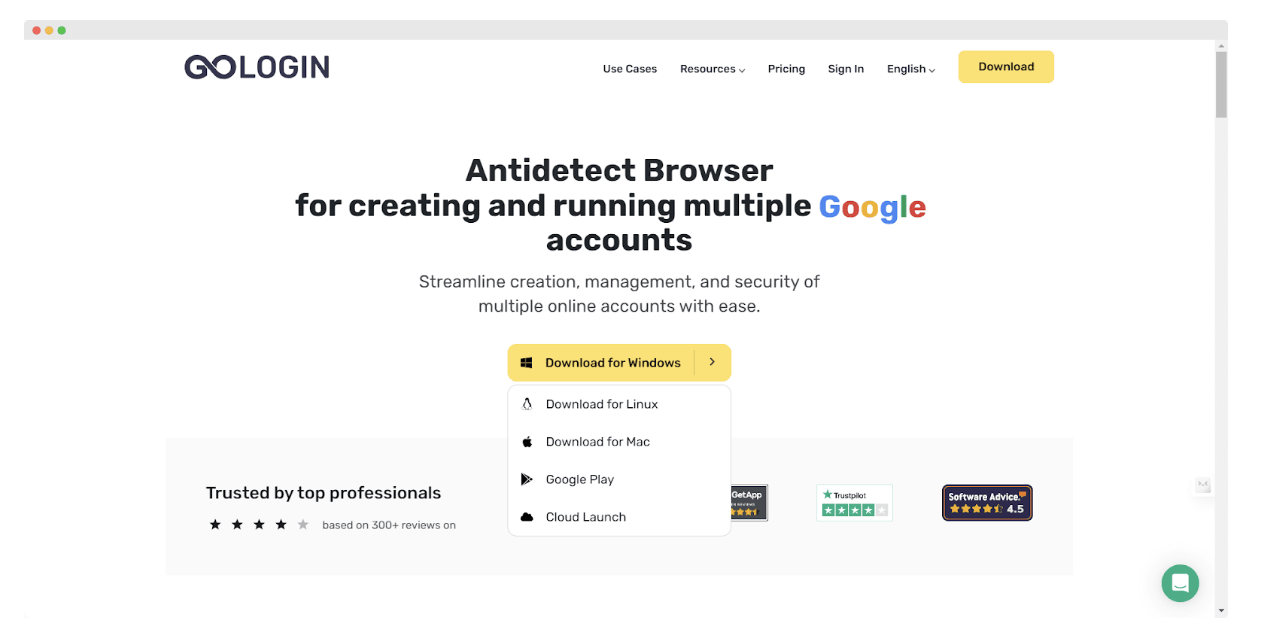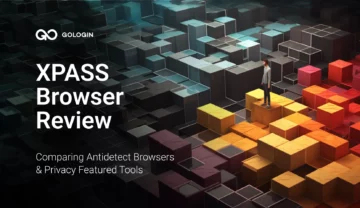Feeling overwhelmed by juggling between multiple Gmail accounts and searching for that critical email buried within endless browser tabs? Or are you prone to sending emails from the wrong accounts?
You’re not alone. Businessmen, salespeople, recruiters, freelancers, social media managers, content creators, email marketers, etc. face the same issues every day. Fortunately, some tools streamline managing multiple Gmail accounts. Read on to find the best method for you.
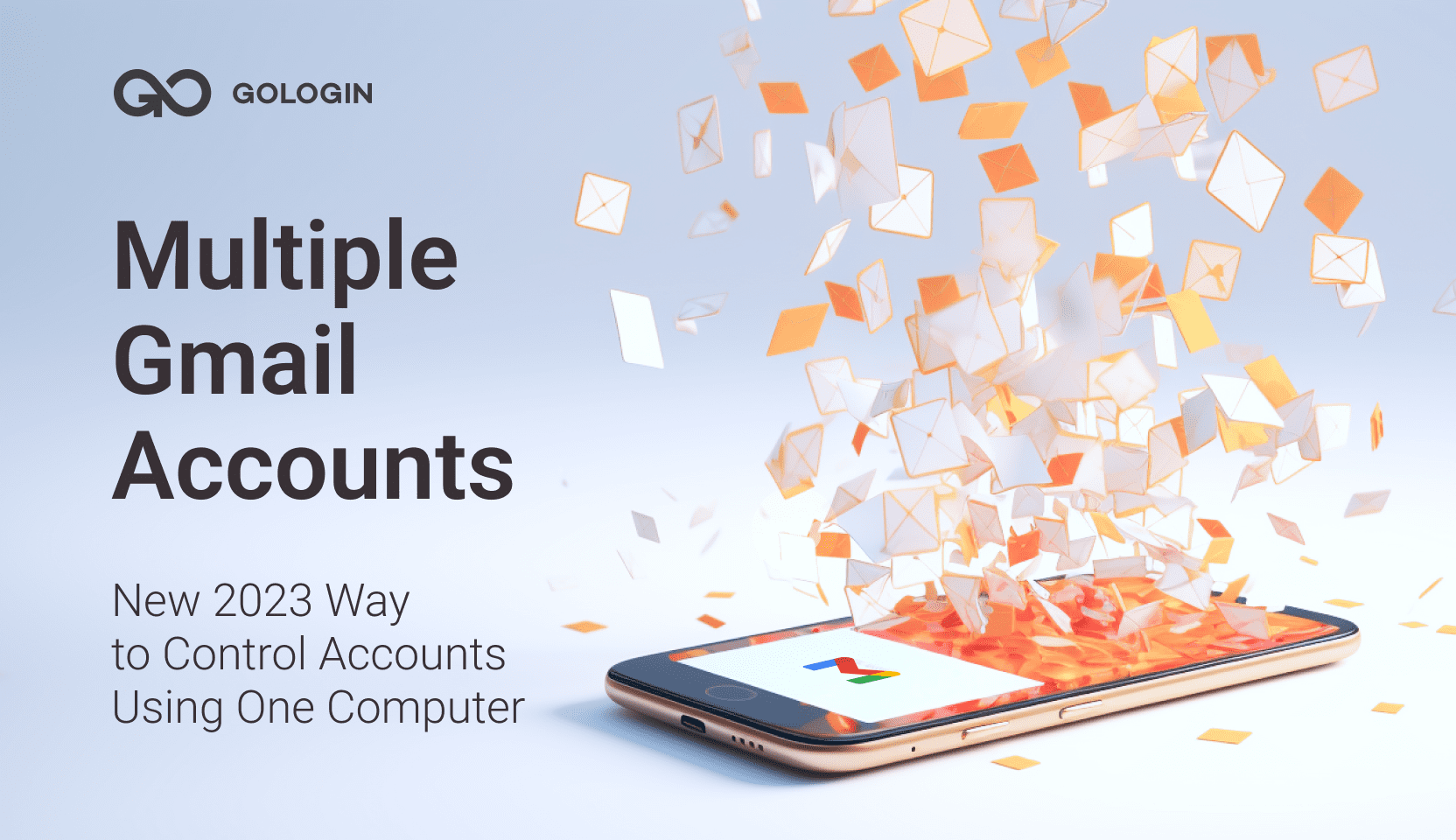
Multiple Gmail Accounts Right In The Gmail App
Managing your Gmail accounts is the same on any browser or device. There are only two steps:
- Log into one of your profiles through Gmail.
- Click your account picture in the top-right corner of the page and sign in to your secondary account.
If you need Gmail multiple email addresses, you can use the built-in feature. Go to Settings > Gmail settings > Multiple email addresses > Add another address. Here you are! Now you have multiple emails in one inbox. The only restriction here is that you can create a maximum of 5 email addresses per Google account.
Another option is to connect inboxes from different accounts to one Gmail account. You will receive emails from multiple accounts in one place without restrictions. Here is a video explaining how to merge your inboxes.
Once you’ve merged your Gmail accounts, you can manage your emails with multiple inboxes. In other words, you can create custom folders inside your primary inbox to sort your messages from different accounts.
Although the built-in methods of running multiple Gmail accounts are straightforward and free, they bring the following challenges:
- Creating and managing unique passwords for each account.
- Keeping all profiles active to avoid account deletion.
- Distinguishing between personal and business accounts.
- Managing multiple inboxes.
- Checking whether you use the right account when responding to emails.
- Responding to all messages without delay.
- Dealing with security breaches. For instance, if one account is hacked Google may suspend the attacked one and associated accounts.
- Sharing Gmail accounts with team members and clients.
Multiple Gmail Accounts Safety Concerns
As with multiple Google accounts, the company doesn’t document any rules against multiple Gmail accounts. Thus, having multiple emails for business and personal purposes doesn’t violate the platform’s Terms of Service.
Even though, users face the following problems:
- Violation of the platform’s rules. In some cases, when Google considers certain activities as abusive (e.g., sending multiple emails from a newly created account), the platform may disable your accounts if accessed from one device. Like many other websites, Google can trace and ban all your accounts because it tracks your digital identity.
- Gmail account verification. The platform allows you to use the same phone number for verifying several accounts. However, having a separate phone number for each account is a safer option ー if one of the accounts is banned Google won’t easily trace and ban other accounts.
- Virtual phone numbers. Google algorithms may consider your verification number to be a virtual phone number that has been used by spammers. If the platform associates you with these guys, it may restrict or ban your Gmail account and your other accounts go to trash too.
Reference: Digital identity is a unique set of digital fingerprints you leave when surfing the net. Examples of such digital characteristics are IP, device model, operating system, installed plugins, fonts, time zone, and other parameters related to your device.
In other words, Google’s algorithms understand that someone operates multiple accounts from one device, and they may suspend you.
How To Manage Multiple Gmail Accounts More Efficiently
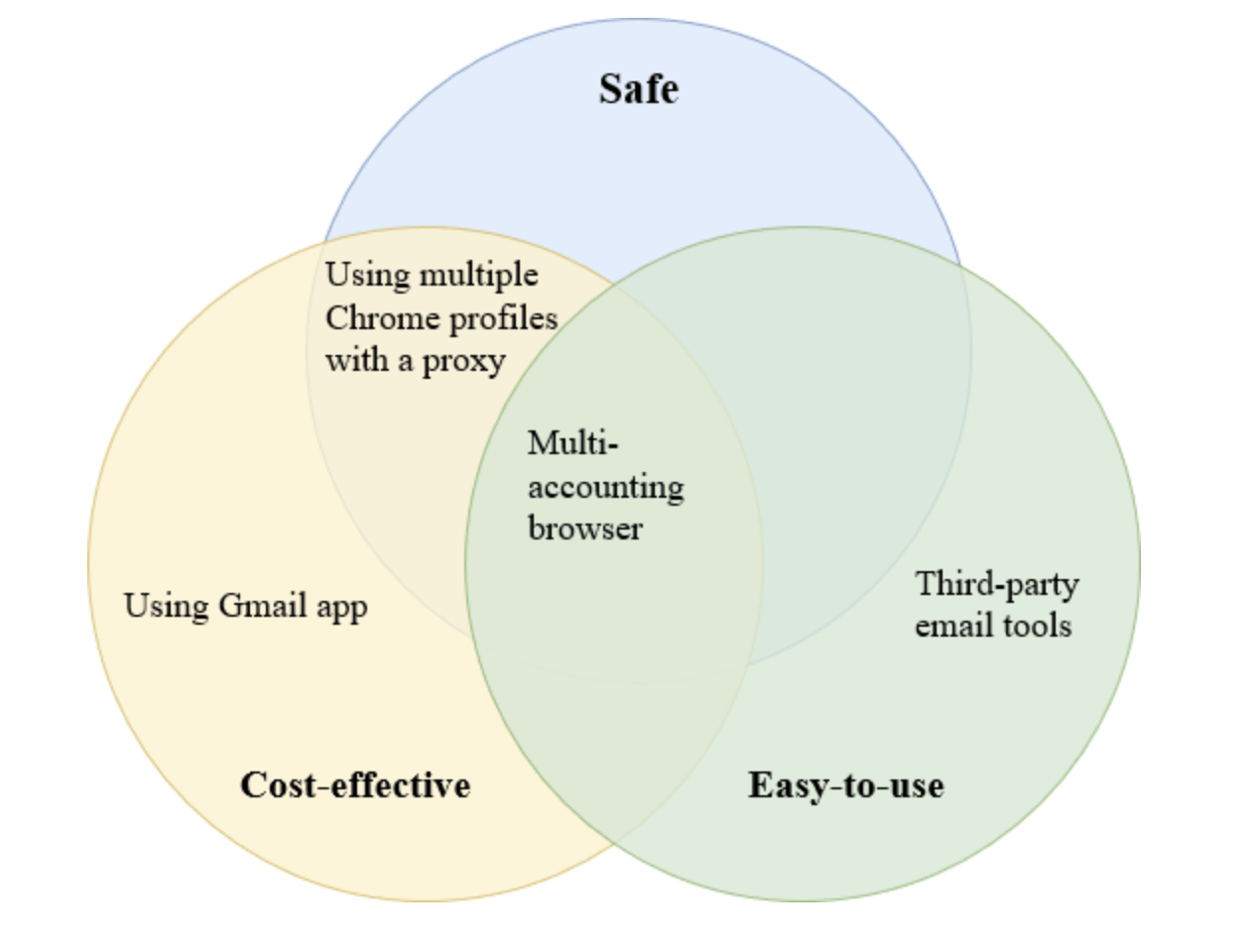
In the following list, we’ve ranked more efficient ways to manage multiple Google accounts, from the least convenient and secure to the most convenient and secure.
Create Multiple Chrome Profiles
The idea is to create one Chrome profile for one Gmail account. If you already have one, make sure you’re only signed into Chrome with one Google account.
Click on your profile icon at the top-right of the Gmail app, sign out of your secondary accounts, and then click on the Remove button.
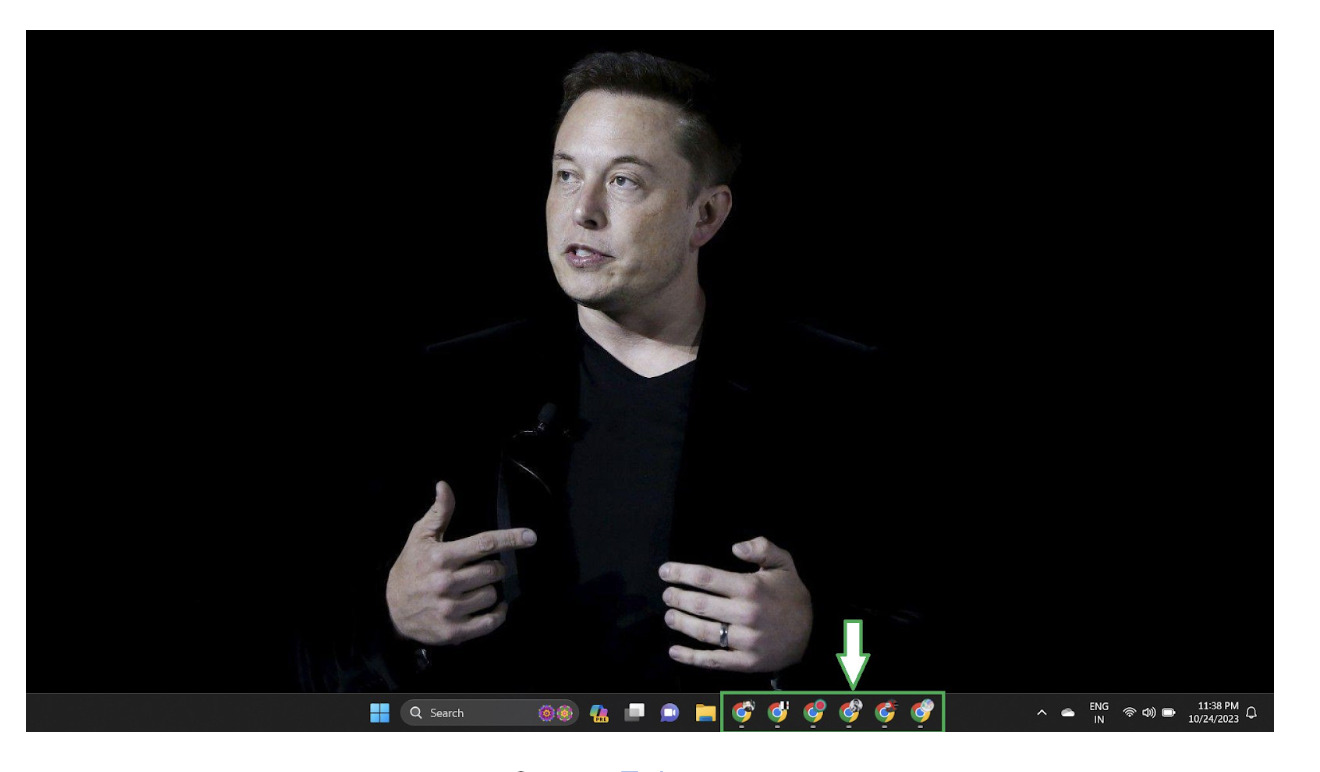
You can add a profile picture to each browser profile to distinguish multiple Gmail accounts. The disadvantage of managing your profiles this way is that you can’t filter, name, group, and easily share your Gmail accounts.
To partially protect your multiple accounts from Google bans, you can employ a proxy for each browser profile. However, you will have to switch separate IPs every time you use one of your Gmail accounts, so your accounts aren’t associated with each other. Switching proxies is usually a difficult and mundane task without special tools.
Leverage Third-Party Email Tools
Drag is an extension that works as a shared inbox in Gmail. This means each team member can use their accounts to manage the same email address from the shared workspace.
Apart from this, the app offers Kanban View, integration with Google Calendar, workflow automation, group live chat, and marketing analytics tools.
Even though Drag is a good management tool, it doesn’t protect your digital identity. If one of the accounts is banned for suspicious activity other accounts are at risk, too.
Moreover, Google may restrict or ban your Gmail account if it considers the extension you use suspicious or spammy.
Use A Multi-Accounting Browser
A multi-accounting browser is a user-friendly tool that creates a unique digital identity for each browser profile. This means each browser session on your computer has a separate digital fingerprint, so Gmail considers them to be multiple distinct users. This feature protects your multiple Gmail accounts from sudden bans.
Apart from safety, a multi-accounting browser allows you to manage 50, 500, or 5000 accounts from one clean window. You can also customize your multiple-profile organization to create a smooth workflow. For instance, group your profiles, add notes, filter by different variables, etc.
Let’s explore how to manage multiple Gmail accounts with GoLogin to demonstrate the capabilities of multi-accounting browsers.
How To Manage Multiple Gmail Accounts With A Multi-Accounting Browser
1. Download GoLogin and register an account. No credit card is required, just enter your email address and password.
Upon registration, you will automatically receive a 7-day free trial. When it ends, you can either buy a subscription or switch to a forever-free plan with three profiles.
Download GoLogin for free and manage multiple accounts without bans!
Next, go back to the main page (Table of Profiles) to set up profiles for your multiple Gmail accounts.
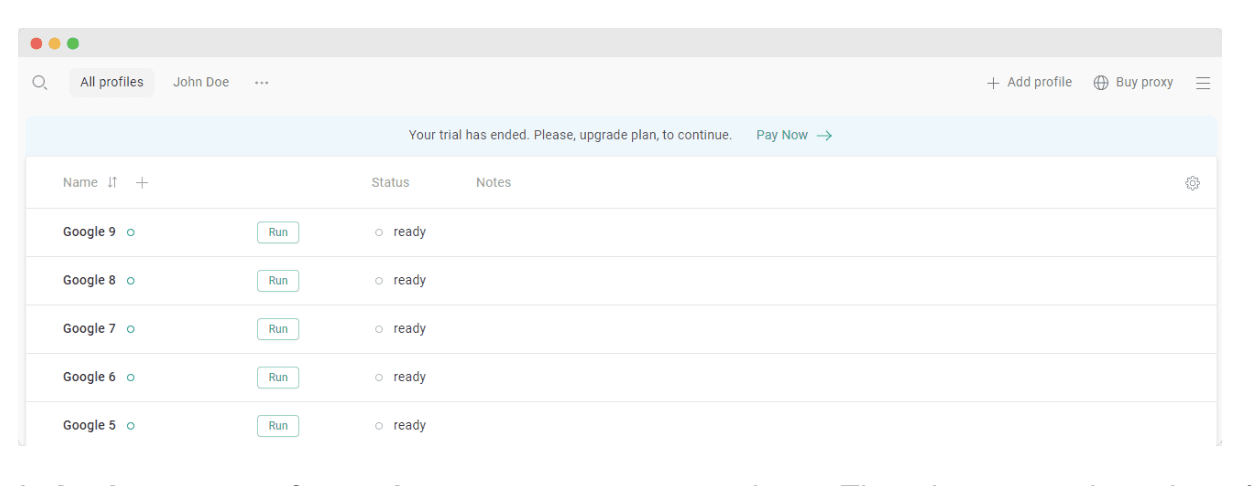 2. Assign a proxy for each account to keep them separate. Although a proxy alone doesn’t fully protect your digital identity, it is an essential part of a multi-accounting browser.
2. Assign a proxy for each account to keep them separate. Although a proxy alone doesn’t fully protect your digital identity, it is an essential part of a multi-accounting browser.
P.S. You set up proxies once and don’t need to rotate them when you use one of your Gmail accounts.
When you hover over the proxy column for one of the accounts and click Add or Paste proxy, there will be a list of free proxies you can use for testing. Be aware that they might not be suitable for heavy media or long-term use.
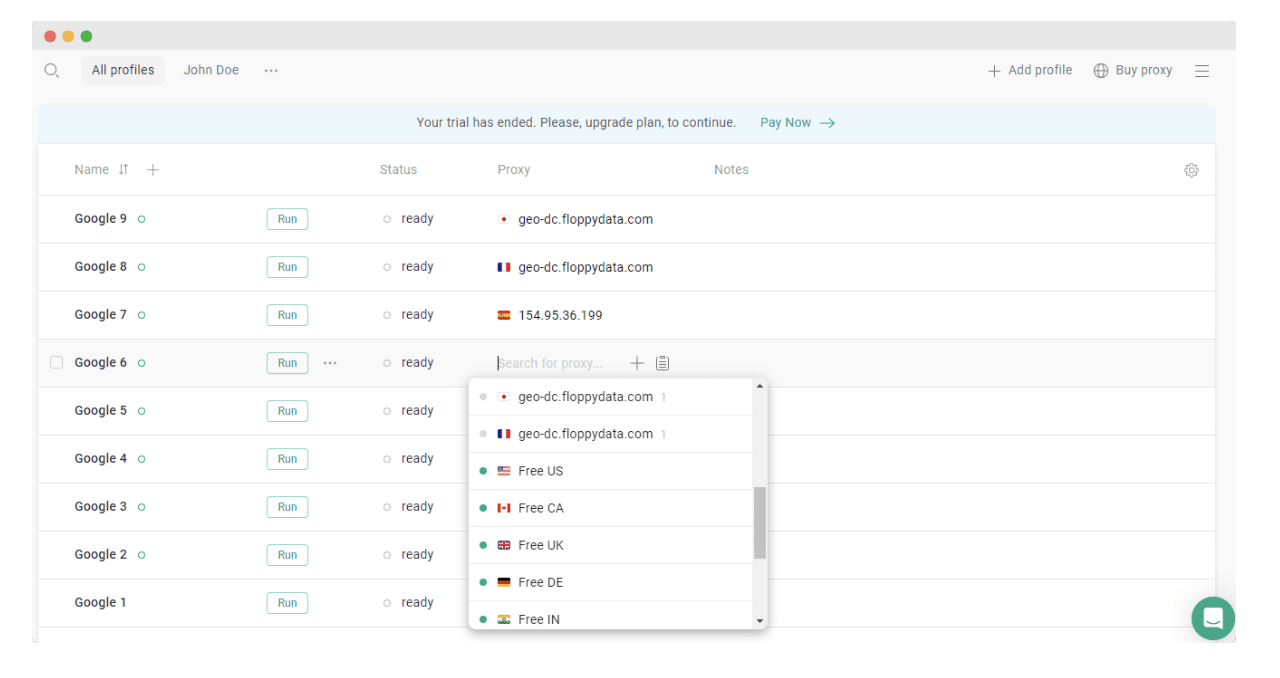
Buying Reliable Proxies
You can buy reliable proxies one by one right in the GoLogin app. There are three proxy types.
- Residential proxy simulates a regular desktop computer. In terms of cost and safety, it’s the most popular option. You can start from there.
- Mobile proxy type is far harder to detect, as it gives a mobile IP, which is taken as more natural by websites. It is more expensive though.
- Data center proxy is cheaper than the previous two types but less secure. You can use these proxies when your device already has a high trust level on Google. It means you have used the account for a long time and have a positive usage history (no spam or suspensions).
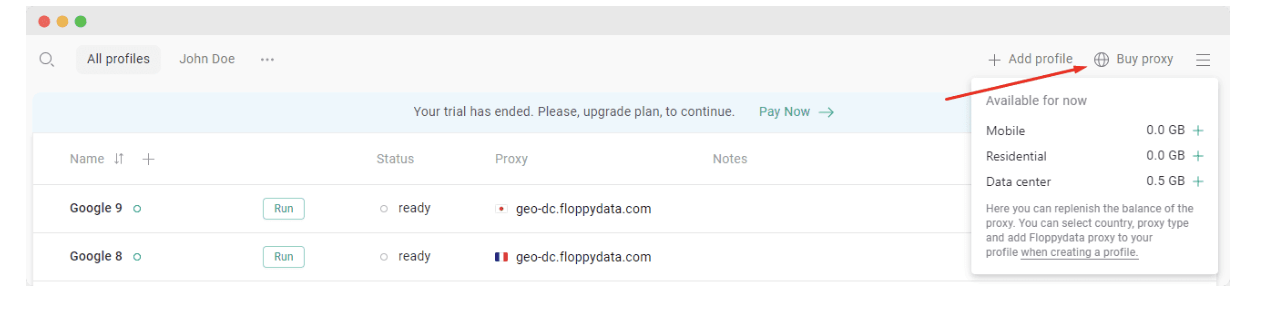
If you need multiple proxies at once, you can mass-paste the proxies from a third-party provider. Use our list of trusted proxy providers to choose: there are promo codes and deals inside!
Once you’ve bought proxies, copy them and click the Paste icon in the Proxy column. The proxy will be verified and added to your list automatically.
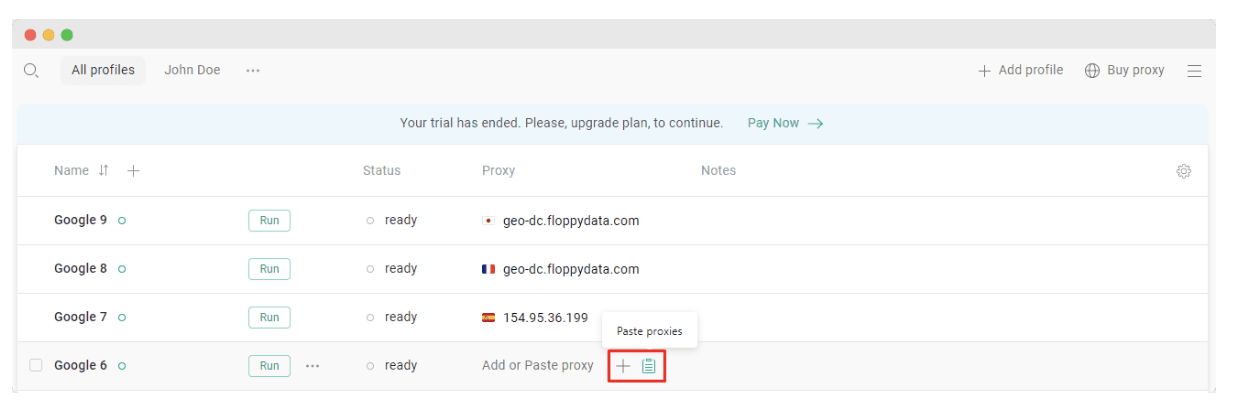 Pro Tip: the country selected in the profile settings should always match the proxy IP country. Our system automatically matches your Geo setting with the proxy IP by default.
Pro Tip: the country selected in the profile settings should always match the proxy IP country. Our system automatically matches your Geo setting with the proxy IP by default.
Contact our support team through Live Chat on the website or right from the app for assistance if you’re in trouble with a pre-configured profile.
Download GoLogin for free and manage multiple accounts without bans!
3. Click on the Run button near your browser profiles. Each profile is an isolated browser session with unique digital fingerprints. This way, you can manage any amount of accounts safely – Gmail will see them as multiple real people.
Sign in to one of your Gmail profiles or create a new one. Your Gmail login information is saved, just like when using Chrome, so you don’t have to log in again for future sessions.
4. Customize your GoLogin experience (especially relevant for 3+ Gmail profiles):
- To change the profile name, click on it once.
- Group your profiles into folders. Profiles and folders can be shared with your clients and colleagues.
- Add or remove more fields from the Profile Table and swap them around.
- To mass manage profiles, check the box to the left of a profile, then use the mass action panel at the top to share, edit, delete, or perform other tasks.
- Add tags to filter your profiles.
Choose Your Method For Running Multiple Gmail Accounts
The official Gmail app is a suitable option when you have a few Gmail accounts that aren’t usually overwhelmed with hundreds of urgent incoming emails. Using multiple Chrome profiles is a safer option in this case, as you can employ proxies for each Gmail profile (but remember that you have to switch separate IPs every time you use one of your Gmail accounts).
If you have 10+ Gmail accounts and need to share your workspace with colleagues, then third-party email extensions are here for you.
Finally, if you use multiple Gmail accounts for business purposes and want maximum convenience and protection from sudden bans along with convenient accounts organization, use a multi-accounting browser like GoLogin.
Download GoLogin for free and manage multiple accounts without bans!
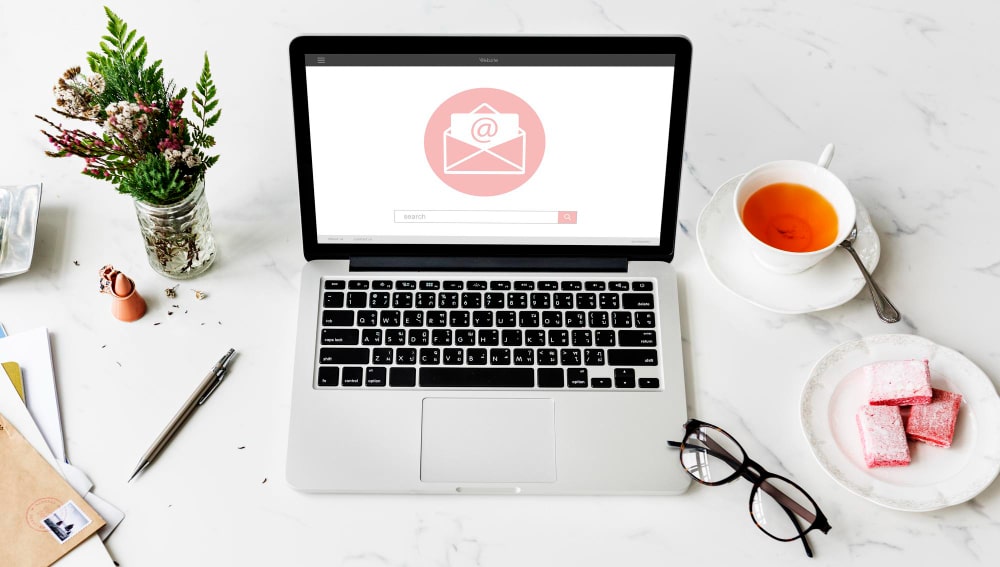 What new things Google has undertaken for Gmail in 2025
What new things Google has undertaken for Gmail in 2025
- Gmail’s Simplified End-to-End Encryption: In April 2025, Google implemented a new encryption paradigm for Gmail which allows enterprise users to send end-to-end encrypted (E2EE) emails with minimal effort. Users can now toggle message encryption on and off during drafting, simplifying processes such as certificate exchanges or auxiliary software usage. While the feature was initially limited to intra-organizational emails, it is expected to be available to all Gmail users, even those using third-party email services, later this year.
- Moving from SMS to QR Code for 2FA: Google is replacing the SMS-based method of two-factor authentication (2FA) for Gmail accounts with QR code verification to enhance user security. This change mitigates the risks posed by phishing and SIM-swapping attacks that exploit SMS code vulnerabilities. Authentication will be done by scanning the QR code with the smartphone’s camera app, which is more secure and user friendly. The update is expected to begin in the coming months.
- Introduction of AI-Driven Features in Gmail: As part of the 2025 upgrade for Gmail, users will gain access to enhanced AI features which aim to improve user experience. These new additions include intelligent scheduling for the calendar, categorization of emails, and advanced auto-replying options. Such technologies enable users to oversee different accounts within one platform by streamlining monotonous work processes and filtering vital correspondence.
- Increased Protection Features for Multiple Account Management: In light of advanced cyber threats, Google has adopted more refined multi-layered authentication schemes and fortified internal anti-phishing mechanisms. These safeguards are especially important for users with several Gmail accounts because it helps protect all accounts and prevents unauthorized access.
Frequently Asked Questions About Multiple Gmail Accounts
Can You Have Multiple Gmail Accounts?
Yes, you can. Google doesn’t limit the number of Gmail accounts a user can create. As long as you comply with the platform’s rules, you can create and manage as many accounts as you want.
How To Create Multiple Gmail Accounts?
1. Go to the Gmail homepage.
2. Sign in to an existing account or create a new profile.
3. Click on your profile picture or icon in the top right.
4. Click Add account.
5. Sign in to your secondary profile or create a new account.
Can I Have Multiple Gmail Accounts In One Inbox?
Yes, you need to merge all your Gmail accounts into one inbox first. After that, you can set up multiple Gmail inboxes to categorize emails within your merged inbox. Go to Settings > See all settings > Inbox. Select “Inbox type” as “Multiple inboxes” and name them. Finally, add conversations to the appropriate folders and save settings.
Can I create 100 Gmail accounts?
Technically yes, but mass-creating accounts can trigger phone/SMS verification, rate limits, and suspensions. If you genuinely need many accounts, space creation over time, use unique recovery details and consistent device/profile/IP per account, and follow Google’s policies (no spam or automation abuse).
How many accounts can I have on my Gmail?
Google doesn’t publish a hard cap on how many Google accounts you can own. You can sign in to multiple accounts and switch between them in Gmail. In practice, verification checks and abuse filters are the real limits, if you hit errors, slow down and verify.
Read also:
2 Top Ways To Manage Multiple Google Ads Accounts Effectively
The New Way To Organize And Manage Multiple Google Accounts
References:
- Cecchinato M. E. et al. Finding email in a multi-account, multi-device world //Proceedings of the 2016 CHI Conference on Human Factors in Computing Systems. – 2016. – С. 1200-1210.
- Rodden K., Leggett M. Best of both worlds: improving gmail labels with the affordances of folders //CHI’10 Extended Abstracts on Human Factors in Computing Systems. – 2010. – С. 4587-4596.
- Grevet C. et al. Overload is overloaded: email in the age of Gmail //Proceedings of the sigchi conference on human factors in computing systems. – 2014. – С. 793-802.
Download GoLogin for free and manage multiple accounts without bans!