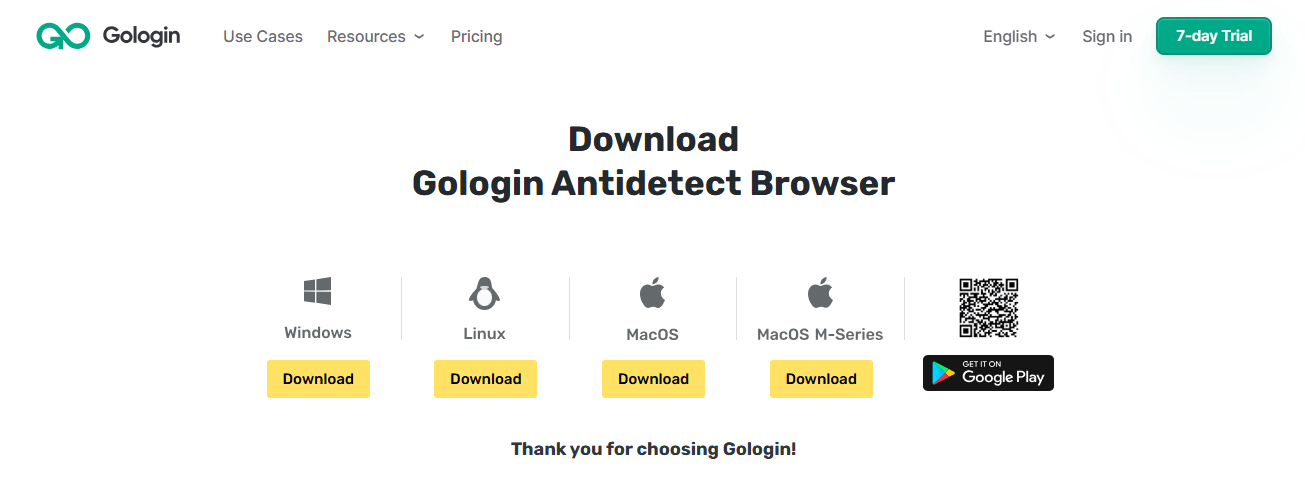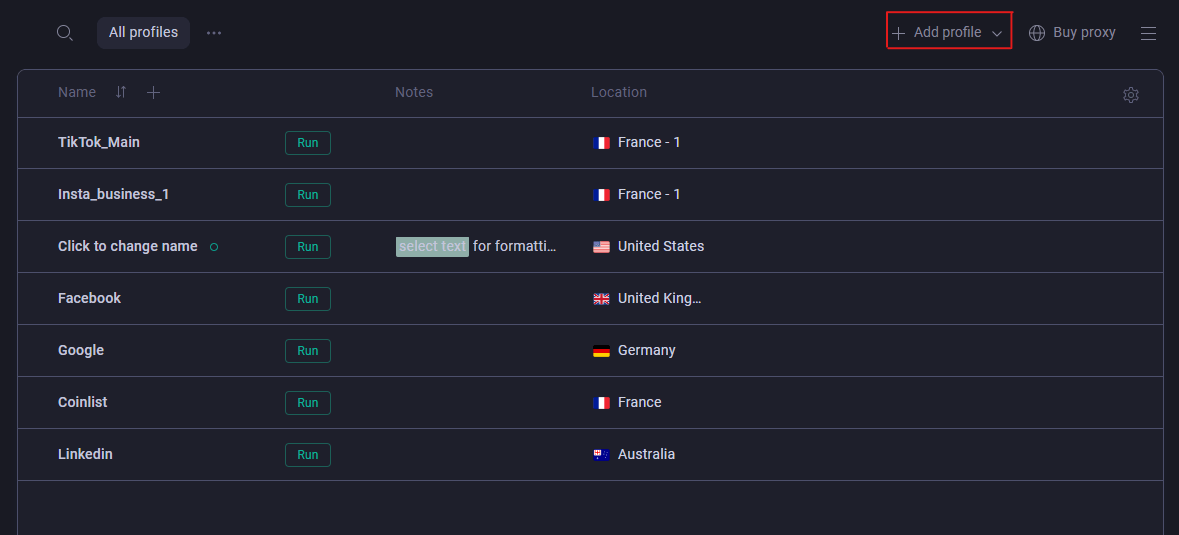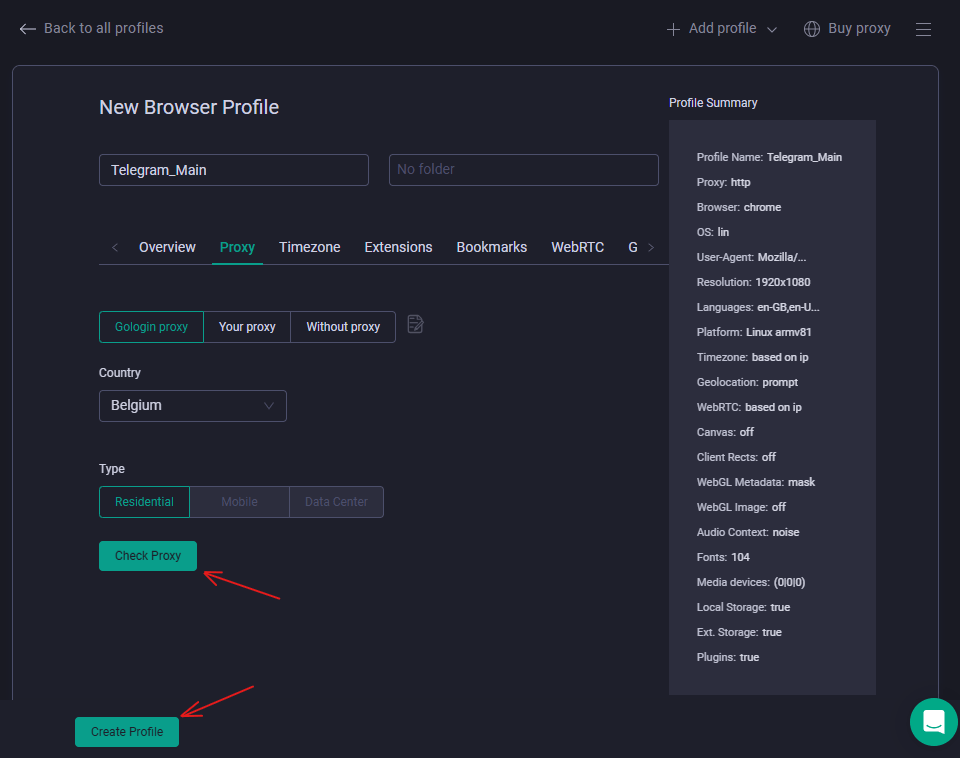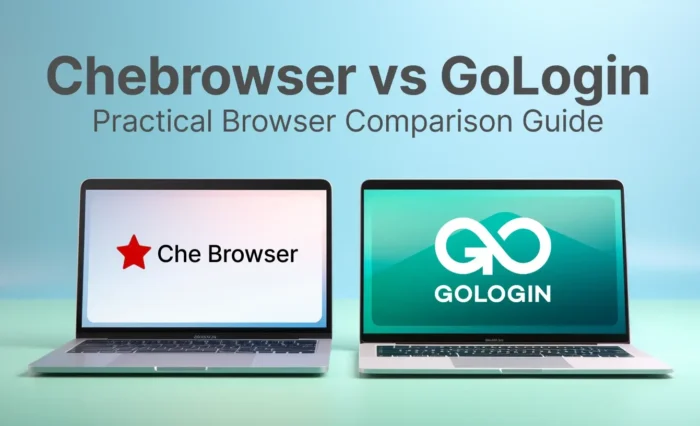While Telegram allows running three Telegram accounts, power users like marketers, freelancers, and community managers often need to manage more Telegram accounts at once and with better freedom.
The good news is that there’s a way to bypass the limit safely. In this guide, you’ll learn:
- How to run multiple Telegram accounts the official way
- The biggest problems with account switching and the solution to run unlimited Telegram accounts from one device using Gologin
So let’s begin.
Can You Have Multiple Telegram Accounts on One Device?
Telegram has been letting people run multiple Telegram accounts on the same phone since way back in 2017.
You can add up to three accounts, each with a unique phone number, and switch between them as needed.
Then in 2020, Telegram decided desktop users shouldn’t miss out either.
So it launched support for up to three Telegram accounts for desktop, too.
But what if three isn’t enough? And it isn’t for certain businesses. No worries, even then, there are ways to run and use Telegram multiple accounts beyond the official limit.
We’ll get to that, but first, let’s show you how to set up multiple accounts on mobile and desktop, the official way.
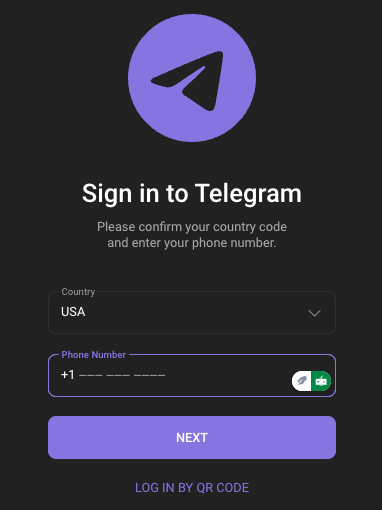
How to Run Multiple Telegram Accounts on Mobile and Desktop
The process for adding and running multiple Telegram accounts is almost the same for mobile (Android or iOS) and desktop users.
How to Run Multiple Telegram Accounts on Desktop
Simply carry out the following steps:
1. Open Telegram with your personal account logged in.
2. Tap the hamburger menu (three horizontal lines) on the top left.
3. Click “Add Account”
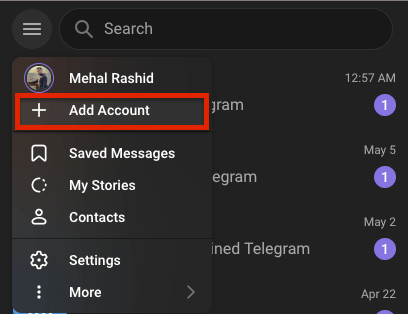
4. Select your country and enter a unique phone number not in use by any Telegram account.
- Check or uncheck the “Sync Contacts” button based on your preference.
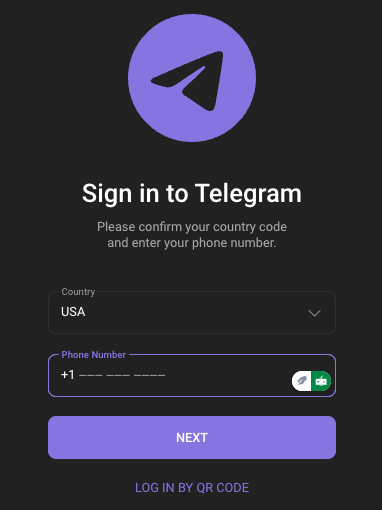
5. Click the “Next” button and move to the next step. The next page will ask you to enter the verification code sent to the phone number you just entered.
6. Wait for the verification code and enter it quickly.
7. Enter a name for your new Telegram account, and your second account is set.
8. Repeat the steps to add your third account.
To switch between your multiple Telegram accounts, go to the same hamburger menu, press the drop-down, and select the account you want to switch to.
How to Run Multiple Telegram Accounts on Mobile (Android and IOS)
To add multiple Telegram accounts on your mobile, follow these simple steps:
1. Open your Telegram mobile app and go to the settings menu.
2. Tap on the “Edit” button in the top right corner.
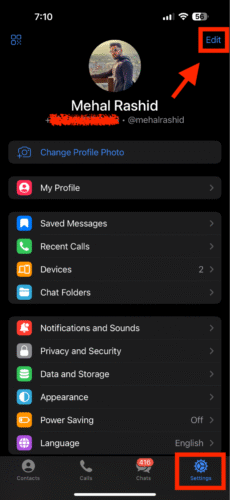
3. Now, tap on “Add Another Account.”
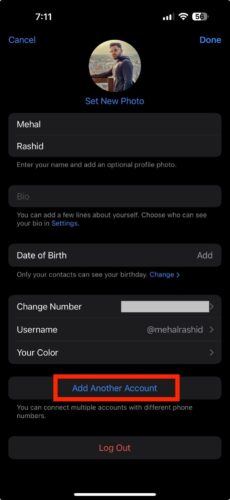
4. Select your country and enter a unique phone number not in use by any Telegram account.
- Check or uncheck the “Sync Contacts” button based on your preference.
5. Click the “Continue” button to move to the next step. The next screen will ask you to enter the verification code sent to the phone number you just entered.
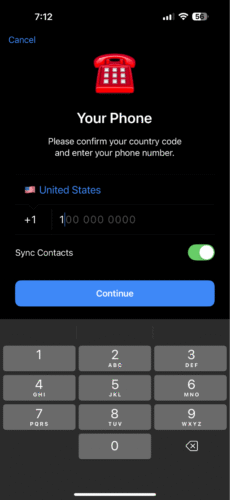
6. Wait for the verification code and enter it quickly.
7. Enter a name for your new Telegram account, and your second account is set.
8. Repeat the steps to add your third account.
How to Manage More than 3 Telegram Accounts? Use Gologin
Okay, so Telegram lets you juggle up to three accounts on mobile and desktop. Cool! But you can only use one at a time. That means you’re stuck playing musical chairs with your profiles, and let’s be real, that gets old fast.
This can also lead to account confusion. Ever sent a personal meme from your personal account to a contact on your business account? If you haven’t, it won’t be long before you commit such a blunder.
Then there’s slower response time. Believe me, switching back and forth takes forever.
And if quick replies matter (like in customer service or group chats), this setup just doesn’t cut it.
Oh, and notifications? They’ll pile up from all accounts unless you mute some, which kinda defeats the purpose.
Now, what if three accounts aren’t enough? Maybe you’re handling a bunch of projects, communities, or secret identities (no judgment). Telegram won’t let you add more than three, officially, at least.
One way to bypass this restriction could be buying a new device every three accounts. But that’s impractical, and to be honest, most of us have no budget for that.
So what’s the fix? GoLogin. It’s your pass for managing unlimited Telegram accounts from one device without Telegram ever catching on.
Here’s how to set up and run multiple Telegram accounts using Gologin:
Step 1: Get Started with GoLogin
- Download GoLogin for Windows, Mac, or Linux from the official website.
- Sign up with Google or email.
- Answer a quick survey (takes two seconds)
Congrats! You’ve got a free 7-day trial to test every Gologin feature.
Step 2: Create Your First Secure Profile
Before you create and log in to a Telegram account, you need to make a GoLogin profile for each Telegram account.
Each profile in GoLogin gets a unique browser fingerprint, so Telegram thinks it’s a totally different device.
- Click “Add Profile“
- Name it something obvious like “Telegram_Main”,
- Enable a proxy (pick a country),
- Hit “Check Proxy” to make sure it works.
- Then hit “Create Profile.“
You have created your first Gologin profile.
Step 3: Log In Safely Every Time
- Click “Run” on the profile you just created. A secure browser opens.
- Search Telegram and log in to a Telegram account like normal.
- Save your session, and you’ll never have to type your password again.

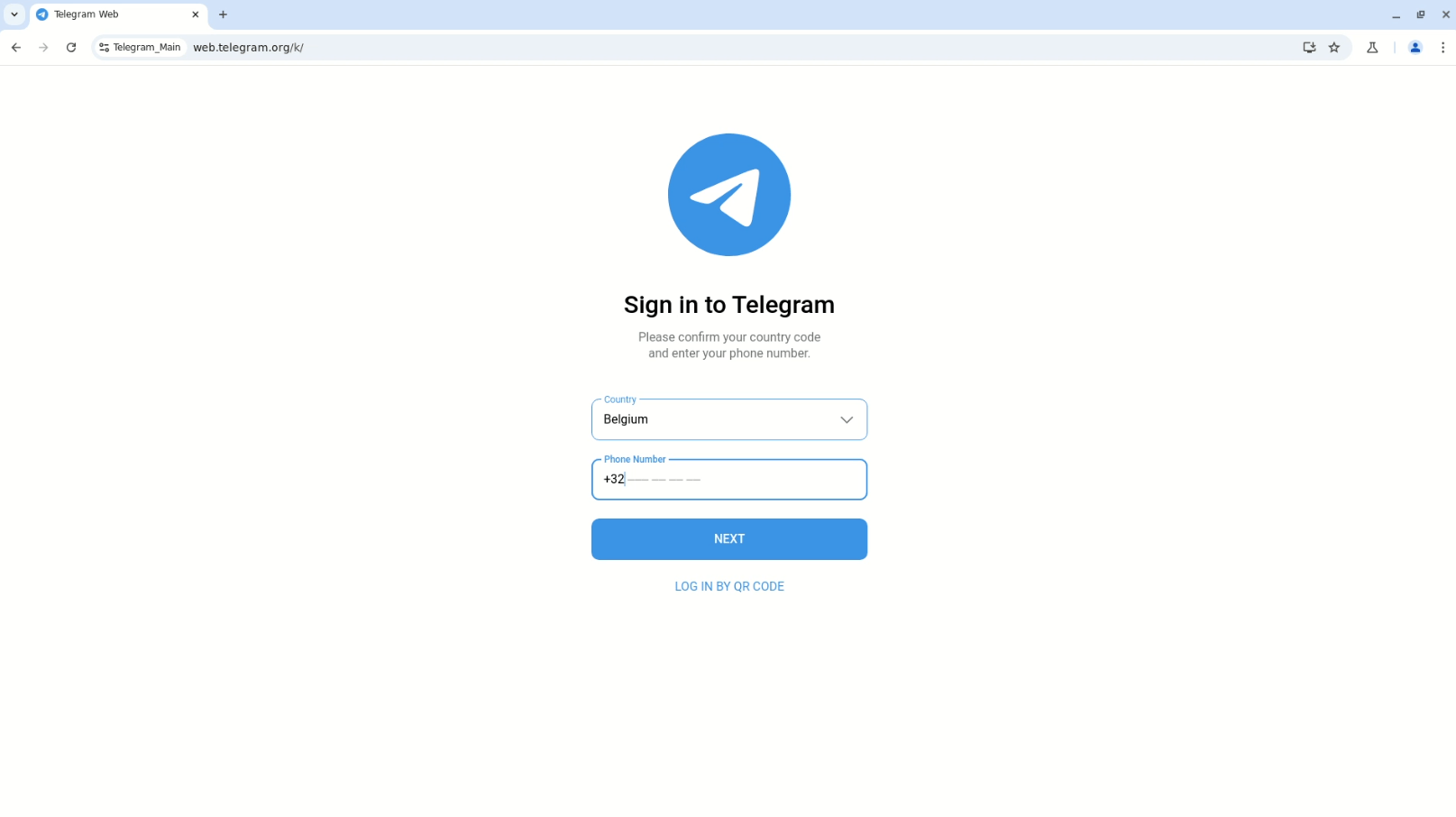
To switch between your multiple Telegram accounts, go to the same hamburger menu, press the drop-down, and select the account you want to switch to.
How to Run Multiple Telegram Accounts on Mobile (Android and IOS)
To add multiple Telegram accounts on your mobile, follow these simple steps:
- Open your Telegram mobile app and go to the settings menu.
- Tap on the “Edit” button in the top right corner.
Step 4: Scale Up Without the Headache
Need more accounts? Repeat the steps: Make a Gologin profile, run it, and log in to a new Telegram profile within it.
Here are some tips to follow:
- Use different proxy IPs for each one.
- Name them clearly (e.g., “Telegram_MainAccount” or “Telegram_ClientChats”).
- Run as many profiles as your device can handle without melting.
Since GoLogin makes each account look legit, Telegram won’t link them.
So grab the free trial and stop the account-switching hassle.
Your sanity (and productivity) will thank you.

Download Gologin for free and manage multiple accounts without bans!
FAQs
How do I switch between accounts on Telegram?
On mobile, open the side menu and tap your current account name. You’ll see all your added accounts listed. Just tap the one you want to switch to. On the desktop, click your profile picture or hamburger menu (three horizontal lines) in the bottom left, then select the account you need.
Can I use same number for 2 Telegram accounts?
No, you cannot use the same number for 2 Telegram accounts. Telegram requires a unique phone number for each account. You can’t register the same number twice.
How many Telegram accounts can I run on one device?
Officially, Telegram allows up to three accounts per device (mobile or desktop). If you need more, you’ll need a tool like GoLogin to bypass this limit.
How can I safely manage more than three Telegram accounts on one device?
By default Telegram caps at 3 accounts per device, 4 with Premium. To run more, you can use an antidetect browser like Gologin. Gologin creates a separate, isolated browser profile for each Telegram session, each with its own fingerprint and proxy, so Telegram sees each account as if it’s on a different device. It’s your pass for managing unlimited Telegram accounts from one device, allowing you to create and use dozens of accounts safely without them getting linked.
Read other posts about multiple accounting:
Can You Have Multiple Snapchat Accounts?
Can You Have Multiple WhatsApp Accounts On One Device?
How to Run Multiple Coinbase Accounts?
Manage Multiple Gmail Accounts
Can I Have Multiple Bluesky Accounts?
How To Run Multiple Etsy Shops?
Can You Have Multiple Airbnb Accounts?
Can You Have Multiple PrizePicks Accounts?
Can You Have 2 FanDuel Accounts?
Multiple Zillow Agent Login
Can I Run Multiple Craigslist Login?
Multiple Google Ads Accounts
Manage Multiple Google Accounts
Can I Run Multiple TikTok Accounts?
How to Run Multiple Amazon Seller Accounts?
How to Run Multiple Ebay Accounts?
Can I Run Multiple Twitter X Accounts?
Managing multiple Reddit accounts
Best Way to Run Multiple Discord Accounts
Create and Manage Multiple Facebook Accounts
Manage Multiple Social Media Accounts
How to have multiple instagram accounts?