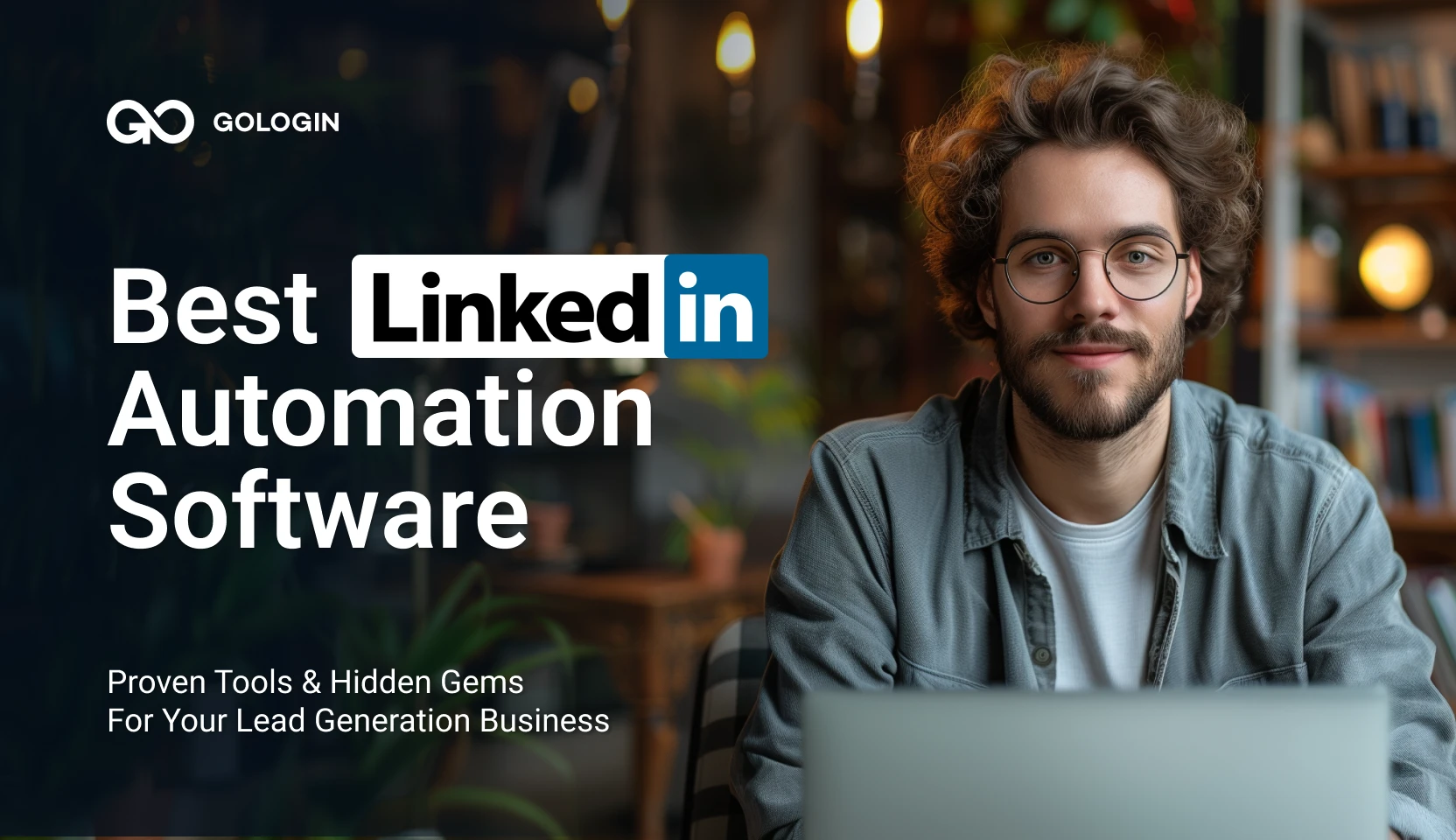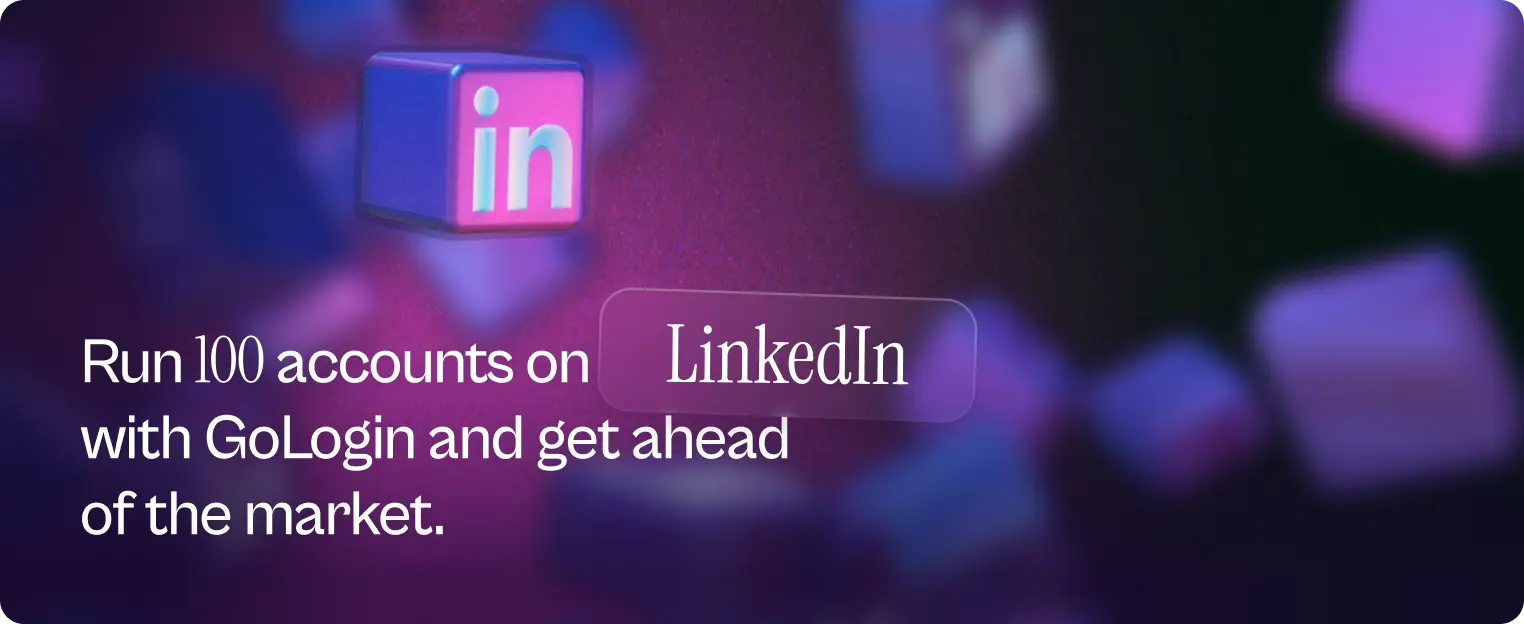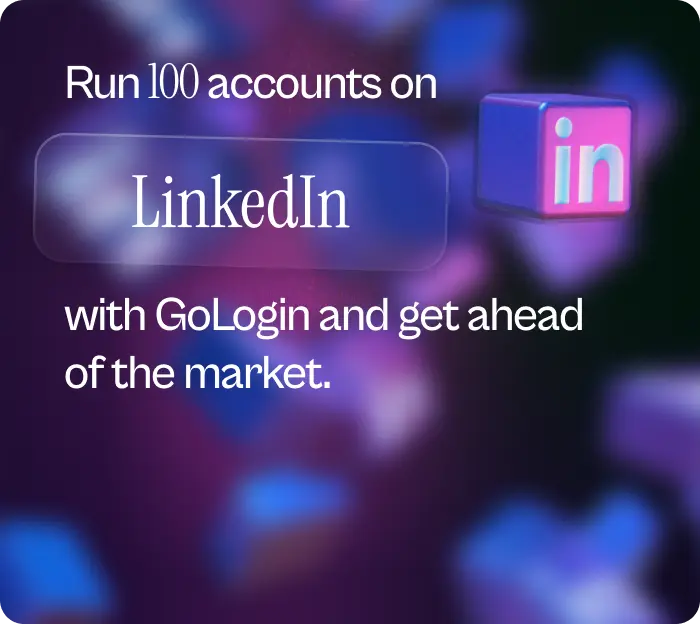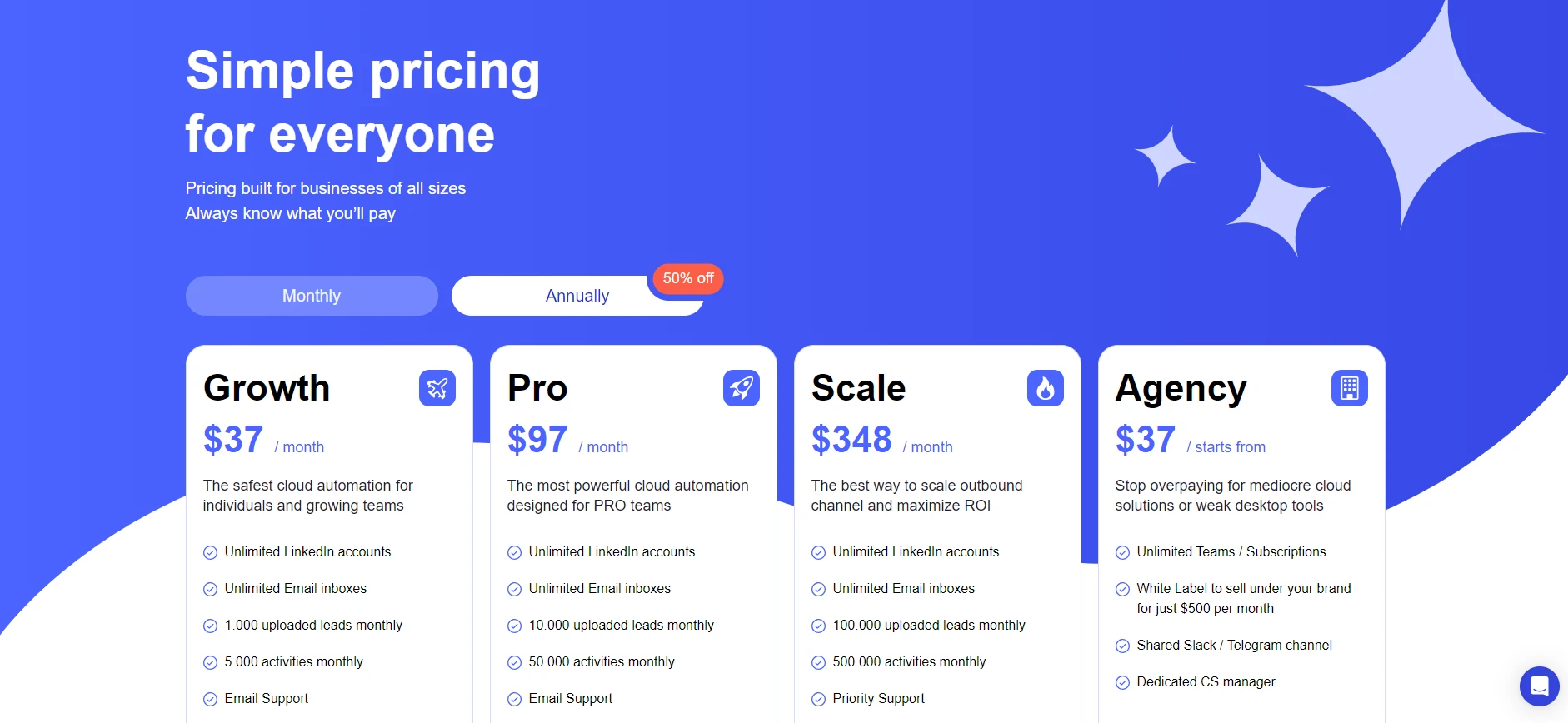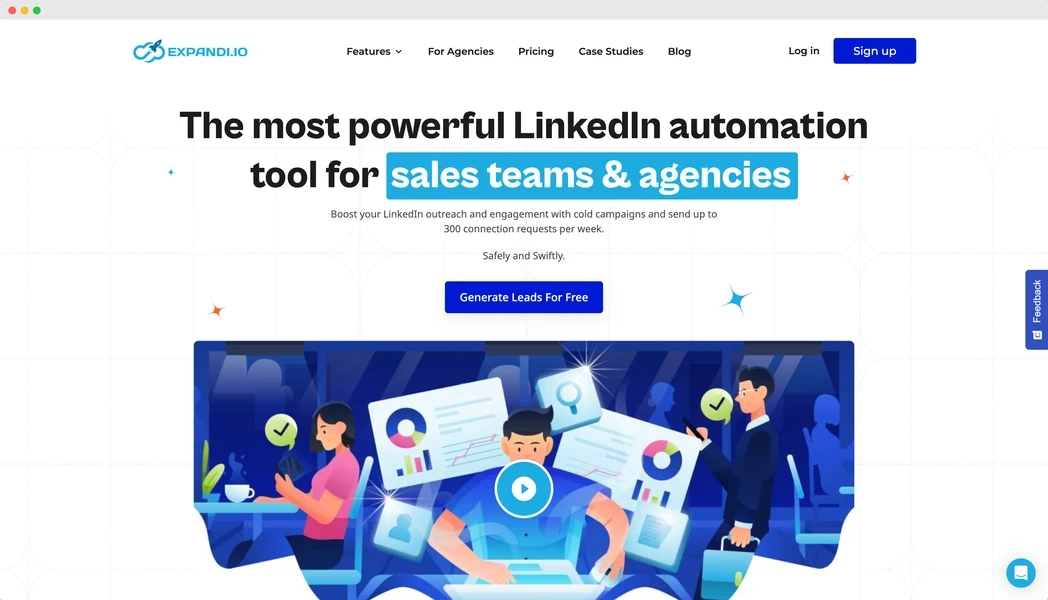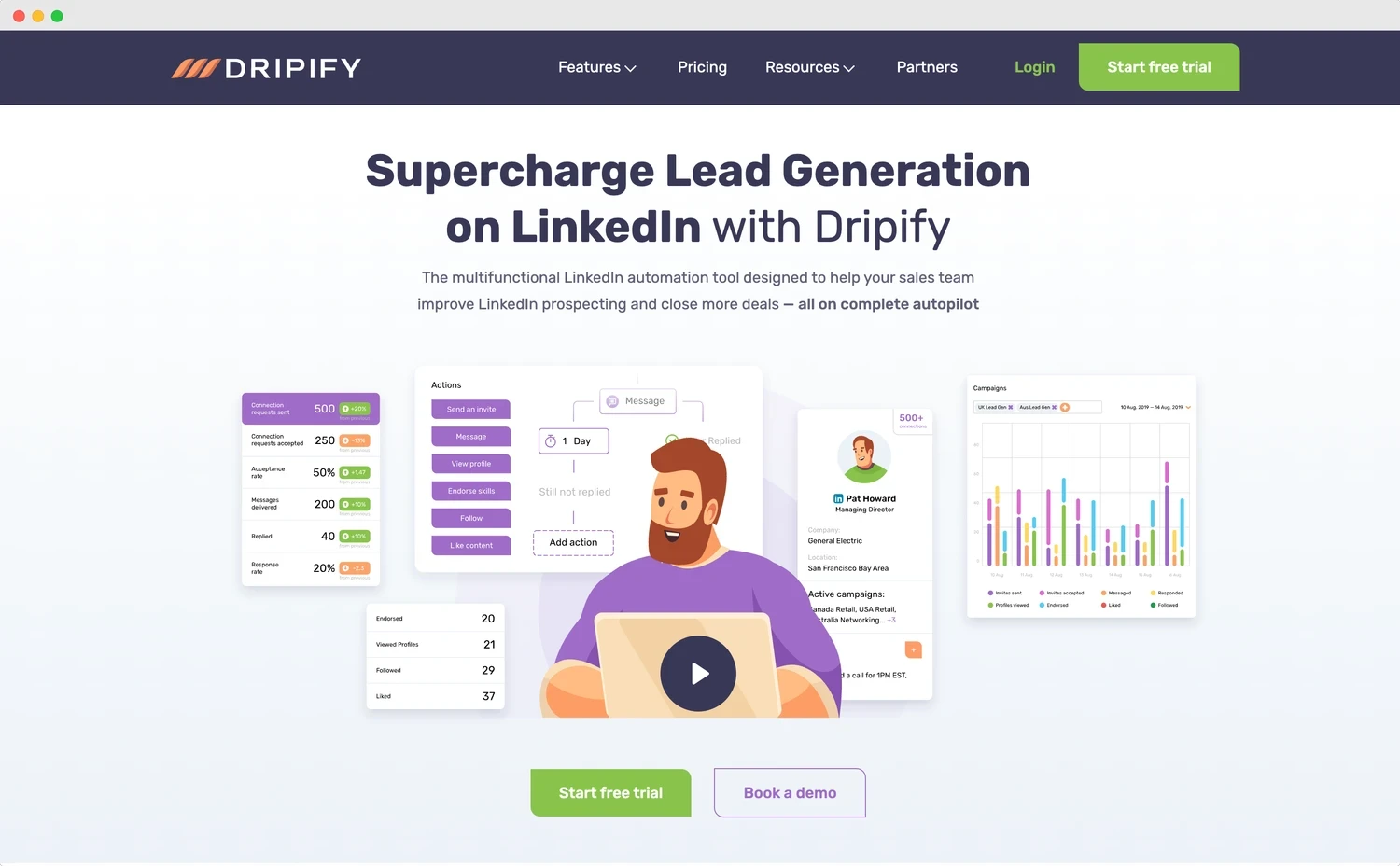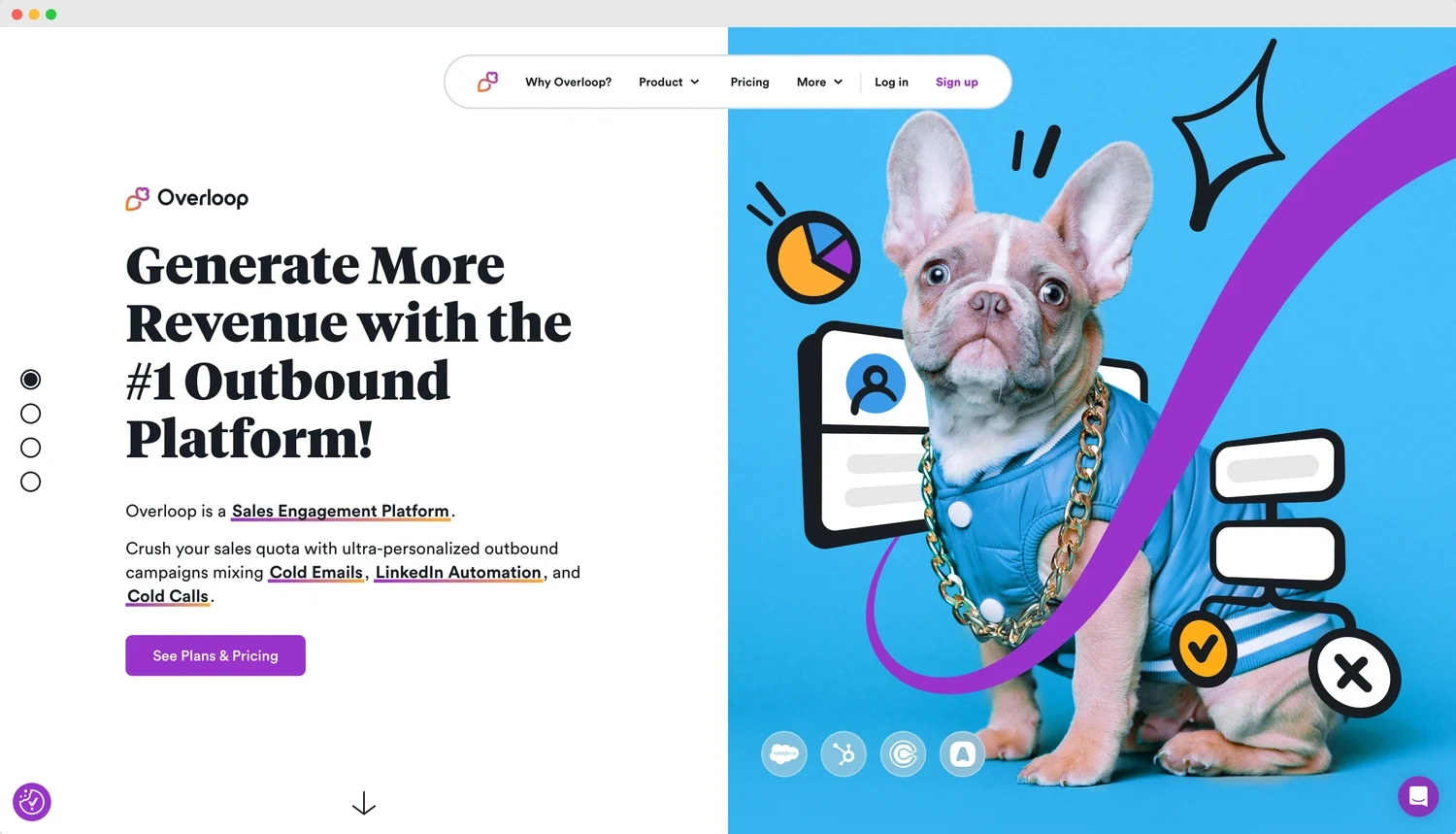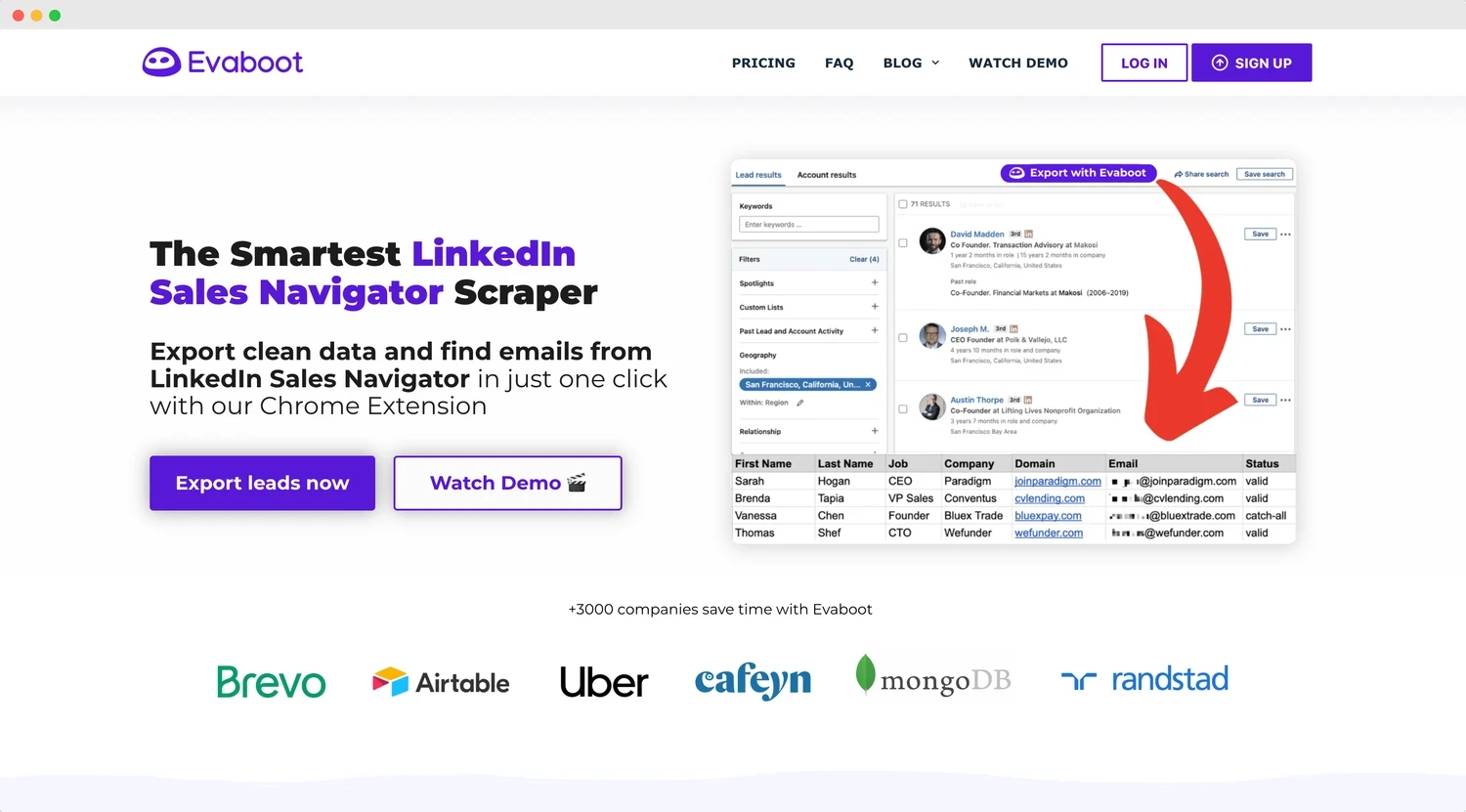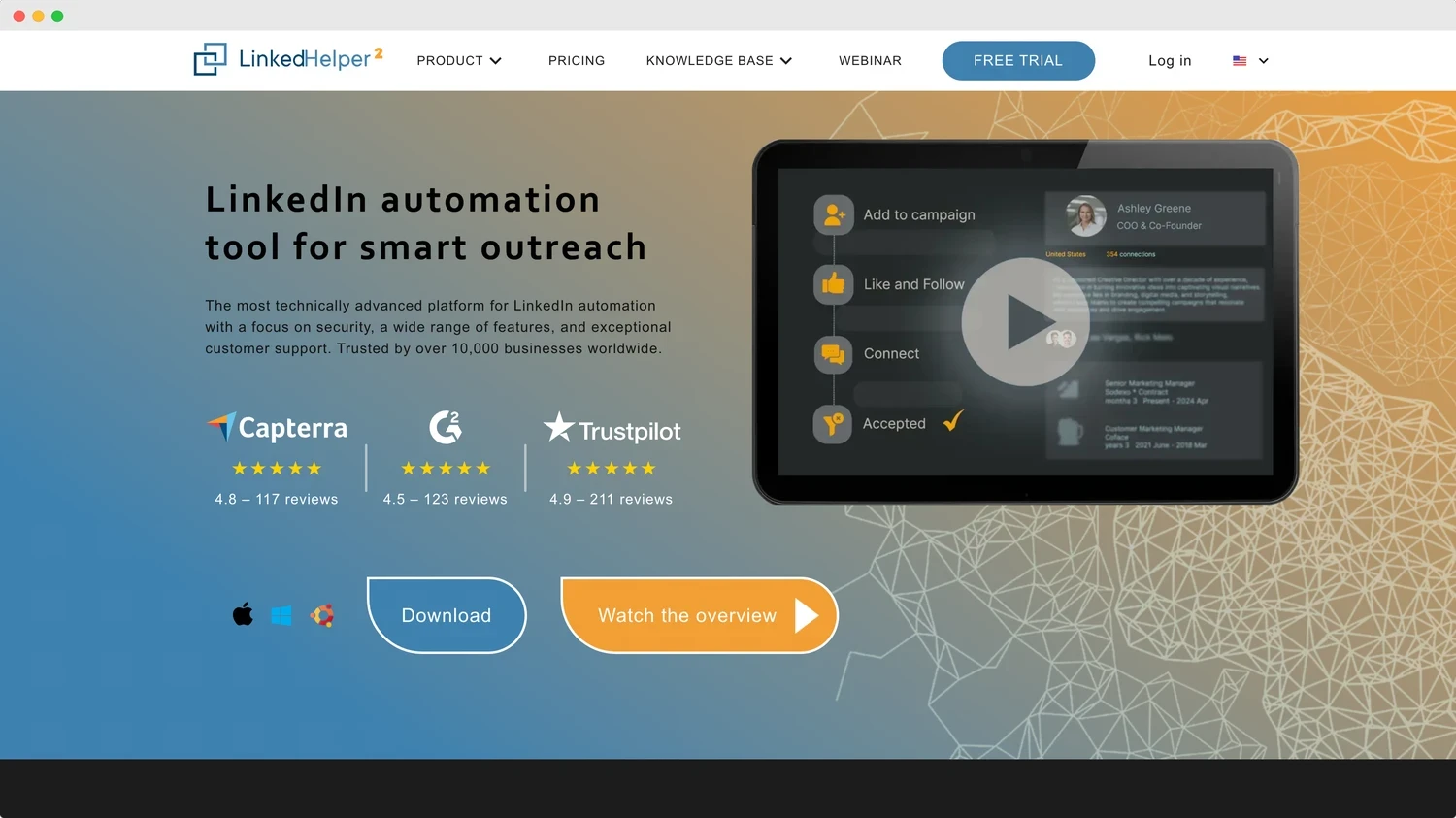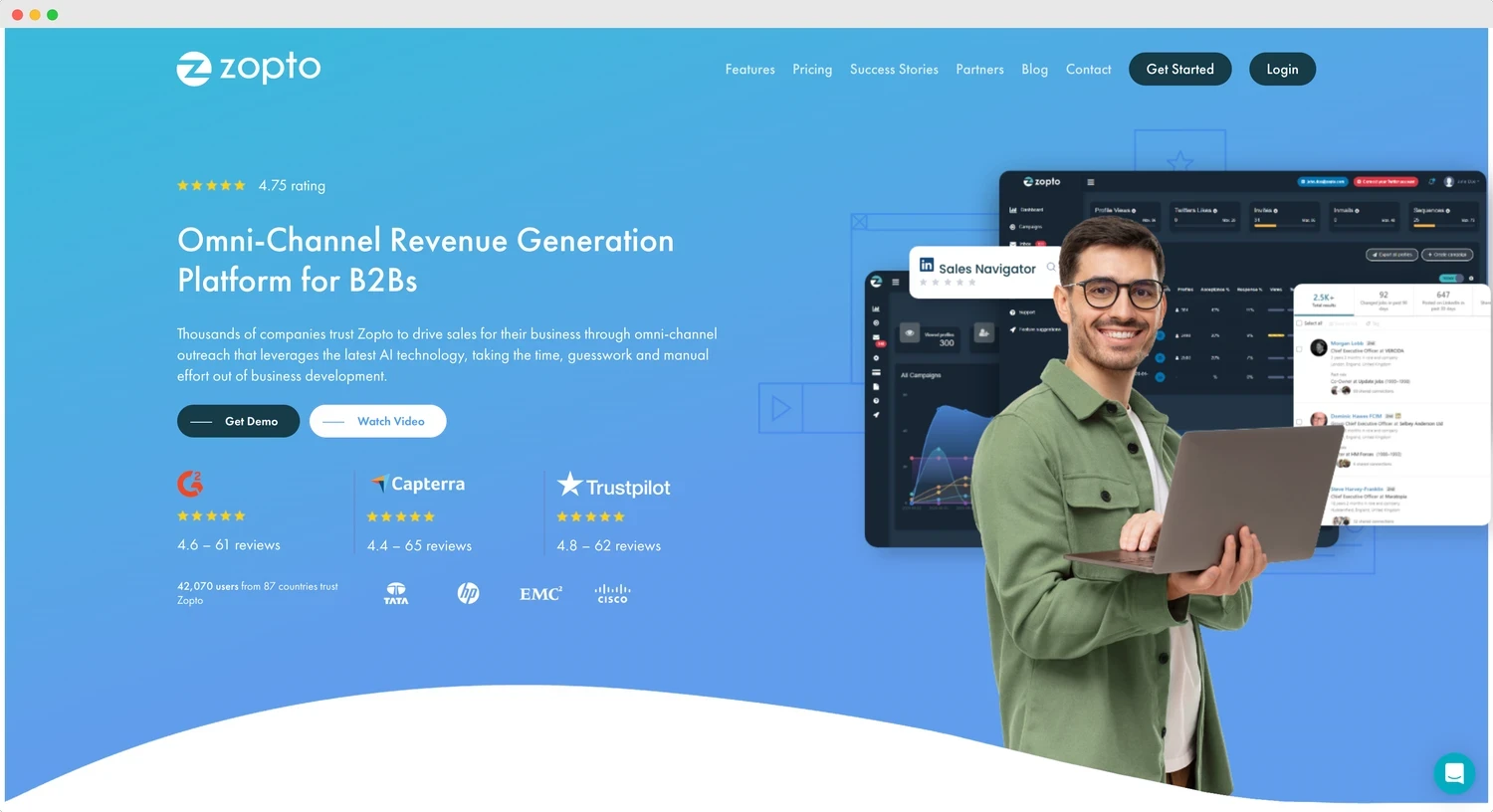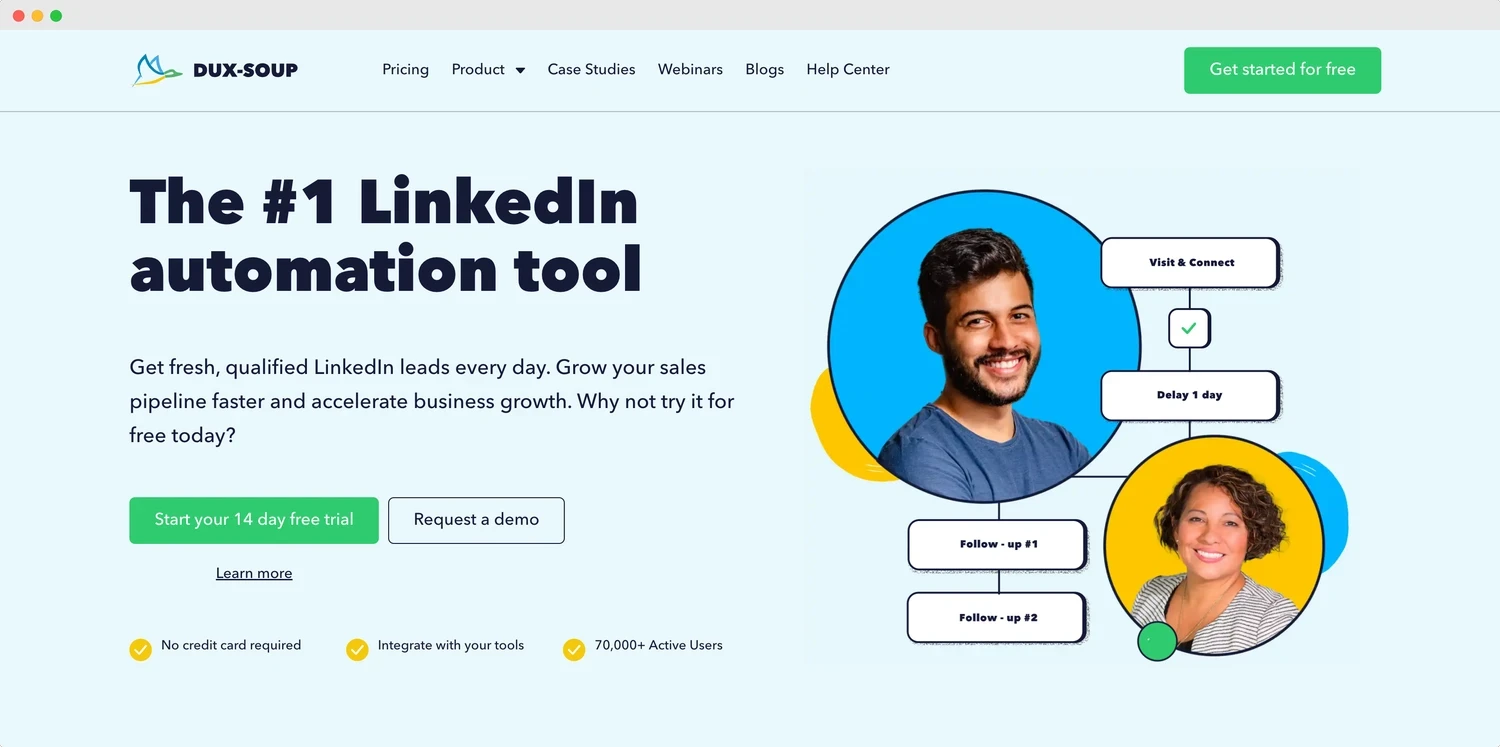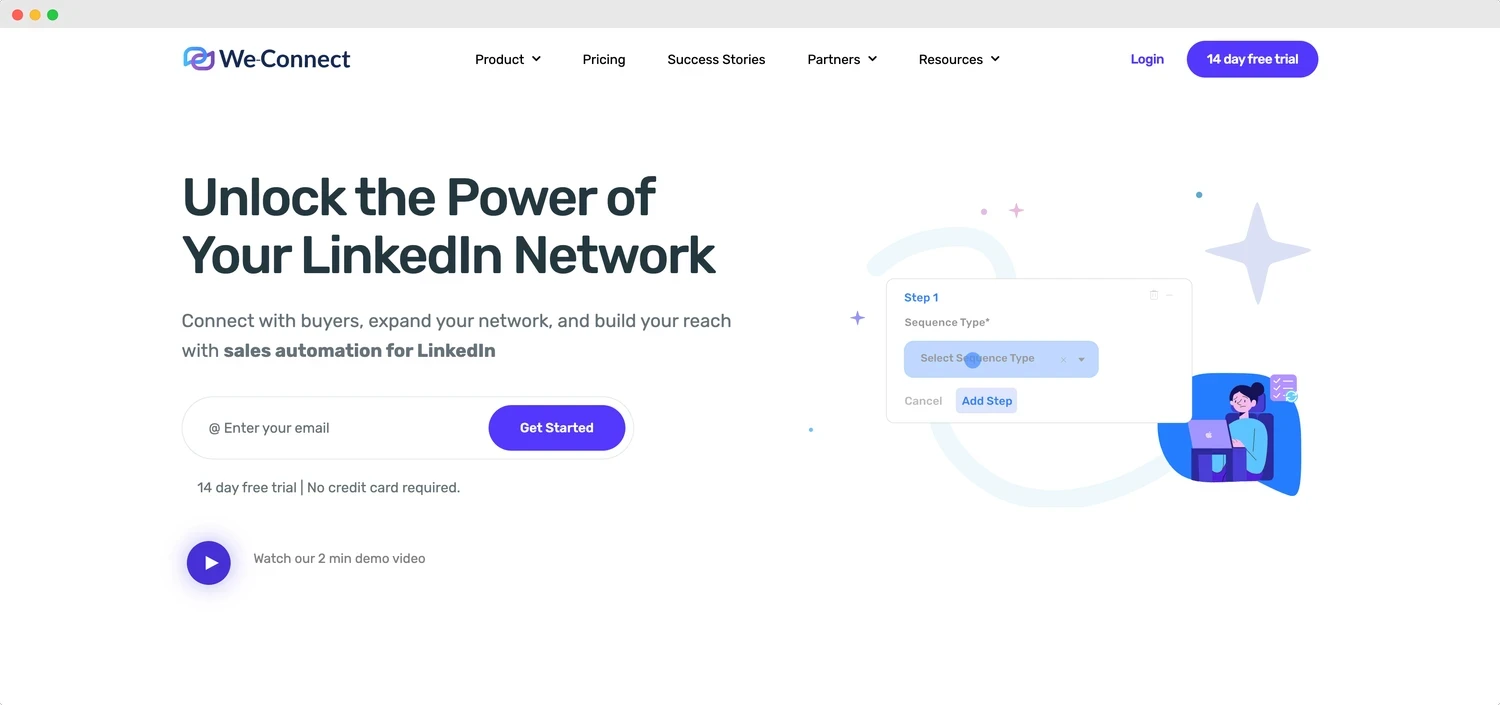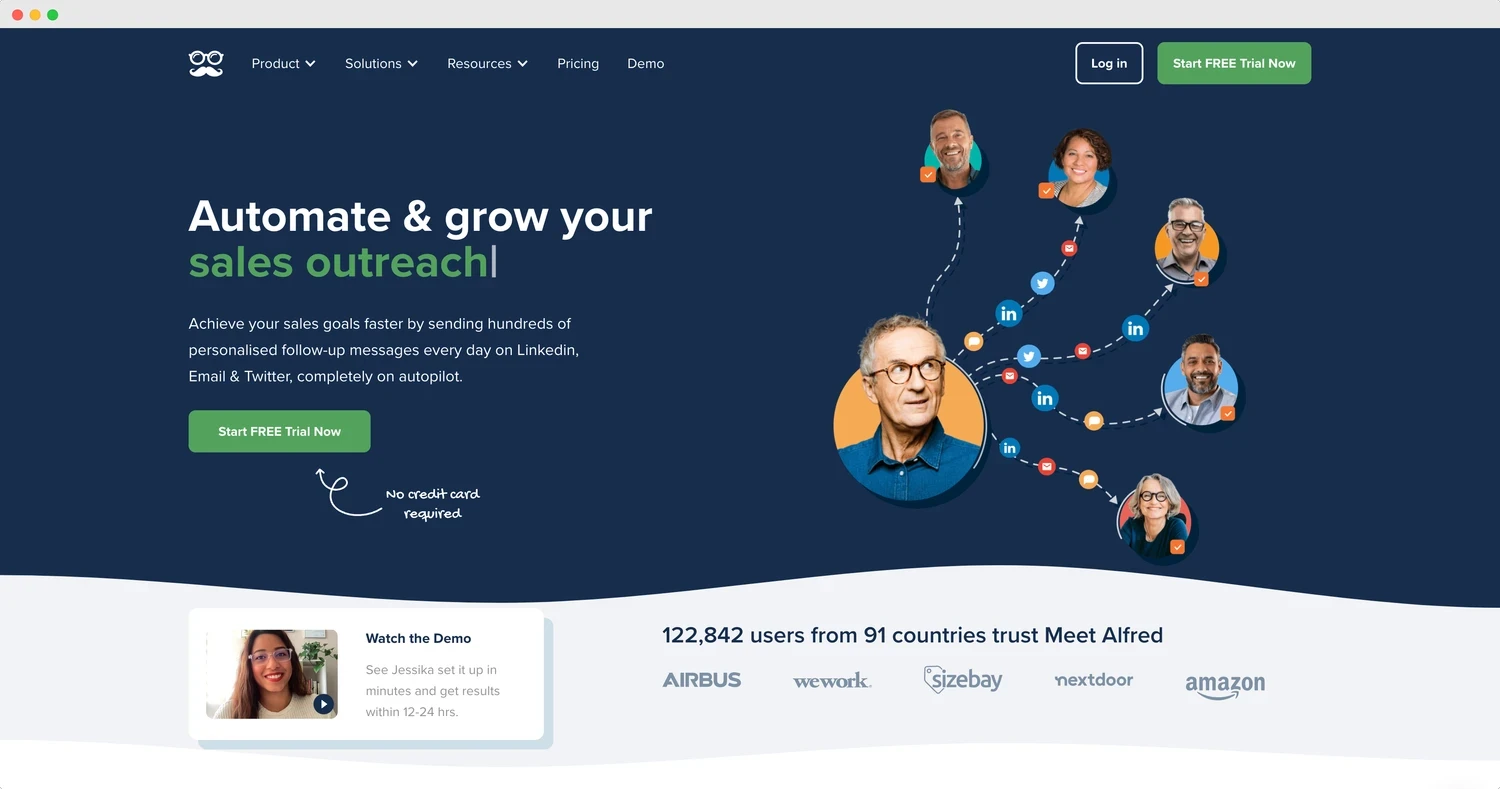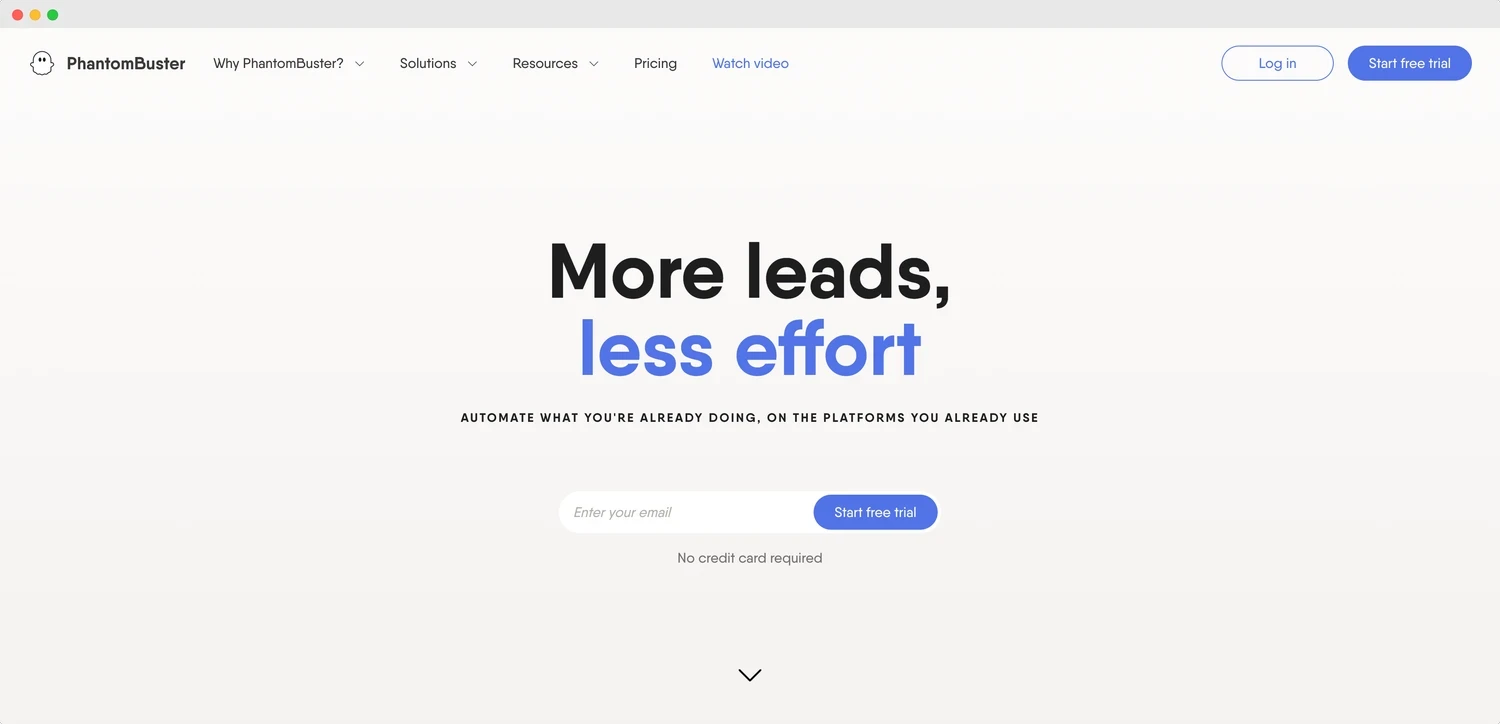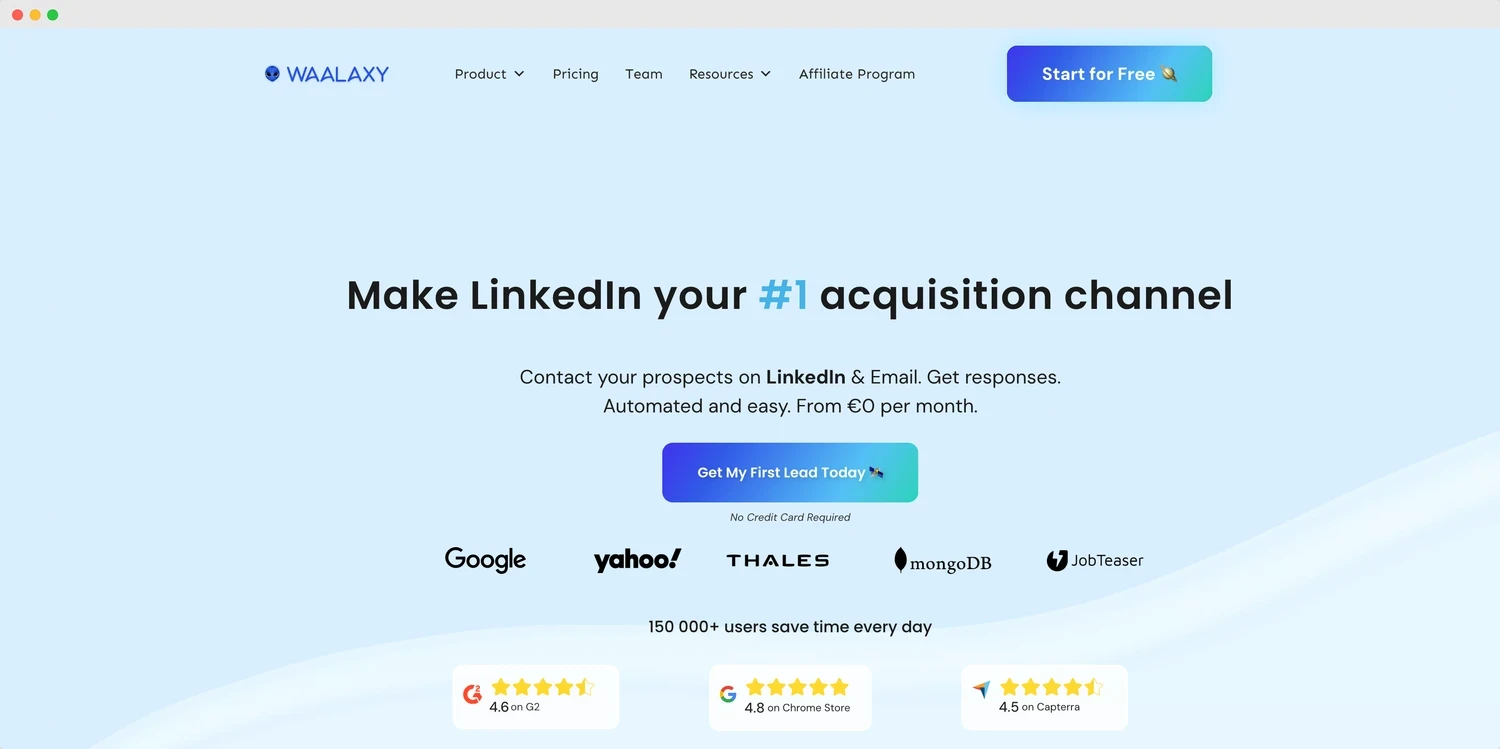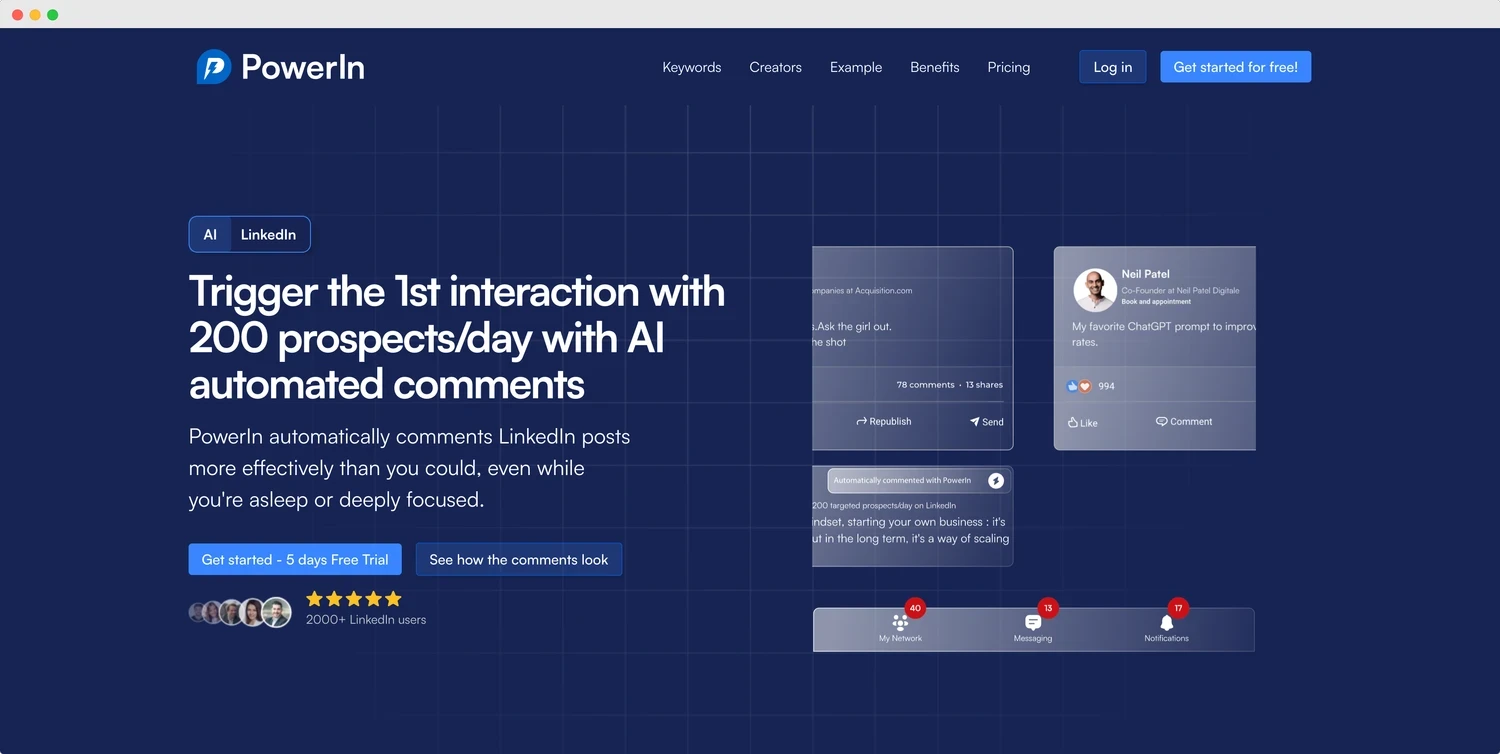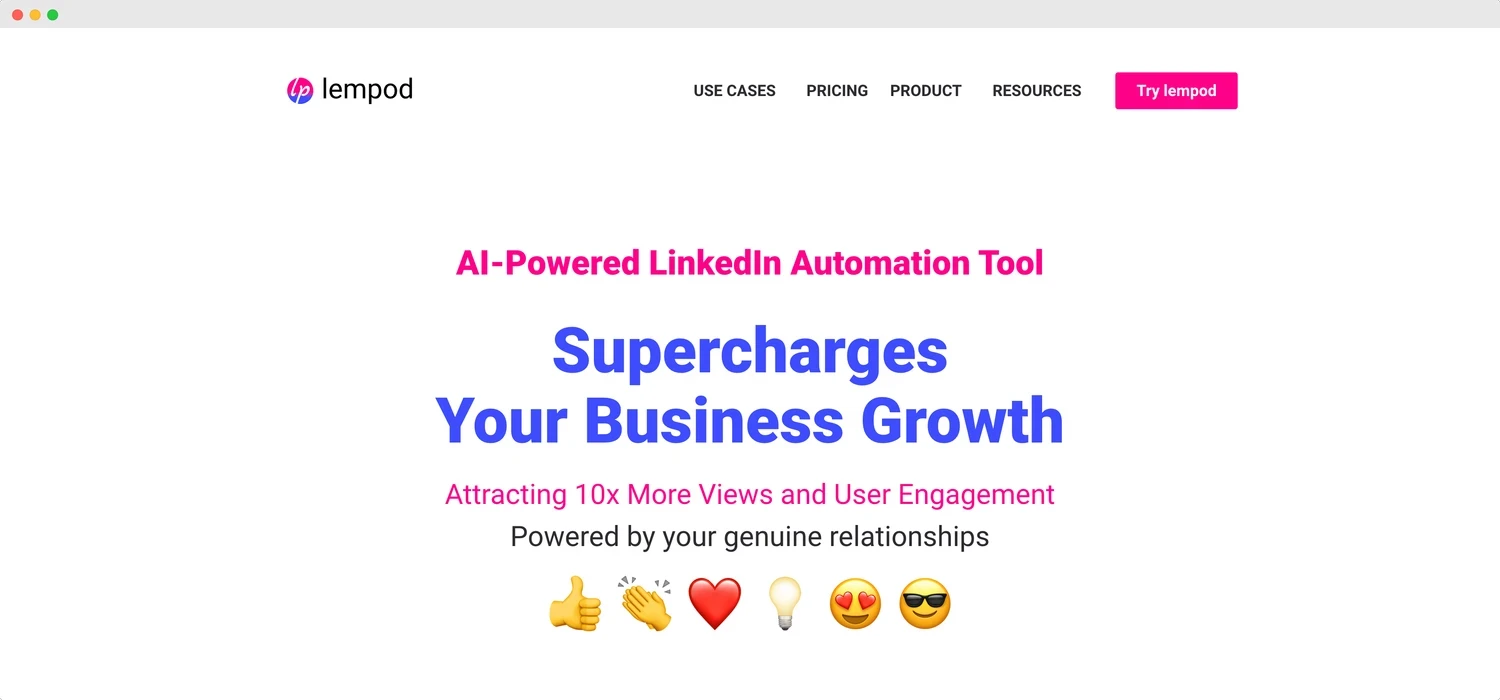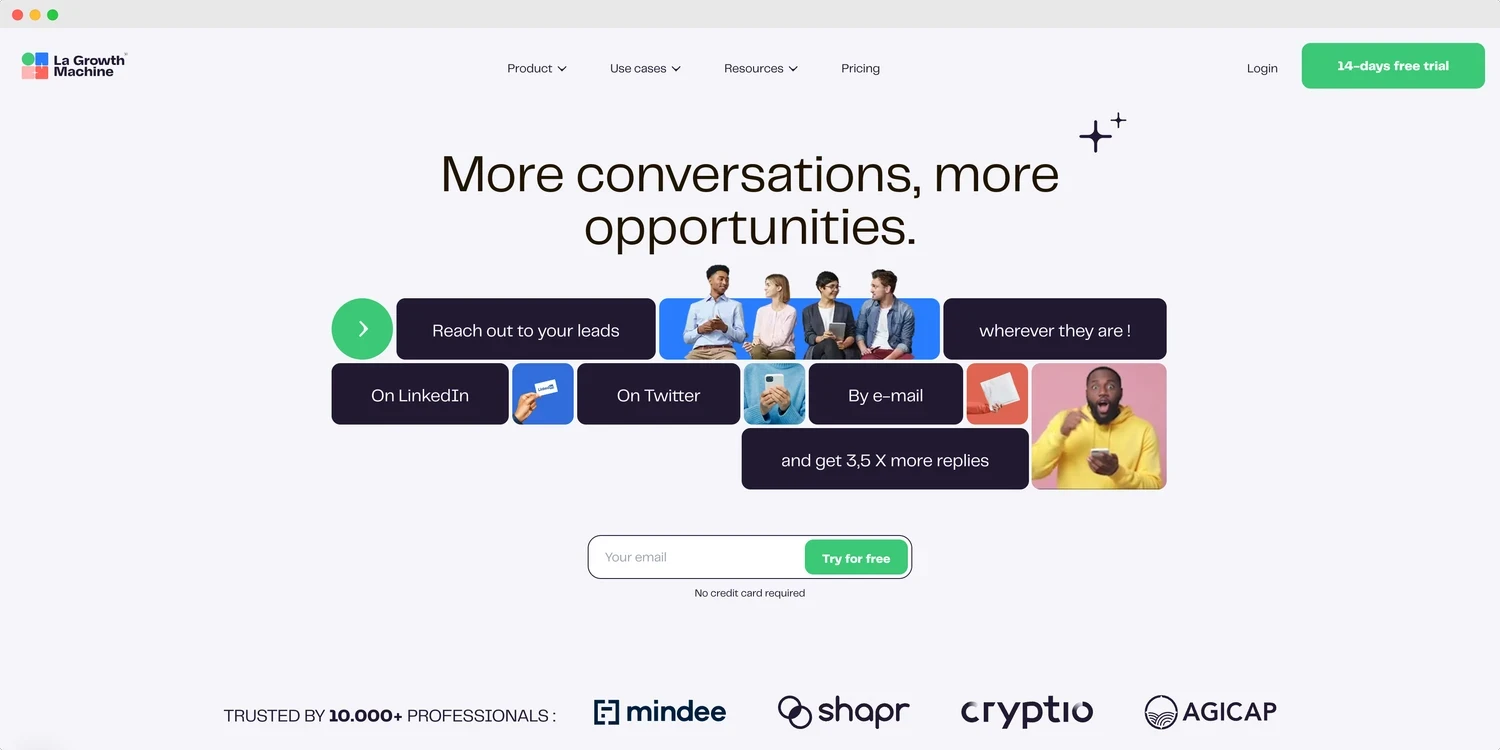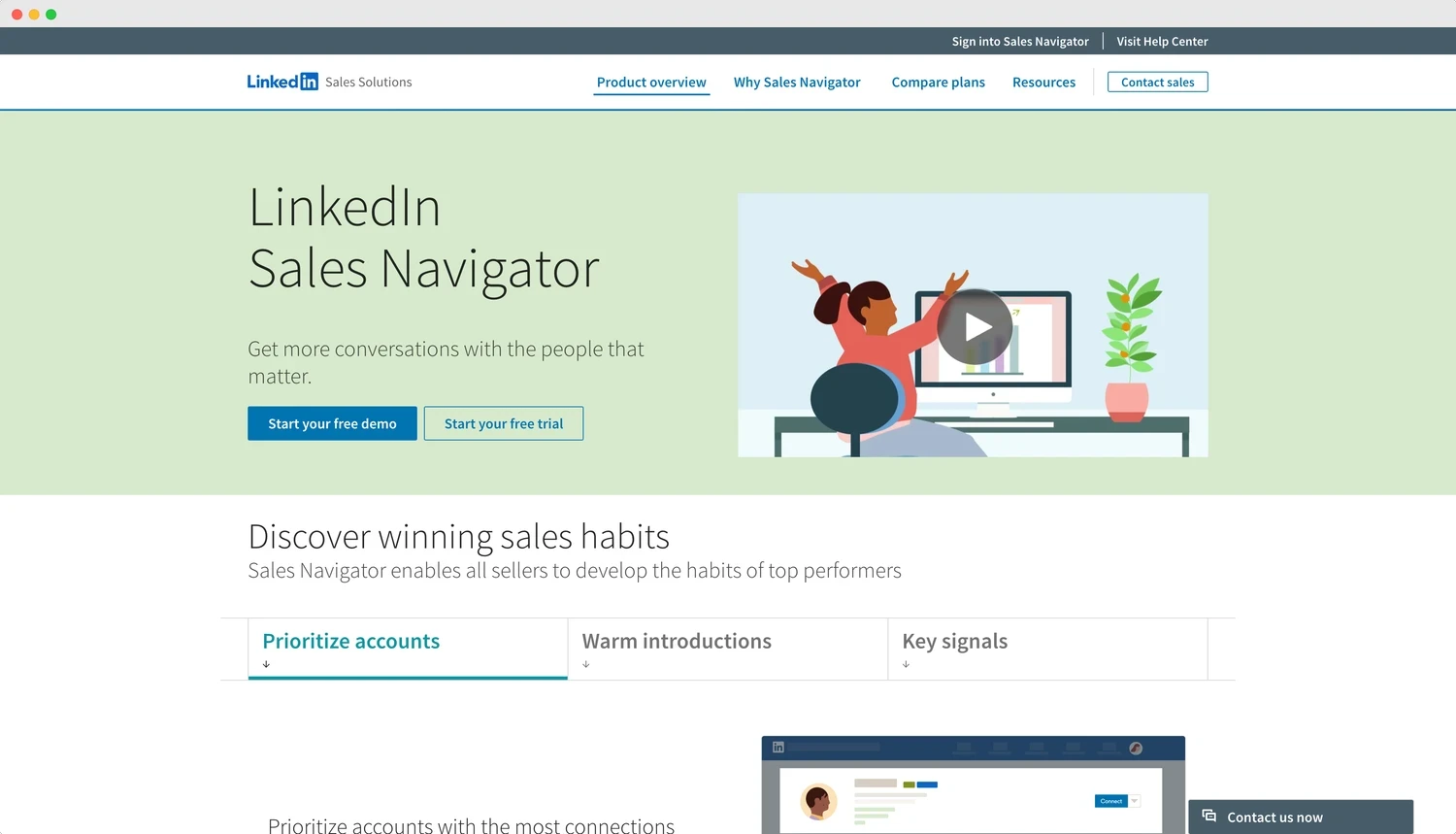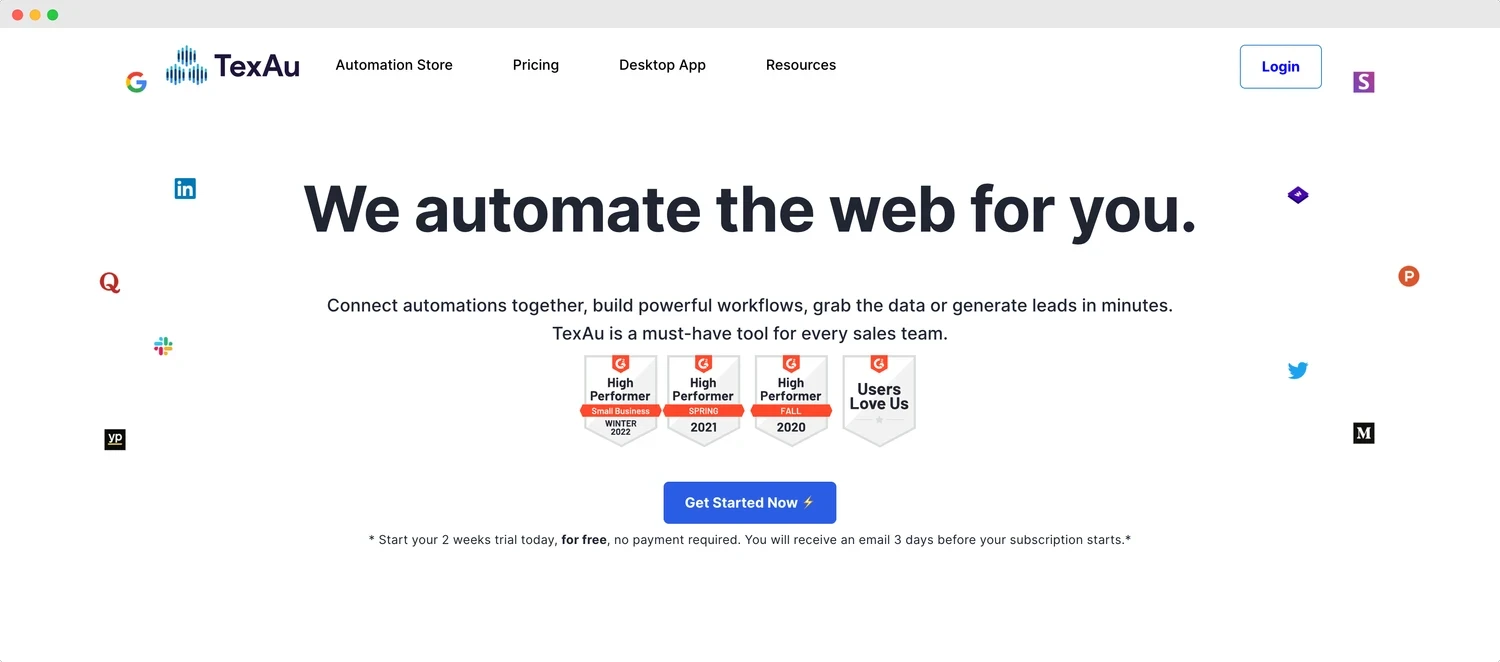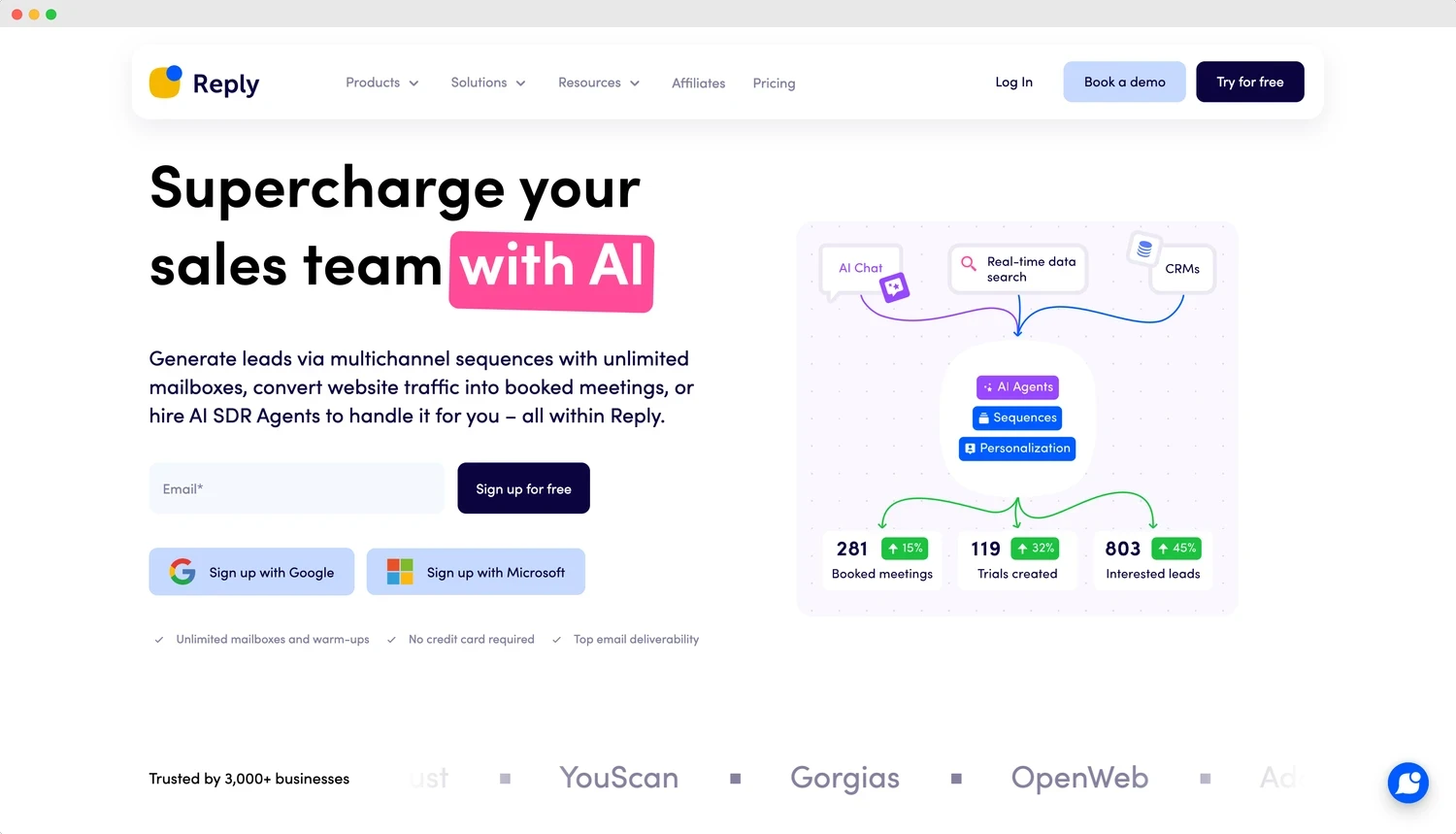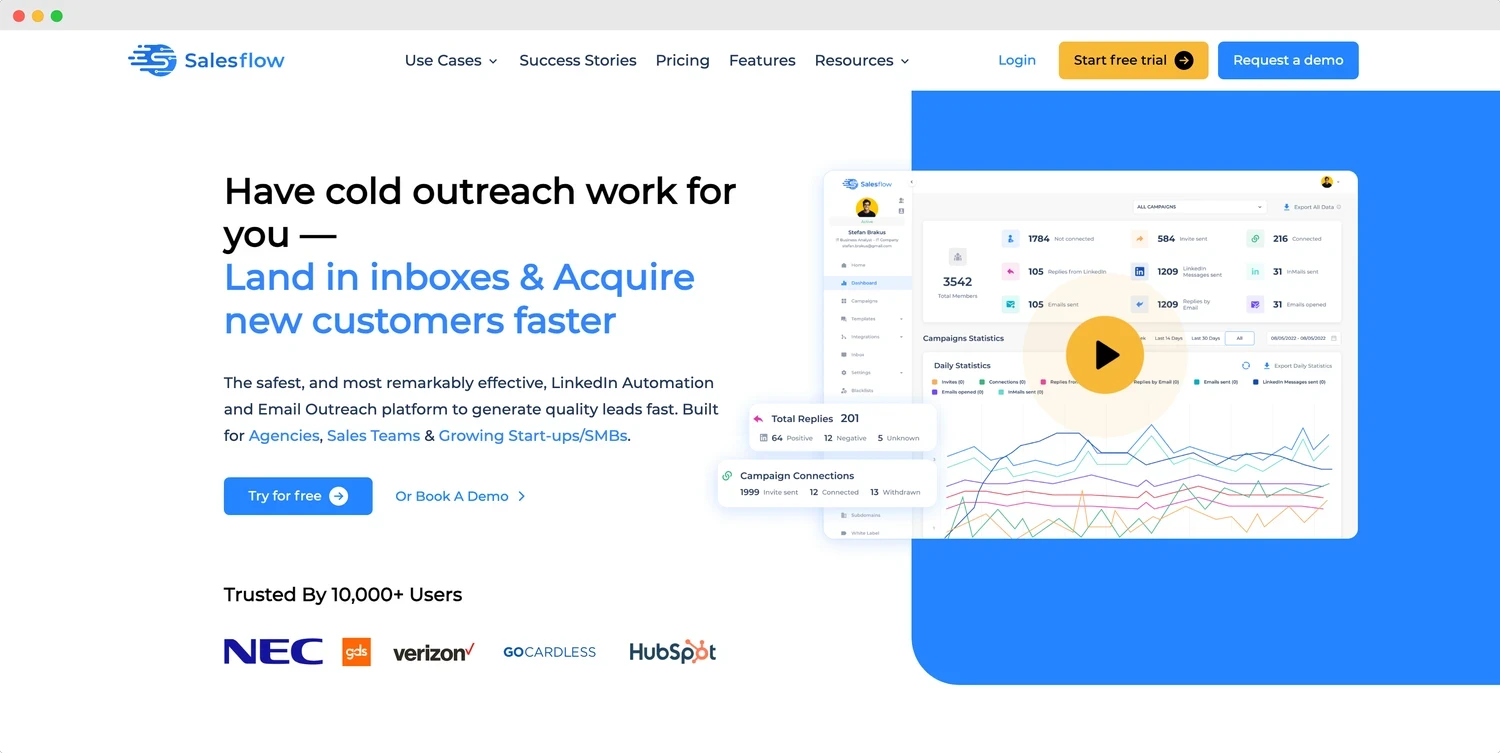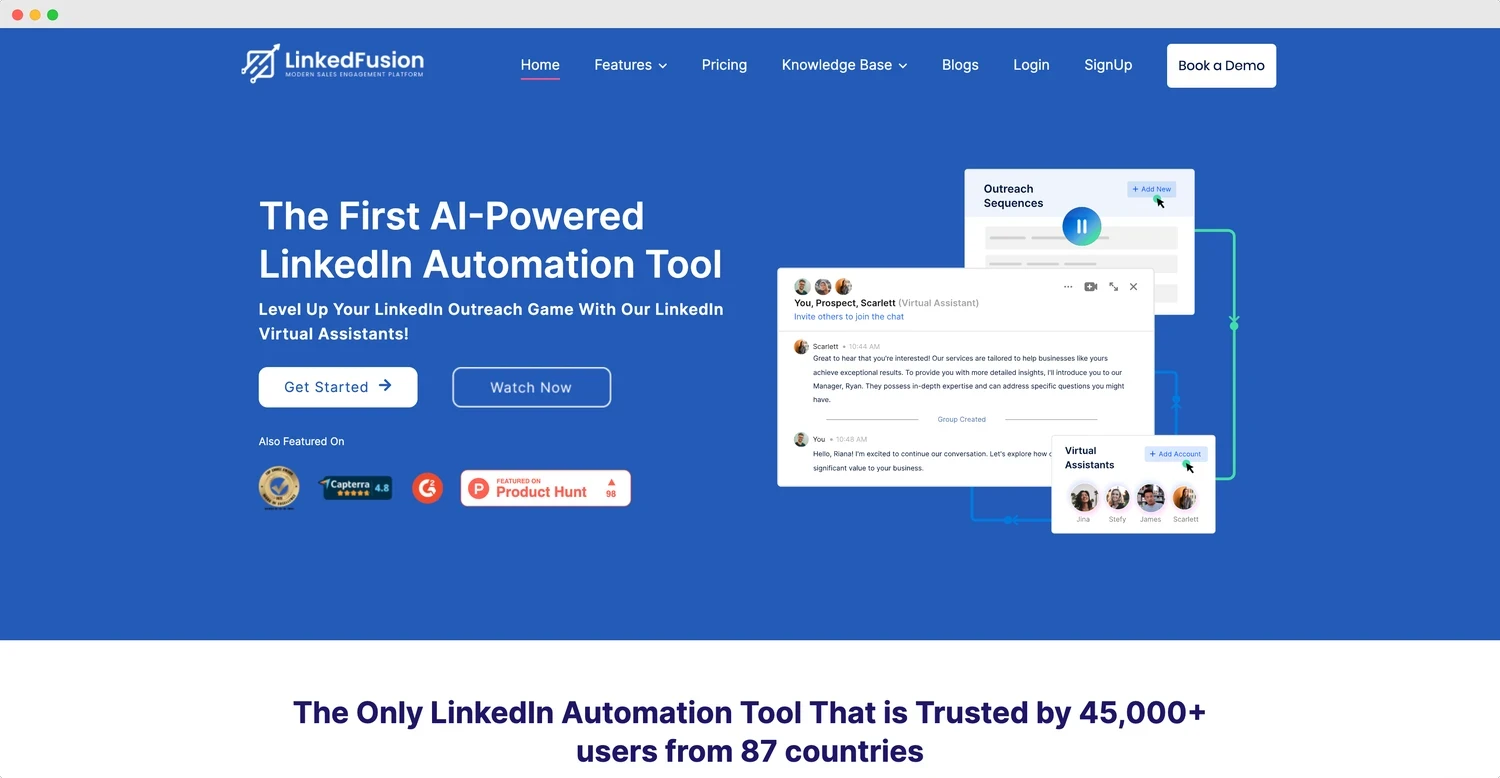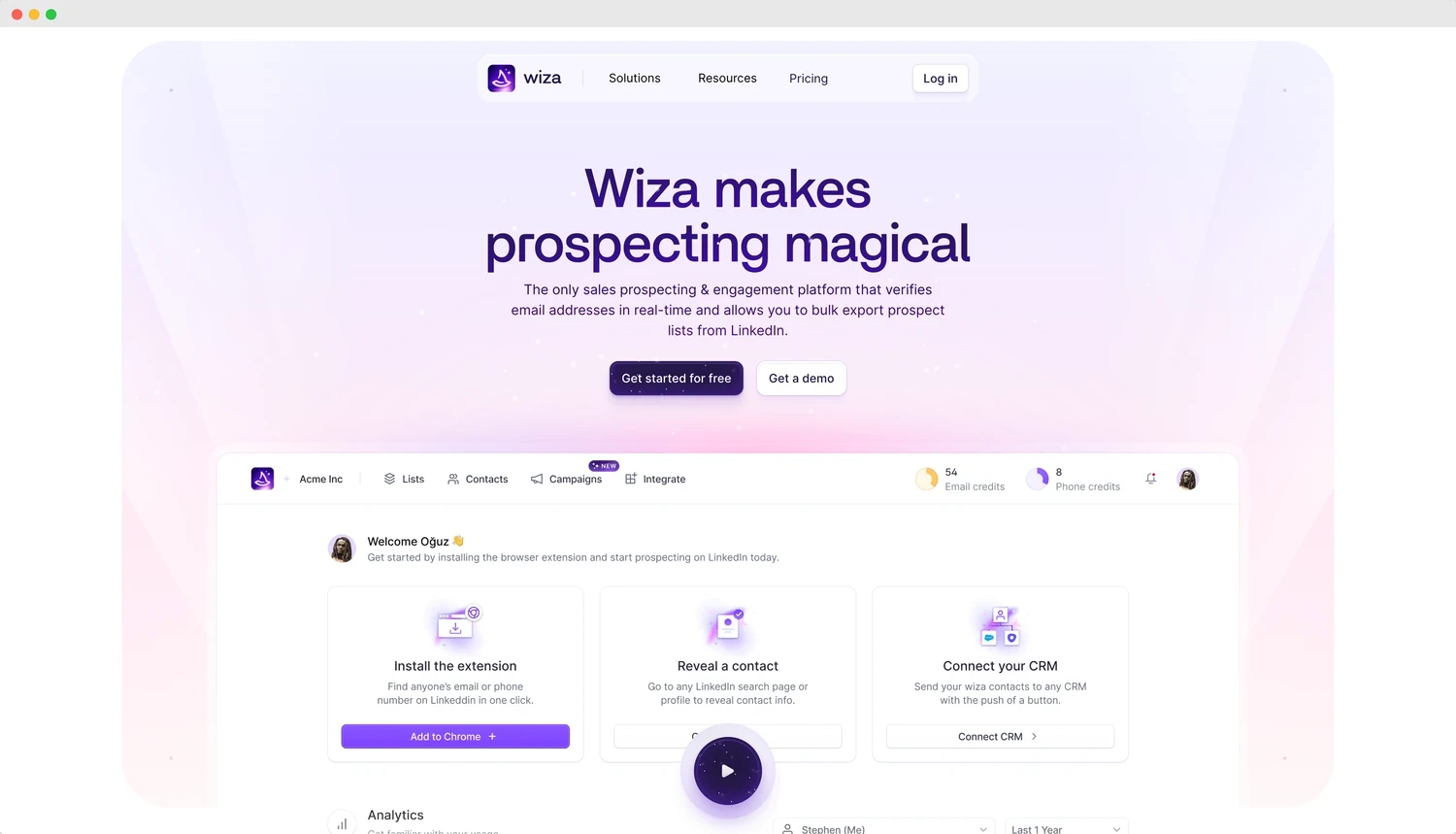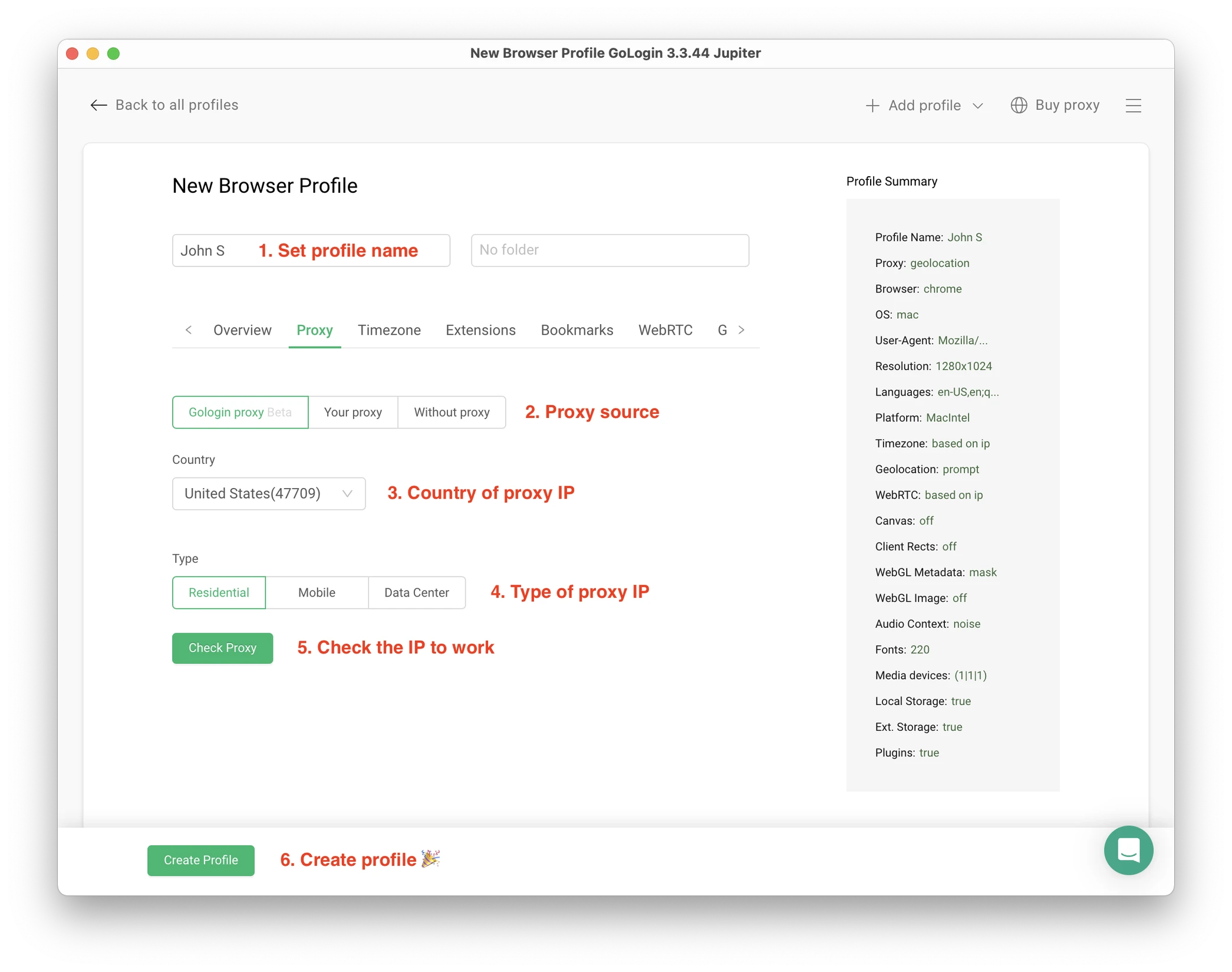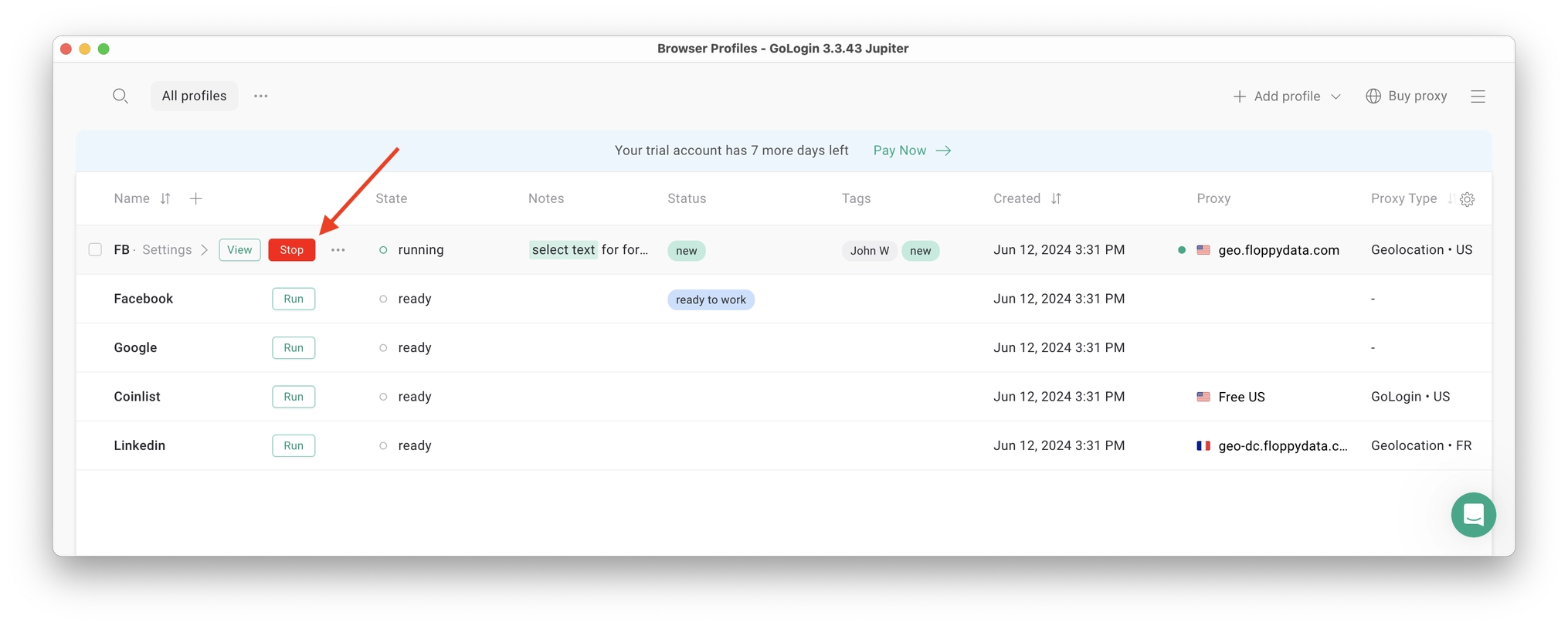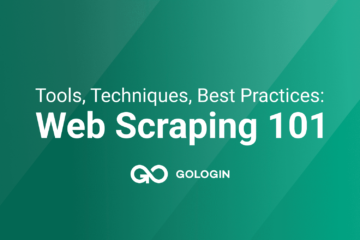LinkedIn lead generation has become an essential way for professional networking and business growth. To maximize your efficiency on this platform, automation tools can be a game changer – if used correctly.
Here’s a curated list of the top 25 best LinkedIn automation tools to enhance your networking strategy. We will list tools of all scales and pricing levels, as well as mention a guide on how to run multiple LinkedIn accounts with no restrictions to bypass daily and weekly LinkedIn limits on messages and connections.
What Is LinkedIn Automation?
It’s as simple as it sounds: LinkedIn automation is when people use tools or software to do things automatically on LinkedIn, without having to do them themselves.
People use LinkedIn automation to:
- Save time: Automation tools can do repetitive tasks quickly.
- Increase efficiency: Automation can help reach out to more people in less time.
- Generate leads: Automated messages and connections can help attract potential customers or job opportunities.
As the last point suggests, the biggest case for best LinkedIn automation tools is known as lead generation.
Who uses LinkedIn automation?
It’s mostly used by marketers, salespeople, recruiters, entrepreneurs and business owners. For example, HR people, recruiting and staffing companies oftentimes need to go through thousands of LinkedIn profiles to funnel them into messages, candidates and interviews.
Many of these steps (requests, messages, profile downloads) can be easily automated.
The main goals of using LinkedIn automation are:
- To grow their network
- To build relationships
- To find new business opportunities
- To save time and effort
- To reach a larger audience.
Does LinkedIn Allow Automation?
Yes, but there are things you need to know. As a private business, LinkedIn has their position on automation and using these tools.
LinkedIn does offer some approved tools for automation itself, like the Sales Navigator and Recruiter Lite. These are safe to use and come out quite profitable for LinkedIn as a business, coming out quite expensive. They are safe, but have serious downsides we will mention below – and that’s why the competition exists.
Here’s a simple breakdown. LinkedIn does not officially approve of most third-party automation tools. On their Terms of Service, LinkedIn prohibits:
- Scraping data from the platform
- Using bots or other automated methods to access LinkedIn
- Sending bulk messages or connection requests
However, it’s not as simple: if automation was completely banned, there would be no competition in the first place. Later on we will list professional tools competing with LinkedIn Sales Navigator.
Let’s look at legal and ethical sides of using automation tools on LinkedIn.
Some Legal Context: Grey Areas Of Personal Data On Social Media
Yes, many automation activities do fall into a grey area – especially if user personal data is involved, which is most cases around social media. LinkedIn may tolerate light automation if it mimics human behavior well and does not download user’s data if it’s not in public domain.
Another problem here is LinkedIn often updates its policies. Basically, what’s allowed today might not be tomorrow, so automation apps need to adapt fast.
So, to sum up if LinkedIn automation is legal – yes, it is legal according to the current US laws. LinkedIn might be against it as a private company and you should respect both their rules and users’ privacy as another platform user.
Still, automated lead generation is considered a normal practice. A big part of modern business world uses LinkedIn for all kinds of lead generation – you just need to follow some general rules to avoid risks.
Some Tips & Best Practices On Using LinkedIn Automation Tools
Here is some general wisdom if you end up using best LinkedIn automation tools after all:
- Use tools responsibly and do not rely your business on them 100%.
- Combine them with genuine, manual engagement (look for a tool that allows for manual control).
- Always prioritize providing value to your network.
Remember, while automation can be helpful, it’s crucial to use these tools responsibly and in moderation. Your LinkedIn account and professional reputation are valuable – protect them by following LinkedIn’s guidelines as closely as possible.
Alternative Ways & Tips To Grow on LinkedIn Without Automation
While automation tools can be effective, there are many organic ways to grow your business on LinkedIn. These methods often lead to more genuine connections and sustainable growth. Here are some quick alternatives to consider:
Create Content Consistently
• Regularly post valuable, relevant content
• Use a mix of text posts, articles, images, and videos
• Engage with comments on your posts to boost visibility
Optimize Your Profile and Company Page
• Use keywords relevant to your industry
• Regularly update your profile with achievements and projects
• Ensure your company page is complete and engaging
Be A Thought Leader
• Share your expertise through long-form articles
• Offer unique insights and analysis on industry trends
• Consistently comment on trending topics in your field
Take Part In LinkedIn Live Events
• Host webinars or live Q&A sessions
• Create and promote LinkedIn events
• Participate in industry-relevant online events
Showcase Client Success
• Share case studies and client testimonials
• Highlight how your products or services solve problems
• Tag clients (with permission) to increase reach
These organic strategies may take way more time, resource and effort than automation, but they often result in stronger, more valuable connections and a more authentic brand presence on LinkedIn. For the long run, It’s always worth taking each of these steps to attention and not rely on automation completely.
The key is to be consistent, provide value, and genuinely engage with your network. By combining these methods, you can create a great LinkedIn strategy that drives business growth without relying heavily on automation tools.
Common Use Cases For LinkedIn Automation By Business Area
1. Sales Lead Generation
It sounds simple: automation can streamline the sales process on LinkedIn. Lead generation teams can use tools to automatically find and connect with potential customers matching specific criteria. They can set up automated message sequences to nurture leads, moving them through the sales funnel.
This might include an initial connection request, followed by a series of value-adding messages, and finally a call to action. Automation helps salespeople reach more prospects and maintain consistent follow-ups.
2. HR, Recruitment & Staffing
HR professionals and recruiters can leverage automation to streamline their hiring processes. They can use tools to automatically search for candidates with specific skills or experience and send them personalized connection requests or job opportunity messages.
Lots of HR teams rely on antidetect browsers as their main tool to control multiple LinkedIn accounts and bypass daily limits of profile visits and messages. Automation can also help manage and nurture a talent pool by sending regular updates or relevant content to potential future hires.
3. Business Development
For those seeking partnerships or business opportunities, automation can help identify and connect with decision makers in target companies.
Tools can be set up to automatically engage with content from potential partners, increasing visibility before making a direct approach. Automated systems can also help manage and nurture relationships with existing partners through regular check-ins or updates.
4. Customer Service
While personal touch is crucial in customer service, some aspects can be automated on LinkedIn.
Automated systems can help monitor mentions of your company and flag issues for immediate response. They can also be used to send automated thank-you messages or follow-ups after customer interactions.
5. Event Management
For businesses that host events, webinars, or workshops, LinkedIn automation can assist in promotion and attendee management.
Tools can automatically invite relevant connections, send reminders, and follow up with attendees post-event. This can significantly increase attendance and engagement while reducing manual work.
6. Research and Market Intelligence
Probably the biggest share of the market profit-wise is all about web scraping. Businesses can use automation tools to gather data from LinkedIn for market research.
This might include tracking competitors’ activities, monitoring industry trends, or collecting information on potential clients. Automated systems can regularly collect and organize this data, providing valuable insights for strategic decision-making.
Potential Problems and Risks Of LinkedIn Automation
Using automation tools can put your account at risk of:
- Account Restriction & Loss: Overuse of automation can lead to LinkedIn restricting or suspending your account for violating their terms of service.
- Cost: Many effective automation tools come with a significant monthly cost, which may not be feasible for all users.
- Learning Curve: Some tools have a steep learning curve and require time to set up and use effectively.
- Technical Issues: Like all software, automation tools can experience bugs, downtime, or compatibility issues.
- Quality vs. Quantity: While automation can increase the quantity of interactions, it may decrease the quality of connections.
- Changing Algorithms: LinkedIn frequently updates its algorithm, which can render some automation strategies ineffective.
- Data Privacy Concerns: Extracting data from LinkedIn profiles may raise privacy issues and could violate LinkedIn’s terms of service.
While LinkedIn automation tools can significantly enhance your networking and lead generation efforts, it’s crucial to use them responsibly and in moderation. The most successful users of these tools strike a balance between automation and genuine, personalized interaction.
Always prioritize building real relationships and providing value to your network.
LinkedIn Automation Types: What Is The Right One For Me?
LinkedIn automation can help you grow your network and business more efficiently. Let’s look at some common types and how to pick the best one for you.
1. Connection Request Automation
This tool sends connection requests automatically to people who match criteria you set. It’s good for quickly growing your network.
Supported by: middle and top pricing tier tools
Best for: Businesses wanting to expand their reach and connect with many potential clients or partners.
2. Running Multiple Accounts
Most expensive tools support running multiple LinkedIn accounts (and even renting aged accounts!), however with most tools this is a very expensive option. Tools supporting dedicated proxy IPs most likely run an antidetect browser or similar system inside: it would be impossible otherwise.
If you need a way to bypass daily LinkedIn messaging and connection limits and not pay thousands a month, check out GoLogin antidetect browser: we’ll show how it works in a video guide in the end.
Supported by: antidetect browsers and top pricing tier tools only
Best for: Solopreneurs and teams looking to bypass LinkedIn daily limits and account restrictions
3. Message Automation
This sends pre-written messages to your connections. It can be used for introductions, follow-ups, or sharing content.
All of the tools listed down below support messaging: if that’s the only thing you need, consider choosing the best option on the price and easy to implement.
Supported by: all tools
Best for: Sales teams looking to start conversations with many leads at once.
4. Content Posting Automation
This schedules and posts content to your profile or company page automatically. Almost none of the tools listed below have automatic posting: for this you might look into our social media tools rating.
Supported by: social media tools only
Best for: Marketers who want to maintain a consistent presence on LinkedIn without daily manual posting.
5. Profile View Automation
This tool views other users’ profiles automatically, often encouraging them to view yours back.
Supported by: middle and high pricing tier tools
Best for: Job seekers or freelancers wanting to increase their visibility to potential employers or clients.
6. Endorsement & Skill Automation
Some tools already support automatic skill endorsement. This automatically gives skill endorsements to your connections, often prompting them to endorse you back. These are among more expensive ones, however if you have the budget, this will be a great scaling addition to your efforts.
Supported by: top tier tools only
Best for: Professionals looking to boost their credibility in specific skill areas.
Tips On Choosing the Right Type Of Automation:
- If your goal is to grow your network quickly, start with connection request automation.
- To bypass daily limits, cooperate with remote managers and avoid account restrictions – create and run multiple accounts in an antidetect browser.
- For sales and lead generation, focus on message automation.
- To boost your brand presence, use content posting automation.
- If you’re job hunting or want more profile views, try profile view automation.
- To enhance your skills section, consider endorsement automation.
A lot of tools on the list combine many (or all!) of these types, while some are more narrow and allow for messaging only. Carefully think of what your current goals are to not overpay.
Most of these tools get very expensive on scale even on basic solopreneur plans – try to avoid paying for features you don’t need.
List Of Best LinkedIn Automation Tools & Software In 2024
1. GetSales
GetSales is the first LinkedIn automation tool offering unlimited senders for a flat fee, starting at just $37/month. This makes it ideal for large teams that want to maximize outreach without the burden of seat licenses.
With features like rotating sender profiles and a unified inbox, managing multiple LinkedIn accounts becomes effortless, allowing you to work smarter, not harder. Besides, security is a big deal here, too, thanks to their Single Session LinkedIn Protection (powered by GoLogin, of course).
GetSales’ game changing feature is their native integration with GoLogin, which allows users a maximum level of account safety that’s technically possible today.
Top packages even include custom feature development. GetSales is definitely one of the first options to consider for a team business.
Pros:
- Unified multi-channel inbox. Manage all your messages across LinkedIn and email in one place.
- Unlimited senders. Maximize your outreach for just $37/month.
- Single Session LinkedIn protection powered by GoLogin. Access your LinkedIn account directly, share access across the team, and run automation within a single session.
- Centralized access. Manage all projects, automations, and chats across LinkedIn and email channels from one tab.
- Smart sender profile switching. Automatically switch sender profiles to reach the highest conversion and add multiple senders to enhance your outreach.
- Built-in CRM. Use synchronized historical communication data to effectively reengage and nurture your leads and boost conversions.
Cons:
- Learning curve. The extensive functionality may feel overwhelming for newcomers, requiring some time to fully adapt.
- GoLogin installation needed. For a secure LinkedIn account connection, GoLogin installation is required, adding an extra step for users.
Pricing: From $37 per month for unlimited LinkedIn and email senders.
Best For: IT companies, lead generation agencies, and sales teams looking to amp up their outreach.
Trustpilot Rating: 4.4/5
2. GoLogin
Originally an antidetect browser, GoLogin is widely used by lead generation, HR and staffing agencies to create and run multiple LinkedIn accounts with no restrictions.
Gologin allows for a seamless work flow of marketing agency team members with remote assistants.
The main goal agencies reach with GoLogin is to bypass LinkedIn daily and weekly limits on connections and messages. It allows to seamlessly run an infinite amount of accounts with no suspensions and restrictions.
GoLogin does not have a done-for-you automation tool perks, however it has great comfort and low cost if you just need to run multiple accounts with no hassle of password, restrictions or team admin rights management.
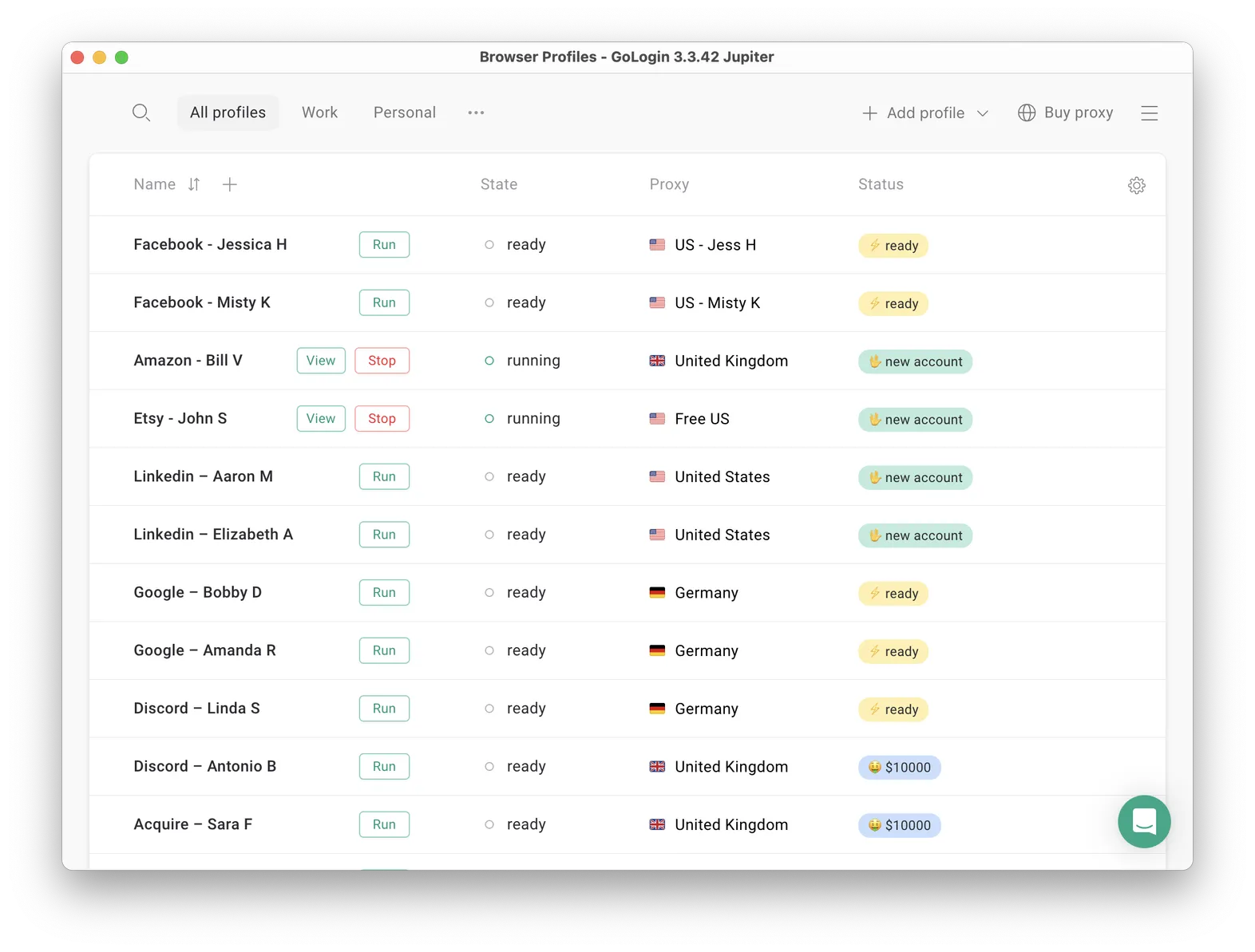
Pros:
- Seamless work with multiple accounts
- Bypasses daily LinkedIn limits
- Bypasses account restrictions and suspicious logins
- Safest tool of the list
- Rented & purchased account import
- Great team features with admin rights
- Cloud-based software
- Free trial + Free plan
- Fair pricing
Cons:
- Not an automation tool in classic meaning
- Learning curve might be steep for new users
Pricing: Free trial and free plan. Paid plans from $24/month
Best For: all-round use for multiple LinkedIn accounts
Trustpilot Rating: 4.6/5
3. Expandi
Expandi stands out with its smart targeting and unique “Safe Mode” that mimics human behavior to avoid detection. It offers dynamic personalization, allowing you to tailor messages based on profile data.
Expandi is one of the major players on the market, however it might be difficult to learn for new users due to complicated UI. Also, Expandi sports serious negative review amount on Trustpilot.
Most of these are left unanswered, which is quite unprofessional – especially with financial/payment issues mentioned.
Pros:
- Safe automation with human-like behavior
- Multiple outreach channels
- Advanced personalization options
- Cloud-based – no download required (allows to run while PC is off)
Cons:
- Higher price point
- Learning curve for advanced features
- Complicated for new users
- Suspicious bad review amount
Pricing: From $99/month
Best For: Small to medium-sized businesses looking for safe automation
Trustpilot Rating: 3.6/5
4. Dripify
Dripify excels in creating multi-channel drip campaigns. Its AI-powered content suggestions help craft engaging messages, and its team collaboration features are ideal for larger sales teams.
Compared to other tools, Dripify offers higher safety from accounts being restricted.
Pros:
- AI-powered content suggestions
- Multi-channel campaigns
- Team collaboration features
- Good safety level
Cons:
- Can be overwhelming for beginners
- Limited integrations
- Can’t access account while the automation is on
Pricing: From $39/month
Best For: B2B companies with complex sales funnels
Trustpilot Rating: 4.4/5
5. Overloop
Overloop offers a unique combination of LinkedIn automation, cold email outreach and cold calls. Its standout feature is the ability to create complex, branching sequences across multiple channels.
Overloop is marked as promising by many users, but it is also mentioned as quite expensive hence not meeting the price-quality expectations. Many users also mentioned difficult app implementation.
Pros:
- Comprehensive sales prospecting solution
- Advanced sequencing capabilities
- CRM system integration
- Works with or without Sales Navigator
Cons:
- Steep learning curve
- Quite expensive
- Some users mentioned high amount of bugs and raw software issues
Pricing: From $99/month
Best For: Sales teams looking for an all-in-one prospecting solution
Trustpilot Rating: Not available, however the G2 rating is 4.4/5
6. Octopus CRM
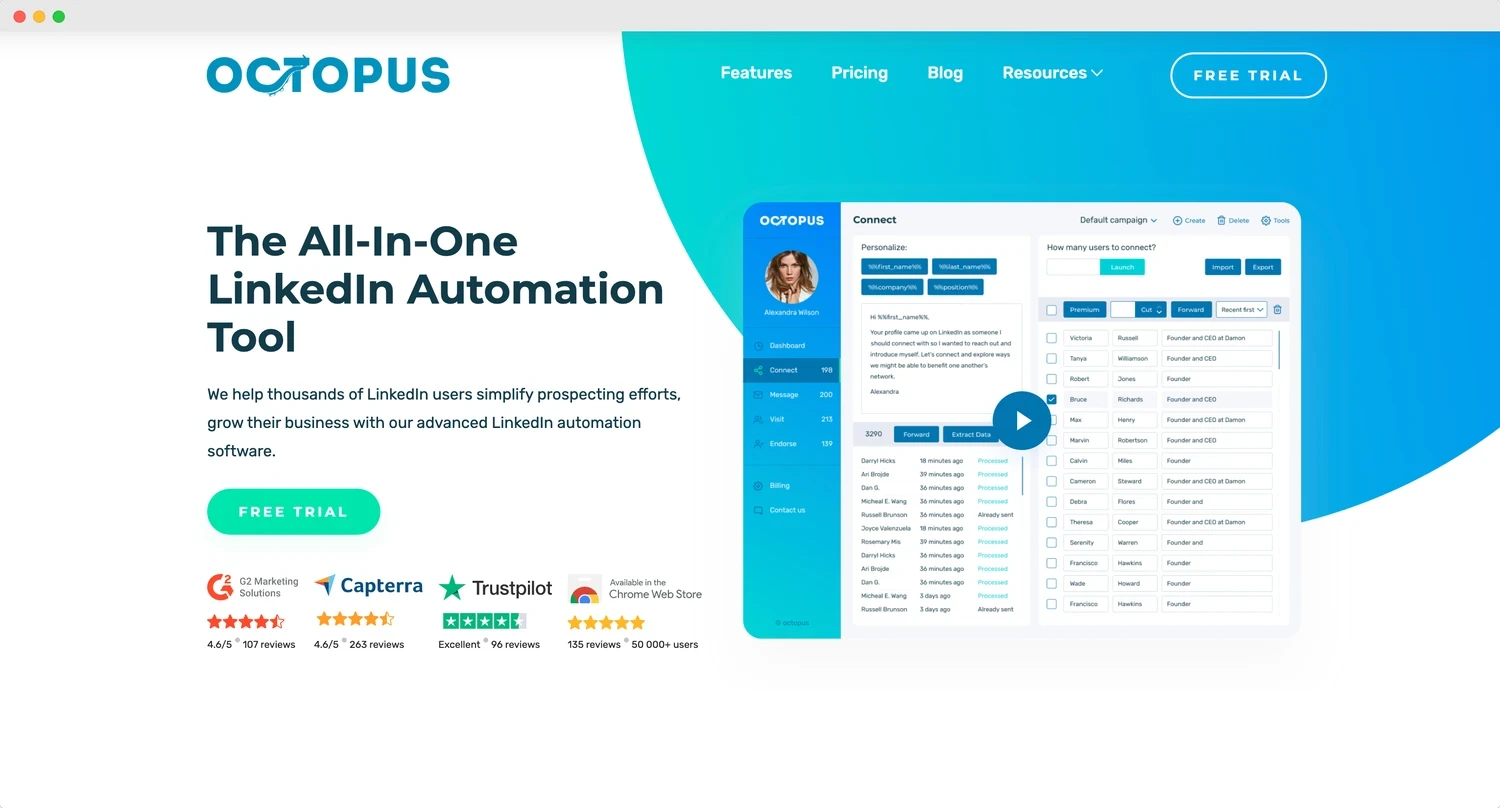 Octopus CRM’s strength lies in its simplicity and effectiveness. It offers a unique “Auto Withdraw” feature to manage pending requests and provides detailed analytics on profile views and acceptance rates.
Octopus CRM’s strength lies in its simplicity and effectiveness. It offers a unique “Auto Withdraw” feature to manage pending requests and provides detailed analytics on profile views and acceptance rates.
Octopus CRM is a pretty cheap tool which might fit starters well, however it does not work with emails or phones.
Pros:
- Simple user-friendly UI
- Affordable
- Detailed analytics
- Zapier/Hubspot integration
- Bypass LinkedIn connection request limit
Cons:
- Limited advanced features
- Chrome extension only – dependent on browser
- Messaging only, no emails/phones
Pricing: From $6.99/month
Best For: Solopreneurs and small businesses on a budget
Trustpilot Rating: 4.0/5
7. Evaboot
Evaboot distinguishes itself being basically a LinkedIn Sales Navigator lead scraper extension. Being simple, cheap and straightforward for smaller use cases, Evaboot will fit solopreneurs who are just starting out with lead generation on a smaller scale. Team features are offered, but not mentioned on the pricing page.
Being an extension, Evaboot fits great for new marketers, but has obvious downsides for bigger companies or teams. We’re also not sure if it’s completely safe from getting your account restricted, although most user reviews are quite positive.
Pros:
- Good Sales Navigator integration
- Email finding and verification
- Lead name cleaning and filtering
Cons:
- Requires Sales Navigator
- Limited integrations
- Expensive on scale
- Not sure if able to protect account from restrictions
Pricing: From $9/month
Best For: Smaller marketing agencies and solopreneurs
Trustpilot Rating: Not available. The G2 rating is 4.6/5.
8. LinkedHelper
Probably the oldest player in the market, LinkedHelper’s desktop app offers a set of unique features. Some of them are human click emulation, auto-endorsing and skills adding. The team offers 31 features in total on their page.
Its “Campaign Flowbuilder” allows for complex, multi-step outreach sequences. LinkedHelper sports probably the best ratings on review platforms, which marks the team is serious about how they treat user experience.
Pros:
- Long time on the market
- Great feature set
- Desktop app
- Campaign Flowbuilder for complex sequences
- Works with or without Sales Navigator
- Allows to set up proxies
Cons:
- Steep learning curve
- UI might be outdated
- Requires running computer to work
- Desktop-only might not suit all users who need cloud based or extension.
Pricing: From $15/month
Best For: Experienced users who prefer power desktop apps
Trustpilot Rating: 4.9/5
9. Zopto
Zopto’s strength is in its targeting capabilities, offering over 50 targeting options. It also provides a unique “Lead Quality Scoring” feature to help prioritize prospects.
Being a cloud based app, Zopto feels like a next level tool compared to some older apps. However, the pricing level is extraordinarily high – might not fit smaller companies.
Pros:
- Extensive features (AI included)
- Extensive messaging and targeting options
- Cloud-based app
- Good CRM integrations
- Dedicated IPs for less suspicion
- Personal success manager
Cons:
- Extreme pricing
- No free trial
- Overkill for small businesses
- Requires Sales Navigator for best results
- Complicated setup for new users
Pricing: From $197/month
Best For: B2B companies with specific target audiences
Trustpilot Rating: 4.8/5
10. Dux-Soup
Dux-Soup offers a unique “Revisiting” feature that automatically revisits profiles, increasing visibility. Its “Phantoms” feature allows for profile viewing without logging in.
Being a simple affordable tool that’s great for starters, Dux Soup has some flaws which will not fit bigger needs and scales. It does not have safety measures like cloud device engine or proxy IPs.
Pros:
- Free plan available
- Easy to use for beginners
- Unique “Revisiting” feature
- Extensive pricing options for all scales
Cons:
- Limited advanced features
- Chrome extension only (requires browser)
- No safety measures for the accounts
Pricing: Free plan available, paid plans from $14,99/month
Best For: Beginners looking to explore LinkedIn automation
Trustpilot Rating: not available, G2 rating: 4.3/5
11. We-Connect
We-Connect is another cloud-based lead gen tool, however we do not notice anything extraordinary that would tell it from others. It has a fair share of users who mark it as quite easy to use and with good quality and support.
However, for a messaging tool the price level might be a bit too high. The pro version with emails included will already cost $79/month.
Pros:
- Cloud based app
- Smart Inbox for efficient response management
- Detailed analytics
Cons:
- May be unsafe
- May be complocated for beginners
- Can be expensive for individuals and small teams
Pricing: From $49/month
Best For: Solopreneurs and smaller to medium teams
Trustpilot Rating: n/a, G2 rating is 4.5/5 with 22 reviews
12. Skylead
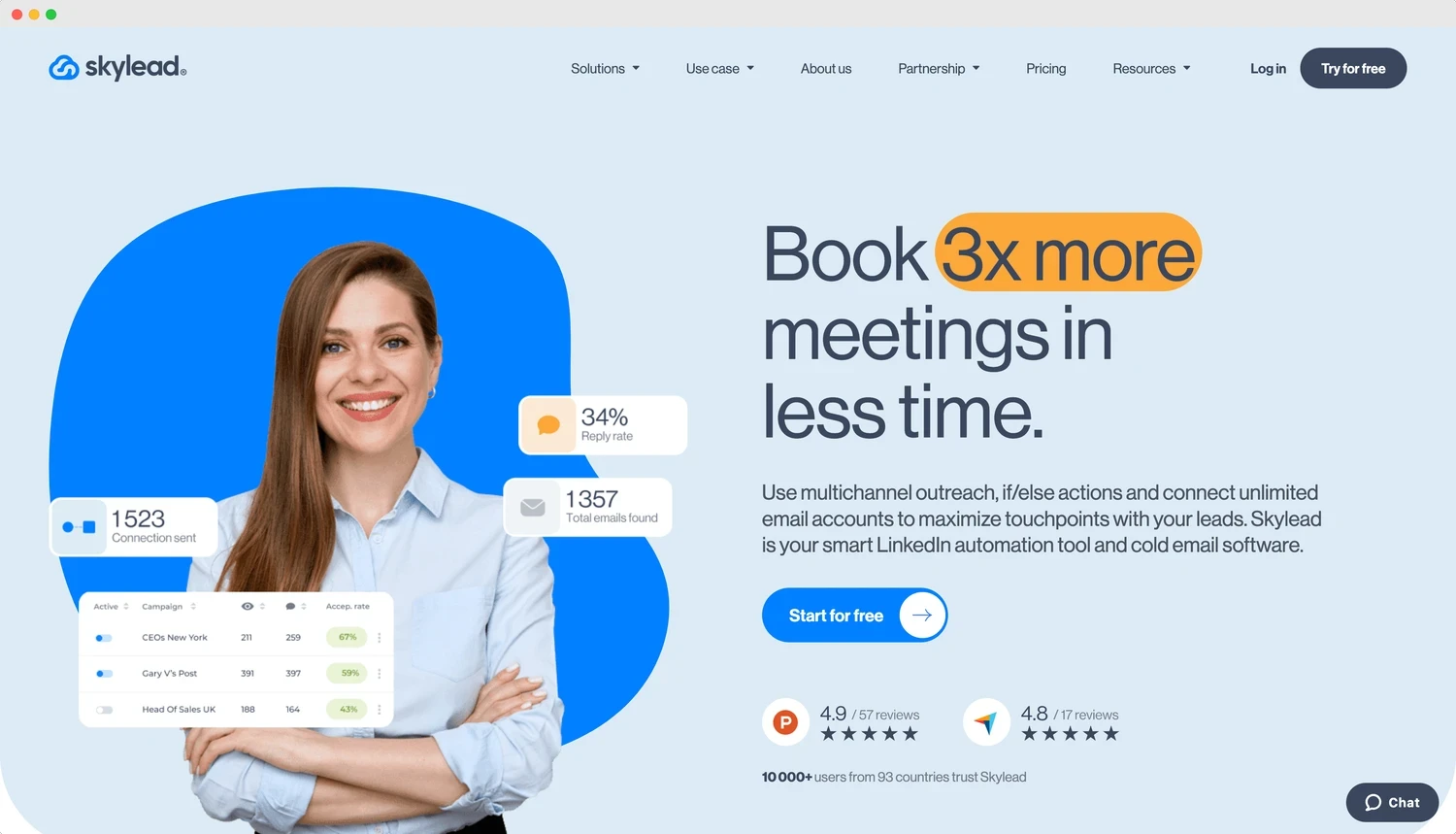 Skylead’s multi-channel approach includes unique features like Twitter automation alongside LinkedIn. Its “Smart Sequences” adjust based on prospect behavior, increasing engagement rates.
Skylead’s multi-channel approach includes unique features like Twitter automation alongside LinkedIn. Its “Smart Sequences” adjust based on prospect behavior, increasing engagement rates.
Just like Zopto, this tool will fit only bigger or high budget businesses.
Pros:
- Multi-channel approach including Twitter
- Smart Sequences for better engagement
- Extensive features
- Detailed analytics
- Cloud based app
- Free trial
Cons:
- Expensive
- Steep learning curve
- Pricing could be more flexible
Pricing: From $100/month
Best For: Businesses looking for omnichannel outreach
Trustpilot Rating: n/a, G2 rating is 4.5/5.
13. Meet Alfred
One of the older best LinkedIn automation tools on the market. Meet Alfred offers some unique features like CSV import for easy list building and a Chrome extension for quick actions.
Many MeetAlfted users mention the tool to have bugs and issues which is hardly acceptable for such an old tool. Still, it is very popular, so we would advice setting clear objectives before you buy. The tool might not fit well if you are just starting out as solopreneur as the first paid plan offers poor features.
Pros:
- Easy list building with CSV import
- Extensive feature and integration set
- Chrome extension for quick actions
- Built in limits to avoid safety issues
- Cloud based app
Cons:
- Limited features on cheaper plans
- First plan does not include Sales Navigator support
- Can be buggy at times
- Steep learning curve for new users
Pricing: From $59/month
Best For: Small to medium-sized sales teams
Trustpilot Rating: 4.6/5
14. HeyReach
HeyReach distinguishes itself with its focus on building genuine relationships and fixed pricing tiers. A relatively new contender among best LinkedIn automation tools, it offers unique features like “Smart Pause,” which automatically stops campaigns based on response rates.
The app is genuinely expensive, however if you’re not on a budget – it might be worth it with great features, straightforward UI and responsive support team. The second tier plan already includes 50 senders and proxy management which is a great safety addition.
Pros:
- Focus on building genuine relationships
- Extensive features
- Smart Pause feature
- User-friendly interface
- Great quality app and support overall
Cons:
- Extreme pricing, especially above starter plan
- No proxies on starter plan
- Even more expensive if you need multiple accounts
- Limited integrations
- Fewer advanced features compared to some competitors
Pricing: From $79/month/sender
Best For: Relationship-focused agencies and businesses
Trustpilot Rating: 4.0/5
15. Phantombuster
Phantombuster stands out with its wide array of automation “Phantoms” that go beyond LinkedIn, which is a great SMM addition. You can use data or emails scraped from LinkedIn for other platform automations: export a lead list here and import into other platform. It offers unique features like Twitter automation and Instagram scraping alongside LinkedIn tools.
Phantombuster does not offer any safety measures against restrictions, so it’s best to be used in pair with antidetect browser profiles to separate the extensions from each other. This way you can combine the ease of using a Chrome extension and protect the profiles from being restricted by LinkedIn.
Pros:
- Wide array of automation tools beyond LinkedIn
- Highly customizable
- Chrome extension
- Cloud based app
- Free trial
Cons:
- Unsafe (you can be restricted)
- Steep learning curve
- Can be overwhelming for non-technical users
Pricing: From $69/month
Best For: Marketers looking for versatile automation on different social media
Trustpilot Rating: 3.7/5
16. Waalaxy
Waalaxy is one of the oldest tools on the market, which in this context can be both a pro and a con. Waalaxy.com offers a unique “LinkedIn Post Automation” feature for content engagement. Its “Inbox” feature centralizes all your conversations across channels for easy management.
Waalaxy probably has more reviews on Trustpilot than any other product which is a good sign of a long time player on the market. However, the tool is still mentioned to have bugs and issues at times. This is partly compensated by fairly low price compared to others.
Pros:
- LinkedIn Post Automation feature
- Centralized Inbox for all channels
- Free trial and free plan available
- Cloud-based app
Cons:
- Flexible, yet unclear pricing plans
- Limited advanced features in lower-tier plans
- Can be buggy at times
Pricing: Free plan available, paid plans from €39/month
Best For: All-round LinkedIn use
Trustpilot Rating: 4.7/5
17. Powerin
A relatively new player on best LinkedIn automation tools market, Powerin is an automatic comments tool for LinkedIn and X. The tool has good functionality, for example personalized tone of comments and commenting from business accounts.
Powerin seems to already have their fair share of users and great rating on review platforms, which is a good sign of quality product – if you need a comments tool in your arsenal. It will be best if you have an account network or several/many client accounts.
The starter plan has a limit of 25 comments a day.
Pros:
- Automatic comments
- Fair pricing
- Simple UI
- Free 5-day trial
- Cloud-based app
Cons:
- Comments and likes only
- Comment limits are quite low
- No unique features
Pricing: From $19/month
Best For: Smaller marketers and SMM people working on account networks or client accounts engagement
Trustpilot Rating: 4.6/5
18. Lempod
Lempod is another LinkedIn comments tool that focuses on boosting engagement on your posts through its network of engaged users. The platform seems a bit outdated and has no presence on software review platforms except Google Market, which is a suspicious sign.
However, the extension is pretty cheap which might compensate everything if it works.
Pros:
- Cheap
- Chrome extension
- Increases post visibility and engagement
- Easy to use
Cons:
- Unclear pricing & tool reputation
- Unclear safety
- Basic features
- May be outdated
Pricing: From $3,99/month
Best For: Solopreneurs boosting post engagement on LinkedIn
Trustpilot Rating: n/a
19. La Growth Machine
La Growth Machine is one of the oldest and best LinkedIn automation tools out there. It includes X (Twitter) and email apart from LinkedIn.
Probably the coolest feature of Lagrowthmachine is the visual no code builder of custom automation workflows. Available only on the top tier (pretty expensive), it allows to build literally any automation for LinkedIn, including LinkedIn Voice messages which still seems a unique feature here.
Pros:
- No-code visual automation builder
- Extensive features
- Desktop and cloud based
- AI messaging assist
- Social post warm up
- Voice messaging
- Free 14-day trial
Cons:
- Expensive
- Steep learning curve
- Expensive for small businesses or individual users
- Limited starter plan
- Custom automation is super expensive
- Unclear on safety of account from restrictions
Pricing: from 60€/month/user
Best For: Professionals looking for unique features for LinkedIn outreach
Trustpilot Rating: n/a G2 rating is 5/5.
20. LinkedIn Sales Navigator
While not a third-party automation tool, LinkedIn’s own Sales Navigator offers advanced search and outreach features within LinkedIn’s ecosystem. Being a native tool, Sales Navigator is protected from restrictions and blocks – if you’re using your one account.
Sales Navigator is pretty expensive for almost any kind of business since it introduces low platform limits on connections and messages for a high monthly fee. These are too low for almost any lead generation business.
Our best advice here is to replace paid Sales Navigator plan with a tool such as GoLogin to bypass LinkedIn connection request limit for only a fraction of the price with the help of multiple LinkedIn accounts.
Pros:
- Official LinkedIn tool (no risk of account suspension)
- Advanced search and lead recommendations
- InMail credits for outreach
Cons:
- Limited automation features
- Low limits on connection requests and messages
- Expensive for any scale business
Pricing: From $79.99/month
Best For: Sales professionals and businesses who want to stay within LinkedIn’s official ecosystem
Trustpilot Rating: Not applicable (official LinkedIn product)
21. TexAu
TexAu is a versatile no-code automation store that includes an extensive choice of LinkedIn automation tools along with automation for other platforms. It can be used both as a cloud app or a desktop app, which is a great bonus.
The developers claim it requires no proxy to use, which raises certain safety doubts knowing how fast LinkedIn is able to detect automated behavior.
We would advice trying out universal automation tools only if you are tech savvy enough and know exactly what you’re doing with your account.
Pros:
- No-code automation for multiple platforms including LinkedIn
- Extensive workflows array
- Cloud-based and desktop app
- Requires no proxy
Cons:
- Complex for beginners
- Requires time to set up effective workflows
- Not a designated LinkedIn tool
- Might be unsafe for automation warnings and restrictions
Pricing: From $29/month
Best For: Tech-savvy marketers looking for multi-platform automation
Trustpilot Rating: 3.8/5
22. Reply.io
Reply.io is a multi-channel sales engagement platform that includes robust LinkedIn automation features. However if you need LinkedIn features only, there are other, more narrow-featured tools – you will probably overpay greatly if you work with LinkedIn only.
The multichannel pricing plan starts from $99/month, while a cheaper $59 plan offers emails only. For some reason Reply.io has a 3.2 Trustpilot rating with negative reviews left unattended. The G2 rating is however great with many positive reviews.
Pros:
- Multi-channel outreach (including LinkedIn, email, and more)
- Extensive features and integrations
- Cloud based app and extension
- AI-powered writing assistant
- Extensive integration options
- Free trial
- Great UI
Cons:
- Pricey for small businesses
- Not a designated LinkedIn tool
- Overwhelming pricing page
- Requires Sales Navigator for some LinkedIn features
Pricing: From $99/month
Best For: Bigger sales teams looking for a universal multi-channel outreach solution
Trustpilot Rating: 3.2/5 (however G2 rating is 4.6/5)
23. Salesflow
Salesflow offers advanced LinkedIn automation with a focus on safety and avoiding LinkedIn’s detection mechanisms. The company is obviously oriented on higher budget businesses and agencies who take things to a serious corporate level.
That leads to higher prices: the starter €99 plan includes 400 invites per month. The high prices (especially if you need multiple users) might pay off for a bigger business, however might be serious overkill for a solopreneur. Salesflow might be one of the best LinkedIn automation tools on the list, if your company can afford it on needed scale.
Pros:
- Extensive features and integrations
- Good safety from restrictions with static IPs employed
- Good detailed analytics and reporting
- Team collaboration features
- Done for you tier with personal account manager
- White label partnership tier
- Cloud-based app
Cons:
- Expensive
- Steep learning curve for advanced features
Pricing: From €99/month/user excluding VAT
Best For: Bigger sales teams with good budgets prioritizing safety in their LinkedIn automation
Trustpilot Rating: n/a (G2 rating 4.7/5)
24. LinkedFusion
LinkedFusion provides a range of common best LinkedIn automation tools with a focus on ease of use and effectiveness. The team claims it to be the first AI powered automation tool with balance between automation and native LinkedIn features. There are static proxy IPs which are always a great safety addition.
LinkedFusion is quite a new tool that seems to not have established a user credit yet, so we don’t know if the tool should be invested in.
Pros:
- User-friendly interface
- Great safety with dedicated static IPs
- Balance between automation and native limits for safety
- Good integration list
- Clear pricing tiers
- Cloud-based app
Cons:
- Expensive
- Requires LinkedIn Premium on higher tiers
- New platform with almost no user reviews credit
Pricing: From $65,95/user/month
Best For: Safety oriented businesses looking for new tools on the market
Trustpilot Rating: n/a, G2 rating is 3.1/5
25. Wiza
Wiza specializes in turning LinkedIn Sales Navigator search results into verified email and phone lists, bridging the gap between LinkedIn and email outreach campaigns.
Not a LinkedIn automation tool after all, it made the list being designated specifically for LinkedIn data scraping. Wiza.co has a great presence on G2 and might be a good addition to Sales Navigator, although there may be cheaper alternatives available.
The top $199/month plan includes 500 emails and phones a month.
Pros:
- Quickly generates email lists and phones from LinkedIn data
- Chrome extension
- Email verification
- High email accuracy rates
- Integrates with popular CRMs and outreach tools
- Free plan
Cons:
- Expensive on scale
- Unknown politics on restrictions safety and data privacy breaches
- Requires LinkedIn Sales Navigator
- Limited to email finding (not a full-suite LinkedIn automation tool)
Pricing: from $49 for Starter plan
Best For: Sales teams looking to combine LinkedIn prospecting with email outreach efforts
Trustpilot Rating: n/a, G2 rating is 4.5/5
Bonus Guide: How To Create & Run Multiple Accounts On LinkedIn With GoLogin
GoLogin antidetect browser allows you to create and run multiple accounts on any social media or website with no restrictions. Many marketers and HR reps already use it for lead generation and staffing, as well as to seamlessly control accounts with remote managers.
Here’s how to use it to run multiple LinkedIn accounts with no restrictions:
Downloading and registering
Head over to GoLogin website and download GoLogin on your device. The app is available for all major OS versions.
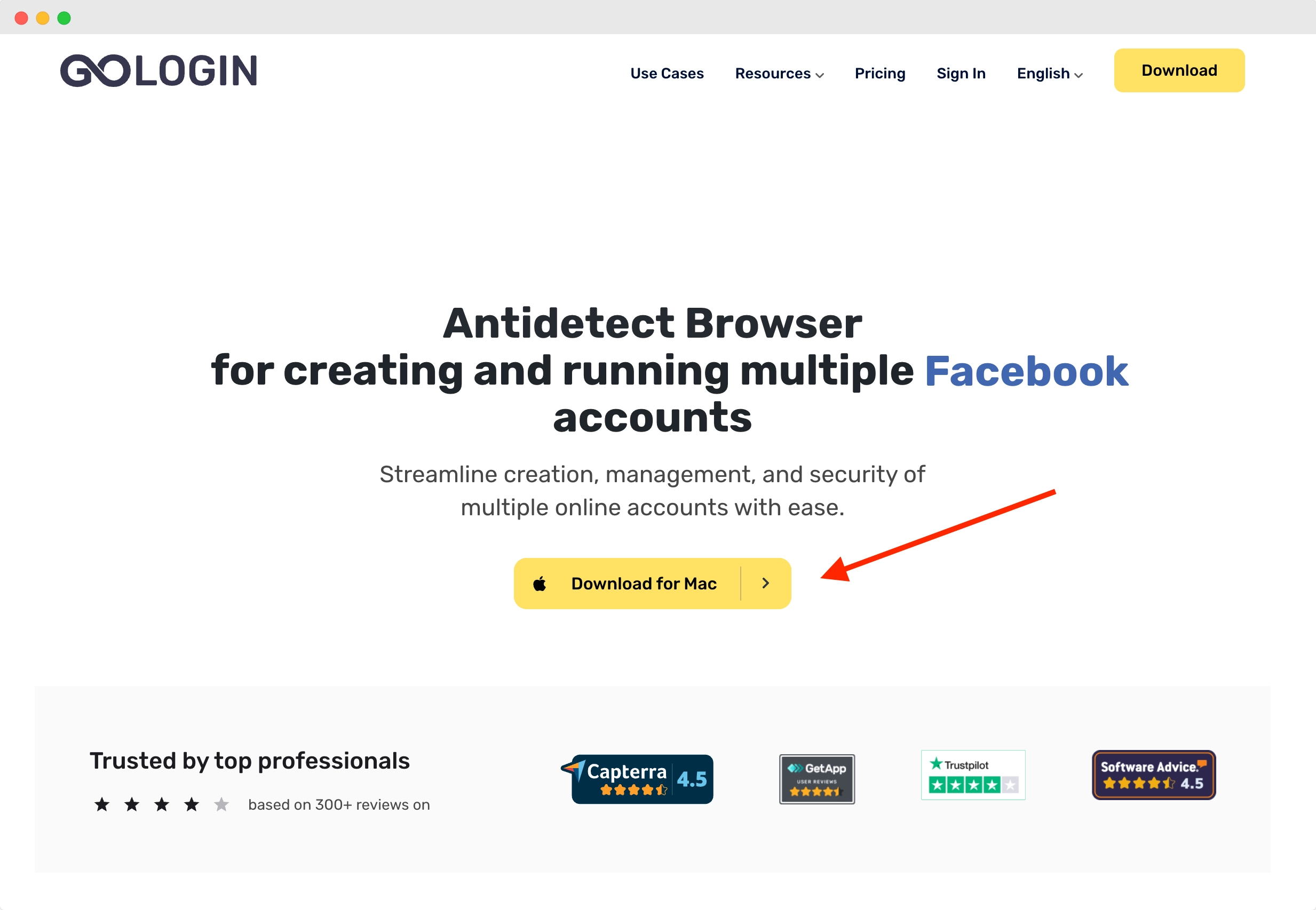
After you install the app, register an account with Google or e-mail. The sign up process includes a short quiz for marketing research.
A free 7-day trial of all features is activated after you sign up.
Creating a browser profile with a proxy
Your default main screen will contain a few ready-made browser profiles. These are isolated browser sessions that will allow you to run multiple accounts on any website. Let’s create a new one, add a proxy and connect a LinkedIn account to it.
First, click Add Profile on top right. You will get into profile creation screen. 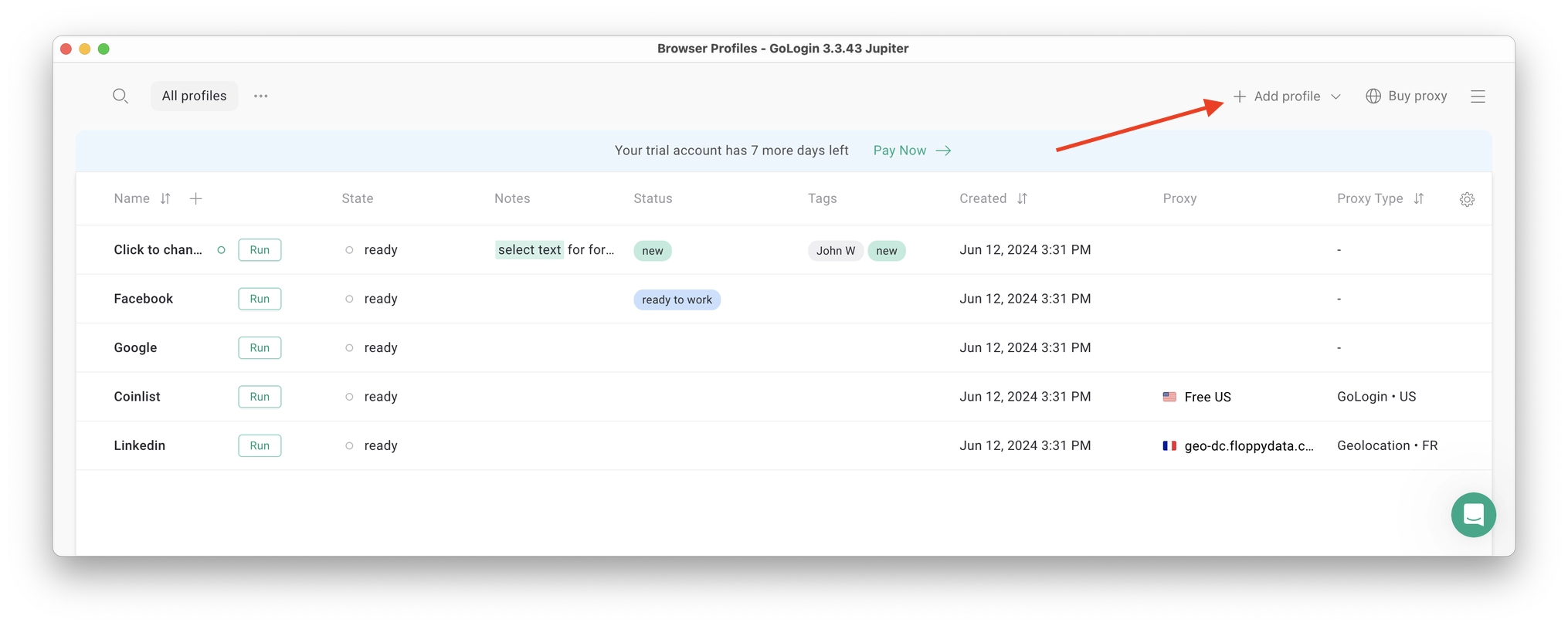
Here’s a visual guide on profile creation and choosing a proxy:
Notice that here you only need to set up the built-in proxy: all other profile settings are automatic. Let’s move!
1. Set your profile name. This can be done later as well.
2. Choose built-in GoLogin proxy. Built-in proxies are paid per gigabyte, but you’ll get some free traffic to test them. Third party proxies can also be used here with no restrictions.
3. Pick country from the dropdown list.
4. Choose Residential proxy type. Residential IP address is a most common connection like you have at home or office.
5. Click Check Proxy to see your new IP details. Afterwards, click Create Profile. This will return you to the table of profiles. You’re good to go!
3 Top Tips On Using Proxies Safely
- It’s critical to give each of your browser profiles a separate IP address. Do not run several profiles on same IP address or without proxy: this will get them detected.
- If you are familiar with how proxies work, feel free to use third party proxies as well. Multiple IPs can be pasted in bulk into GoLogin with just one click. Choose and buy proxies from our list of trusted providers.
- Free proxies you find at random websites can be dangerous. Being used and abused by infinite amount of users, free proxies often collect your data and tend to fail when you least expect it.
Running the profiles
Click on the Run button at your new browser profile.
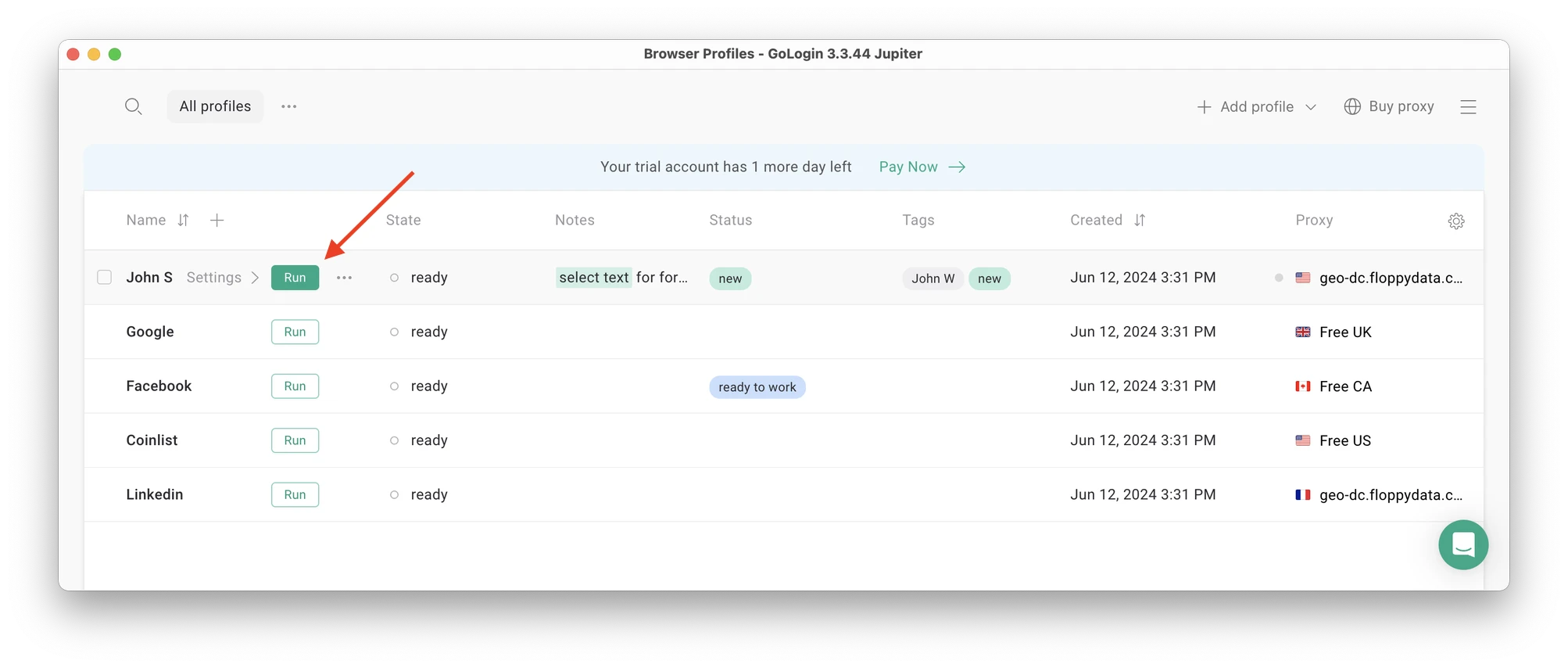 A new browser window will open, which is where you work with the accounts. You can use it like regular Chrome (i.e. tabs, bookmarks, extensions and history), but this session is completely isolated from your device and other profiles.
A new browser window will open, which is where you work with the accounts. You can use it like regular Chrome (i.e. tabs, bookmarks, extensions and history), but this session is completely isolated from your device and other profiles.
Connecting a LinkedIn account to a GoLogin profile
In this new window, login into your existing LinkedIn account (or create a new one) – just like you would do in your regular browser.
LinkedIn will see this browser session as a different real device, hence not blocking you for multiple business accounts.
After your first login GoLogin will simply remember your session (it is stored in a cloud server), so you won’t have to enter passwords or codes again.
Running multiple accounts
Next, create as many browser profiles as you need to operate multiple social media accounts. Remember each profile IP needs to be different. Best advice here to not mix the proxy IPs is to rename them after your browser profile name.
You can freely run multiple GoLogin profiles at the same time with no problem. The amount of windows open simultaneously is not limited, depending only on your hardware.
When you use a social account in a GoLogin profile, you won’t have to enter passwords or 2FA codes. That’s because the session will pause and continue from a safe cloud server. To LinkedIn, each profile is a separate authentic device.
Stopping the profiles
When you’re done working in your accounts, click Stop on your profile in GoLogin. The browser window will close, and your session will upload to the safe cloud server.
When you restart this profile next time you need to work, the browser session will continue exactly from where you left. This is extremely comfortable and saves tons of time for account managers, even on platforms with no account blocks such as Discord.
That’s it! Try using GoLogin profiles for any social selling platform, marketplace or any other website. The profiles can be logged in from any location and device or shared with your partners. During the 7-day free trial, GoLogin does not limit the use of paid features, so you can test the paid functionality.
Recap on Best LinkedIn Automation Tools in 2024
Most of the best LinkedIn automation tools on this list are pretty expensive from the start. They get even more expensive on scale, or for teams. Consider your budget and professional goals carefully: most of them will be overkill for you if you’re only starting out.
For many solopreneurs and small businesses, GoLogin antidetect browser has already become a great tool to create and run multiple LinkedIn accounts with no restrictions. It allows for a seamless team workflow and bypasses daily/weekly LinkedIn limits on messaging without fear of account loss.
Frequently Asked Questions on Best LinkedIn Automation Tools In 2024
1. How to bypass LinkedIn connection request limit?
LinkedIn imposes connection request limits to maintain platform integrity and prevent spam. While it’s not recommended or ethical to bypass these limits, you can maximize your networking potential within the rules.
- Use automation tools mentioned above
- Use antidetect browser to create and run multiple LinkedIn accounts from one device
- Upgrade to LinkedIn Premium which allows for more actions per day/week.
2. Is LinkedIn Premium worth it?
The value of LinkedIn Premium depends on your professional goals and how you use the platform. It can be a worthwhile investment if you’re actively job hunting, as it allows you to see who’s viewed your profile and how they found you.
For recruiters and sales professionals, the advanced search filters and additional InMail credits can be invaluable for lead generation. However, if you’re using LinkedIn casually or your industry doesn’t heavily rely on the platform, the free version might suffice.
Consider your specific needs, budget, and potential return on investment before upgrading. Many users find it helpful to try the premium version during its free trial period to assess its value personally.
3. Is it safe to buy LinkedIn followers?
No, it is not safe or recommended to buy LinkedIn followers under any circumstances. This practice violates LinkedIn’s terms of service and can have severe consequences for your account and professional reputation. Purchased followers are often low-quality or fake accounts, which provide no real value to your network.
LinkedIn’s algorithms are sophisticated and can detect automated or unusual activity, potentially leading to account loss or suspension. Moreover, if colleagues or potential employers discover you’ve bought followers, it could seriously damage your credibility and trustworthiness.
4. What is 1st, 2nd, 3rd on LinkedIn?
The numbers 1st, 2nd, and 3rd on LinkedIn represent the degrees of connection between you and other members, illustrating the vast network at your fingertips.
- 1st-degree connections are those you’ve directly connected with – people you’ve accepted invitations from or invited yourself. These form your immediate professional circle.
- 2nd-degree connections are the connections of your 1st-degree connections, essentially friends of friends. You can usually view their full profiles and connect with them directly.
- 3rd-degree connections are one step further removed – they’re connected to your 2nd-degree connections. While you can see their names, your ability to view their full profiles or connect may be limited.
Understanding these levels helps you navigate LinkedIn’s network more effectively, allowing you to strategically expand your professional reach and leverage introductions through mutual connections when appropriate.
5. How many LinkedIn connections can you send in a day?
LinkedIn doesn’t publicly disclose the exact number of connection requests you can send daily. However, based on user experiences and best practices, it’s generally recommended to stay under 100 connection requests per day. This number can vary based on factors such as your account age, current network size, and overall activity level on the platform.
It’s crucial to remember that LinkedIn’s primary goal is to foster genuine professional relationships. Sending too many connection requests in a short period can trigger LinkedIn’s anti-spam algorithms, potentially leading to restrictions on your account.
A more sustainable approach is to send 20-30 thoughtful, personalized connection requests per day. This not only helps you stay within LinkedIn’s acceptable limits but also increases the likelihood of your requests being accepted and forming meaningful connections.
6. What is a LinkedIn automation Chrome extension?
A LinkedIn automation Chrome extension is a tool that integrates directly with your Chrome browser to enhance and automate various LinkedIn activities. A good simple example here is Phantombuster. These extensions typically sit as an icon in your browser toolbar and activate when you’re on LinkedIn.com.
These tools can automate tasks such as:
- Sending connection requests
- Viewing profiles
- Endorsing skills
- Sending messages
- Extracting contact information
The main advantage of Chrome extensions is their ease of use and seamless integration with LinkedIn’s interface. However, it’s important to use these tools responsibly and in moderation to avoid violating LinkedIn’s terms of service. They can easily lead you to account restriction.
Some popular LinkedIn automation Chrome extensions include Dux-Soup, Octopus CRM, and LinkedHelper.
7. How many LinkedIn connections are good?
The ideal number of LinkedIn connections can vary depending on your professional goals and industry. However, having 500+ connections is often considered a good benchmark. This is because LinkedIn stops displaying the exact number of connections publicly once you reach 500, simply showing “500+” instead.
Quality is more important than quantity when it comes to LinkedIn connections. It’s better to have 300 relevant, engaged connections in your industry than 1000 random connections. Focus on connecting with people who can provide mutual value, such as:
- Colleagues and ex-colleagues
- Industry peers
- Potential clients or partners
- Thought leaders in your field
Remember, LinkedIn is about building a professional network, not just accumulating connections. Engage with your connections regularly by liking, commenting on, and sharing their content to maintain and strengthen these relationships.
8. How do I send a bulk message in LinkedIn?
While LinkedIn discourages sending bulk messages or using a message template to preserve the quality of interactions on the platform, there are a few ways to send messages to multiple connections:
LinkedIn’s native tools:
- Use the messaging feature to create a group conversation (up to 50 people)
- Use LinkedIn’s Sales Navigator to send InMail messages to multiple recipients
LinkedIn automation tools:
Many third-party tools offer bulk messaging features, but use these cautiously to avoid violating LinkedIn’s terms of service. When sending messages to multiple recipients, remember to:
- Personalize your messages as much as possible
- Ensure your content is relevant and valuable to all recipients
- Avoid overly sales-focused language
- Space out your messages over time to avoid triggering spam filters
Always prioritize quality over quantity in your LinkedIn communications to maintain professional relationships and your account’s good standing.
9. How can I get 500 connections faster on LinkedIn?
While it’s important to focus on quality over quantity, there are several strategies to grow your LinkedIn network efficiently:
- Use best LinkedIn automation tools and tips listed in this article: this is way faster, though it’s a more expensive way.
- Optimize your profile: Ensure your profile is complete, professional, and keyword-rich to appear in more searches.
- Import contacts: Use LinkedIn’s “Add Connections” feature to import contacts from your email address book.
- Use LinkedIn’s “People You May Know” feature: Regularly check and connect with relevant suggestions.
- Include your LinkedIn URL in your email signature and other professional profiles.
Remember, while reaching 500 connections is a good goal, focus on building meaningful professional relationships rather than just increasing numbers.
10. What do I say when I connect with someone on LinkedIn?
When sending a connection request on LinkedIn, it’s crucial to include a personalized note. Here’s a framework for crafting an effective connection message:
- Introduce yourself briefly
- Explain how you know them or found their profile
- Mention a specific reason for connecting
- Add a personal touch or point of common interest
- Keep it concise (300 character limit for connection requests)
Example templates:
- For someone you’ve met:
“Hi [Name], It was great meeting you at [event]. I enjoyed our conversation about [topic] and would love to stay connected. Looking forward to more insightful discussions!” - For a potential collaborator:
“Hello [Name], I came across your profile while researching [industry/topic]. Your work in [specific area] aligns closely with my interests. I’d love to connect and potentially explore collaboration opportunities.” - For alumni:
“Hi [Name], I noticed we’re both alumni of [University]. I’m always keen to connect with fellow graduates, especially those working in [industry]. Would you be open to connecting?”
Remember to tailor each message to the individual and your specific situation. Avoid generic messages or immediate sales pitches, as these can often lead to your request being ignored or rejected.