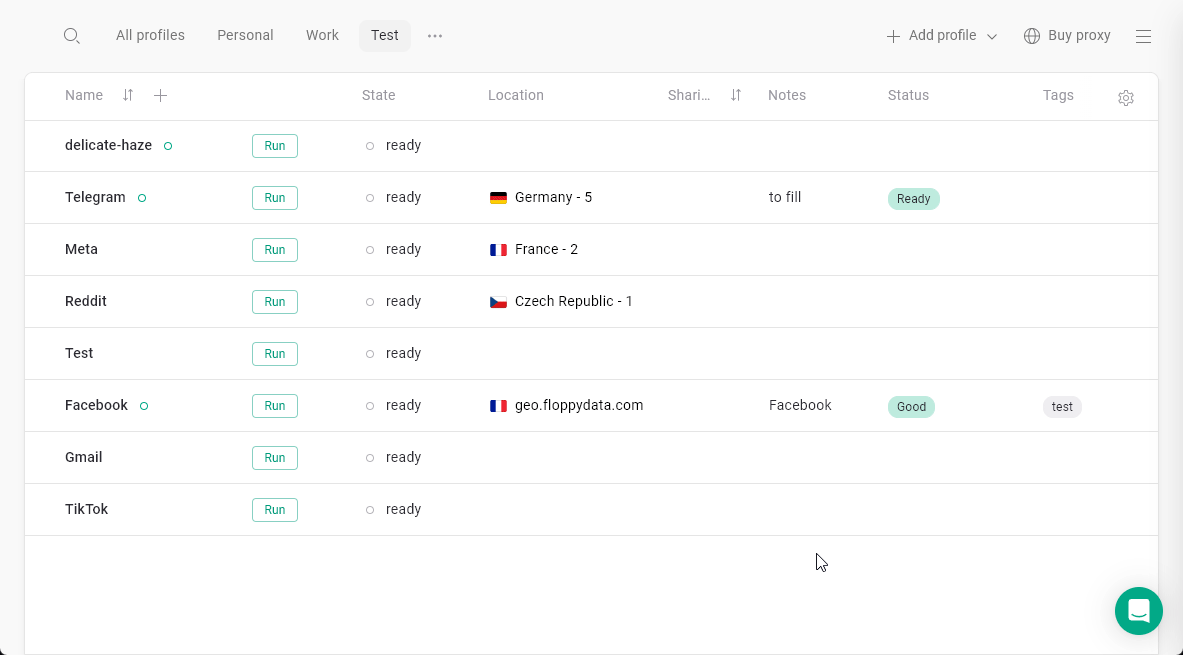Adding a proxy
To add a single or multiple proxies, copy your proxy > hover over the Location column on your profile > click Paste proxies or Add proxy button > use the hot keys to paste the proxies.
Checking a proxy
To check a proxy, just click the arrows next to the proxy name on the All Profiles list.It will show the proxy country and the current outgoing IP.
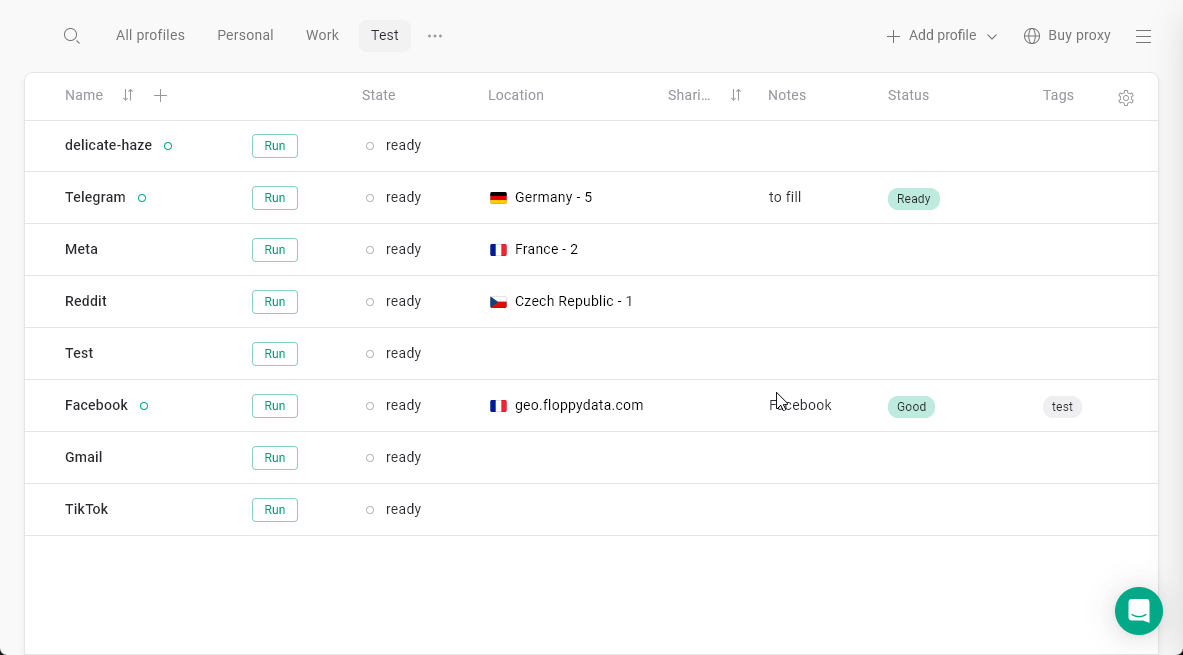
Editing proxy settings
To edit the proxy settings such as IP or password, go to the proxy manager > click the pencil icon on the proxy you need to change > click Save after making changes.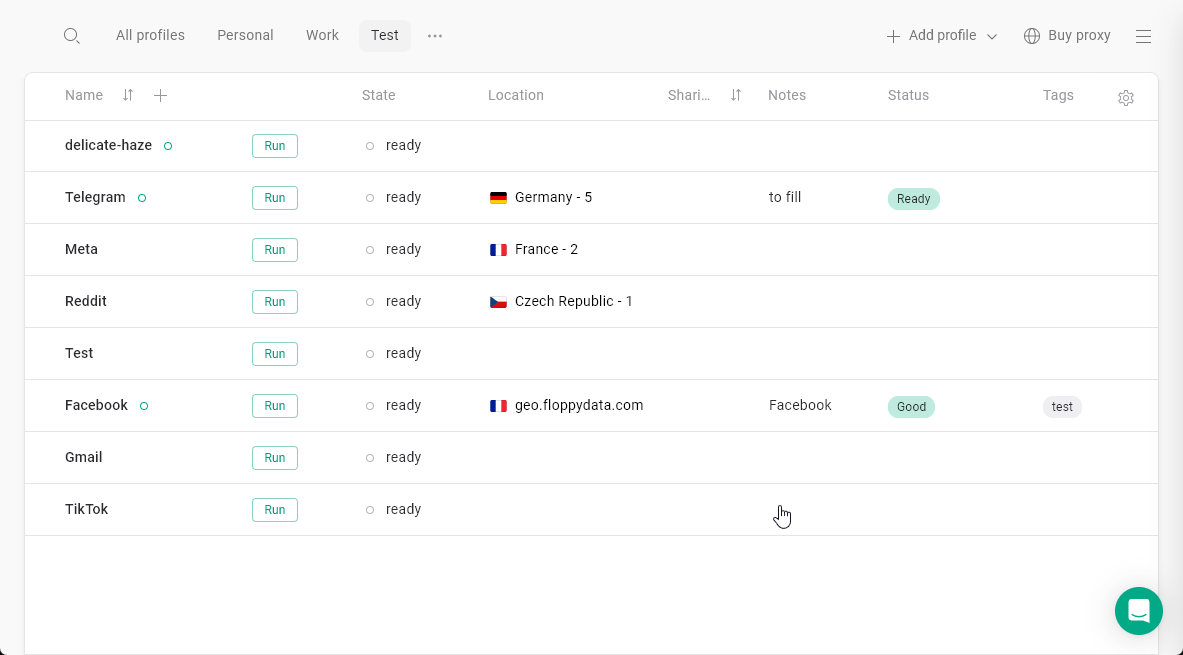
Unlinking proxy from profile
To remove a proxy from a profile without deleting it, open the Proxy Manager by clicking the proxy, then click the X to unlink it.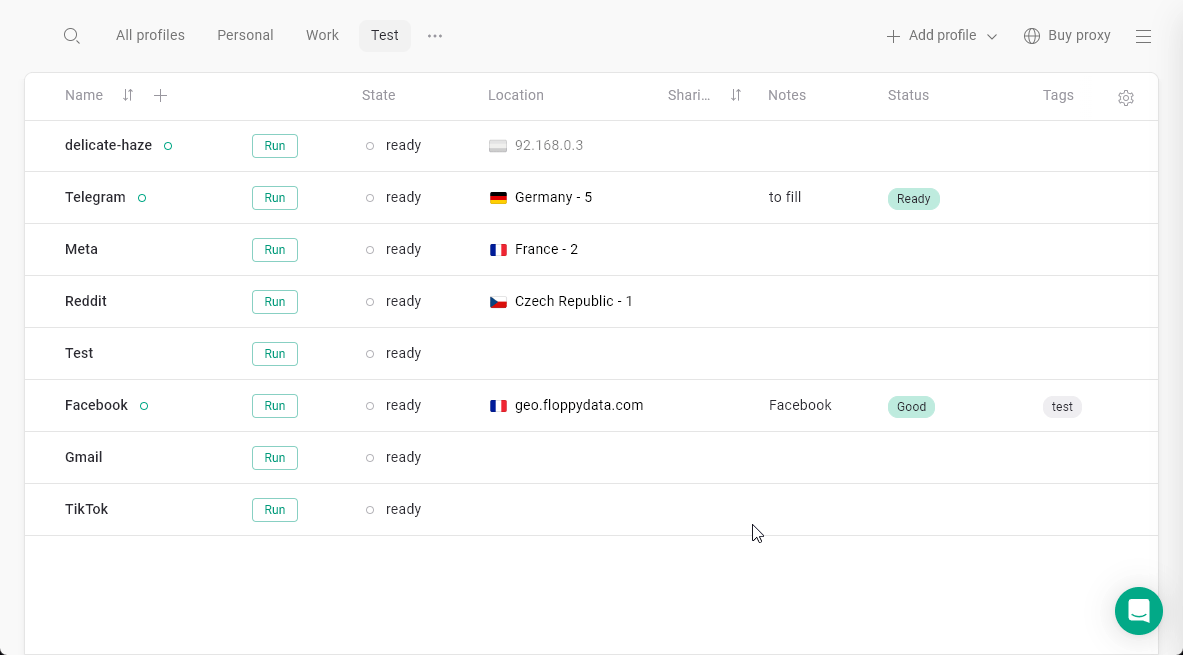
Deleting a proxy
To delete a proxy, click on any proxy to open the Proxy Manager > right-click on the proxy you want to delete > click Delete proxy > confirm your choice.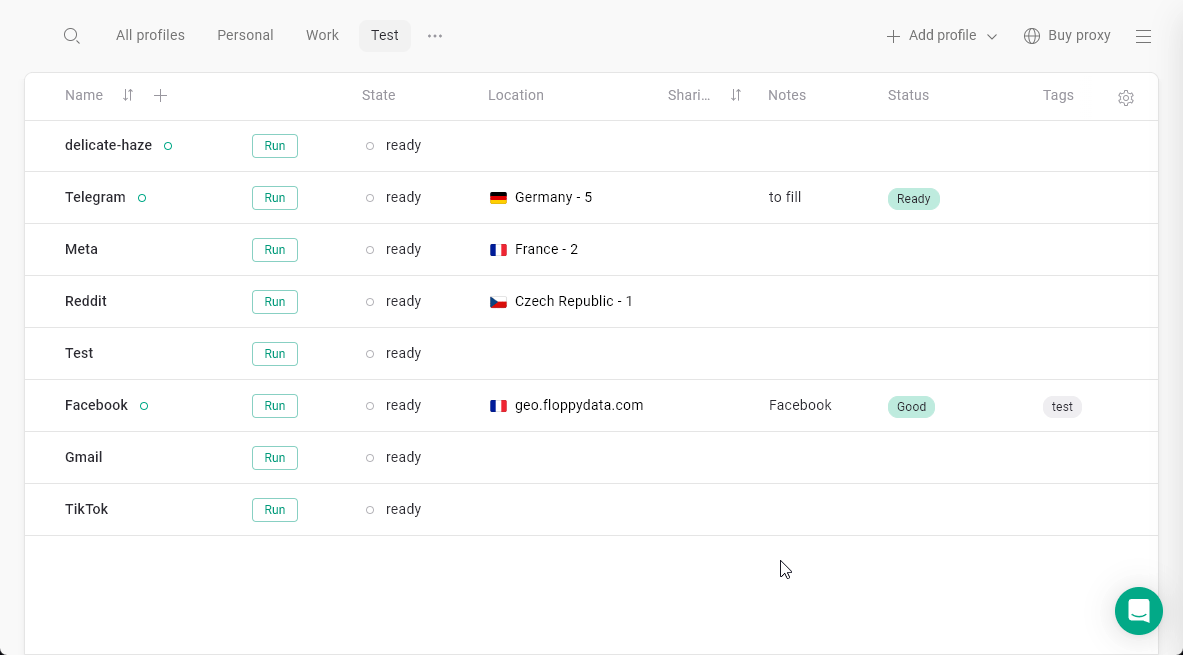
Copying proxies
To copy a proxy, click on any proxy to open the Proxy Manager > right-click on the proxy you want to copy > click Copy proxy.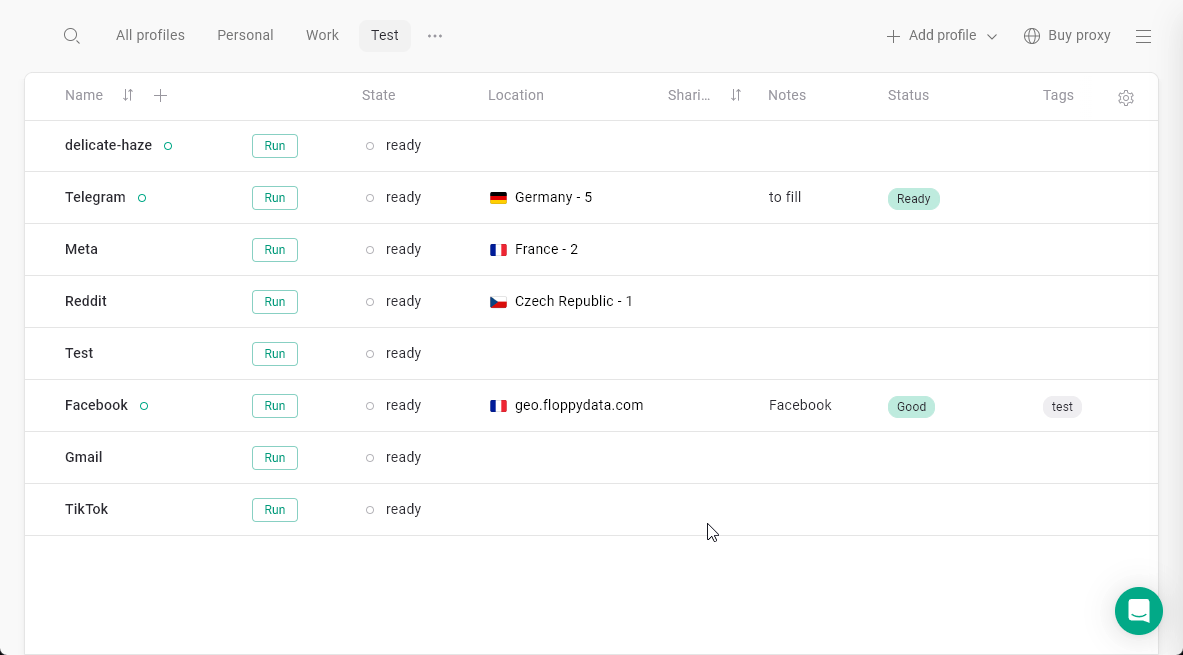
Bulk proxy actions
You can copy or delete multiple proxies at a time. Just click anywhere on the Location column to enter the Proxy Manager > right-click on the proxy > Select proxy > keep selecting the proxies you want to act on > click Copy or Delete at the bottom of the Proxy Manager window.