Changing email address
- Go to the main menu > Settings & Members
- Click Overview
- Click the Edit button next to your current email
- Input your new email address and the current password
-
Click Submit and you’re done
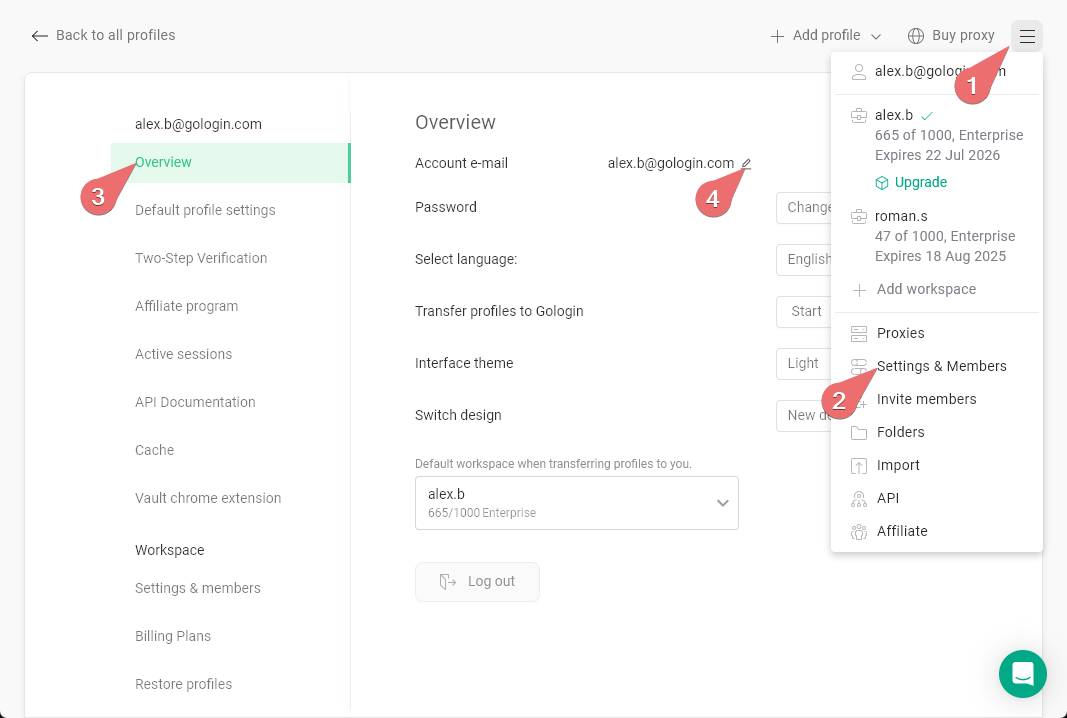
Changing your password
- Go to the main menu > Settings & Members
- Click Overview
- Hit the Change your password button
- Input your current password once and the new password twice
-
Click Submit so the changes are saved
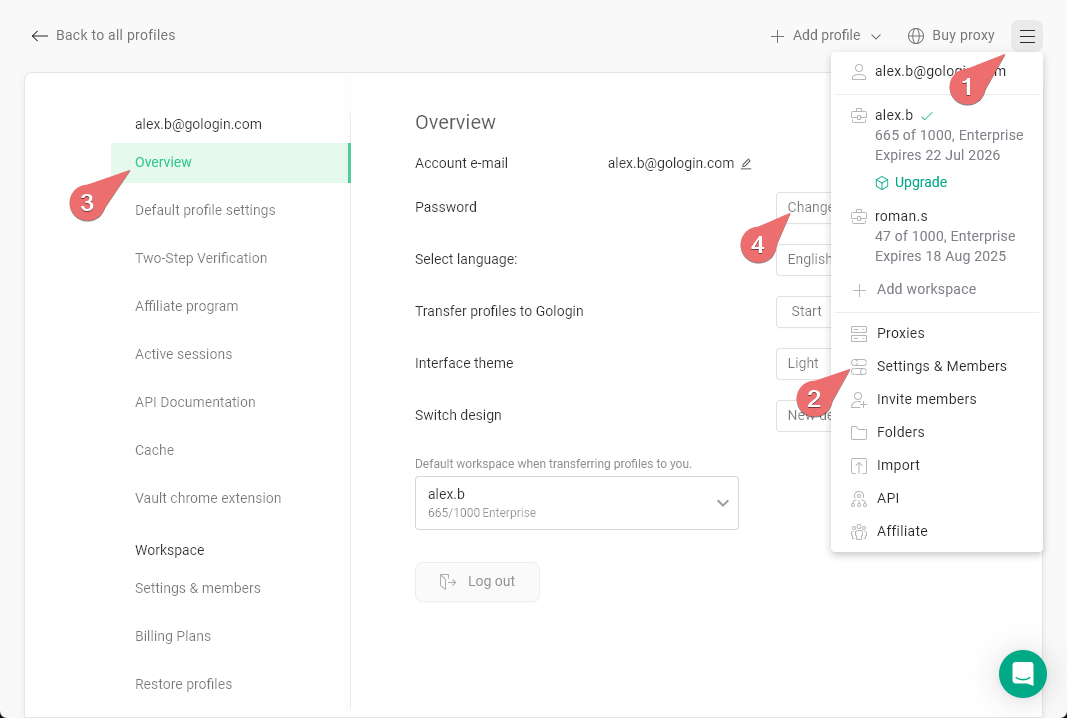
Resetting your forgotten password
To reset a password when you are not logged in:- At the login page, go to Forgot password
- Enter your current email address and click Reset. Don’t leave the page yet!
- Access your email and check your recent messages, open the new one with the recovery code
- Get back to the recovery page > paste the code > Submit
-
Create a new password for your account
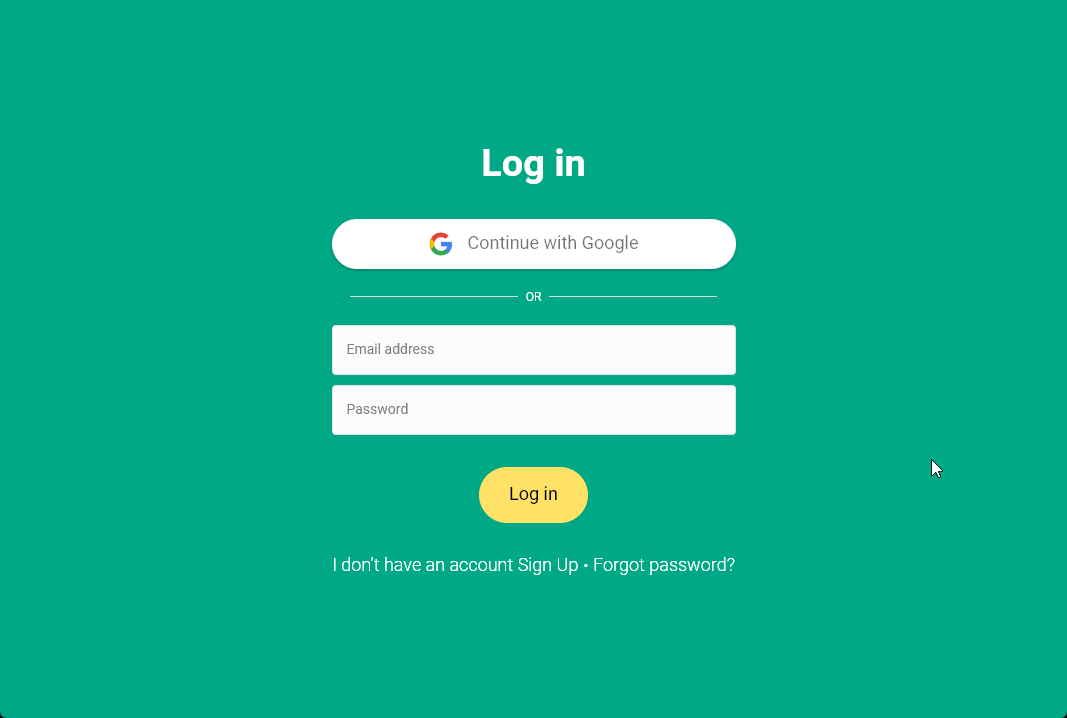
Google Authentication
If you created your Gologin account using Sign in with Google, you won’t be able to use a login and password to enter the account at first. You might want to set up a login and password if you:- Need to change your Gologin password without altering your Google account password
- Want to update the email associated with your Gologin account
- Need to enable two-factor authentication for your Gologin account
- Find it more convenient