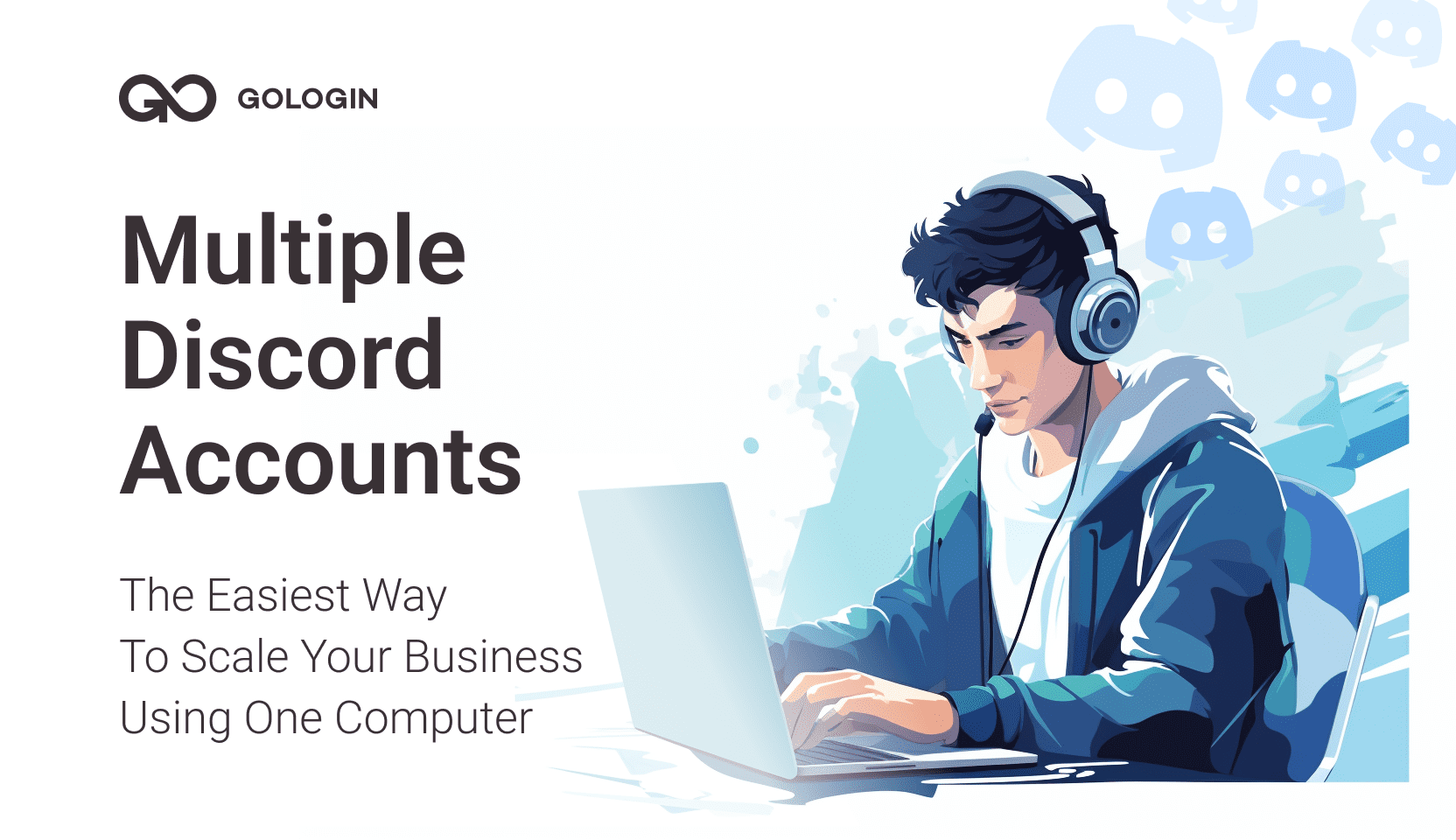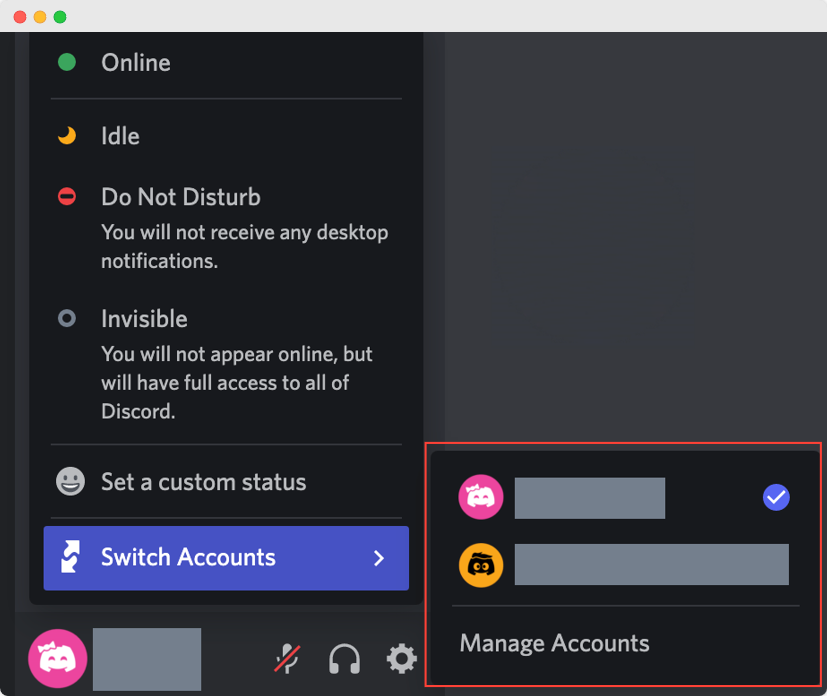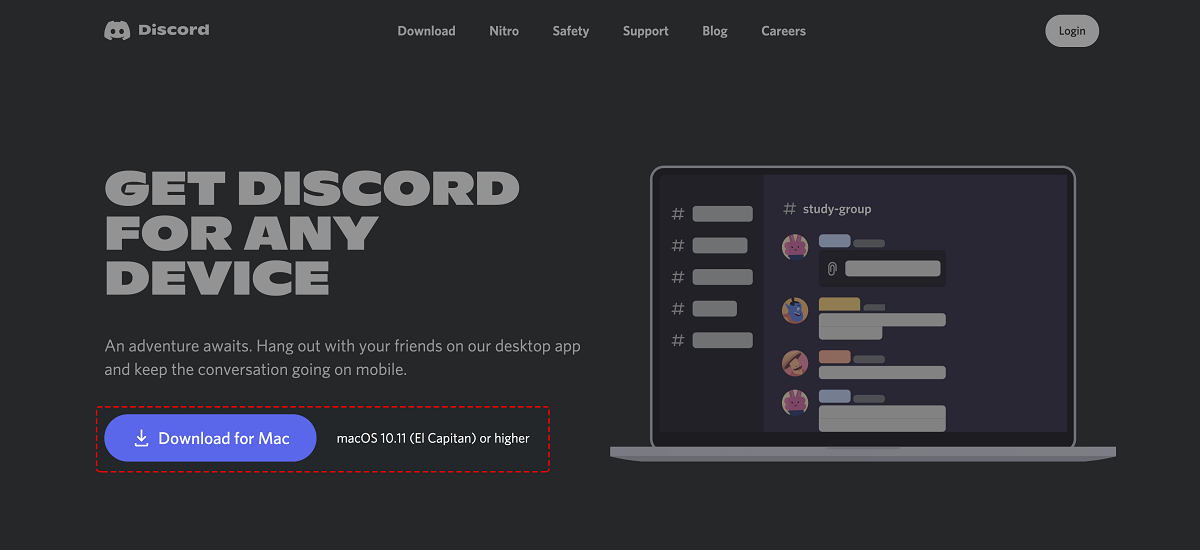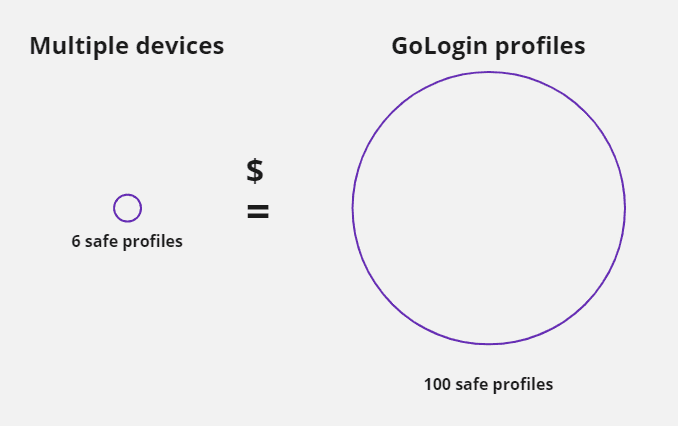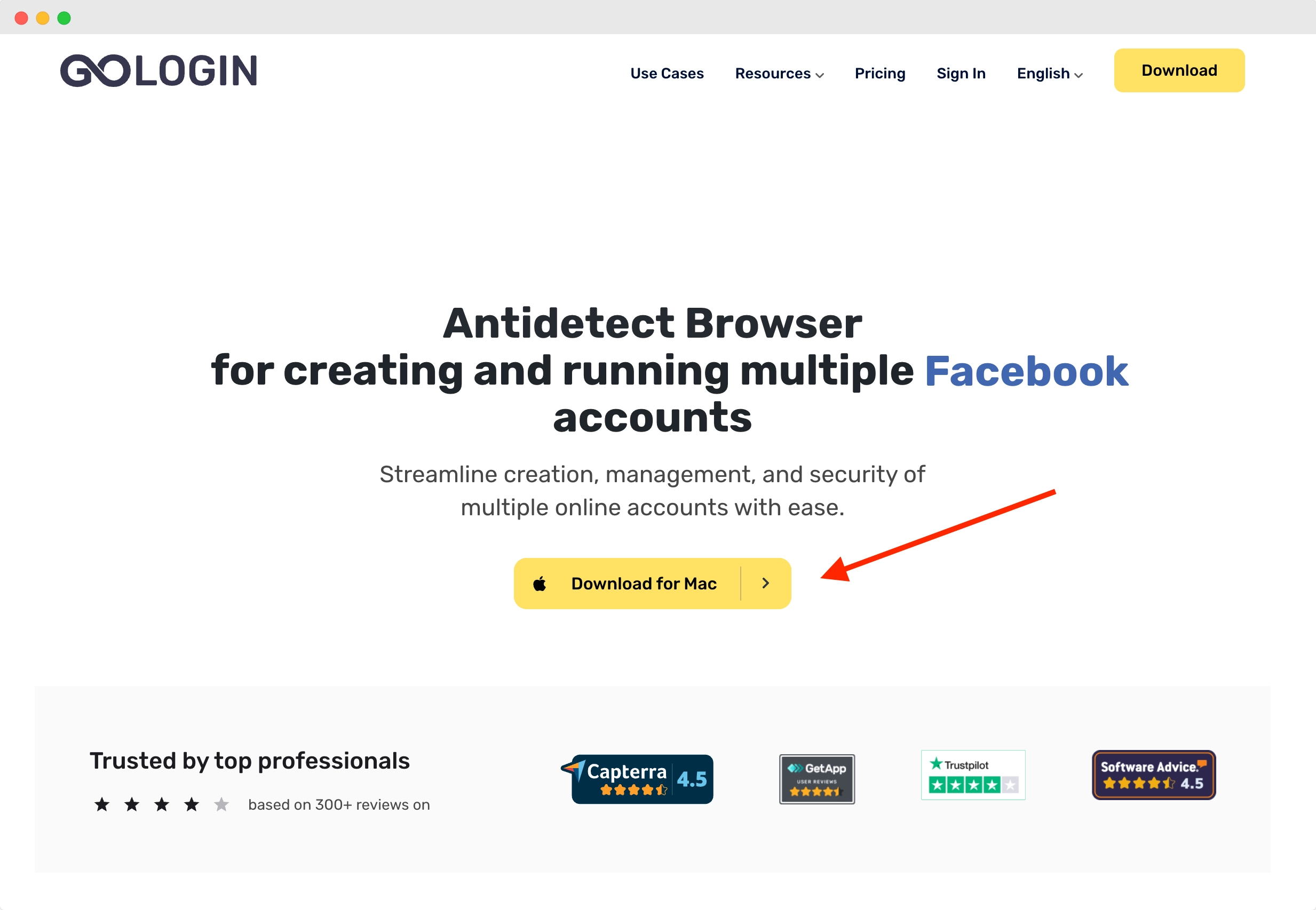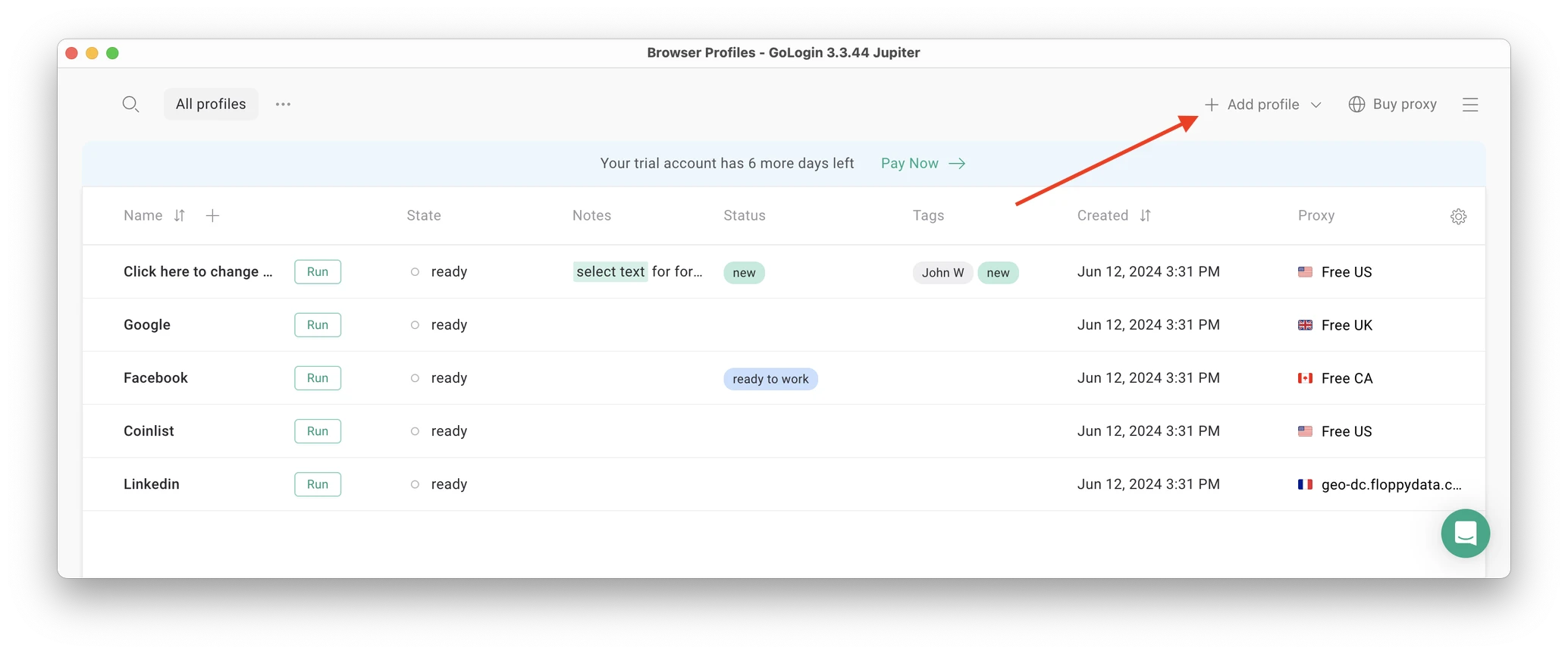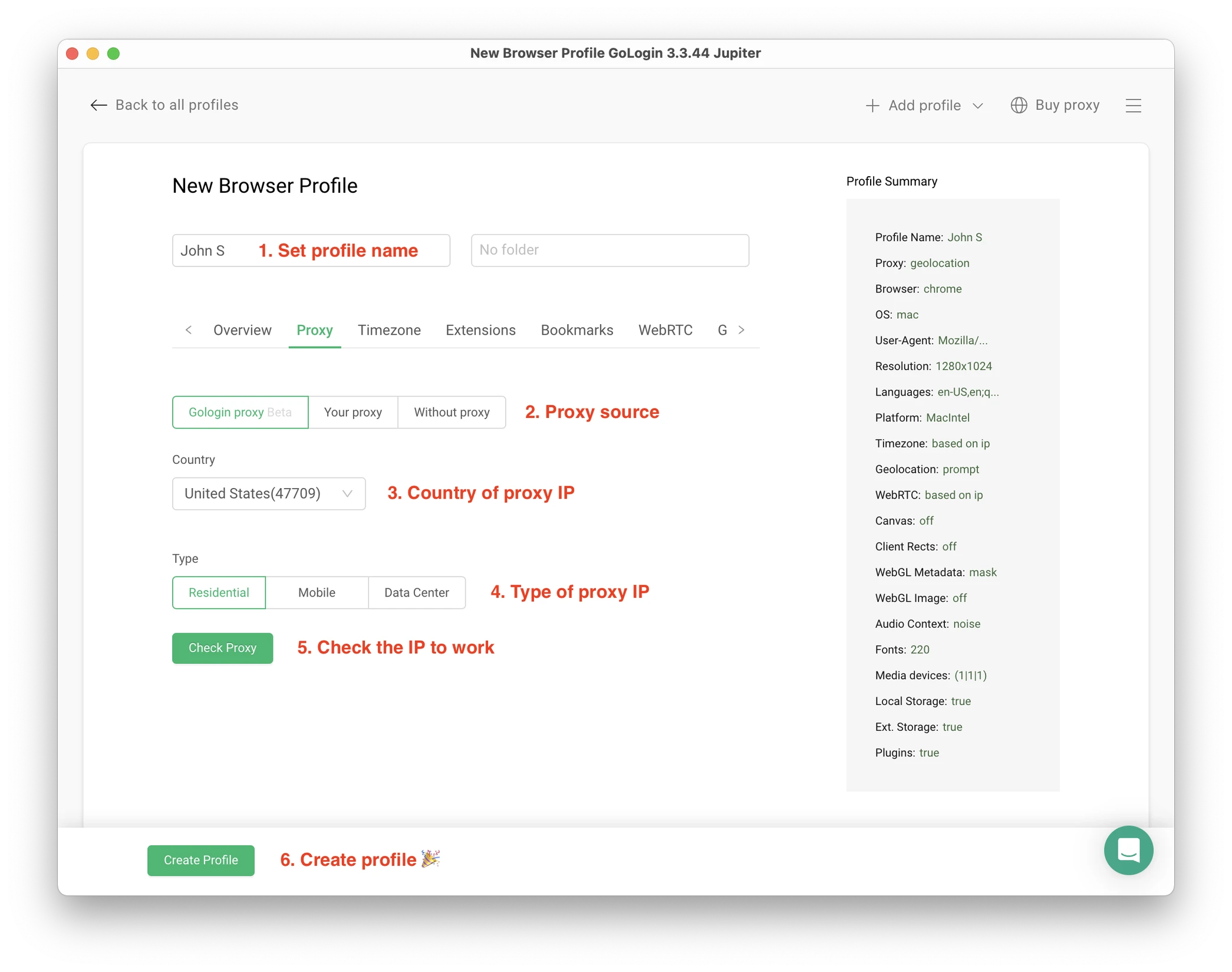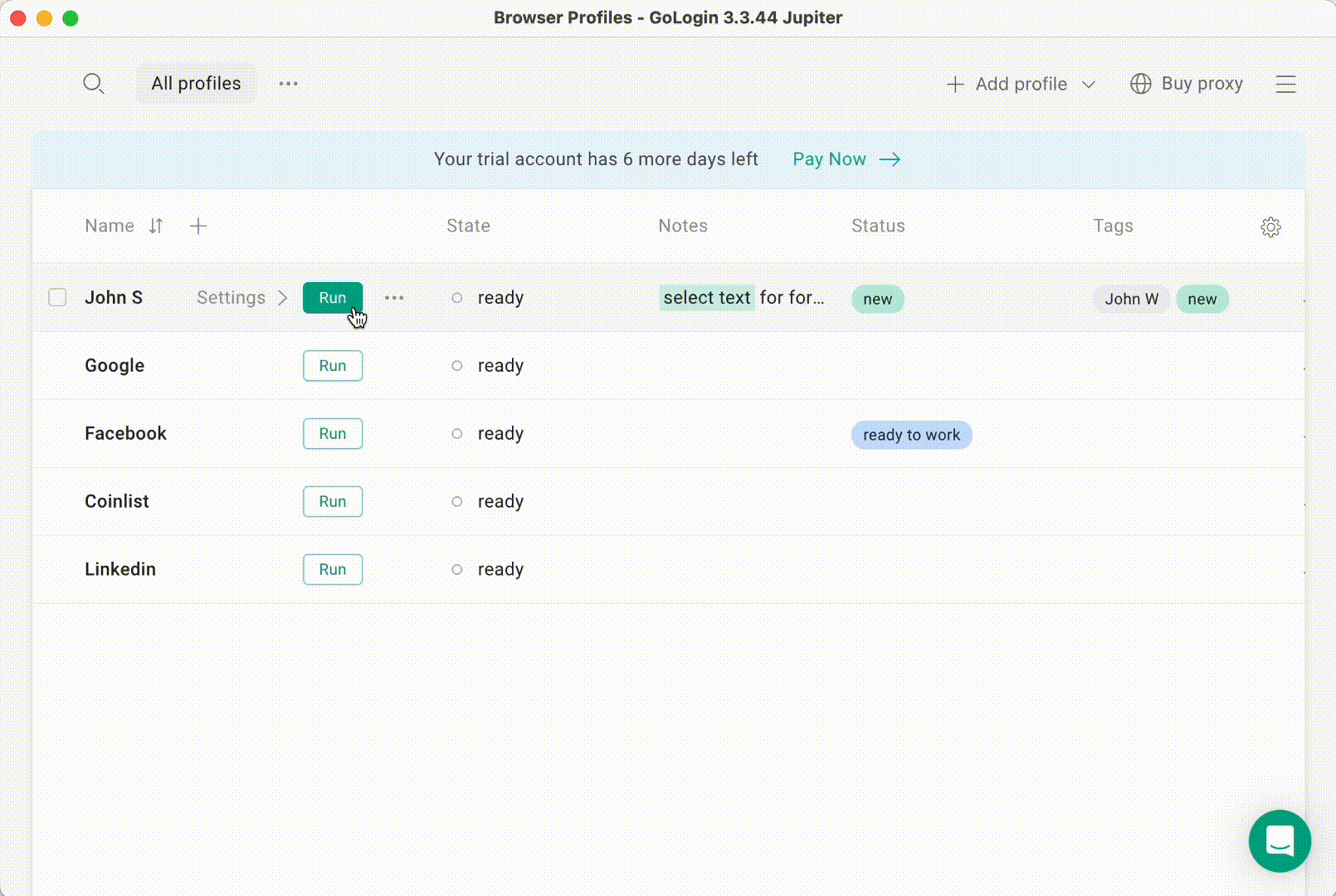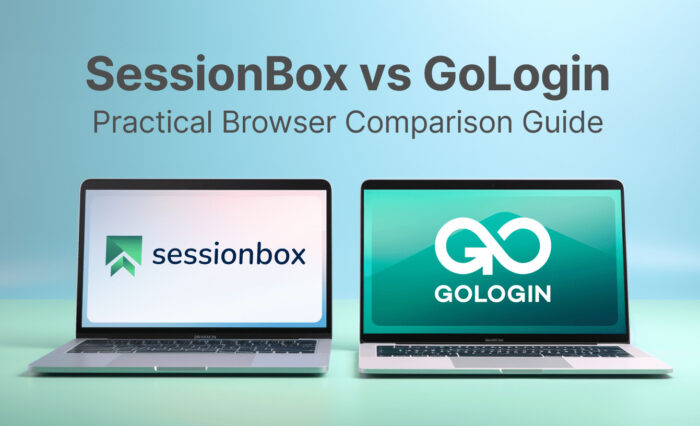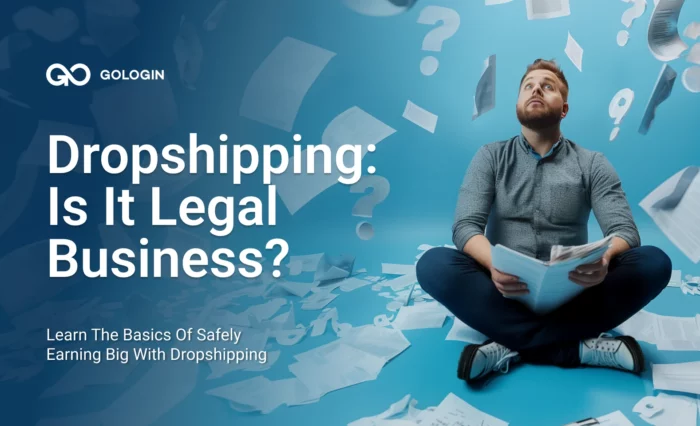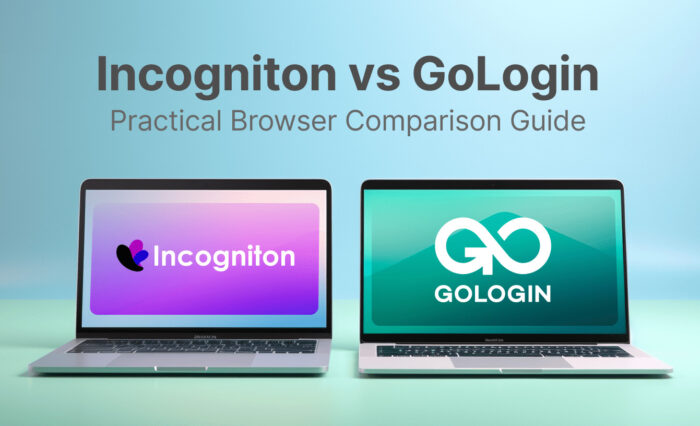Seeking advice on setting up multiple Discord accounts, you’ve likely come across their official guidelines. Indeed, on Discord you can manage up to 5 accounts.
However, juggling even five or fewer accounts can be challenging in the Discord app. For example, you cannot easily share your account with someone else or make notes related to this or that account.
In this guide, we will review different methods of dealing with multiple Discord accounts (+a promised most convenient one). Read on to choose the way that works best for you.
TL;DR: If you don’t want to read the article, watch this video guide instead:
How to run multiple accounts right in Discord
Discord rules don’t explicitly prohibit multiple accounts. You just need one email or phone number per Discord account.
Discord even has an Account Switcher feature. It allows users to switch up to 5 accounts on desktop devices. At the time of writing, you still have to log in and out of the Discord mobile app.
To access Discord’s Account Switcher, click on your avatar image at the bottom left corner of your Discord app and select “Switch Accounts”. That will instantly get you to the secondary account.
Ways to manage 5+ Discord accounts
Log in and out, again and again
This method of managing multiple Discord accounts is straightforward, but lacks convenience.
You have to manually enter your credentials each time and keep all login details at hand. What’s more, you are likely to miss urgent messages and notifications from other accounts because you are only logged into one account at a time.
You can also perform Discord login in multiple browser windows. But now imagine searching for the right browser window among dozens of same-looking windows. Irritating, isn’t it? Furthermore, each time you start a new session, you will have to log in.
Create multiple Chrome profiles for each Discord account
You can create several Google accounts and log into Discord from each one. But you have to remember what account is linked to what Discord profile, what its status is, and other details. It adds up to a lot of manual work if you manage multiple Discord accounts.
Use a browser and the Discord desktop app
Download and install the Discord app from the official website. Next, log into your account. Then, go to the Discord website and click “Open Discord in your browser.” Choose a browser and log in to multiple accounts.
Using these two Discord versions, you can comfortably manage up to 10 Discord accounts.
Use Discord Canary and PTB
Another option to manage multiple Discord accounts is to install Discord Canary (Alpha version) or Discord PTB (Public Test Build or Beta) in addition to the main Discord app.
Visit the official Discord website to download these apps on your computer and access them through separate accounts. Remember that the testing version is designed to detect and fix bugs, so it may not be as stable and convenient as the production-ready version.
Using the main app + Discord versions for testing, you can switch between 15 accounts.
Clone apps on mobile devices
Android and iOS devices support app cloning. As the name suggests, such software allows you to have a copy of the Discord app. You can install several cloning apps to manage accounts. Even though different apps have different user interfaces, they have similar workflows.
You open the cloning app and add the app you want to clone (Discord). Next, you open the Discord app within the cloning app and can log in to your other 5 Discord accounts.
Here is how it’s supposed to work for Android devices:
The disadvantages? Many cloning apps run in the background, consuming additional system resources and draining your battery faster. They may also have security issues. So, think twice before downloading such apps to avoid hacking.
Note that a lot of people face different issues and even bans of their accounts that used to work before cloning the app. We do not recommend this method: use it at your own risk.
Buy multiple physical devices
When you have many devices, you can combine different ways to manage multiple Discord accounts. For example, you can install various browsers and use different cloning apps at the same time.
This method though doesn’t add convenience to the process and becomes less cost-effective as you add more accounts. Because 6 devices x $50 (the minimum for a working smartphone) = $300. That is more than the multi-accounting browser’s cheapest annual plan of $294 for 100 accounts. Read on to learn about this method to organize your Discord accounts.
Use a multi-accounting browser
Basically, a multi-accounting browser functions like a regular browser. The difference is that managing multiple Discord accounts with such a browser is easy and convenient – you have all your accounts in one clean window. It is possible to manage 50, 500, or even 5000 accounts without headaches in a clear SMM panel that allows you to login straight from there.
To organize a smooth workflow with multiple accounts in a multi-accounting browser, you can:
- Name each account
- Group them into folders
- Add tags and notes
- Filter profiles by various variables
- Share profiles with remote team members. You and your team members never log out of the accounts, so you don’t have to deal with endless passwords, 2-factor authentications, and login tokens.
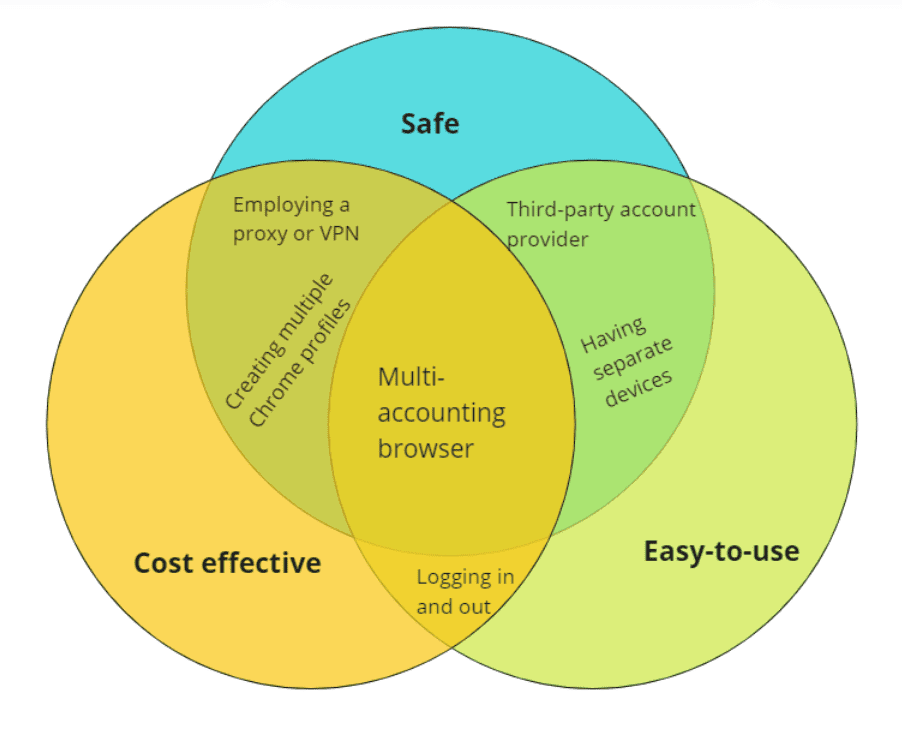
Aside from convenience, using a multi-accounting browser makes you completely private. Multi-accounting browsers create unique digital fingerprints for each account.
A digital fingerprint is an ID code that consists of all possible information about your location, operation system, installed plugins, time zone, and many other things related to your device.
Though Discord bans are rare, your accounts’ privacy is still important if a work downtime may damage your work and business. To learn how multi-accounting browsers work, let’s explore GoLogin.
Multiple discord accounts on mobile
Managing multiple Discord accounts on a mobile device can be challenging, but it’s possible with the right approach. Using tools like GoLogin can help you efficiently run multiple accounts by creating separate browser profiles. These profiles isolate each account, preventing any crossover or detection issues.
You can switch between accounts seamlessly, maintain unique settings, and ensure your activities remain independent. This method is especially useful for community managers, gamers, or anyone needing to juggle multiple identities on Discord
How to run multiple Discord accounts with GoLogin
Downloading and registering
Download GoLogin app from official website. The app is available for all major OS versions.
After you install, register an account with Google or e-mail. There will be a short quiz for marketing research.
A free 7-day trial of all features starts automatically after you sign up.
Creating a browser profile and assigning a proxy
Your default main screen (table of profiles) will contain a few pre-made browser profiles. These are isolated browser sessions that will allow you to run multiple accounts on any website.
Let’s create a new one, assign a proxy and connect a Discord account.
First, click Add Profile on top right. You will get into profile creation screen.
Here’s a visual guide on profile creation and choosing a proxy:
Here, you only need to set up the built-in proxy: all other profile settings are automatic. Let’s move!
1. Set your profile name. You can do this later as well.
2. Choose built-in GoLogin proxy. Built-in proxies are paid per gigabyte, but you’ll get some free traffic to test them. Third party proxies can also be used here with no restrictions.
3. Pick country from the dropdown list.
4. Choose Residential proxy type. Residential IP address is a most common connection like you have at home or office.
5. Click Check Proxy to see your new IP details. Afterwards, click Create Profile. This will return you to the table of profiles. You’re good to go!
3 Top Tips On Using Proxies Safely
- It’s critical to give each of your browser profiles a separate IP address. Do not run several profiles on same IP address or without proxy: this will get them detected.
- If you are familiar with how proxies work, feel free to use third party proxies as well. Multiple IPs can be pasted in bulk into GoLogin with just one click. Choose and buy proxies from our list of trusted providers.
- Free proxies you find at random websites can be dangerous. Being used and abused by infinite amount of users, free proxies often collect your data and tend to fail when you least expect it.
Running the profiles
Click on the Run button at your new browser profile.
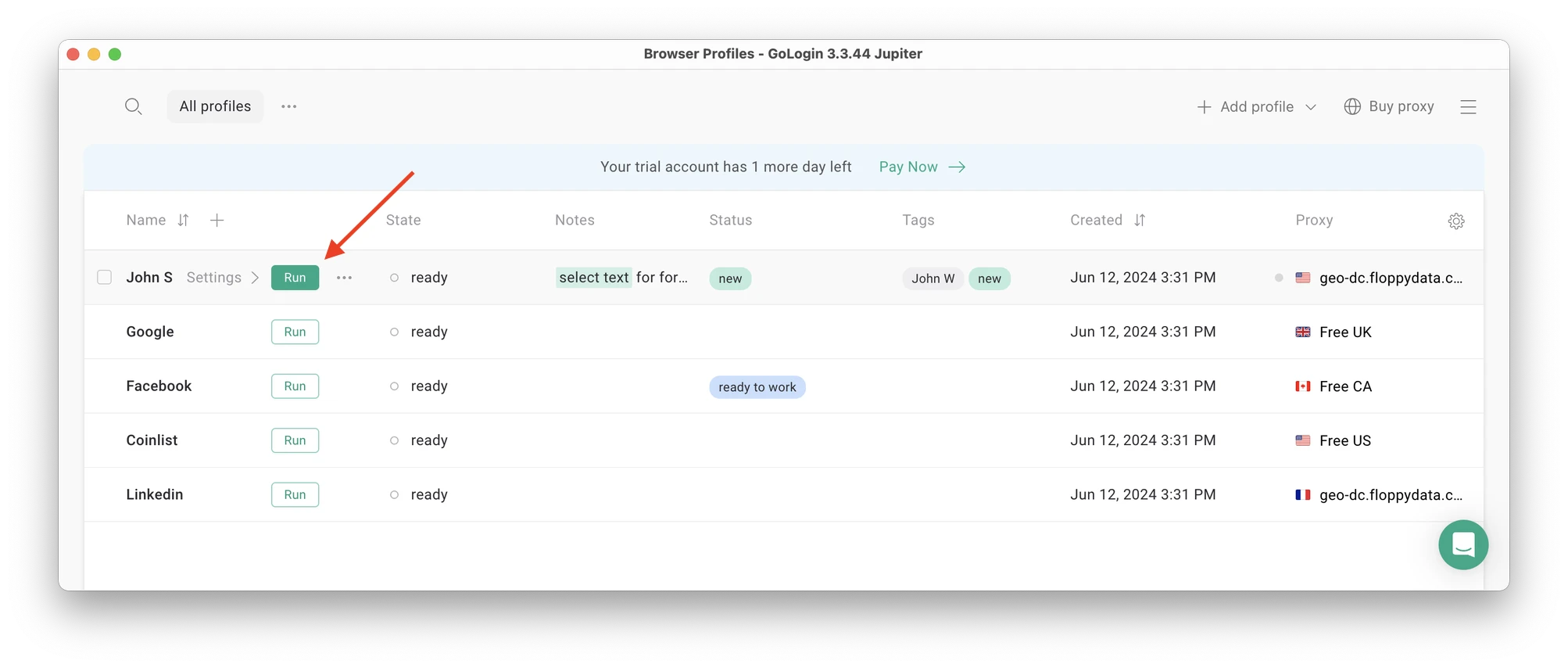 A new browser window will open, which is where you work with the accounts. You can use it like regular Chrome (i.e. tabs, bookmarks, extensions and history), but this session is completely isolated from your device and other profiles.
A new browser window will open, which is where you work with the accounts. You can use it like regular Chrome (i.e. tabs, bookmarks, extensions and history), but this session is completely isolated from your device and other profiles.
Connecting a Discord account to a GoLogin profile
In this new window, login into your existing Discord account (or create a new one) – just like you would do in your regular browser.
After you log in, your Discord account can be always run from a GoLogin profile. You won’t need to re-enter your credentials.
Running multiple accounts
Next, create as many browser profiles as you need to operate multiple social media accounts. Remember each profile IP needs to be different. Best advice here to not mix the proxy IPs is to rename them after your browser profile name.
When you use a social account in a GoLogin profile, you won’t have to enter passwords or 2FA codes. That’s because the session will pause and continue from a safe cloud server. To websites, each profile is a separate authentic device.
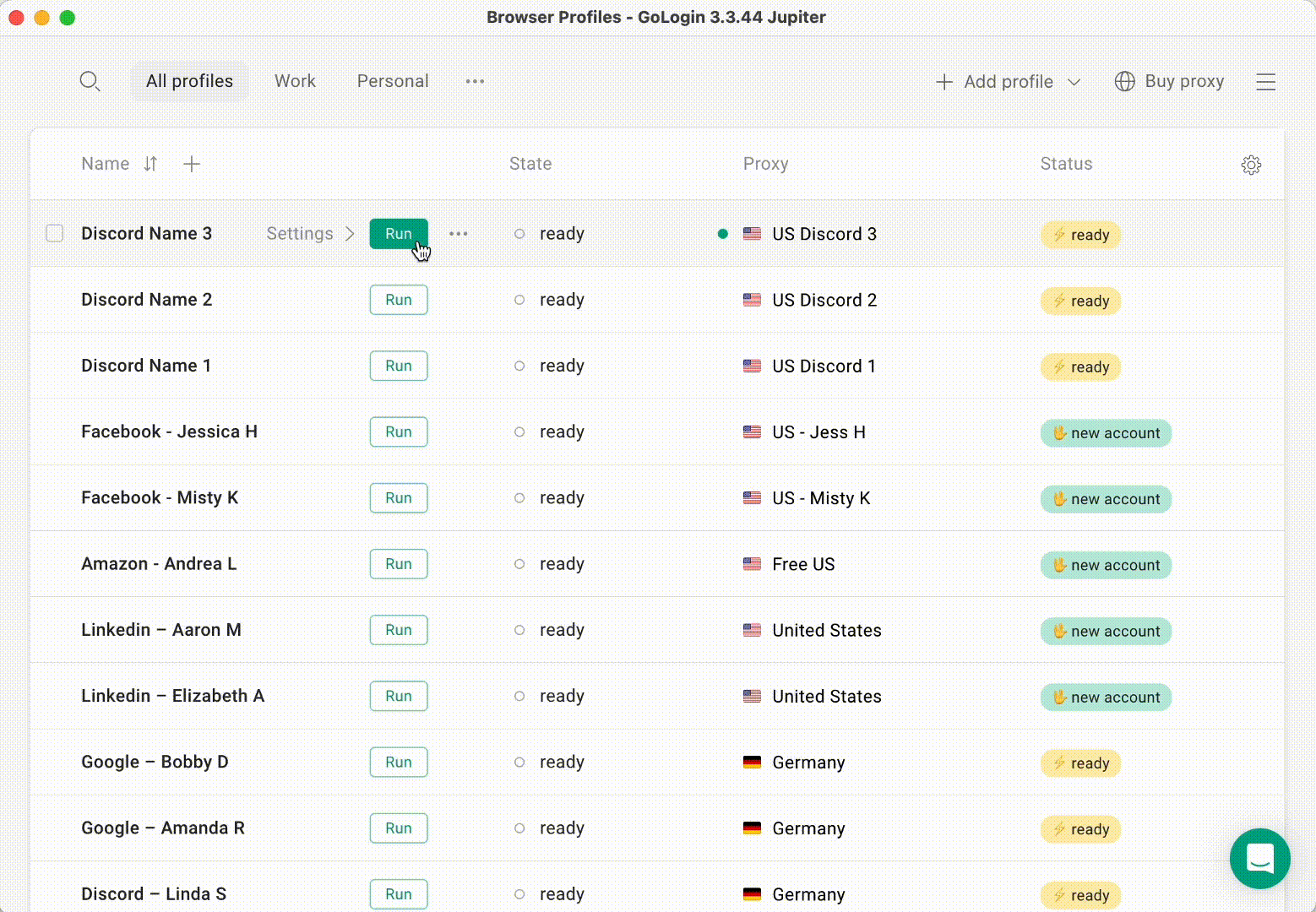 Running multiple profiles at the same time: sessions simply continue and the accounts do not get suspended.
Running multiple profiles at the same time: sessions simply continue and the accounts do not get suspended.
You can freely run multiple GoLogin profiles at the same time with no problem. The amount of windows open simultaneously is not limited, depending only on your hardware.
Stopping the profiles
After working in your accounts, click Stop on your profile.
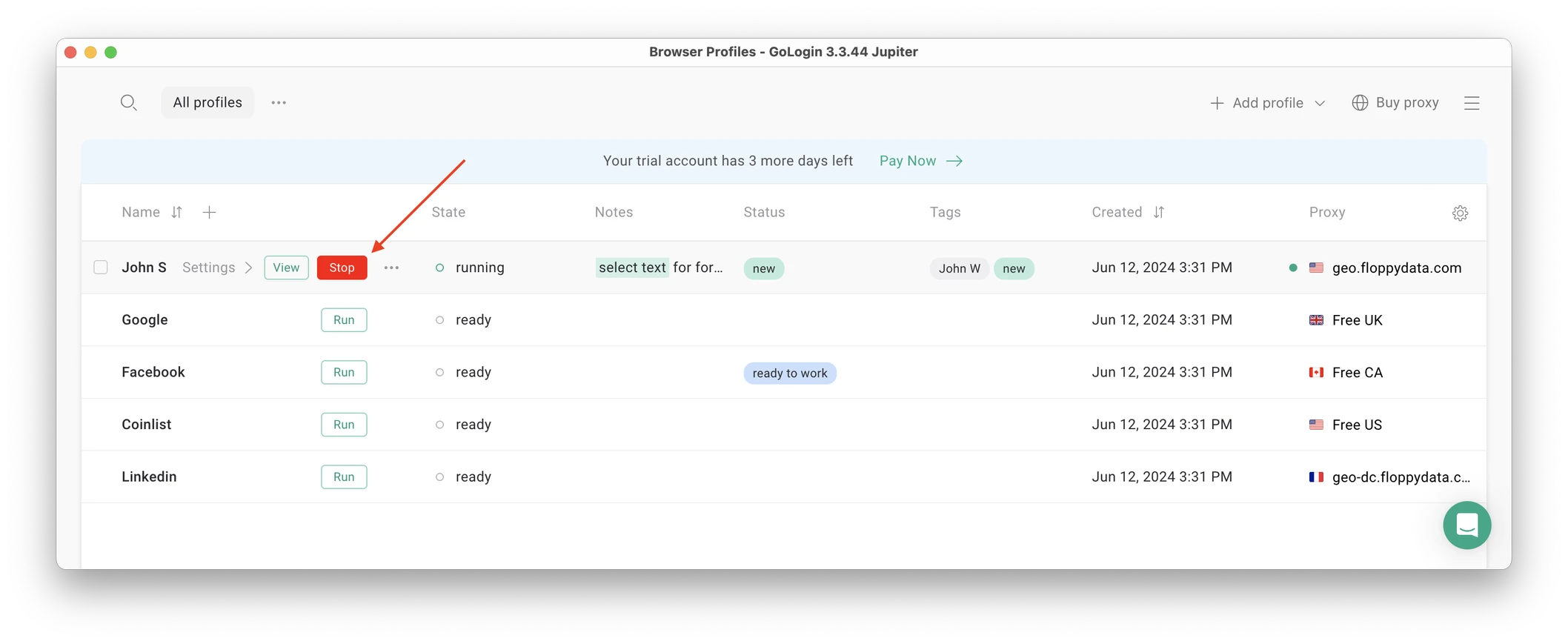 Stopping the profile will close the window, and the session will upload to the safe cloud server.
Stopping the profile will close the window, and the session will upload to the safe cloud server.
When you restart this profile next time you need to work, the browser session will continue exactly from where you left. This is extremely comfortable and saves tons of daily work time for marketers and managers.
GoLogin works well even on platforms with strict business account policy, such as Facebook and LinkedIn.
Customizing the account panel
As a unified account panel, GoLogin is a completely customizable space. Here’s what you can do to get a clear multiple account overview:
- Group your profiles by adding a Folder. Profiles and Folders can be shared with your team members with different admin rights.
- Add or remove columns on Profile Table and swap them around to see only what you want to see. For example, you can leave on Proxy and Last Launch to control when you last visited the account.
- Use tags, notes and profile statuses to organize work in a better way, especially if you work with remote employees.
- Use a dark theme instead of system one.
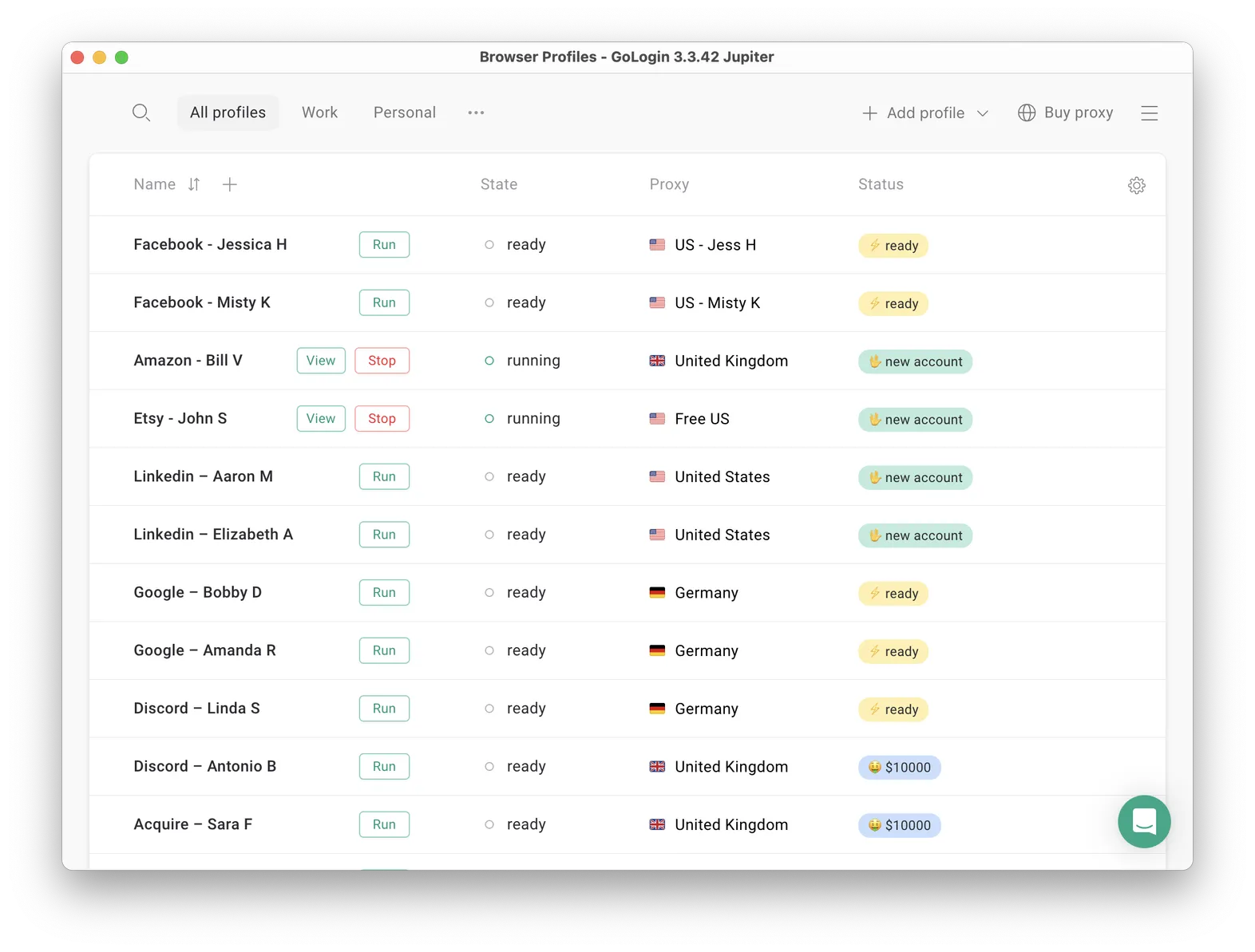 A typical GoLogin setup of a marketing agency: profiles are named after clients social media and marketplace accounts.
A typical GoLogin setup of a marketing agency: profiles are named after clients social media and marketplace accounts.
That’s it! Try using GoLogin profiles for any social platform, marketplace or any other website. The profiles can be logged in from any location and device or shared with your partners.
During the 7-day free trial, GoLogin does not limit the use of paid features, so you can test the paid functionality.

Download Gologin for free and manage multiple accounts without bans!
 How to switch accounts on Discord mobile?
How to switch accounts on Discord mobile?
As of April 2025, there is no account switcher for Discord Mobile. Users cannot seamlessly switch accounts on mobile whereas logging out is possible on desktop.
That said, there are still ways to manage multiple Discord accounts on mobile:
1. Accessing Discord via Mobile Web Browser:
You can log into a mobile browser at discord.com/login. As a result, you can log into an alternate account without affecting the one logged in on the mobile app. Hence, by using the web version along with the app, you are able to manage two accounts at the same time.
2. App Cloning:
These methods, such as Parallel Space, allow you to make a duplicate of the Discord app on your device. Doing this enables each clone to be logged into a separate account, making it easier to switch accounts without logging out. However, be careful of using third party cloning apps, as they may pose a security risk or breach Verdansk terms of service.
3. Using GoLogin:
GoLogin, (setup method is described above) a more sophisticated method, utilizes an anti-detect browser designed for managing multiple accounts. GoLogin offers users the ability to create distinct browsing profiles complete with individual digital fingerprints and proxy settings, enabling them to segregate their online identities.
This configuration allows you to operate multiple Discord accounts at the same time without fear of being detected or banned. It is helpful for people that need to manage several accounts, whether it be for business, community management, or other reasons.
Wrapping up
For up to 5 personal accounts, the Discord app will be enough.
If you need just account switching for up to 10 accounts, you can go with some of the alternative ways.
In case you need to organize and share your multiple Discord accounts with a straightforward solution, it’s worth giving GoLogin’s multi-accounting browser a try. It is a great alternative to best SMM panels that also allows to quickly and safely login to all accounts without passwords.
Frequently asked questions
How many accounts can I have on Discord?
Discord allows you to have as many accounts as you want. For example, you can have accounts for personal and work use or multiple accounts for Steam and other gaming platforms.
Can people tell I have two Discord accounts?
No, Discord doesn’t show other users that you switch between two or more accounts. You’re less likely to arouse suspicion about having multiple accounts unless other users notice similar behavior patterns across your different accounts.
Can I make two Discord accounts with the same email?
No, you cannot. Discord only allows one account per email. This measure aims to prevent people from making multiple spam accounts.
Is running multiple Discord accounts legal?
Yes, Discord’s rules do not specifically prohibit the use of multiple accounts. We recommend using GoLogin to save time on logging in and optimize your workflow with a clear work overview in one window. However, if you misuse any of the accounts and abuse Discord features, your account will get suspended.

Download Gologin for free and manage multiple accounts without bans!
References:
- Moffitt K. et al. Discord forensics: The logs keep growing //2021 ieee 11th annual computing and communication workshop and conference (ccwc). – IEEE, 2021. – С. 0993-0999.
- Gupta K., Varol C., Zhou B. Digital forensic analysis of discord on google chrome //Forensic Science International: Digital Investigation. – 2023. – Т. 44. – С. 301479.
- Davis M., McInnes B., Ahmed I. Forensic investigation of instant messaging services on linux OS: Discord and Slack as case studies //Forensic Science International: Digital Investigation. – 2022. – Т. 42. – С. 301401.
- Heinrich E., Thomas H., Kahu E. R. An exploration of course and cohort communication spaces in Discord, Teams, and Moodle //Australasian Journal of Educational Technology. – 2022. – Т. 38. – №. 6. – С. 107-120.
Read other posts about multiple accounting:
Can You Have Multiple Snapchat Accounts?
Can You Have Multiple WhatsApp Accounts On One Device?
How to Run Multiple Coinbase Accounts?
Manage Multiple Gmail Accounts
How To Run Multiple Telegram Accounts?
Can I Have Multiple Bluesky Accounts?
How To Run Multiple Etsy Shops?
Can You Have Multiple Airbnb Accounts?
Can You Have Multiple PrizePicks Accounts?
Can You Have 2 FanDuel Accounts?
Multiple Zillow Agent Login
Can I Run Multiple Craigslist Login?
Multiple Google Ads Accounts
Manage Multiple Google Accounts
Can I Run Multiple TikTok Accounts?
How to Run Multiple Amazon Seller Accounts?
How to Run Multiple Ebay Accounts?
Can I Run Multiple Twitter X Accounts?
Managing multiple Reddit accounts
Create and Manage Multiple Facebook Accounts
Manage Multiple Social Media Accounts
How to have multiple instagram accounts?
Can I Run LinkedIn Multiple Accounts?