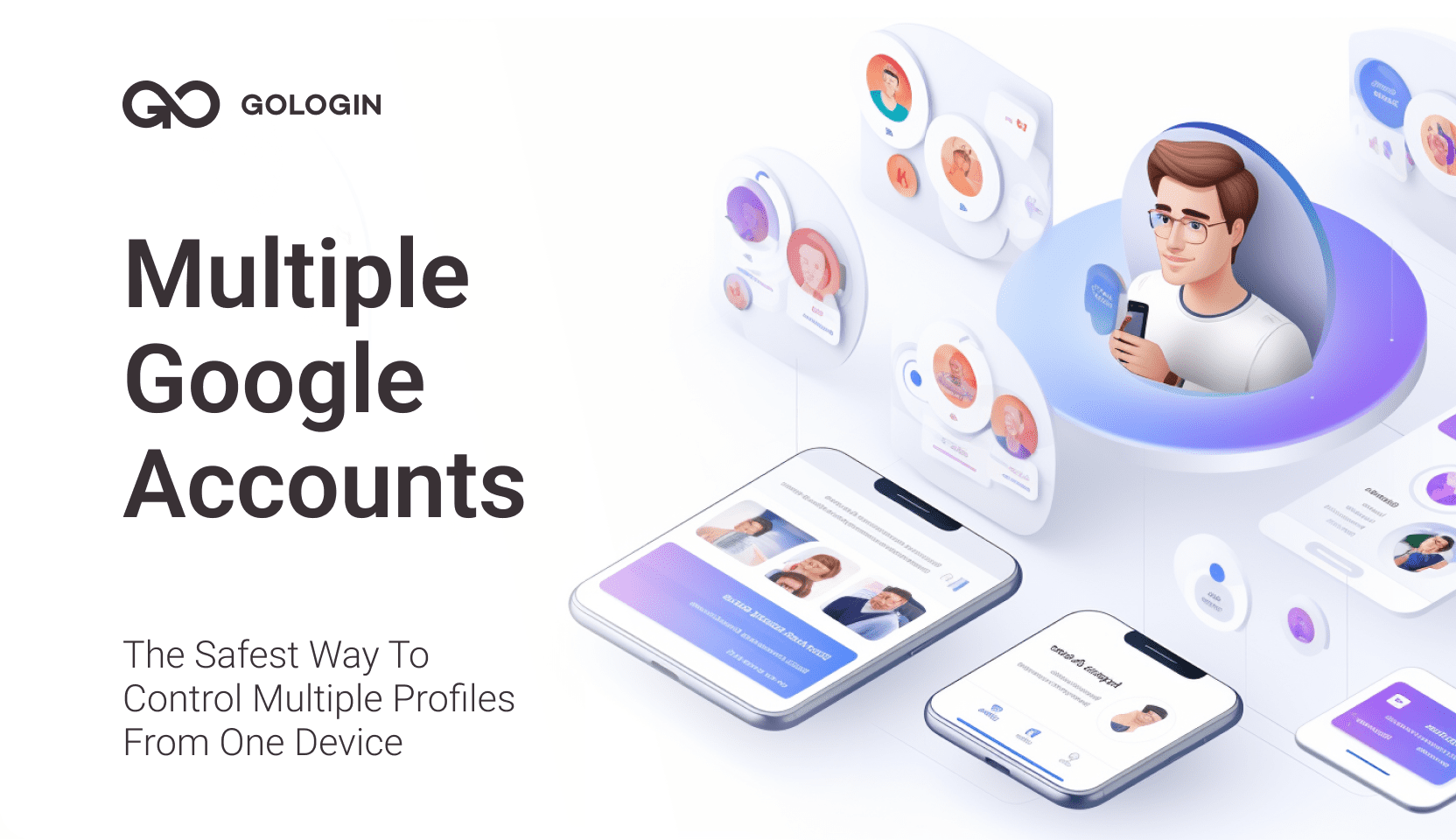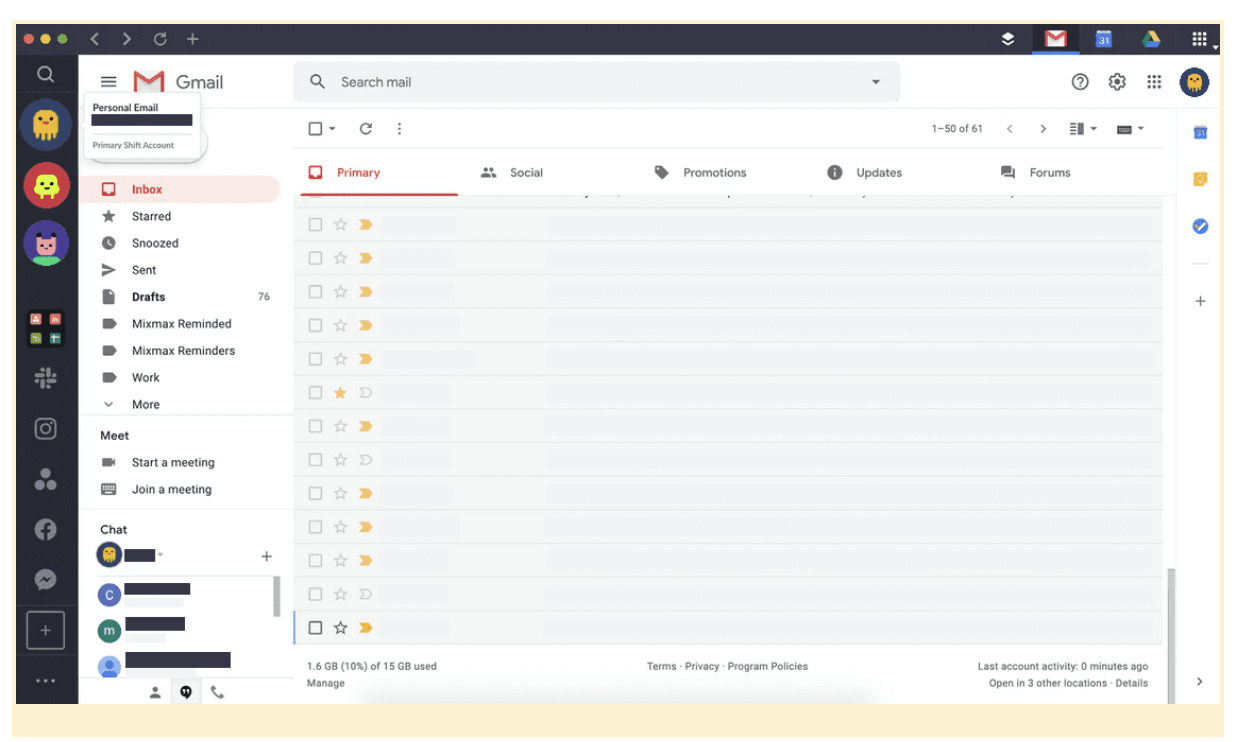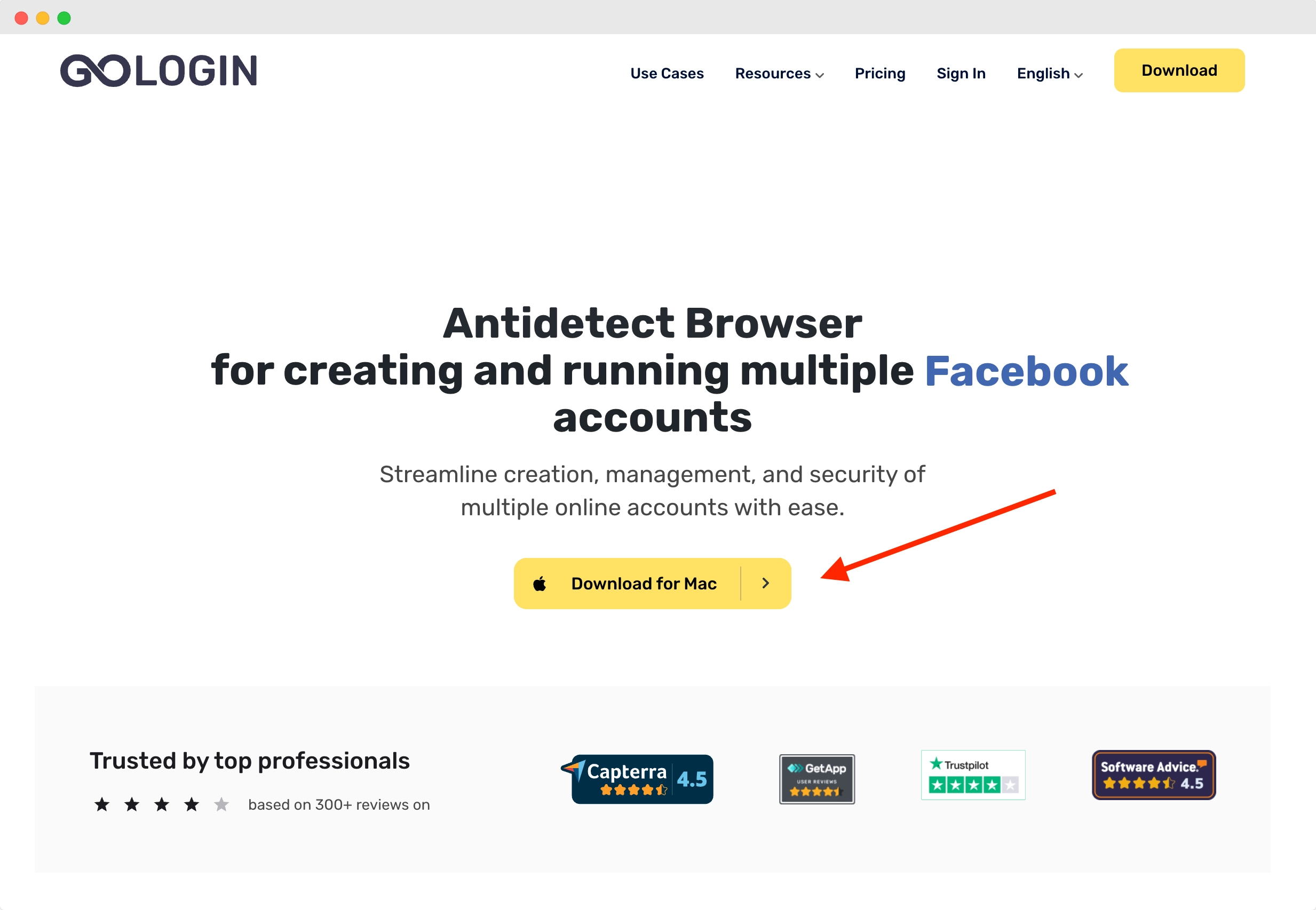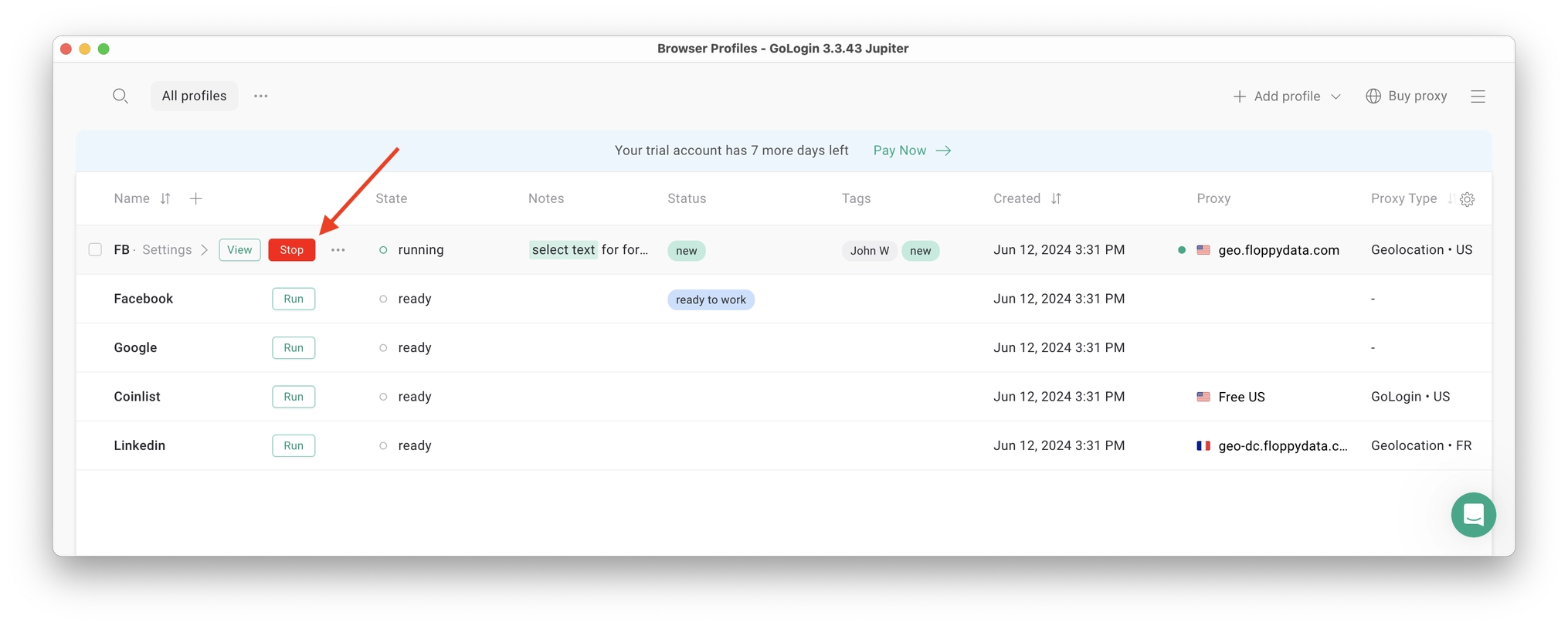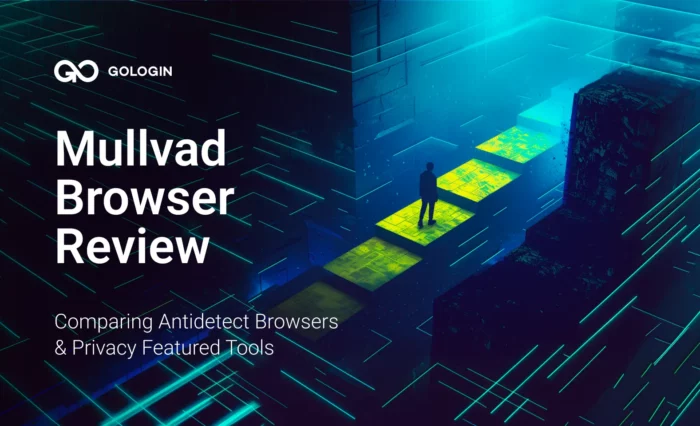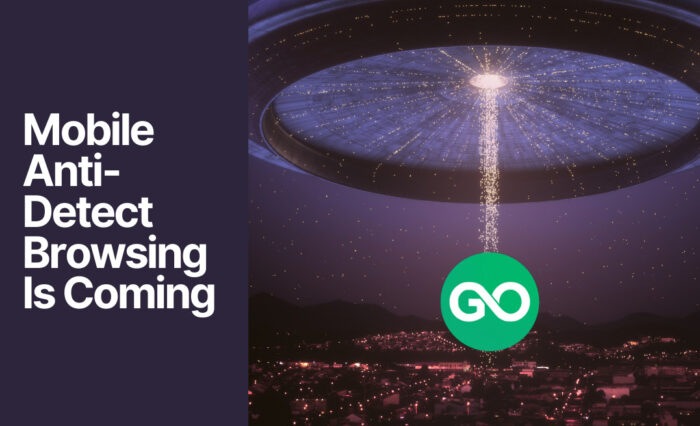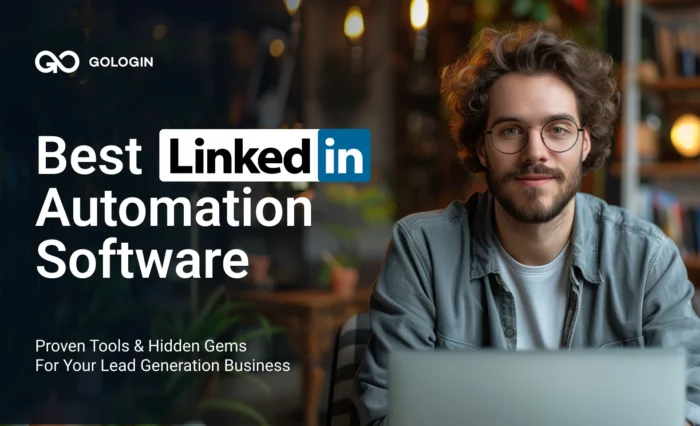Fed up with constantly toggling between multiple Google accounts and occasionally making mistakes by using the wrong one?
A lot of professionals face the same problem. Digital marketing specialists, social media managers, content creators, and entrepreneurs, to name a few.
With a new design in early 2025, Google launched a revamped Chrome profile switcher that now has a more user-friendly interface. This improvement makes it easier to navigate among several profiles and minimizes the chances of accidental switches while enabling easier transitions.
We are here to share more convenient ways to manage your social profiles. Read on to choose the right method for you.
TL;DR: Don’t want to read the text? Watch this 5 minute guide instead:
Can I Have Multiple Google Accounts?
Google doesn’t document any rules against multiple accounts, so having multiple Google accounts for work and personal use cases is not against their Terms of Service. Google even allows you to verify several accounts with the same phone number, but having a unique phone number for each account is safer.
In some cases, when Google deems certain activities as abusive, the platform may disable your accounts if accessed from a single device. Google is able to trace and ban all your accounts because (like other websites) it tracks your digital identities.
Reference: Digital identity is a unique set of digital fingerprints you leave on websites when surfing the net. Examples of such digital characteristics are IP, device model, operating system, installed plugins, fonts, and time zone.
Managing Multiple Google Accounts Right In The Google App
Managing your Google profiles is the same on any browser or device. There are only two steps:
- Login to one of your profiles via browser, Gmail, Google Drive, or any other Google service.
- Click your account picture in the top-right corner of the page and sign in to your secondary account.
Even though this way of running multiple Google accounts is straightforward, it brings numerous challenges:
- Creating and managing unique passwords for each profile.
- Sharing information.
- Having to deal with security breaches.
- Switching between profiles is time-consuming and confusing.
- Performing actions related to sharing, creating files, or sending emails from the wrong accounts.
- Sharing Google accounts with team members and clients.
How To Manage Multiple Google Accounts More Efficiently
We’ve listed more efficient methods for managing multiple Google accounts, starting from the least convenient and secure to the most.
Create Multiple Chrome Profiles
The idea is to create one Chrome profile for one Google account. First of all, make sure you’re signed into your current Chrome profile with only one account. Click on your profile icon at the top-right of any Google app, sign out of your secondary accounts, and then click on the Remove button.
Then in the Other profiles section click Add. Next, set up browser profiles for each Google account.
 You can add a profile picture to each browser profile to distinguish multiple Google accounts. The disadvantage of managing your profiles this way is that you can’t filter, name, group, and easily share them.
You can add a profile picture to each browser profile to distinguish multiple Google accounts. The disadvantage of managing your profiles this way is that you can’t filter, name, group, and easily share them.
Apart from this, you can employ a proxy or VPN for each browser profile to get more privacy. However, you will have to switch separate IPs every time you use one of your Google accounts.
Leverage Account Management Tools
If you need more convenient management of your multiple Google accounts, consider using special third-party tools, such as Shift.
Shift is a desktop app that allows you to manage multiple app profiles (not only Google) and switch between them from one window. You can install and apply your favorite Chrome extensions to all your app and email accounts. The platform also has a feature that helps you find emails, files, and contacts through a single search.
To add a Google account, click the “plus sign” on the left taskbar and select “Add account.”
Even though Shift is a good management tool, it doesn’t protect your privacy. Another disadvantage is its price: the paid plan for more than 2 accounts and users costs $149 per user per year (you can only pay annually). The subscription includes unlimited social accounts.
This is way costlier than any multi-accounting browser. For example, GoLogin plans start at $294 per year for 100 (!) safe social profiles. Read on to learn more about multi-accounting browsers.
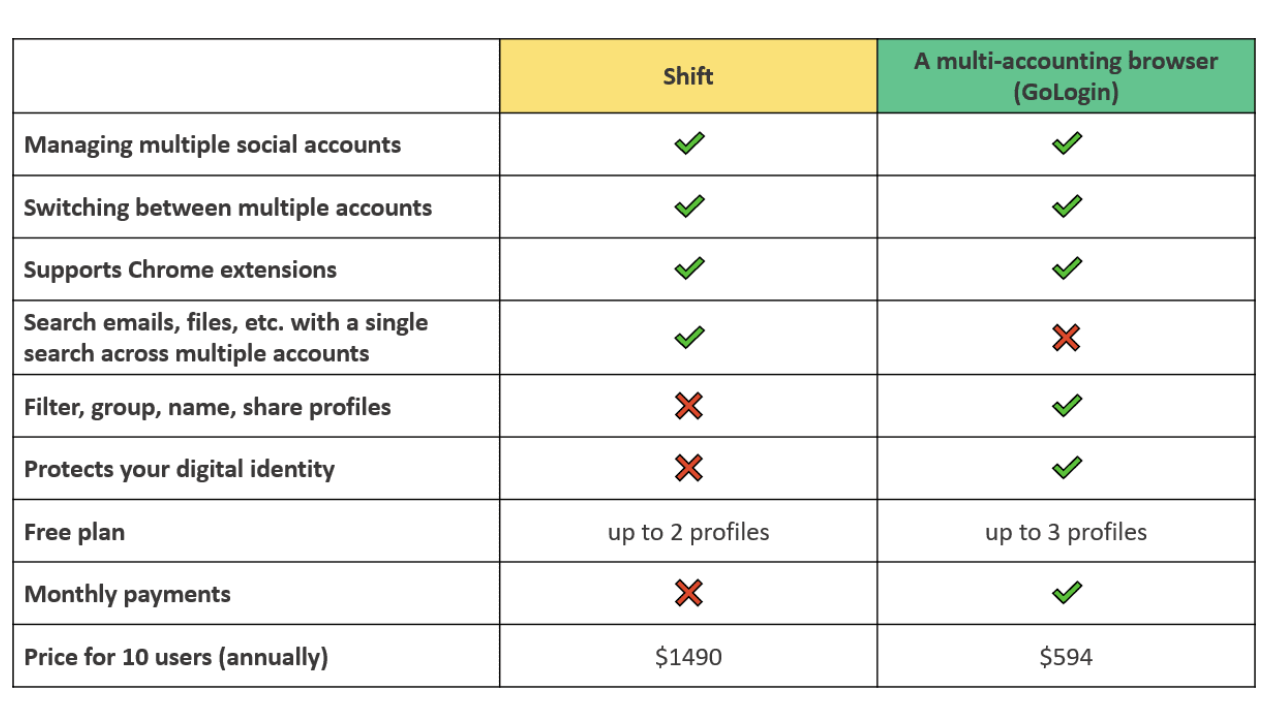 Use A Multi-Accounting Browser
Use A Multi-Accounting Browser
A multi-accounting browser operates like a Chrome browser but creates a distinct digital fingerprint for each account (all digital characteristics are different), thus protecting your digital identity. In other words, Google will consider all your accounts separate users.
Another difference from standard browsers is that you have all your 50, 500, or 5000 accounts in one clean window. Besides, you set up a proxy per Google account once and don’t need to change IPs each time.
This solution allows you to organize a smooth workflow with multiple Google accounts. For example, you can:
- Name each account
- Group them into folders
- Add tags and notes
- Filter profiles by various variables
- Share profiles with remote team members. There are no endless passwords, 2FA, and login tokens for you and your team members because you don’t log out of the accounts.
To learn how multi-accounting browsers work, let’s explore GoLogin.
Manage Google accounts on one device by GoLogin
Downloading and registering
Head over to GoLogin website and download GoLogin on your device. The app is available for all major OS versions.
After you install the app, register an account with Google button or e-mail. The sign up process includes a short quiz for marketing research.
A free 7-day trial of all features is activated after you sign up.
Creating a browser profile with a proxy
Your default main screen will contain a few ready-made browser profiles. These are isolated browser sessions that will allow you to run multiple accounts on any website. Let’s create a new one, add a proxy and connect a Google Ads account to it.
First, click Add Profile on top right. You will get into profile creation screen. 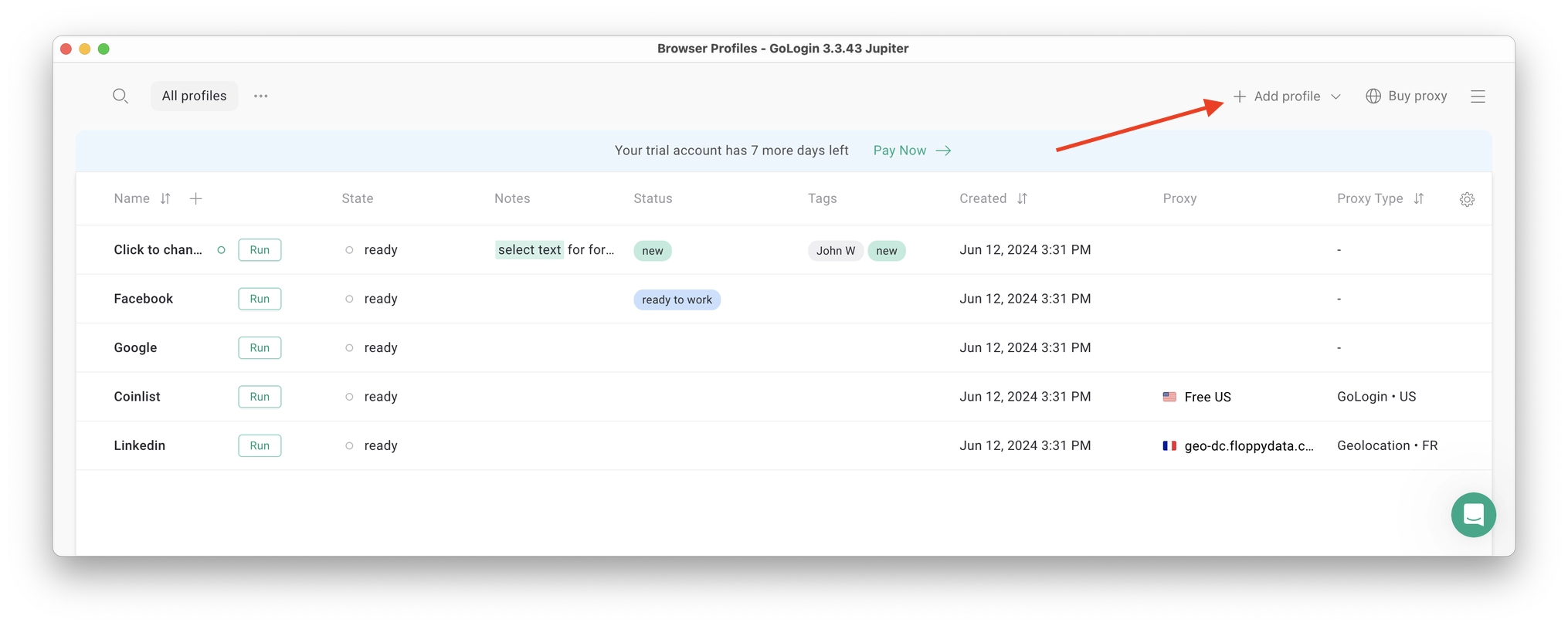
Here’s a visual guide on profile creation and choosing a proxy:
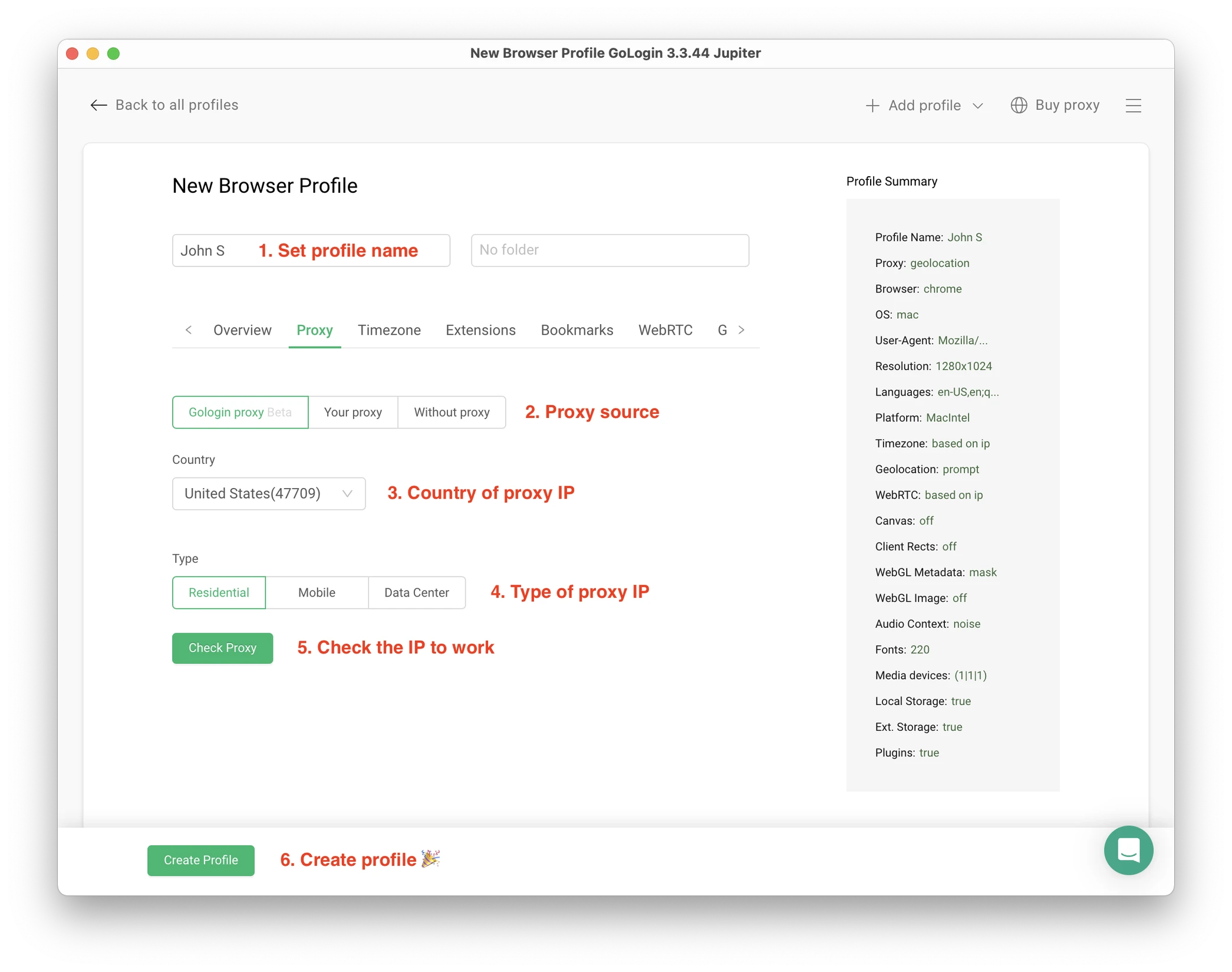 Notice that here you only need to set up the built-in proxy: all other profile settings are automatic. Let’s move!
Notice that here you only need to set up the built-in proxy: all other profile settings are automatic. Let’s move!
1. Set your profile name. This can be done later as well.
2. Choose built-in GoLogin proxy. Built-in proxies are paid per gigabyte, but you’ll get some free traffic to test them. Third party proxies can also be used here with no restrictions.
3. Pick country from the dropdown list.
4. Choose Residential proxy type. Residential IP address is a most common connection like you have at home or office.
5. Click Check Proxy to see your new IP details. Afterwards, click Create Profile. This will return you to the table of profiles. You’re good to go!
3 Top Tips On Using Proxies Safely
- It’s critical to give each of your browser profiles a separate IP address. Do not run several profiles on same IP address or without proxy: this will get them detected.
- If you are familiar with how proxies work, feel free to use third party proxies as well. Multiple IPs can be pasted in bulk into GoLogin with just one click. Choose and buy proxies from our list of trusted providers.
- Free proxies you find at random websites can be dangerous. Being used and abused by infinite amount of users, free proxies often collect your data and tend to fail when you least expect it.
Running the profiles
Click on the Run button at your new browser profile.
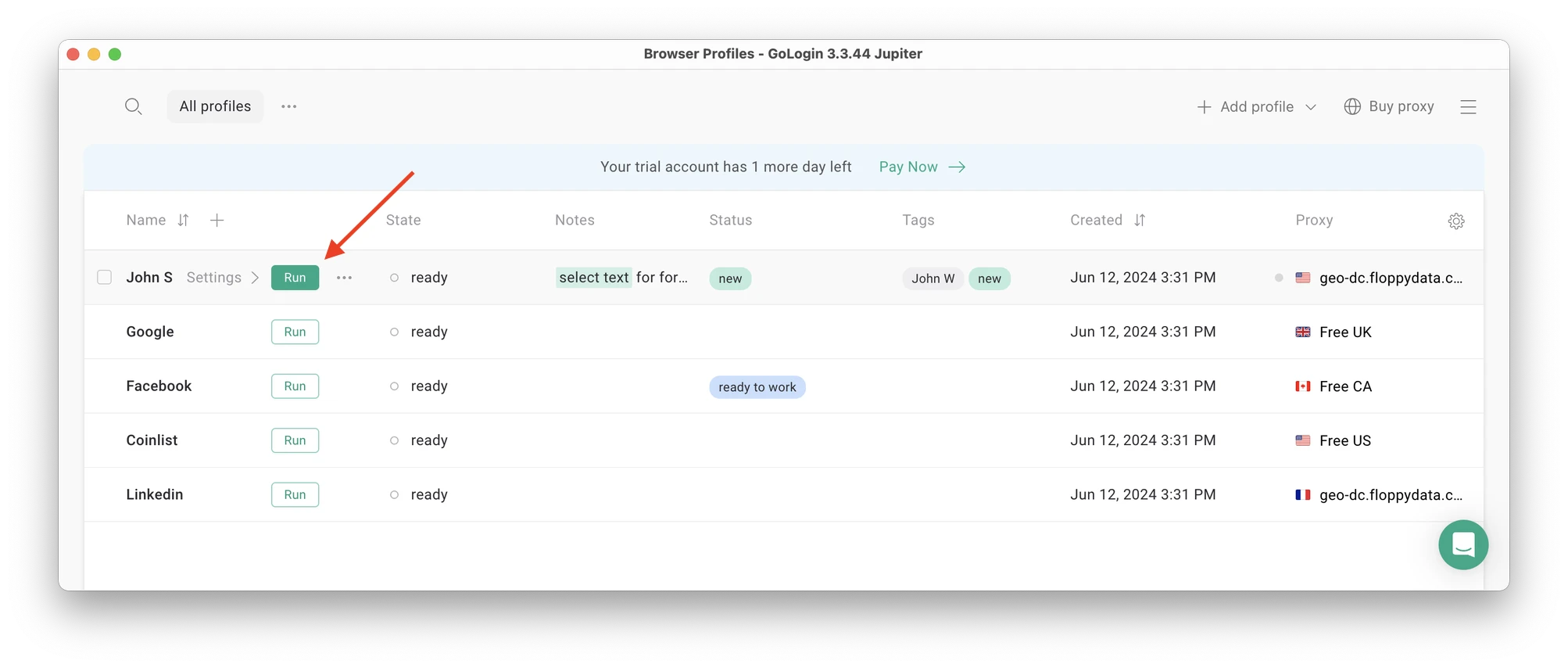 A new browser window will open, which is where you work with the accounts. You can use it like regular Chrome (i.e. tabs, bookmarks, extensions and history), but this session is completely isolated from your device and other profiles.
A new browser window will open, which is where you work with the accounts. You can use it like regular Chrome (i.e. tabs, bookmarks, extensions and history), but this session is completely isolated from your device and other profiles.
Connecting a Google account to a GoLogin profile
In this new window, login into your existing Google account (or create a new one) – just like you would do in your regular browser.
Google will see this browser session as a different real device, hence not blocking you for multiple business accounts.
After your first login GoLogin will simply remember your session (it is stored in a cloud server), so you won’t have to enter passwords or codes again.
Running multiple accounts
Next, create as many browser profiles as you need to operate multiple social media accounts. Remember each profile IP needs to be different. Best advice here to not mix the proxy IPs is to rename them after your browser profile name.
You can freely run multiple GoLogin profiles at the same time with no problem. The amount of windows open simultaneously is not limited, depending only on your hardware.
When you use a social account in a GoLogin profile, you won’t have to enter passwords or 2FA codes. That’s because the session will pause and continue from a safe cloud server. To Google, each profile is a separate authentic device.
Stopping the profiles
When you’re done working in your accounts, click Stop on your profile in GoLogin. The browser window will close, and your session will upload to the safe cloud server.
When you restart this profile next time you need to work, the browser session will continue exactly from where you left. This is extremely comfortable and saves tons of time for account managers, even on platforms with no account blocks such as Discord.
That’s it! Try using GoLogin profiles for any social platform, marketplace or any other website. The profiles can be logged in from any location and device or shared with your partners. During the 7-day free trial, GoLogin does not limit the use of paid features, so you can test the paid functionality.

Download Gologin for free and manage multiple accounts without bans!
Wrapping Up
Managing multiple Google accounts via the official apps is not that hard, but we can’t say it is convenient due to the issues that come with it (confusion, data sharing, managing passwords). Imagine switching between 100 accounts. Overwhelming, isn’t it? In other words, consider this method only when you have several profiles to manage.
Compared to alternatives, GoLogin is the most cost-effective and safe way to manage multiple Google accounts, so it is worth a try.
Tools like Gologin for managing several Google accounts have become increasingly popular. GoLogin guarantees that each Google account will be perceived as different by providing them with digital fingerprints for each browsing session. This strategy reduces the likelihood of accounts being suspended from associated account actions.

Frequently Asked Questions About Multiple Google Accounts
How many Google accounts can you have?
According to Google, there is no official limit regarding the number of Google accounts you can have. You may have as many accounts as you want as long as the corresponding email addresses are unique. You can also switch between different accounts on the same device with ease.
Can I Have Multiple Google Accounts?
There is no limit to how many accounts a person can have. Google may ask for your phone number to verify your identity when creating multiple accounts.
Can I Have Two Google Accounts With One Phone Number?
Yes, you can create multiple profiles with one phone number. Google has a limit on how many accounts you can verify with one phone number, so the service will let you know if you reach it.
How Do I Sign In To A Different Google Account?
1. Sign in to Google.
2. Tap on your profile image or initial on the top right.
3. Choose Add account.
4. Sign in to the account you want to use.
Can I Have Two Google Accounts On One Phone?
Yes, you can easily log in to and manage multiple Google accounts on your Android or iOS smartphone.
How do I keep multiple Google accounts from being linked or banned?
Google tracks your browser’s “fingerprint,” so using many accounts in one profile can make them look connected and get flagged. To avoid this, use an antidetect browser like Gologin. These tools give each account its own unique fingerprint and proxy, so Google treats each login as a different user. In practice, this means your accounts stay separate.

Download Gologin for free and manage multiple accounts without bans!
Read other posts about multiple accounting:
Can You Have Multiple Snapchat Accounts?
Can You Have Multiple WhatsApp Accounts On One Device?
How to Run Multiple Coinbase Accounts?
Manage Multiple Gmail Accounts
How To Run Multiple Telegram Accounts?
Can I Have Multiple Bluesky Accounts?
How To Run Multiple Etsy Shops?
Can You Have Multiple Airbnb Accounts?
Can You Have Multiple PrizePicks Accounts?
Can You Have 2 FanDuel Accounts?
Multiple Zillow Agent Login
Can I Run Multiple Craigslist Login?
Multiple Google Ads Accounts
Can I Run Multiple TikTok Accounts?
How to Run Multiple Amazon Seller Accounts?
How to Run Multiple Ebay Accounts?
Can I Run Multiple Twitter X Accounts?
Managing multiple Reddit accounts
Best Way to Run Multiple Discord Accounts
Create and Manage Multiple Facebook Accounts
Manage Multiple Social Media Accounts
How to have multiple instagram accounts?
Can I Run LinkedIn Multiple Accounts?