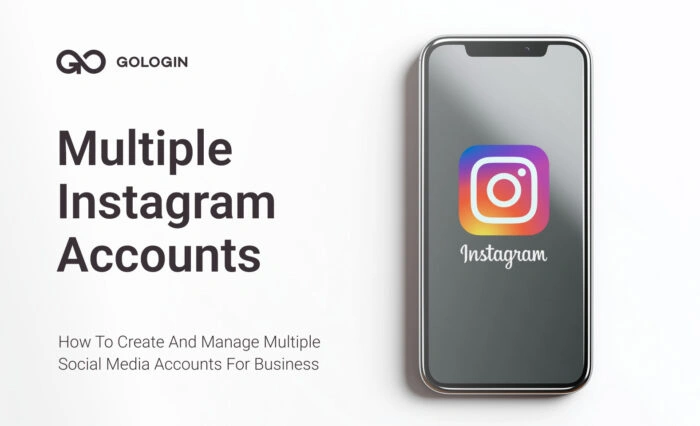Ever found yourself needing access to your Telegram account while your phone’s battery is dead or out of reach? I’ve been there too, and that’s exactly when Telegram Web became my go-to solution.
It’s a fast, secure, and convenient way to use Telegram on any web browser, without having to install the mobile or desktop app.
Over the past few months, I’ve tested Telegram Web login across multiple browsers and devices, including isolated browser sessions using GoLogin. Whether I was checking messages, accessing group chats, or managing multiple accounts, the experience was smooth and reliable.
In this guide, I’ll walk you through everything I learned: how to log in using your phone number or QR code, how Telegram Web syncs your chats and groups, the features it supports, and how to use tools like GoLogin to handle multiple Telegram accounts without conflicts. Let’s dive in.
What Is Telegram Web Login?
Telegram Web Login enables users to access their Telegram account through any web browser without requiring any software downloads or installations. The platform started as a basic backup tool but has developed into a complete platform that mirrors the mobile Telegram interface.
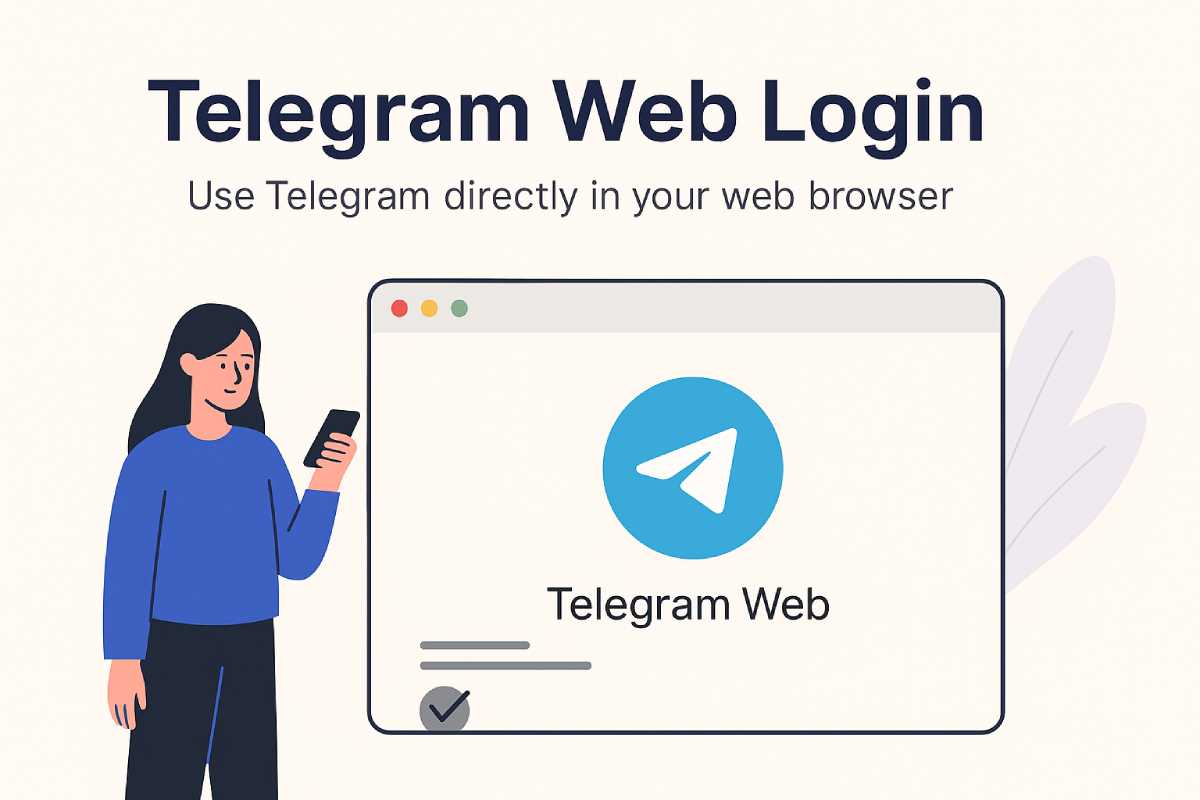
The web version of Telegram functions immediately in any contemporary browser without requiring setup, storage, or device pairing that the Telegram Desktop app needs. The platform provides users with a quick and adaptable solution that operates across various devices and environments.
Why use Telegram Web in 2025?
If you’re wondering whether Telegram Web is worth using in 2025, here’s what I discovered after testing it across different devices and scenarios — and why it became one of my must-have tools:
- No Downloads Needed: Perfect for shared or public computer access, especially helpful for professionals working across various locations or devices.
- App-Like Experience: Offers nearly all the core features of the desktop and mobile apps—like message scheduling, group creation, voice messaging, and sticker usage—all from the browser.
- Synchronized Communication: Real-time sync between your browser and mobile device ensures uninterrupted conversations, no matter where you log in.
- Standalone Operation: You don’t need to keep your phone nearby or online—Telegram Web operates independently, delivering unmatched reliability.
- Voice Calls via Browser: Make secure voice calls directly through your browser using your device’s built-in microphone.
Telegram Web proved essential to me during my travels and work sessions on various devices. It gave me fast access to chats, uninterrupted group management, and continuous conversations, all without needing to install anything. In school labs, remote work setups, or temporary devices, it’s the go-to option when flexibility meets productivity.
How to Log in to Telegram Web by Phone Number or QR Code
Logging in to Telegram Web is quick and easy, and you have two options: by QR code or phone number. Here’s the step-by-step process I followed.
1. Open your browser and visit web.telegram.org.
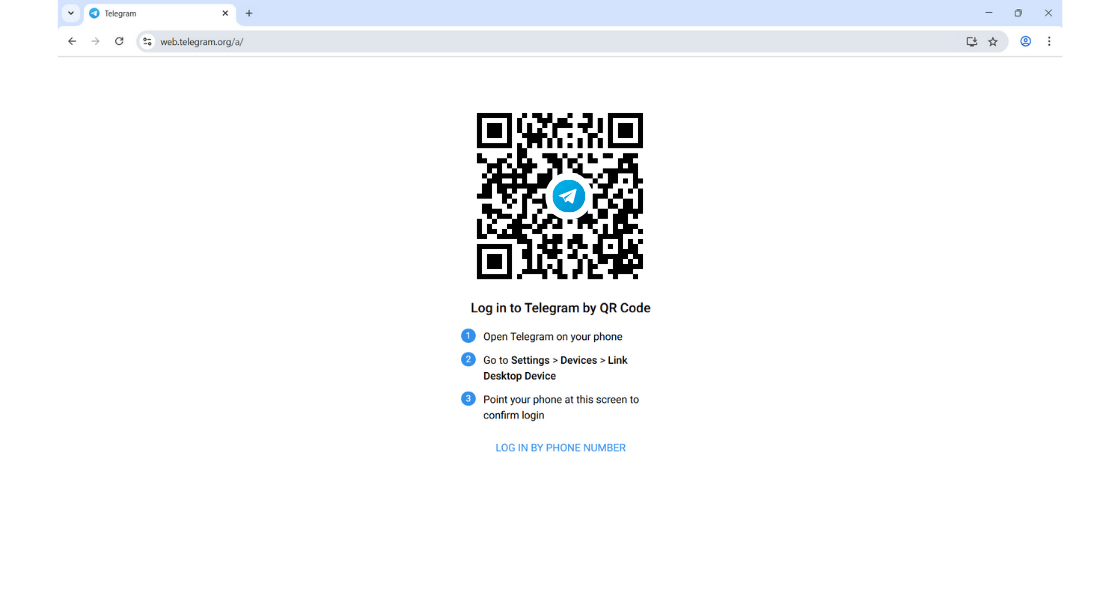
2. You’ll see two login options — either scan a QR code or log in by phone number.
3. If you choose QR code, open the Telegram mobile app, go to Settings > Devices > Link Desktop Device, and scan the code.
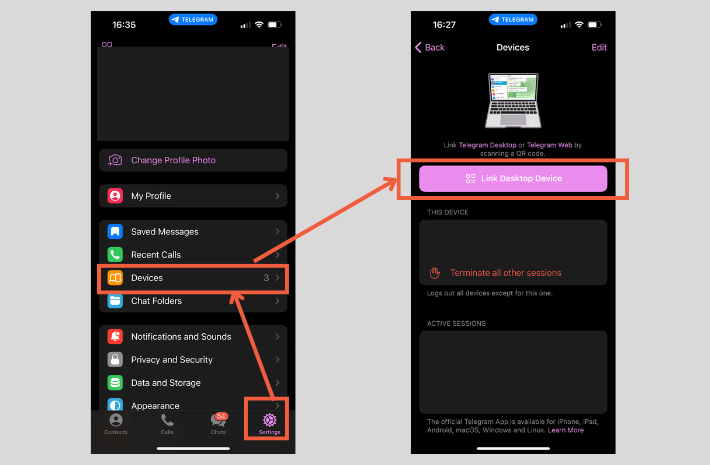
4. If you choose the phone number option, enter your number and verify it using the code Telegram sends to your mobile app.

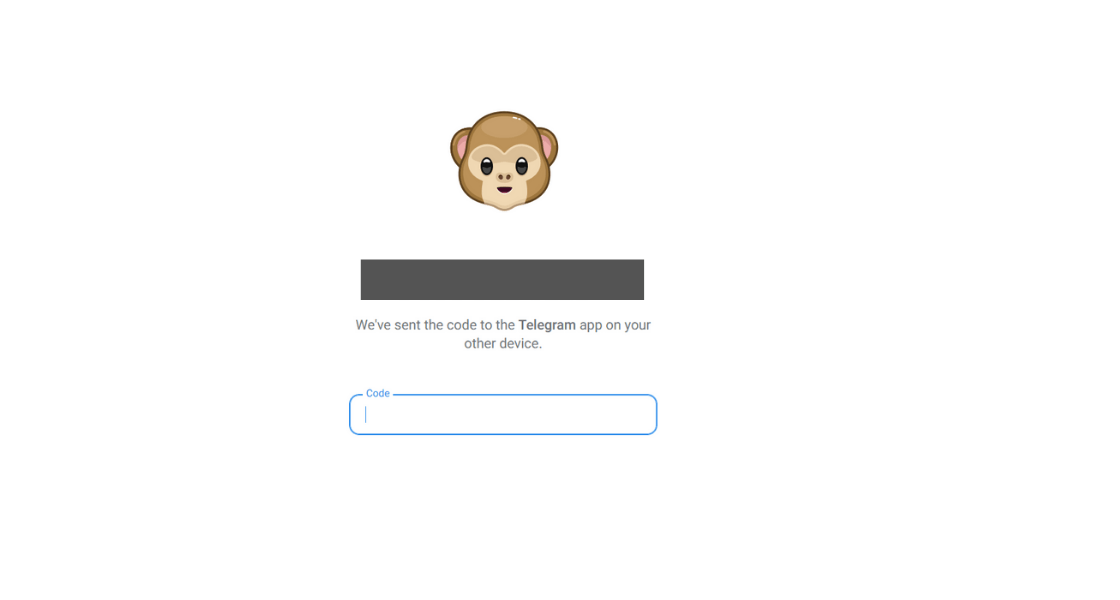
I tested both methods, and personally, I found the QR method fastest, especially when switching between multiple accounts using GoLogin.
Telegram Web works smoothly on Chrome, Firefox, Safari, and other modern browsers, whether you’re on Windows, macOS, or Linux.
Navigating the Telegram Web Interface – What You Can Do
After logging into Telegram Web, you will find an interface that feels familiar and intuitive. The left side bar displays your recent chats as well as groups and channels. The search bar located at the top enables you to locate conversations, contacts, and specific keywords from your chat history.

You can easily open any conversation, send messages, upload files, use stickers, and view your chat history just like in the mobile or desktop versions. I tested it while running Telegram Web in GoLogin, and all my pinned messages, group chats, and attachments synced perfectly without any delay.
However, there are a few limitations worth noting, mainly around Secret Chats and certain media or notification permissions that are only available in the mobile app.
What Telegram Web Supports:
- Regular chats, groups, and channels
- File sharing, images, videos, voice messages
- Stickers, emoji, and message reactions
- Pinned messages and chat search
- Desktop notifications (with permission)
What Telegram Web Doesn’t Support:
- Secret Chats
- Calling is not fully supported in Telegram Web.
- Managing certain privacy or advanced settings
- Access to local files like contacts, calendar, or device-specific permissions
For basic messaging, group management, and quick access, Telegram Web is incredibly capable. When paired with GoLogin, I was able to juggle multiple accounts across separate sessions — all without any interface hiccups.
How to Manage Multiple Telegram Accounts in One Browser
If you’ve ever tried to log into more than one Telegram Web account using a traditional browser, you’ve likely run into roadblocks. Browsers like Chrome or Firefox don’t allow you to stay logged into multiple Telegram sessions at once. Even incognito mode or separate profiles usually conflict or log you out of one account when you open another.
That’s where GoLogin made all the difference for me. GoLogin lets you create separate browser profiles, each with its own unique fingerprint, cookies, and session data — perfect for running multiple Telegram accounts side by side without any overlap.
Here’s how to do it:
1. Sign up for a free GoLogin account at gologin.com.
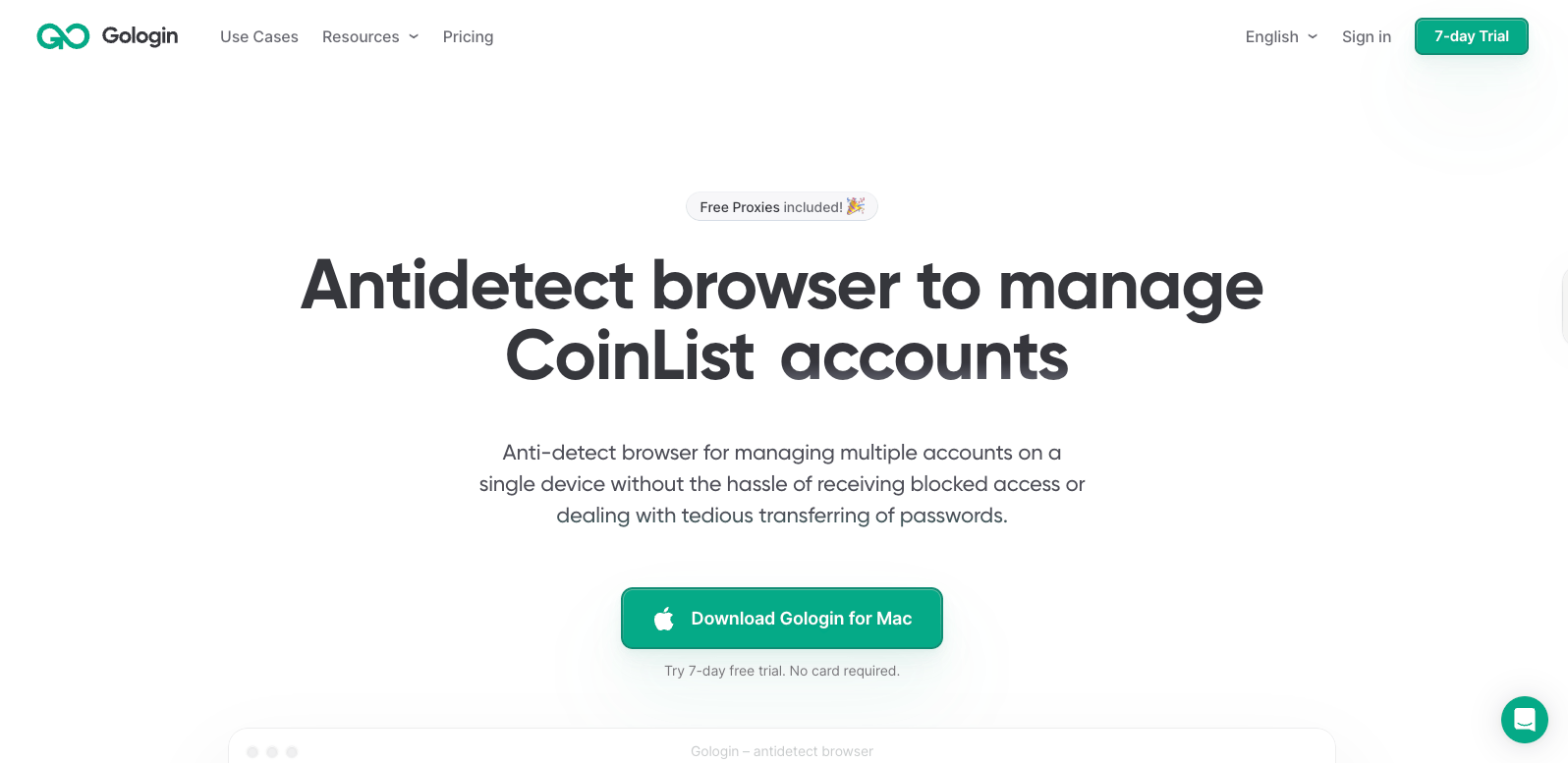
2. Then download and install the GoLogin version that is compatible with your operating system.
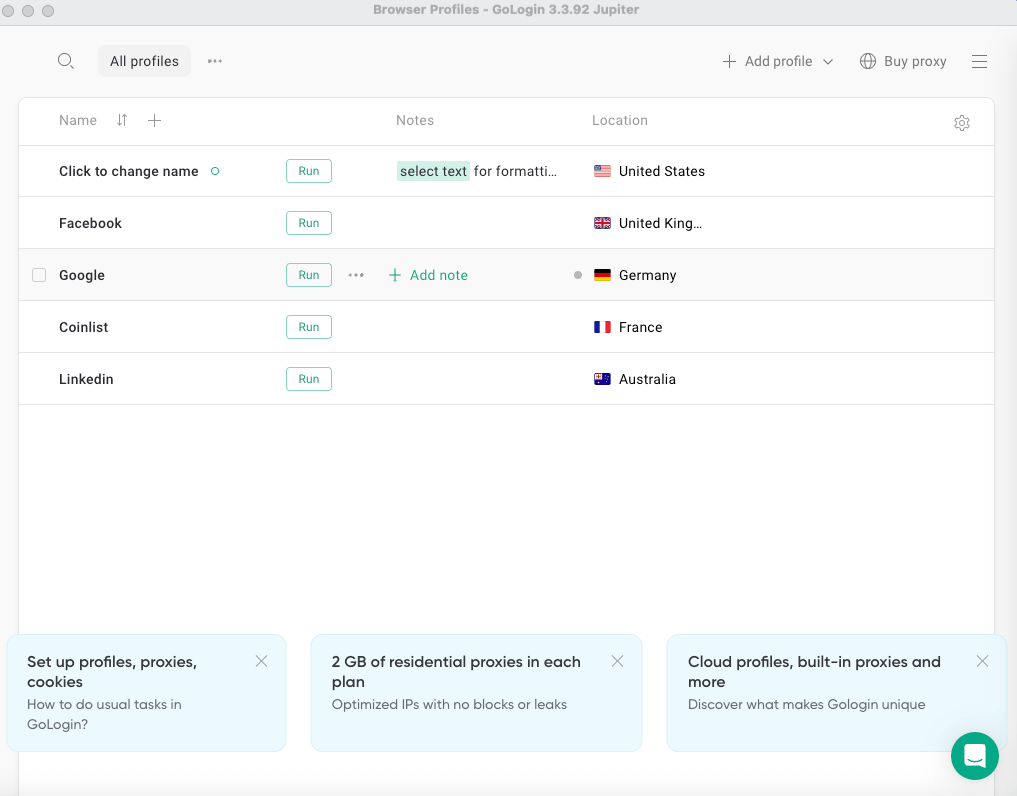
3. Upon launching the app, you’ll see a clean dashboard with a few pre-made browser profiles to help you get started. To create a new one, simply click the “+ Add profile” button in the top-right corner.
4. Then we can set up a new GoLogin profile for Telegram using the screen below:
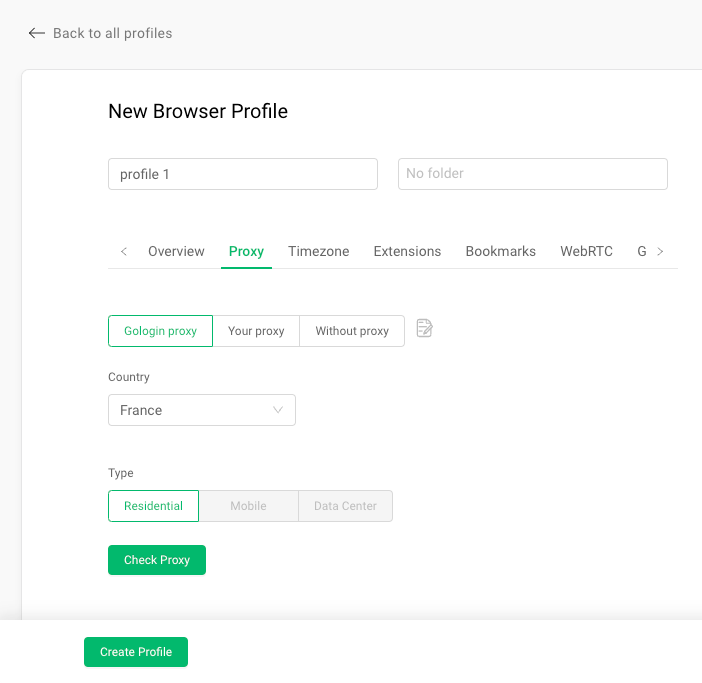
Use the guide below to fill out the above form to create a browser profile for Telegram:
- Replace the “profile 1” placeholder with the custom profile name like “Telegram 1”.
- Go to the proxy tab.
- Select “GoLogin proxy” for this profile.
- Select the required country — I will select “United States”.
- Choose “Residential” as the type — it’s ideal for both home and work environments.
- Next, click the “Check Proxy” button. You’ll see your new IP location.
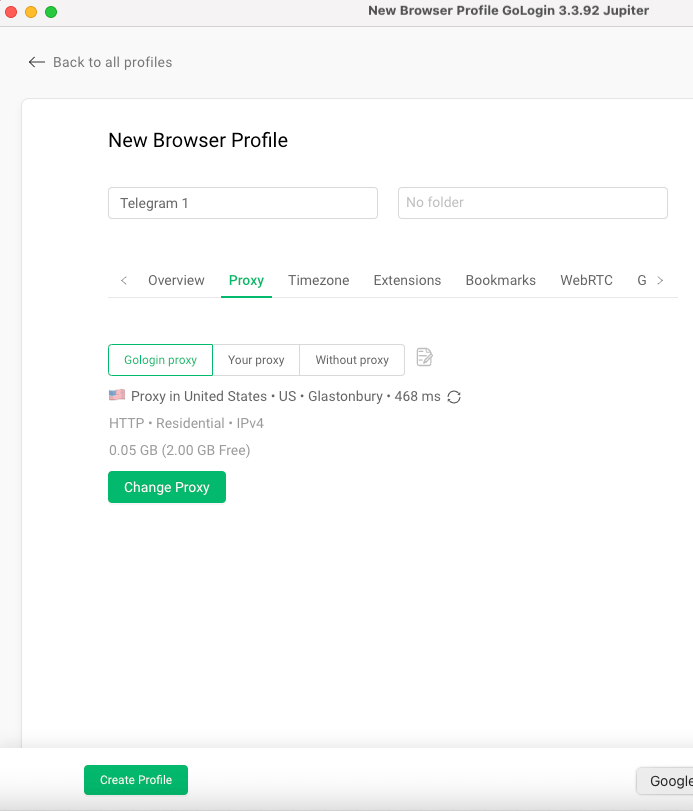
- Then click the “Create Profile” button. It will create the new profile, and we can see it in the GoLogin dashboard as “Telegram 1”. Repeat steps 3 and 4 to create a few more Telegram profiles, depending on how many Telegram accounts you are going to manage. I created 3 Telegram profiles.
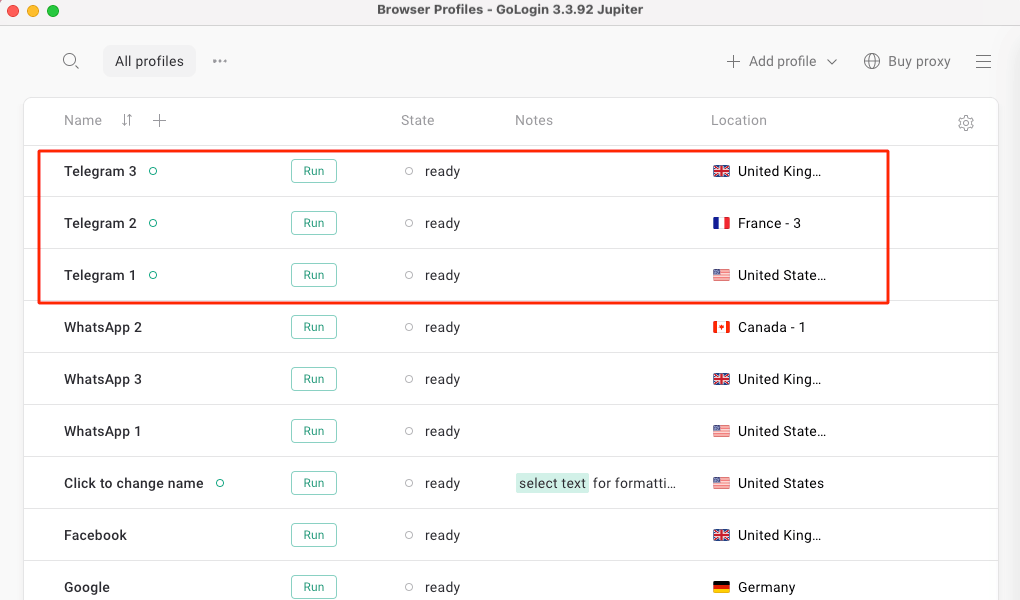
5. Then run each browser profile for Telegram in GoLogin.
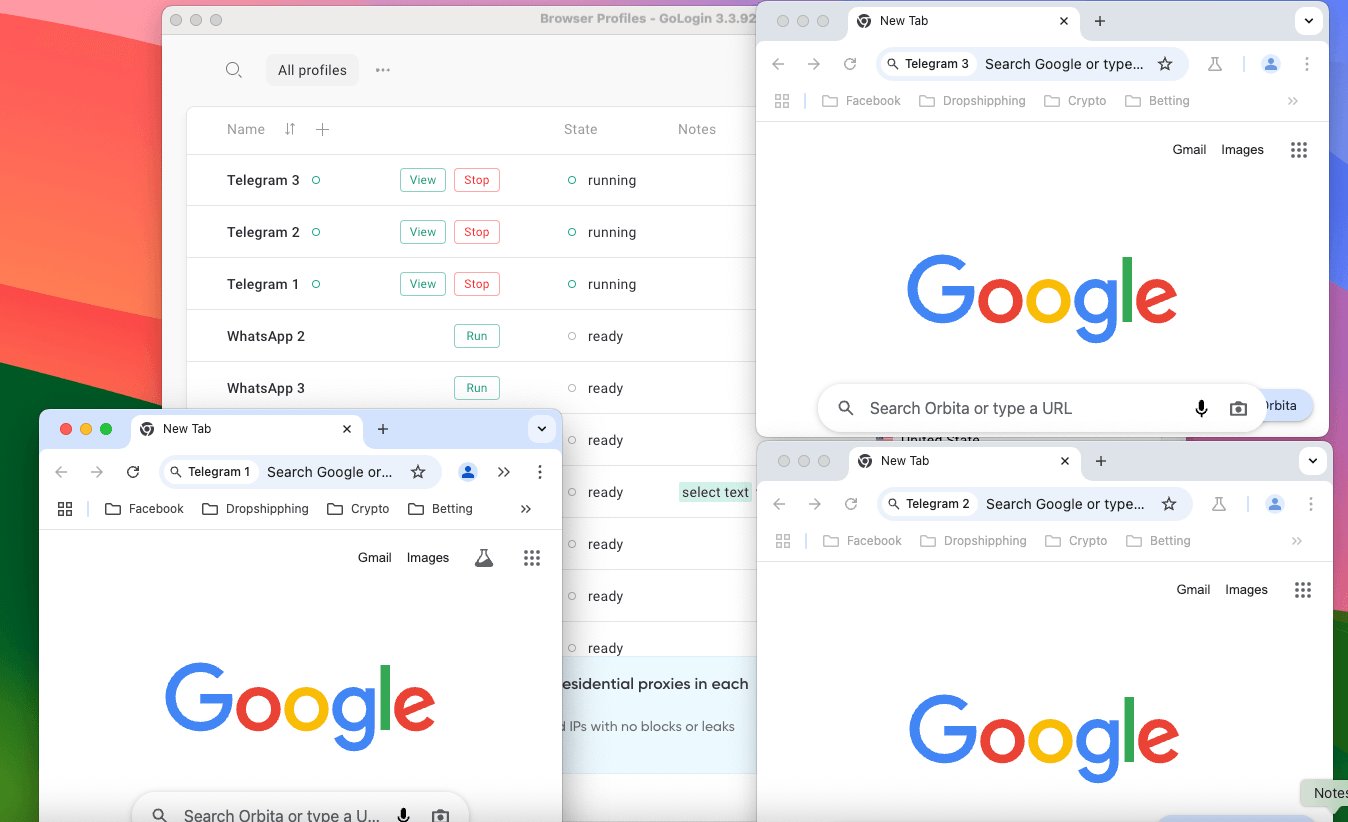
6. Now we can log in to and manage separate Telegram accounts on each browser profile without any hassle.
What I love about this setup is the session isolation. GoLogin keeps each account’s data totally separate, which also adds a layer of privacy and security, especially when handling client or business communication.
Explore more GoLogin use cases to simplify managing multiple accounts for e-commerce, marketing, social media, crypto, and more. You can also try it for free and pick the most suitable plan for your business.
Disclaimer: This article is intended for educational purposes only. Users are responsible for ensuring that their use of multiple Telegram accounts complies with Telegram’s Terms of Service. GoLogin does not promote automation, spamming, or any activity that violates platform policies.
Common Telegram Web Login Issues (And How I Fixed Them)
The Telegram Web interface operates smoothly, but I encountered several problems during my setup process and regular usage, especially when I needed to switch between different accounts or devices. The following section outlines the typical problems I encountered during my Telegram Web experience, together with the solutions that resolved these issues.
Login Code Not Received
When using the phone number login method, there were moments when I didn’t receive the verification code. In almost every case, reopening the Telegram mobile app triggered the code to arrive. Sometimes, switching from Wi-Fi to mobile data helped, too.
Also, be cautious — repeatedly requesting the code can trigger a temporary login restriction from Telegram.
QR Code Not Scanning
The QR code failed to scan regardless of my phone’s position. The main reason for this problem stemmed from inadequate lighting conditions and a dirty camera. An error occurred while processing your request. Please try again.
Web Not Syncing with Mobile
Occasionally, I’d send a message from my browser, and it wouldn’t appear on my phone, or vice versa. This was usually due to a temporary sync delay. Refreshing the Telegram Web tab or restarting the mobile app always fixed it.
Fixes That Worked for Me
- Clear browser cache and cookies
- Refresh the QR code or switch to phone number login
- Ensure your mobile app is open and connected
- Use GoLogin to enable session persistence and isolate each login
Your Telegram Web Toolkit for 2025 and Beyond
Telegram Web is no longer just a backup option—it’s a full-featured, flexible way to access your Telegram account anytime, anywhere, without installing anything. Whether you’re checking chats at work, managing brand communications, or switching between multiple accounts, the web version delivers speed, reliability, and a surprisingly rich feature set.
For me, combining Telegram Web with GoLogin has been a game-changer. I’ve been able to juggle multiple accounts, prevent session conflicts, and maintain privacy across every browser session—all without logging out or clearing cookies. If you’re serious about streamlining your Telegram workflow in 2025, this setup is worth trying.
Try GoLogin for free today and simplify how you manage multiple Telegram accounts.
Telegram Web FAQ (Real Questions I’ve Answered)
After testing Telegram Web extensively and using it in real-world scenarios — especially through tools like GoLogin — here are the most common questions people ask me, along with the answers based on my experience:
How secure is Telegram Web?
Telegram Web is secure for your everyday messaging requirements. Because it uses cloud-based encryption, all messages are encrypted in transit, and they are stored securely on Telegram servers. However, because Telegram Web does not have Secret Chats, which the mobile app provides, it does not offer end-to-end encryption. This means Telegram (the company) could theoretically access your messages.
Best practices:
- Log out after using Telegram Web on shared or public devices
- Enable two-step verification in your Telegram settings
- Avoid suspicious browser extensions
Can I use secret chats in Telegram Web?
Telegram Web does not support secret chats, which have end-to-end encryption. Only the Telegram mobile app supports this feature.
How many logins are allowed in Telegram?
Telegram allows you to add up to three accounts on its mobile app. However, the desktop app and web version support only one account at a time. To manage multiple Telegram accounts simultaneously on a computer, you’ll need tools like GoLogin to isolate browser sessions.

Download Gologin for free and manage multiple accounts without bans!