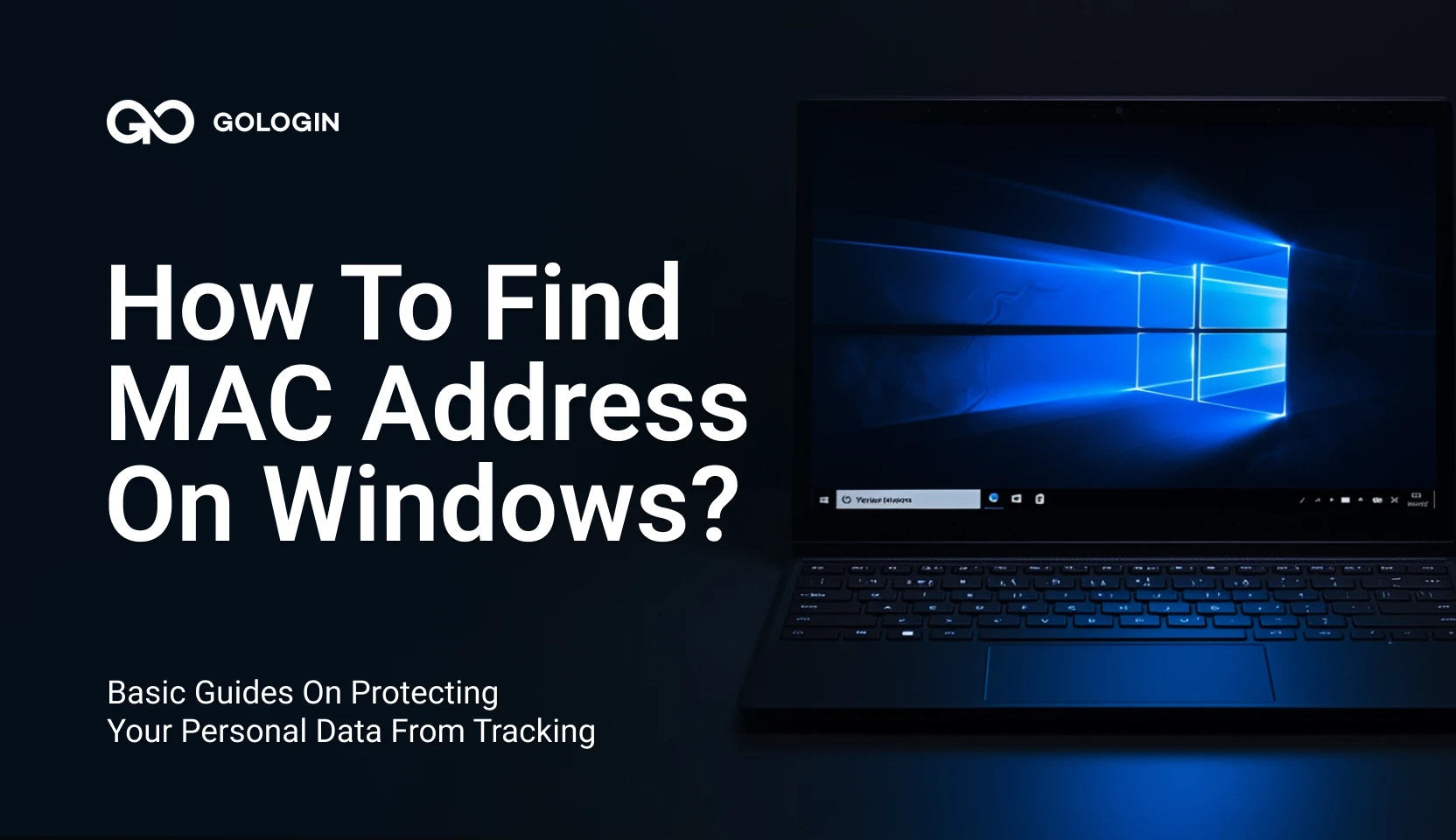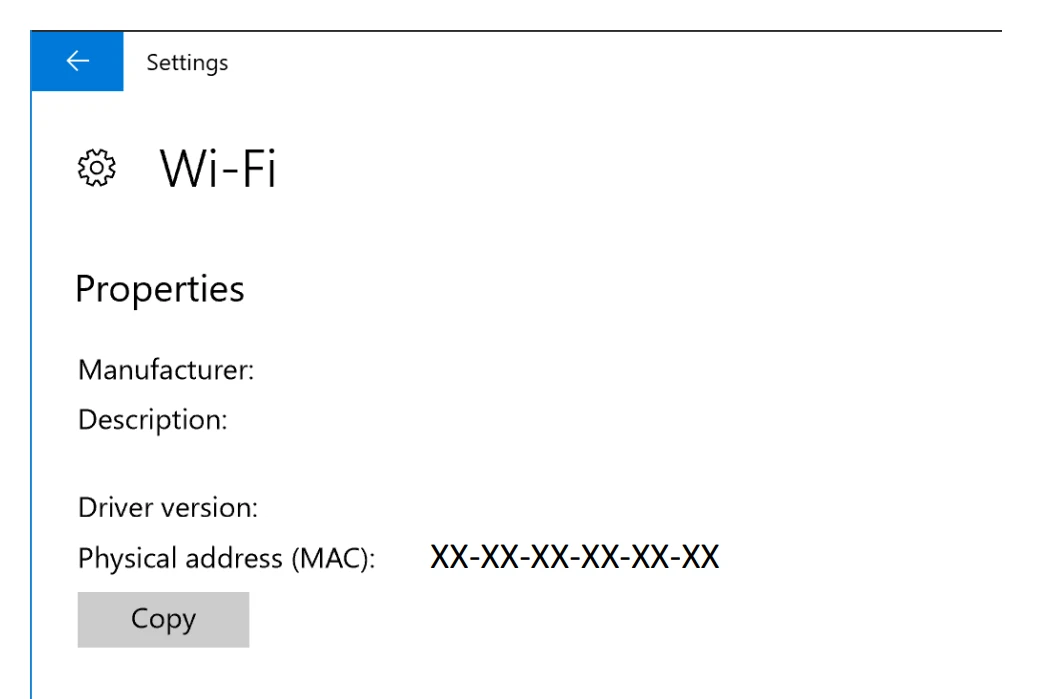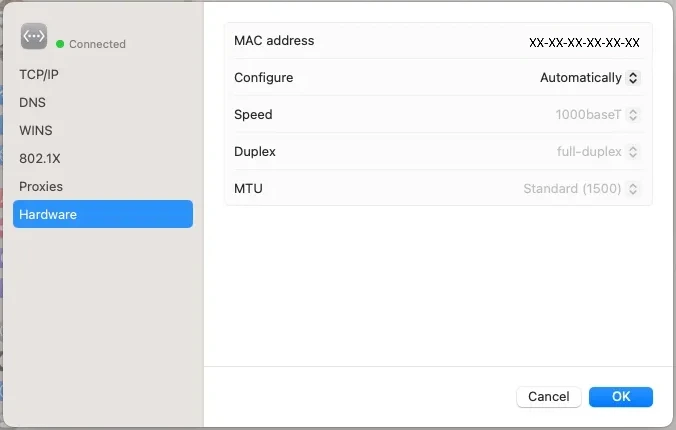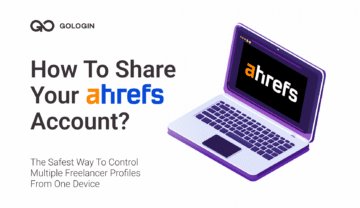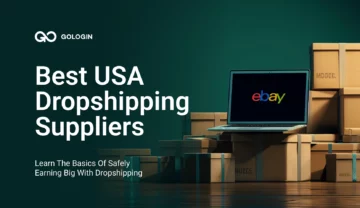Although this can be essential, most people do not know how to find MAC address Windows 10 as their unique device identifier.
Being aware of your MAC address is vital in identifying devices within any network. Troubleshooting connectivity problems, establishing secure networks, and maintaining equipment: all require one simple thing – the ability to determine the MAC address of your device.
What is a MAC address?
Media Access Control address (MAC) is a unique identification number given to every device for communication on online networks.
This was designed to ensure that there is some form of identification for every device that connects to a given network.
- IP addresses are dynamic and they facilitate routing within a network
- MAC addresses remain static and are typically fixed and burned into the hardware by the manufacturer.
A MAC address consists of 12 characters which are normally represented by 6 pairs of numbers separated by colons or hyphens (e. g. 00:1A:2B:3C:4D:5E).
The functionality of network communication greatly depends on MAC addresses. These are responsible for ensuring that the right physical equipment gets the data packets that are sent through a wireless network.
When your computer connects to a Wi-Fi network, it employs its MAC address in communicating with the router and any other device on a network.
How To Find MAC Address Windows 10
Looking how to find the MAC address in a Windows 10 device, you have various options, ranging from the quick-and-easy command prompt to more accessible, user-friendly approaches through the network settings.
Option 1: Using the Command Prompt
If you are okay with simple command line operations, the fastest method for finding out your MAC address in Windows 10 is through the command prompt. Using this approach will give you an extensive account of how your network is configured or set up, including the MAC address.
- Open the Command Prompt:
- Look for “Command Prompt” in the search bar, or alternatively, if you have an old Windows version, do a right click on the Start button and choose Command Prompt in the popup.
- Run the ipconfig/all Command:
- On the Command Prompt interface, type ipconfig all and press enter. The command executed will reveal every detail concerning your network setup.
- Locate the Physical Address:
- Go down the information shown there until you see your network adapter. Your MAC address is listed next to “Physical Address.”
Option 2: Through Network Connection Settings
For those who prefer not to use the command prompt, there is an easy way of getting your MAC address by accessing the network connection properties on Windows 10.
- Open Network Status:
- Look for “View network status and tasks” in the taskbar, or find it by going to the Control Panel, then selecting Network and Internet followed by Wi-Fi and Hardware properties.
- Find the Physical Address:
- The MAC address is displayed in the “Physical Address” section of the Wi-Fi Properties window.
Option 3: From the Taskbar
If you want a fast and easy way of getting to your network properties without having to go through the settings extensively, just make use of the taskbar.
- Click the Network Icon:
- Find the network icon on your taskbar (it is generally located close to the clock) and click on it.
- Open Connection Properties:
- Click on “Properties” for the network connection that is currently in use. By doing this, you will be able to access the network settings page.
- Scroll to the Properties Section:
- To find MAC address, go to the Properties section and look for it under Physical address.
Find MAC Address on macOS
If you want to get your MAC address on macOS, the easiest method is by going to the Network option under System Preferences. This approach is convenient for all users as it does not involve anything complicated.
- Open System Preferences:
- Click on the Apple menu icon in the left corner of your screen and select “System Preferences” from the dropdown menu.
- Select Network:
- In the System Preferences window, click on the “Network” icon.
- Choose Your Network Connection:
- In the left-hand pane of the Network window, you’ll see a list of available network connections. Select the one you’re currently connected to, such as Wi-Fi.
- Select Advanced Settings:
- With your network selected, click the “Details” button and go to “Hardware”.
- Locate the MAC Address:
- A new window will pop up with additional system settings. At the top of this window, you’ll find the MAC address.
Find MAC Address on Other Devices
Apart from Windows 10, finding the MAC address might be required on some other gadgets like iOS and Android mobile phones. It’s an easy process, although it could differ a bit based on the device and the OS version that you are using.
Finding the MAC Address on iOS Devices
If you have an iPhone, iPad, or iPod Touch, you can quickly locate the MAC address through the device’s settings.
- Open the Settings App:
- Tap on the “Settings” icon on your home screen.
- Navigate to General Settings:
- Scroll down and tap on “General.”
- Tap on About:
- In the General settings, tap on “About.”
- Locate the Wi-Fi Address:
- Scroll down until you see “Wi-Fi Address.” The value displayed next to it is your device’s MAC address.
Finding the MAC Address on Android Devices
It may be a bit difficult to locate the MAC address in an Android device considering the different Android versions and manufacturers.
The following is a general guide; however, the names of the menus may change on your device.
- Go to the Home Screen:
Start by pressing the Home button at the bottom right corner of your device. - Access the Menu:
Once on the Home screen, tap the “Menu” button to bring up options. - Open Settings:
Select “Settings” from the menu. - Navigate to About Phone:
Scroll down and tap on “About Phone.” - Check Hardware Information:
Depending on your device and Android version, tap “Hardware Information” or “Status”. - Find the Wi-Fi MAC Address:
Scroll down until you find “Wi-Fi MAC address.” This is your device’s MAC address.
Note: Due to the variety of Android devices, the procedure may be different and some options may be located elsewhere. In case you cannot locate the MAC address with the above steps, refer to your device’s user manual or search online for specific instructions tailored to your Android model.
How a MAC Address Can Be a Security Threat
While knowing how to find MAC address Windows 10 is essential for networking, it has some security issues. To protect your device and data, it is important to comprehend any potential threats.
The MAC address has a special part called the Organizationally Unique Identifier (OUI) that identifies the maker of the network interface controller (NIC) device.
This OUI is represented by the first six hexadecimal digits of the MAC address and can be traced back to specific manufacturers.
Although this is not usually a big issue in terms of security, it is something that hackers could take advantage of. Such information could be used by attackers to determine unique weaknesses related to the hardware of the victim’s device manufacturer.
Suppose there was a security vulnerability associated with a certain brand; then the OUI information would assist hackers in targeting all such NICs efficiently.
How To Change My MAC Address Using GoLogin?
In terms of online privacy and anonymity, the MAC address of your device is not a significant concern to the majority of websites and services. The reason for this is that routers as well as network infrastructure usually hide and do not pass on the MAC address, which is why it is not available for most websites.
Instead of relying on the MAC address for identification, websites use browser fingerprinting to identify users like WebRTC, fonts, screen resolution, platform and OS details among others.
GoLogin takes care of the most important issues related to tracking and privacy on the internet, therefore you don’t need to bother about MAC address replacement. Rather, you should concentrate on using GoLogin to handle your digital footprint so that you remain anonymous across different websites and services.
What is GoLogin Antidetect Browser?
Antidetects are new generation privacy browsers, designed to completely stop sharing your information during your online sessions, called antidetect browsers. They provide multiple browser profiles, each with a clean and real new device fingerprint.
Most of these are commercial because they’re used in digital marketing a lot, however most have free plans for personal use. Antidetects also provide good proxy IP management features, which in total enables you to reach complete anonymity.
GoLogin is one of the top tools on the market that helps protect your privacy by managing your complete device fingerprint + IP address and MAC address.
With Gologin’s antidetect technology, you can surf the net with total anonymity – there is a close to zero chance of being traced on even most advanced websites, including even social and crypto platforms with extreme tracking.
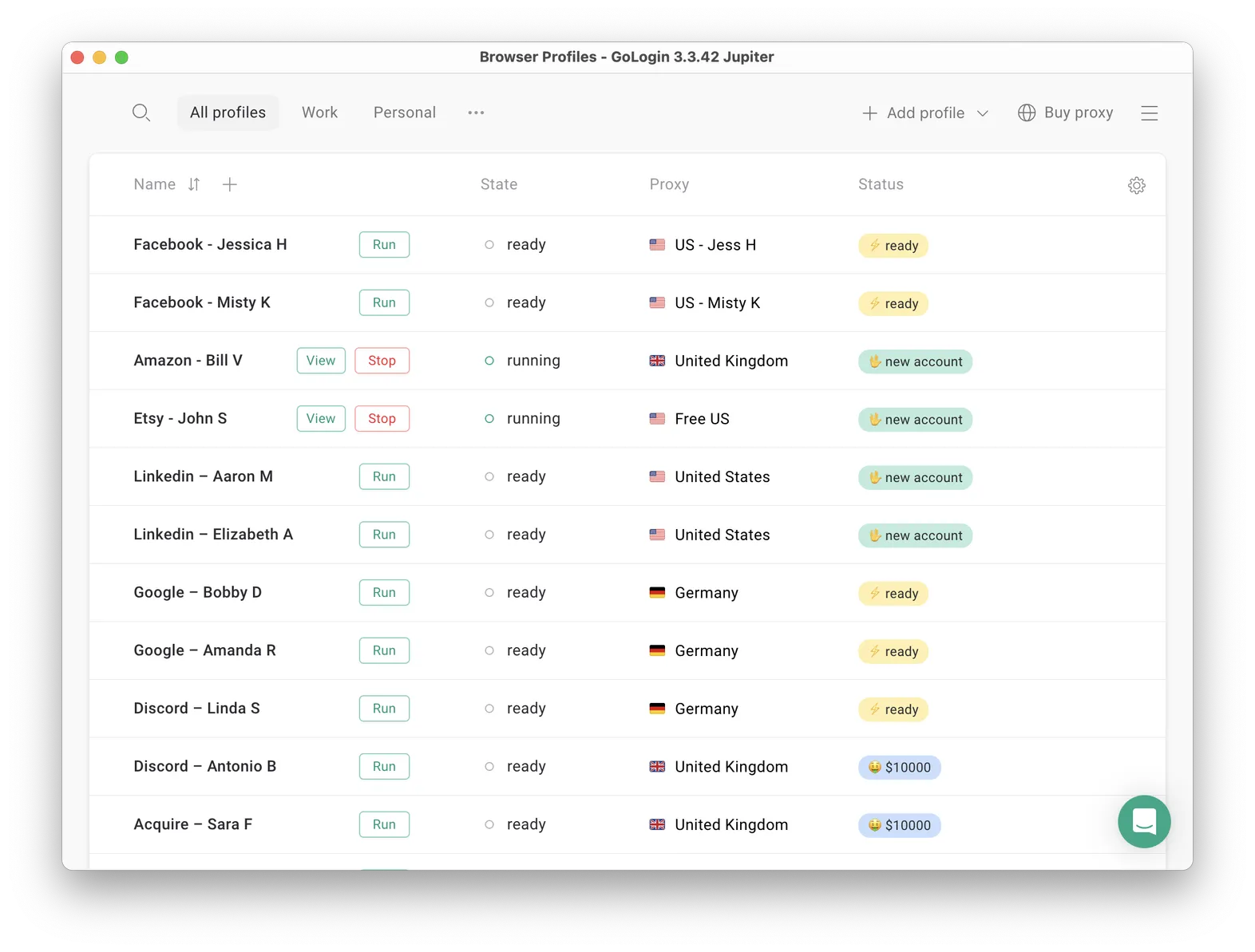
In contrast to VPN (virtual private network) tools that encrypt your real parameters causing suspicion, GoLogin provides you with a new device fingerprint, MAC address and clean IP address.
It’s specifically designed to enhance your privacy by preventing tracking and monitoring in the first place, not by masking or selling your information.
How GoLogin Is Used For Marketing Businesses
GoLogin and other antidetects are changing the game for many digital businesses, allowing for comfortable and safe social media use on a business scale.
Here’s how it’s used for Facebook and other social media:
If you run a business that needs anonymous surfing to protect your data from excessive device fingerprinting, website blocks and restrictions, GoLogin offers a reliable antidetect browser solution.
It will provide completely anonymous browsing that’s also helpful for marketing needs such as running multiple accounts with no restrictions.
Named Easiest to use antidetect browser according to G2 reviews, GoLogin is an essential tool for comprehensive protection against device fingerprinting, identity-based cyber attacks, MAC stealing and account loss.
GoLogin offers a free plan for personal use which is best for anonymity – try it out today!