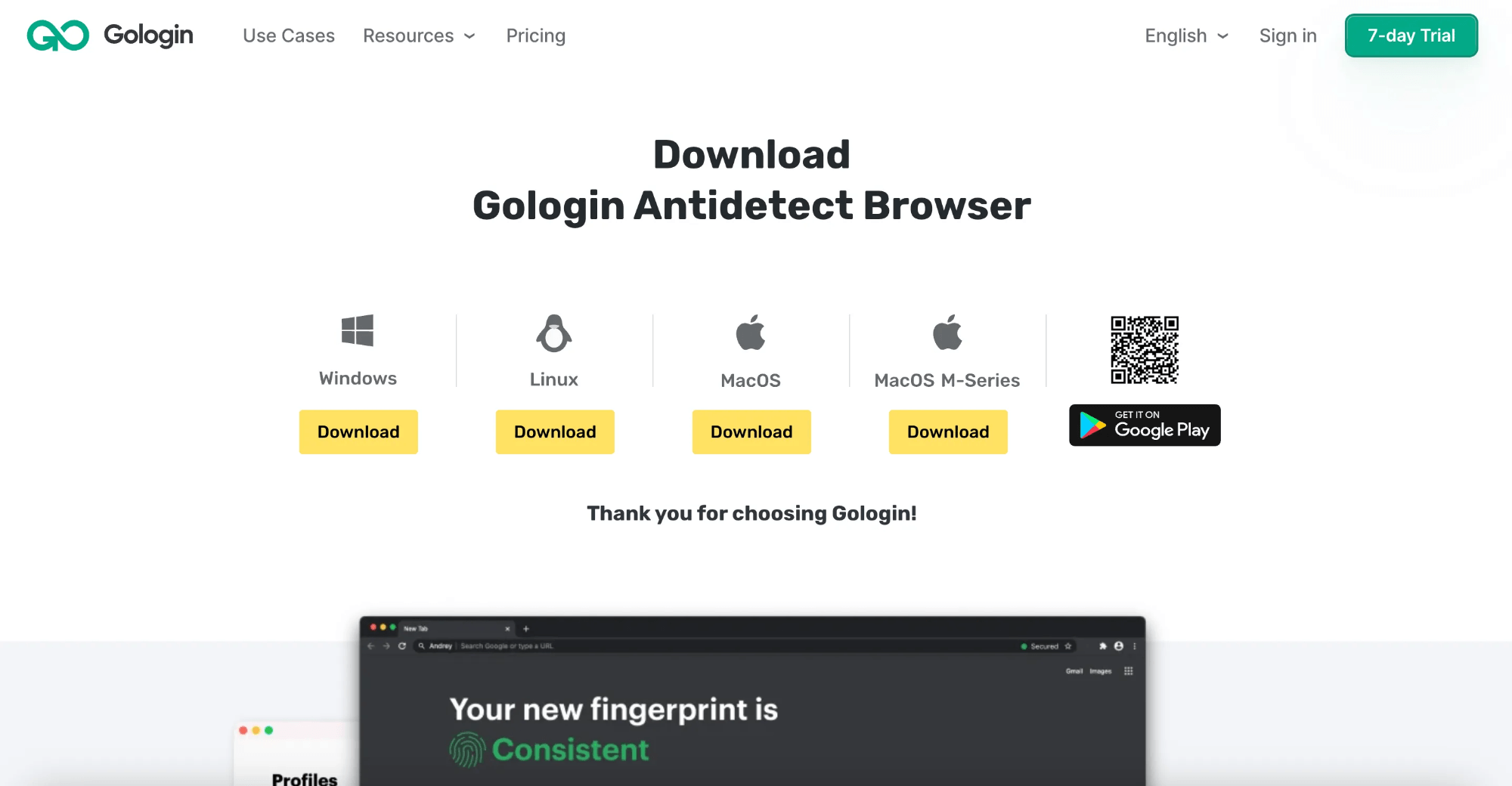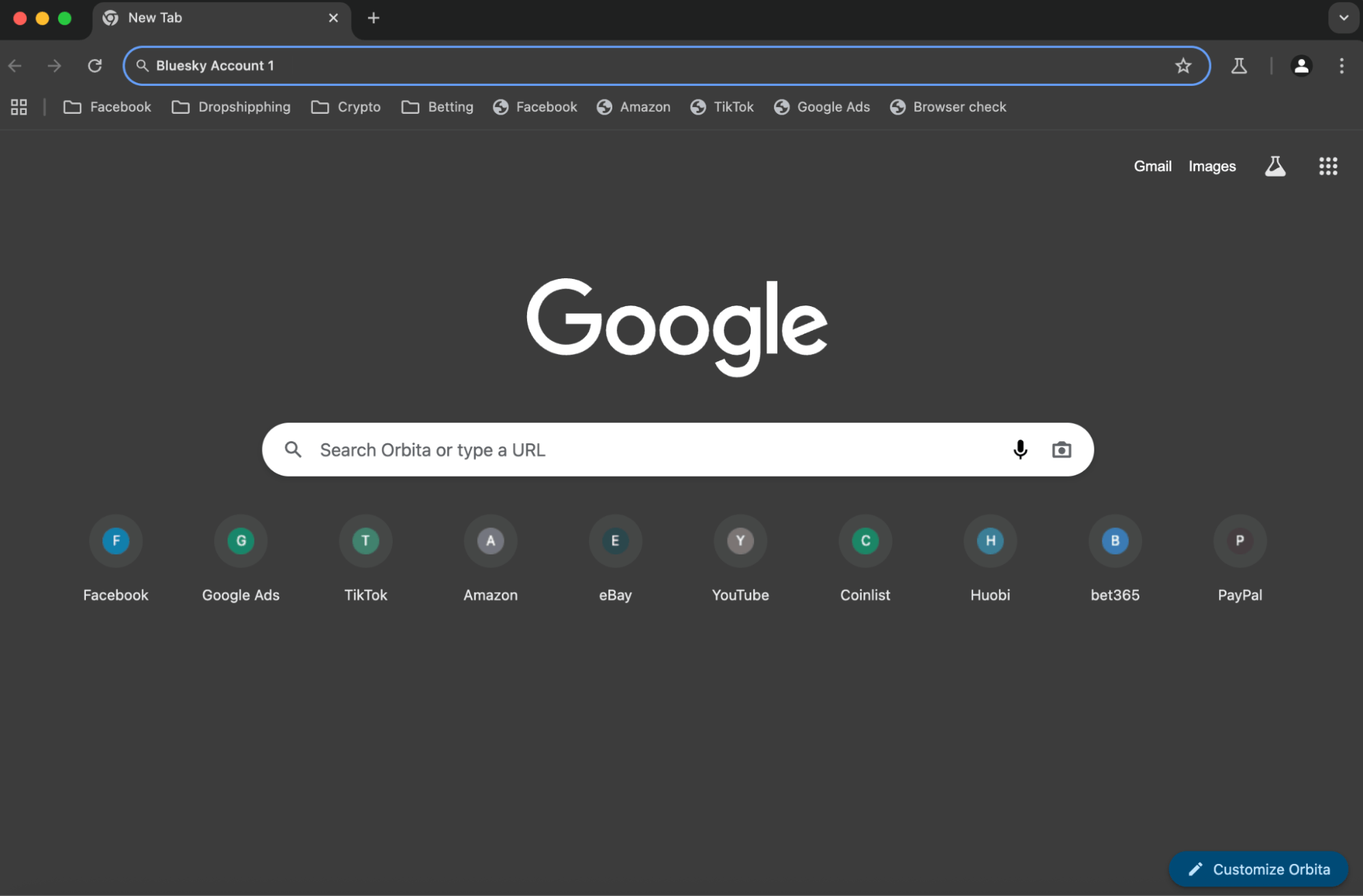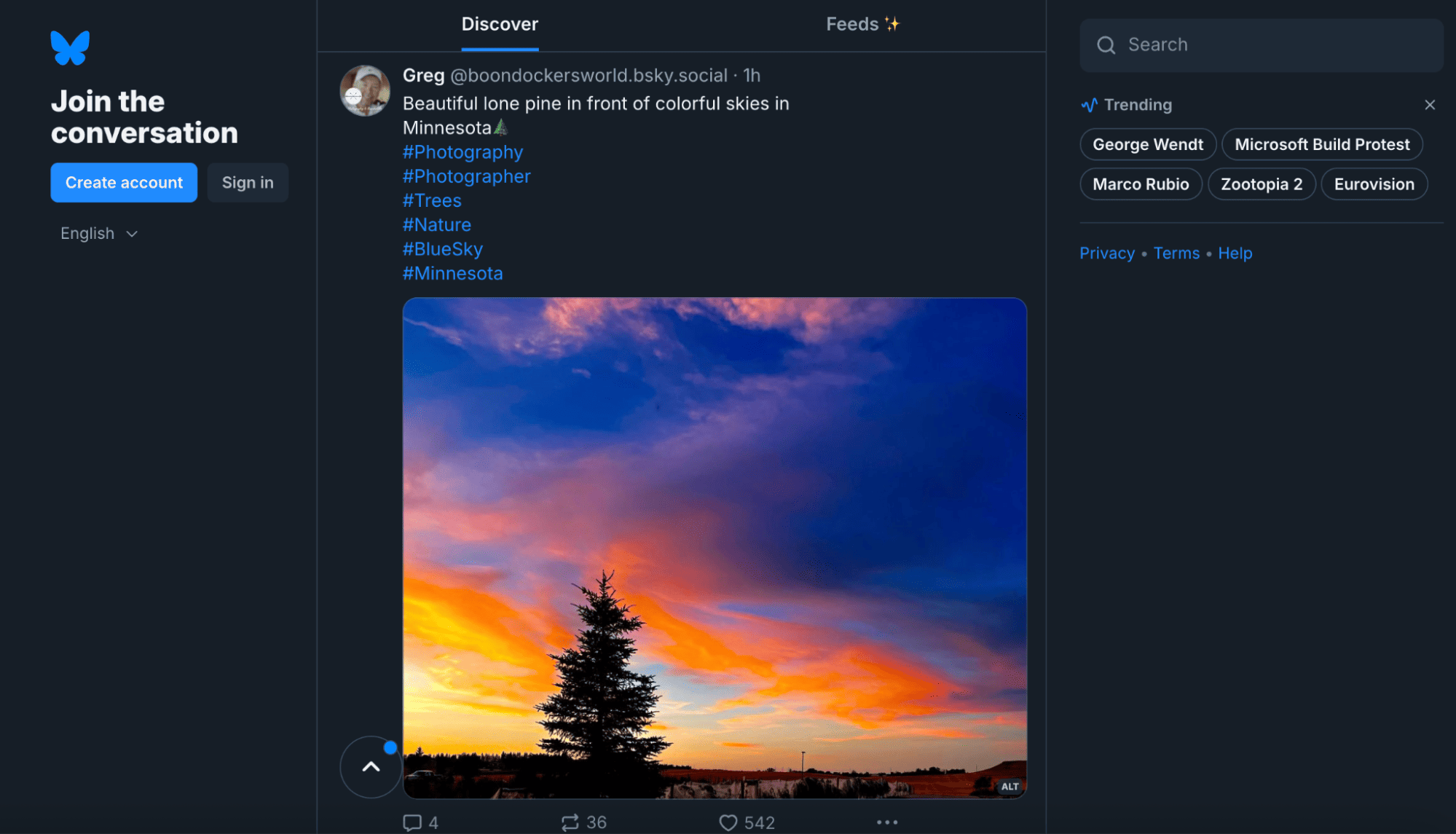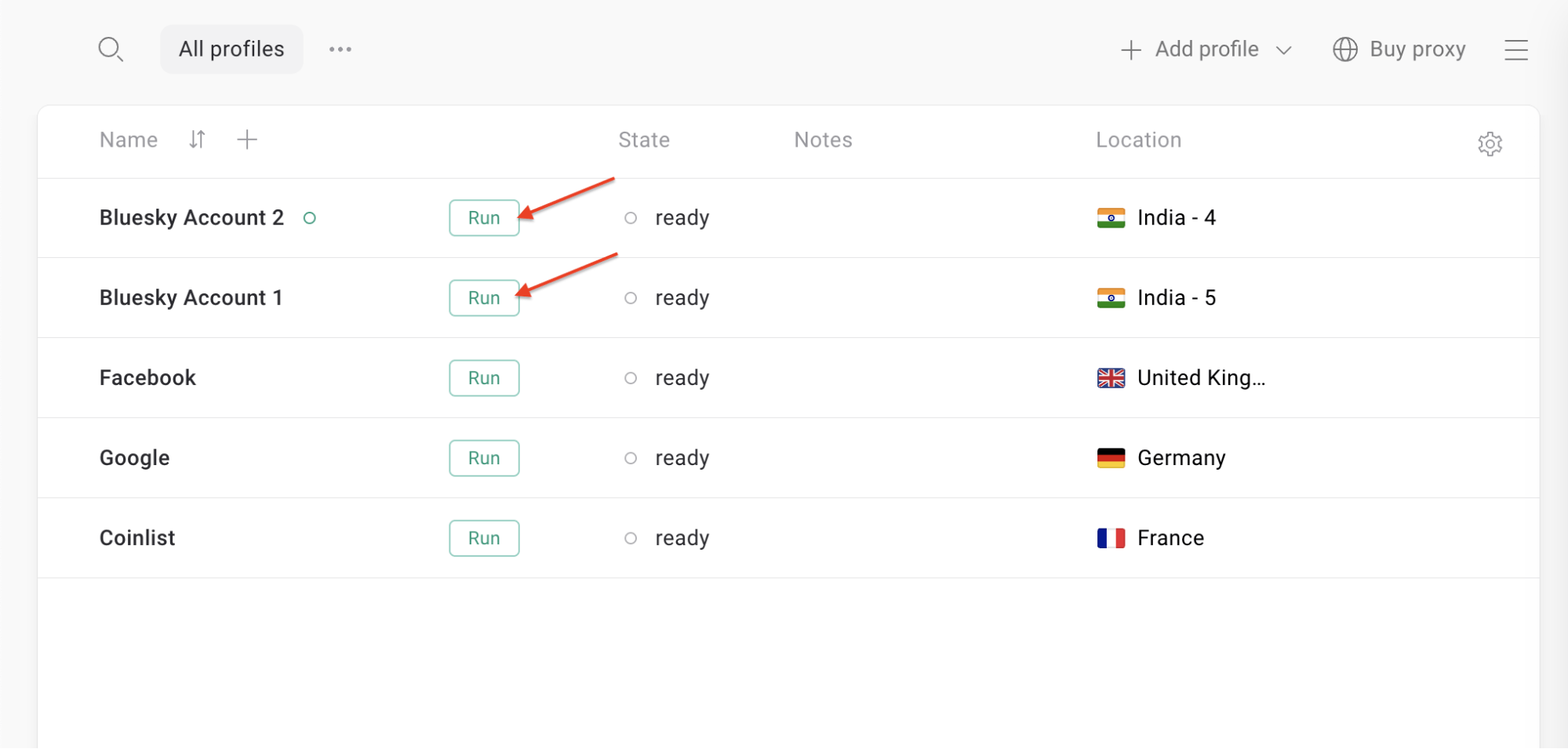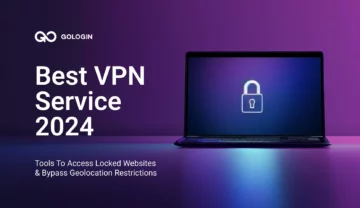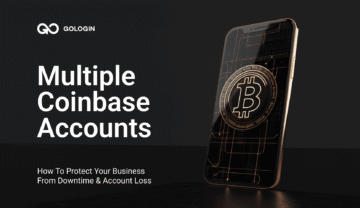Bluesky is a rapidly growing decentralized social network, conceived by Twitter co-founder Jack Dorsey as an open alternative to traditional platforms. As its popularity grows, a common question arises—especially among brands, marketers, and entrepreneurs: Can you manage multiple Bluesky accounts for different purposes?
The short answer is yes. But managing several profiles comes with real challenges. This guide explores Bluesky’s multi-account capabilities, the obstacles of juggling multiple identities, and how tools like GoLogin’s multi-account browser can simplify and secure the process.
What Is Bluesky?
Bluesky is a modern social platform built on the Authenticated Transfer Protocol (AT Protocol or atproto), a federated standard designed to put users, not platforms, in control. After a year of invite-only growth, Bluesky opened to the public on February 6, 2024, allowing anyone to sign up and post Twitter-style microblog updates.
What sets Bluesky apart is its emphasis on algorithmic choice. With custom feeds, users can install—or even build—their ranking algorithms to shape their timelines. The protocol also supports account portability, enabling users to carry their handles, followers, and content across any app built on AT Protocol.
These user-first features have already attracted a wave of creators, journalists, and businesses seeking a transparent, community-driven alternative to X (formerly Twitter).
Does Bluesky Allow Multiple Accounts?
Yes, Bluesky supports unlimited accounts, as long as each is registered with a unique, verified email address. Both the mobile app and web client offer basic account switching:
- On mobile: Long-press the profile icon
- On the web: Click or hover over your avatar to select another profile
However, permission doesn’t mean efficiency. Managing multiple Bluesky accounts presents real friction:
- No native scheduling or cross-posting. There’s no built-in scheduler, so posts must be made manually or with third-party tools like Buffer or SocialBee.
- Manual duplication. You can’t publish the same update across profiles with one click, everything must be copied and posted individually.
- Context-switching fatigue. Bluesky only shows one timeline at a time, so it’s easy to miss alerts from secondary accounts.
- Fingerprint linkage risk. Like most web apps, Bluesky can associate accounts via browser fingerprinting. If one account is flagged, others tied to the same fingerprint could be affected.
Since Bluesky’s native tools stop at basic multi-login, many professionals turn to anti-detect browsers like GoLogin to scale their workflows securely.
Managing Multiple Bluesky Accounts Safely with GoLogin
If Bluesky’s native account switcher feels limiting, GoLogin offers a far more robust solution. As an anti-detect browser, GoLogin’s Chromium-based browser, Orbita, lets you create isolated browser profiles, each with its fingerprint, cookies, cache, and proxy. To Bluesky, each session appears as a completely different user on a separate device.
What does that mean in practice?
- True isolation. Each profile has its own local storage and device parameters. Bluesky cannot link accounts by IP or fingerprint.
- Parallel workflows. You can open multiple browser windows, each tied to a different account, to post, monitor, and reply simultaneously.
- Reduced ban risk. Platforms often flag users based on shared IPs or fingerprints. GoLogin randomizes these values and, when paired with proxies, keeps your accounts siloed. If one account is flagged, others remain unaffected.
- Team collaboration. Profiles can be organized into folders and securely shared, without exposing credentials. Sessions stay logged in, allowing teammates to collaborate without re-authentication.
In short, GoLogin gives each Bluesky account its own clean, isolated digital identity, making multi-account management both safe and scalable.
You can verify the separation of your setup with tools like iphey.com, which help ensure each browser profile appears as a fresh, independent browser:
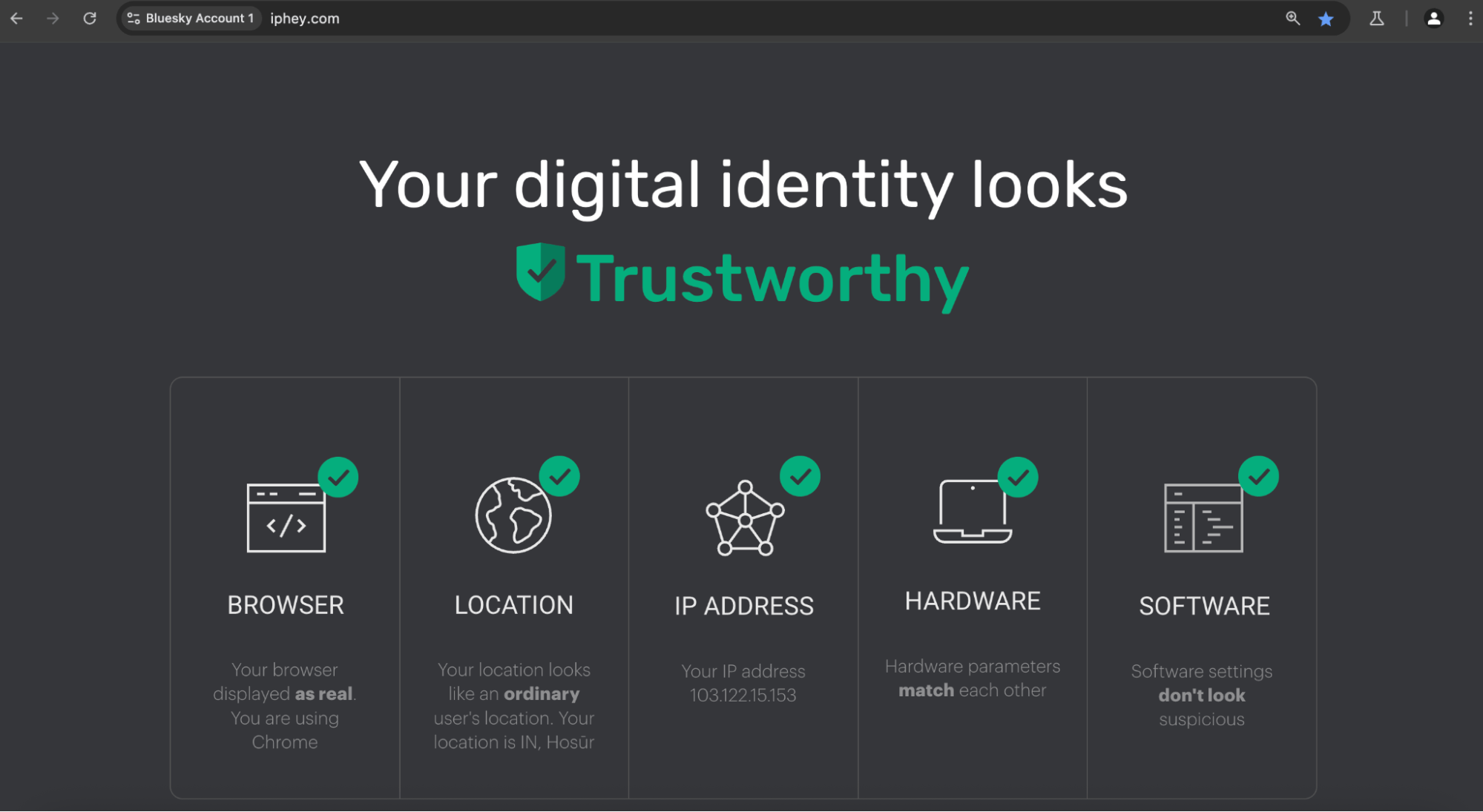
How to Use GoLogin for Multiple Bluesky Accounts (Step-by-Step)
Getting started with GoLogin is simple, and there’s a 7-day free trial for all new users (no credit card required). This grants full access to premium features such as proxy configuration, fingerprint customization, and multi-profile management. Here’s how to begin:
Step #1: Install GoLogin and Create an Account
Start by downloading GoLogin for your operating system (Windows, macOS, Linux, or Web App). Then sign up for a free GoLogin account. Once installed, open the app and log in.
Step #2: Create a New Browser Profile
Click “Add Profile” to create a new virtual browser.
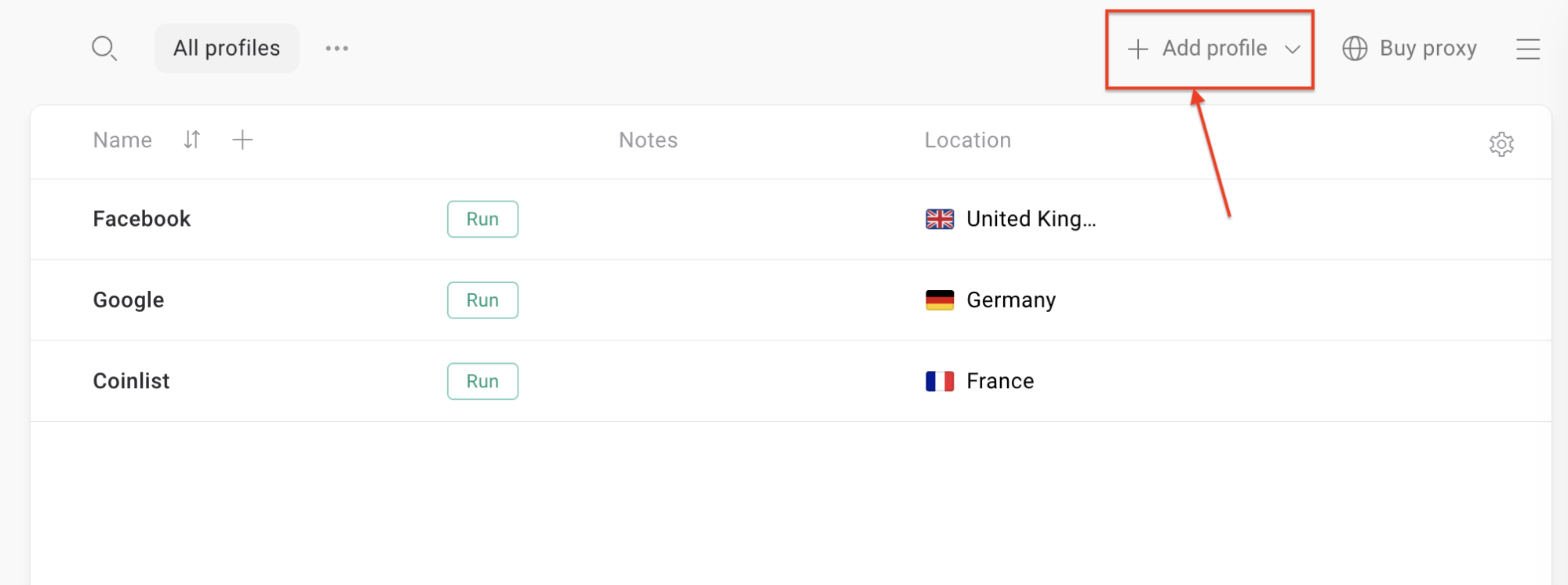
Name the profile. GoLogin automatically assigns a unique browser fingerprint, but you can customize settings like OS, browser version, or screen size. For most use cases, the default settings work fine.
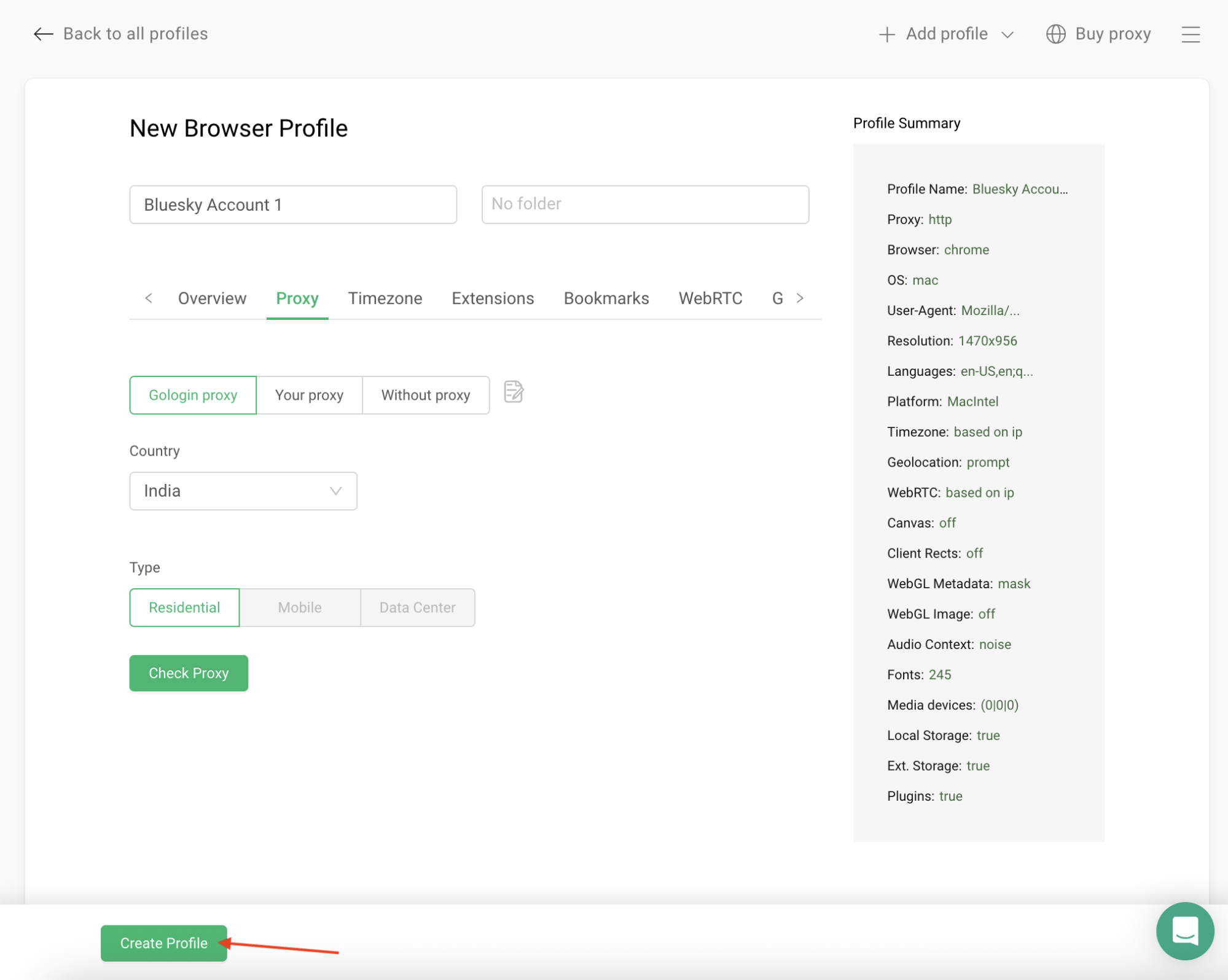
Configure profile settings:
- Profile name – e.g., Bluesky – Client A
- Choose a proxy
- GoLogin built-in – The 7-day trial includes some free traffic. After that, built-in proxy usage is billed per GB.
- Third-party proxy – Paste your HTTP(S) or SOCKS5 credentials. See our recommended proxy providers.
- No proxy – Fastest setup, but all profiles share your real IP. Not recommended for multi-accounting.
- Country – Choose the exit country for your proxy. GoLogin’s pool covers 100+ locations worldwide.
- Proxy type – Select Residential for the most natural IP behavior.
- Click Check Proxy to run a live connectivity test and confirm the detected IP and geolocation.
- Click Create Profile.
Step #3: Run the Profile
Click “Run” to launch the new browser.
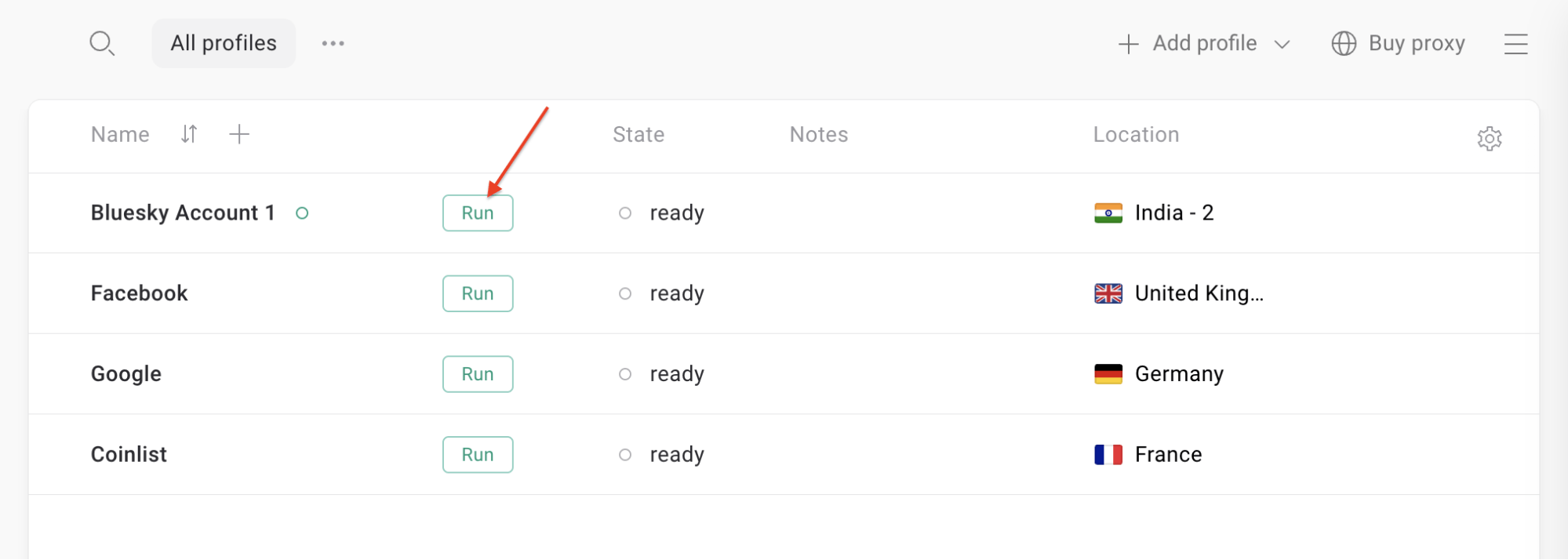
It looks like Chrome or Firefox, but under the hood, it uses the isolated fingerprint, cookies, and proxy settings you defined.
Step #4: Log in to Your Bluesky Account
In the new browser window, go to bsky[.]app. Log in to your existing Bluesky account, or create a new one using a unique email address. Once logged in, GoLogin will remember your session—no need to re-enter credentials each time.
Tip: Stay within this browser profile for all activities related to that specific Bluesky account.
Step #5: Repeat for Additional Accounts
To manage another account, simply create a new profile, assign a different proxy, and log in to the second Bluesky account.
Important: Never log in to more than one Bluesky account from the same profile. Each account must have its isolated browser environment.
Step #6: Simultaneous Management & Organization
Once you’ve set up multiple profiles, managing them becomes simple:
- Hit “Run” on Bluesky Account 1 → it opens in its browser window
- Hit “Run” on Bluesky Account 2 → it runs in parallel, isolated from the first
Organize Your Profiles
Use GoLogin’s folder system to group profiles by project, client, or purpose. To create a folder: click the three-dot menu → Add Folder → Name it (e.g., Bluesky)
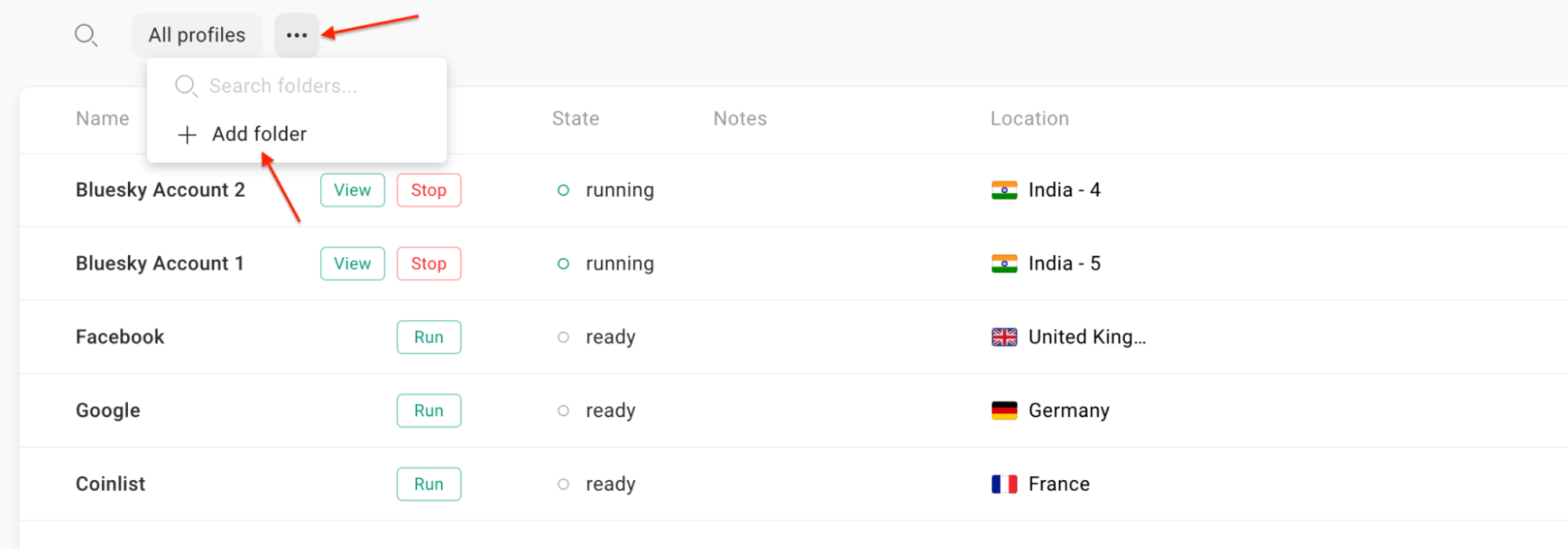
Then, drag and drop profiles into the folder.
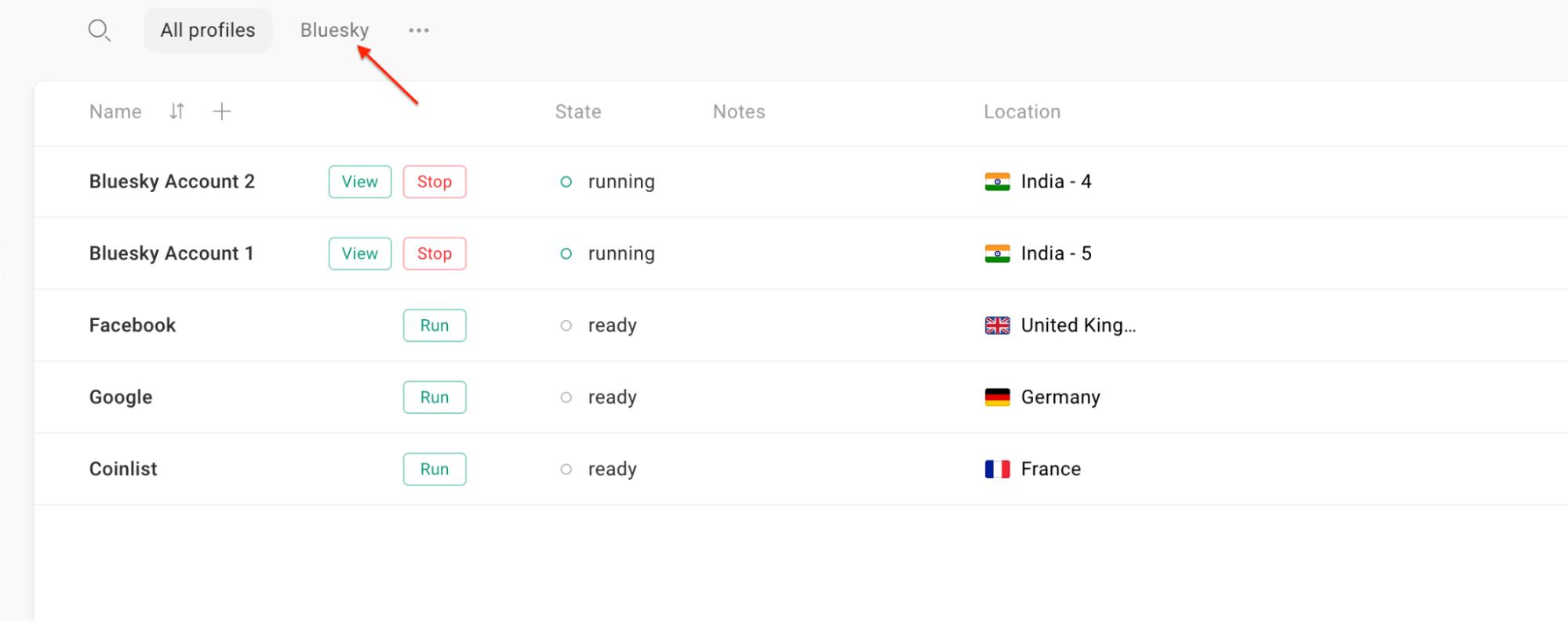
When you’re done, simply close the browser window or click Stop in GoLogin—your session will be saved automatically.
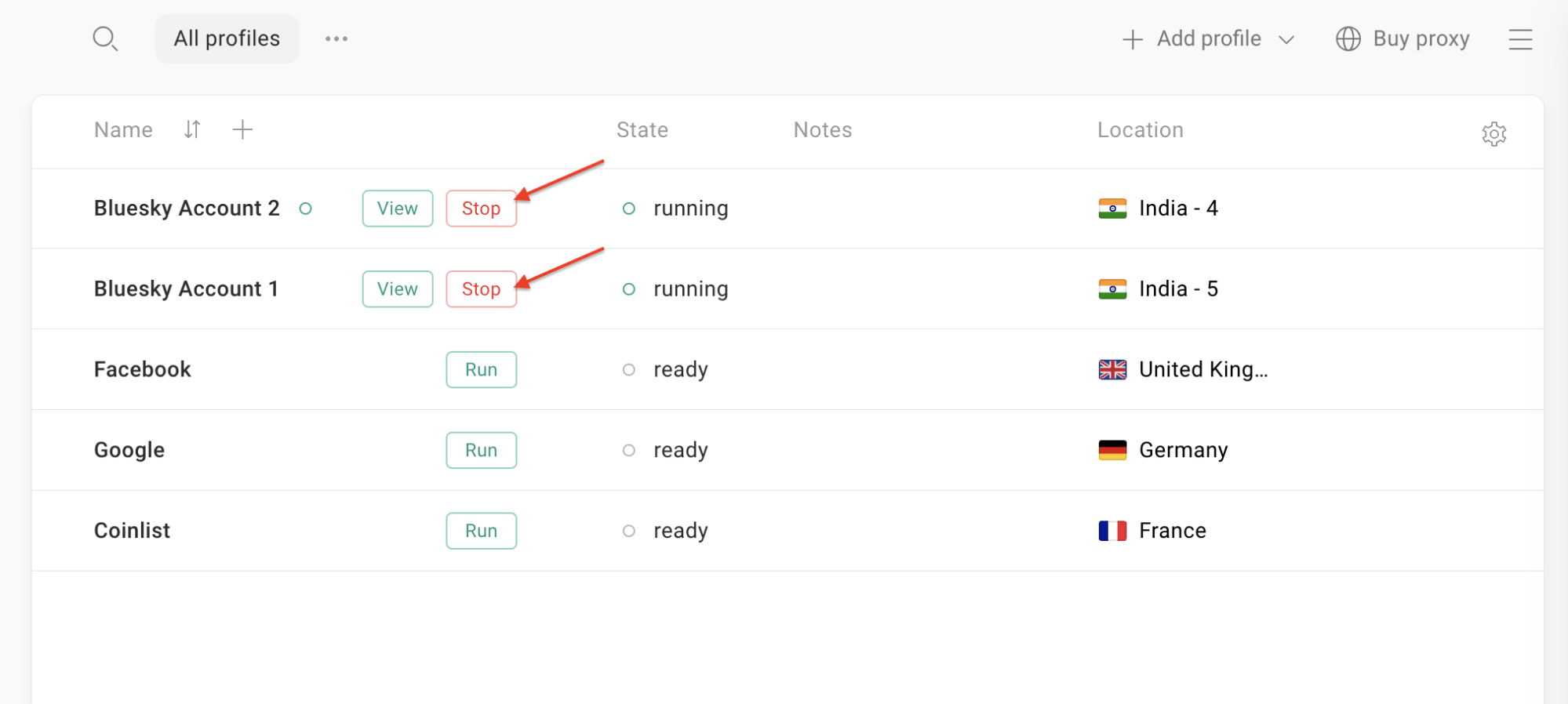
By following these steps, you can securely and efficiently manage multiple Bluesky accounts from a single device. GoLogin becomes your central hub for social media operations, not just for Bluesky, but also for Instagram, Facebook, LinkedIn, and beyond.
After the 7-day free trial, you can choose a plan that fits your workflow. GoLogin offers flexible pricing tiers—see GoLogin Pricing.
Visual Walkthrough
Prefer watching instead of reading? Check out GoLogin’s Quick Start Video (6 min) for a full walkthrough.
Final Thoughts
Bluesky allows unlimited accounts, but its native app isn’t built for managing multiple profiles at scale. For marketers, creators, and teams, that quickly becomes tedious and inefficient.
Modern social media strategies demand smarter tools. GoLogin eliminates friction by letting you manage multiple Bluesky accounts securely, in parallel, and without cross-contamination. To better understand how platforms track users, check out GoLogin’s guide on browser fingerprinting and account security.
Start your 7-day free trial today and experience streamlined, scalable account management with GoLogin.
Download GoLogin for free and manage multiple accounts without bans!
FAQs
Q: Can I have more than one Bluesky account?
A: Yes. Bluesky allows users to create multiple accounts, as long as each is registered with a unique email address or phone number. The platform includes a built-in account switcher, so you can easily toggle between profiles on the same device without logging in and out each time.
Q: What’s the best way to manage multiple Bluesky accounts?
A: For basic needs, Bluesky’s built-in switcher works well. But for advanced multi-account workflows, GoLogin is ideal. It creates isolated browser profiles, each with its fingerprint, cookies, and proxy. This ensures every Bluesky session looks like a completely different user, allowing you to manage multiple accounts securely, in parallel, and without cross-contamination.
Q: How can I keep multiple Bluesky accounts separate and secure?
A: Use unique emails, strong passwords, and enable two-factor authentication on each account. Avoid accessing different accounts in the same browser or device session, as shared cookies or cache can expose links between them. Tools like GoLogin help eliminate this risk by giving each account a fully separated environment, protecting your identities from being flagged.