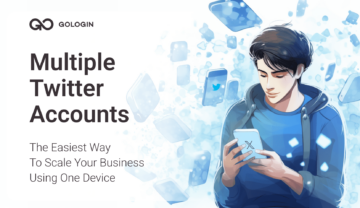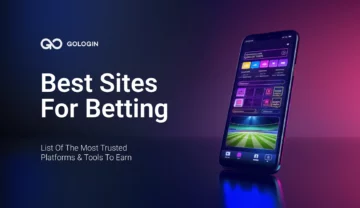Many routine tasks in the browser can be automated. Tools like Selenium help with this. They are most commonly used for testing Web applications, administering a site, or parsing data from different sites. Sometimes anonymity is needed to perform these tasks, sometimes emulation of different platforms, devices, and other parameters. Both can be done in GoLogin!
Selenium and Puppeteer Automation
Therefore, we have prepared for you a short guide on how to use Selenium in GoLogin. GoLogin allows you to use the Orbita antidetect browser through Puppeteer. By setting profiles in the program, you can emulate various devices, platforms, screen resolutions, geolocation, time zones, the presence of WebRTC, specify your proxies or proxies of the desired country, etc.
In this case, cookies and a digital fingerprint of the browser will be saved in the profile so that, for example, the site does not require re-authorization. Also, the fingerprint can be changed if you want to emulate the use of a new browser.
Chromedriver is required for Selenium. Its current version for working with GoLogin is located in the github.com/gologinapp/pygologin An example is given in Python (3.8)
Download GoLogin for free and manage multiple accounts without bans!
Below is the full parser code, then we will analyze the main points separately.
from sys import platform
from selenium import webdriver
from selenium.webdriver.chrome.options import Options
from gologin import GoLogin
gl = GoLogin({
'token': 'yU0token',
'profile_id': 'yU0Pr0f1leiD',
})
if platform == "linux" or platform == "linux2":
chrome_driver_path = './chromedriver'
elif platform == "darwin":
chrome_driver_path = './mac/chromedriver'
elif platform == "win32":
chrome_driver_path = 'chromedriver.exe'
debugger_address = gl.start()
chrome_options = Options()
chrome_options.add_experimental_option("debuggerAddress", debugger_address)
driver = webdriver.Chrome(executable_path=chrome_driver_path, options=chrome_options)
driver.get("http://www.python.org")
assert "Python" in driver.title
driver.close()
time.sleep(3)
gl.stop()
First of all, an instance of the GoLogin class is created, in the parameters of which the access token and the profile that we will run are specified. The Orbita executable file is searched for in the user’s directory by default (it can be overridden by the executablePath parameter):
const GL = new GoLogin({
profile_id: 'yU0Pr0f1leiD',
token: 'yU0token',
});
Then we give the command to launch the remote browser and, after receiving the link, it is transmitted to Selenium:
debugger_address = gl.start()
chrome_options = Options()
chrome_options.add_experimental_option("debuggerAddress", debugger_address)
driver = webdriver.Chrome(executable_path=chrome_driver_path, options=chrome_options)
Next, go to the python.org website and check whether we got there:
driver.get("http://www.python.org")
assert "Python" in driver.title
To complete the work, close the driver and stop the profile. Done! This way you can use Selenium to work with GoLogin. If you still have any questions, write them in the comments, we will be happy to answer!
Download GoLogin for free and manage multiple accounts without bans!