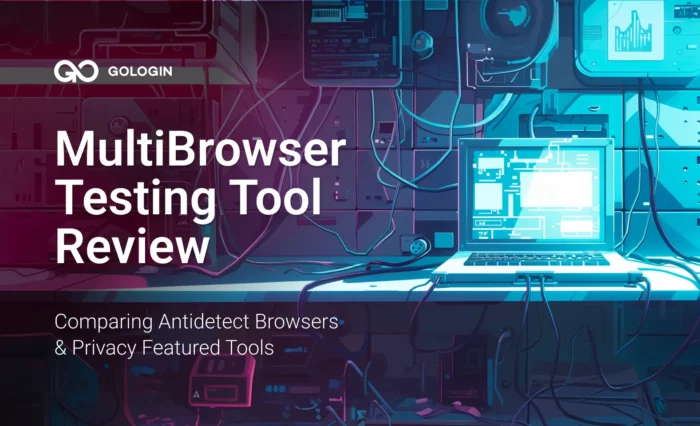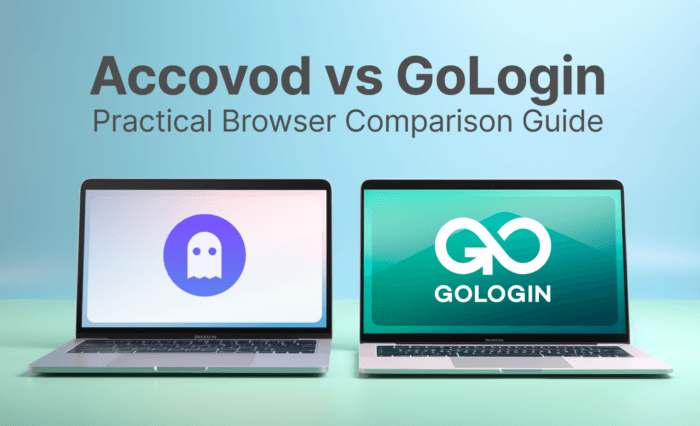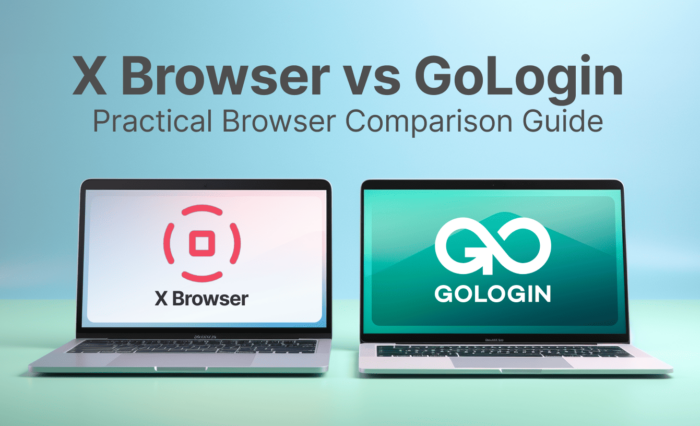Launching a mobile browser is one of the most important blocking avoidance tools. Choosing an Android platform in your profile settings changes your digital identity, and sites will think that you are visiting it from a mobile device. In some scenarios, Android may be more reliable than Windows, Mac, or Linux. So how to launch a mobile browser in GoLogin?
- Create a new profile
- Go to the Overview tab
- Select Android, and GoLogin will automatically generate a fingerprint for you, the parameters of which correspond to the browser’s launch from the smartphone.
- To improve reliability, we recommend using mobile proxies.
- article.launching.text6
We have prepared a special video for you, try it right now!