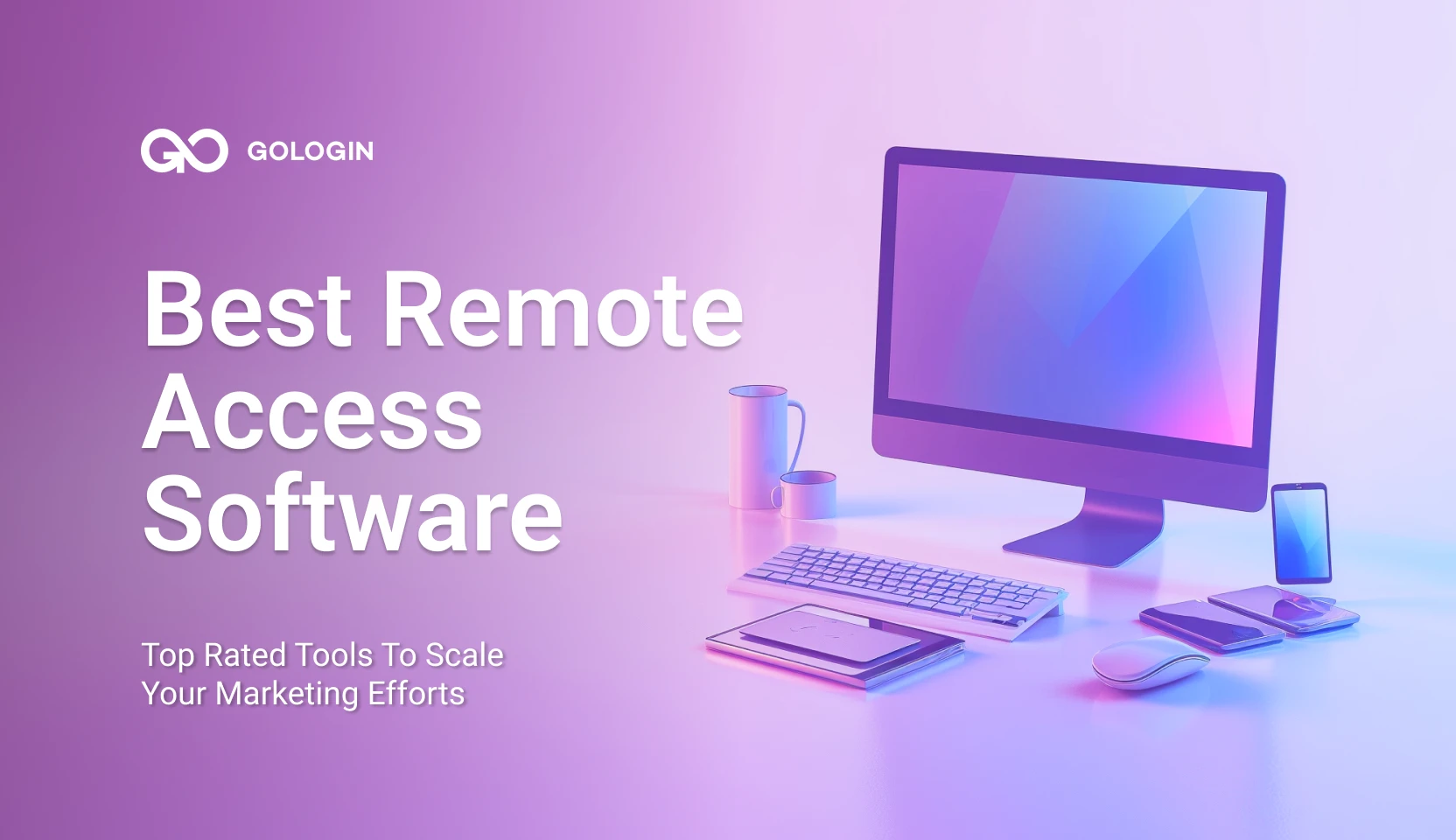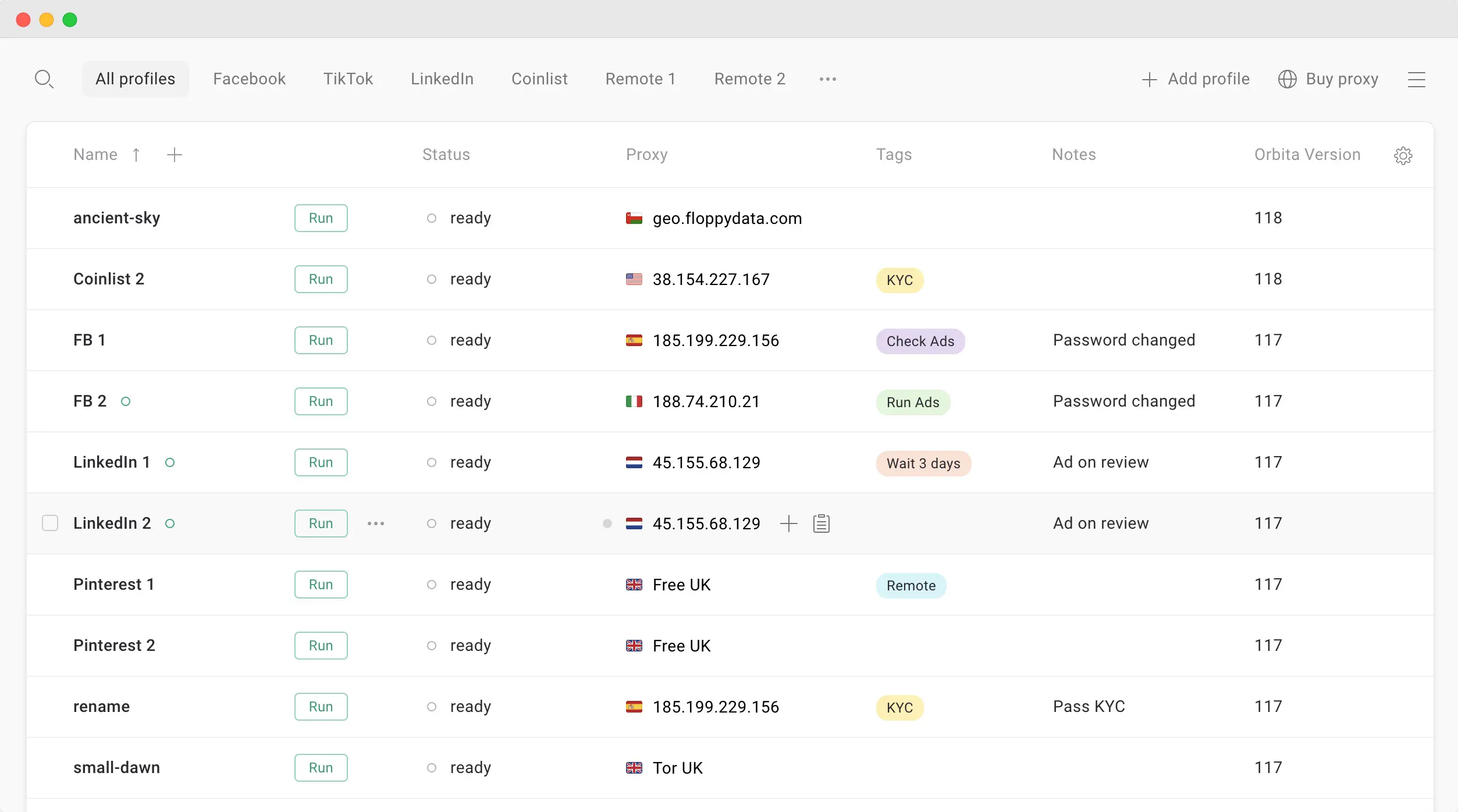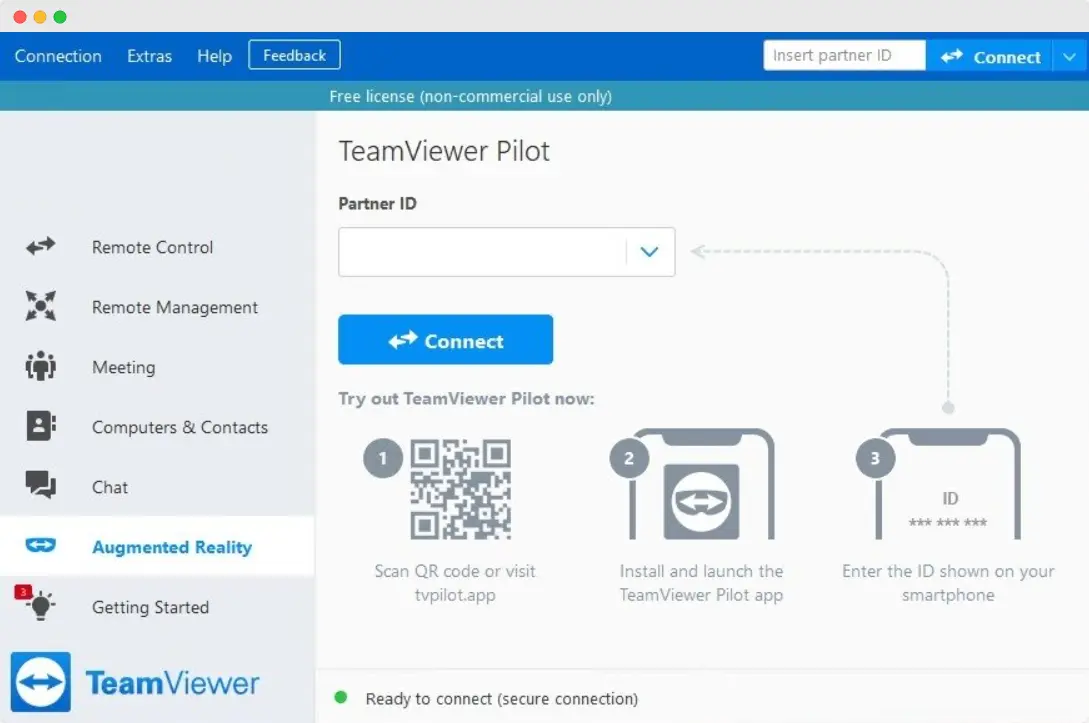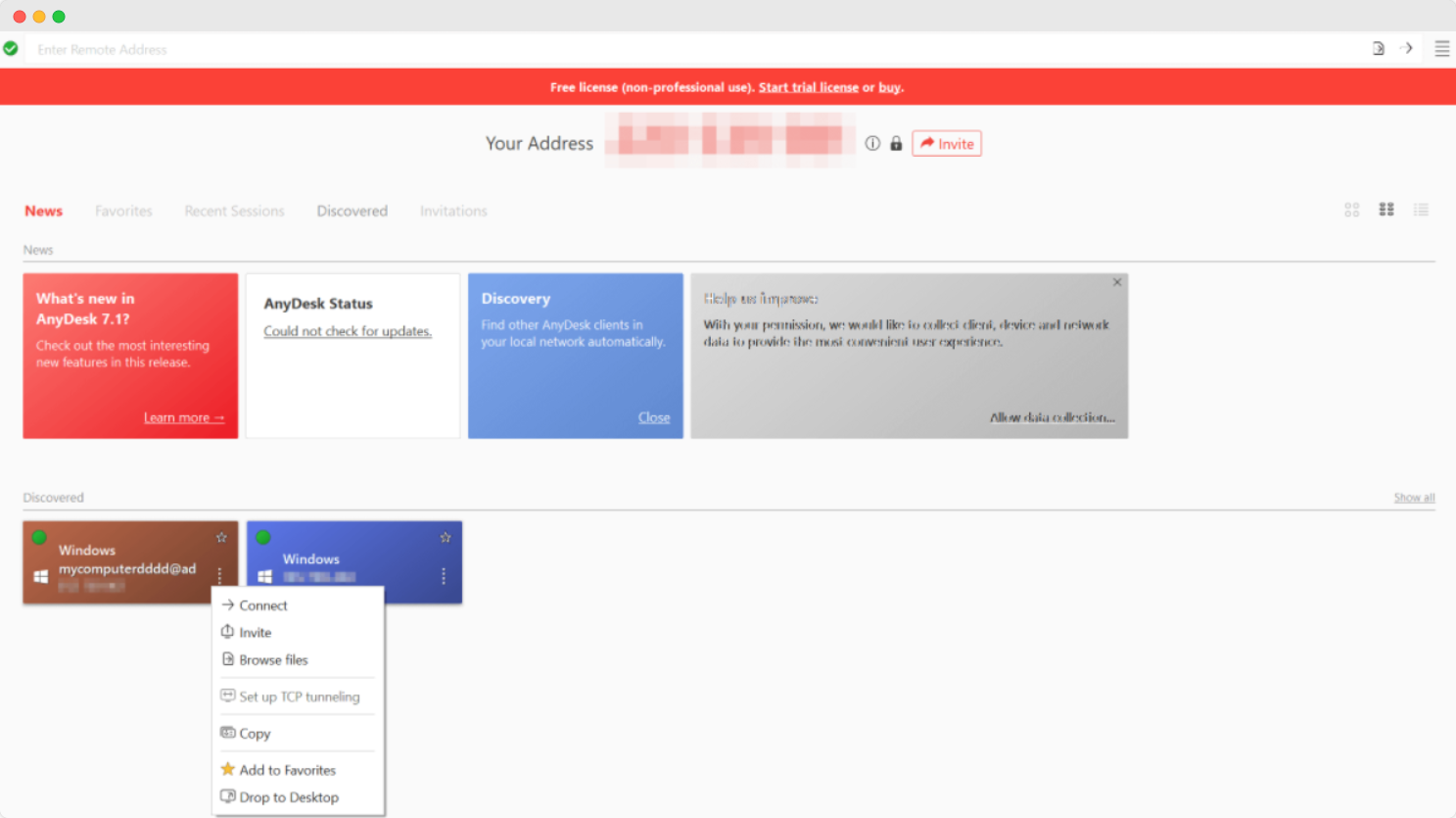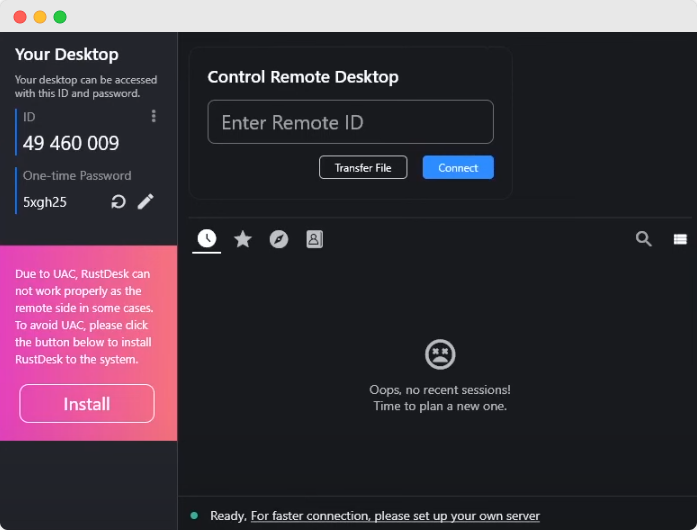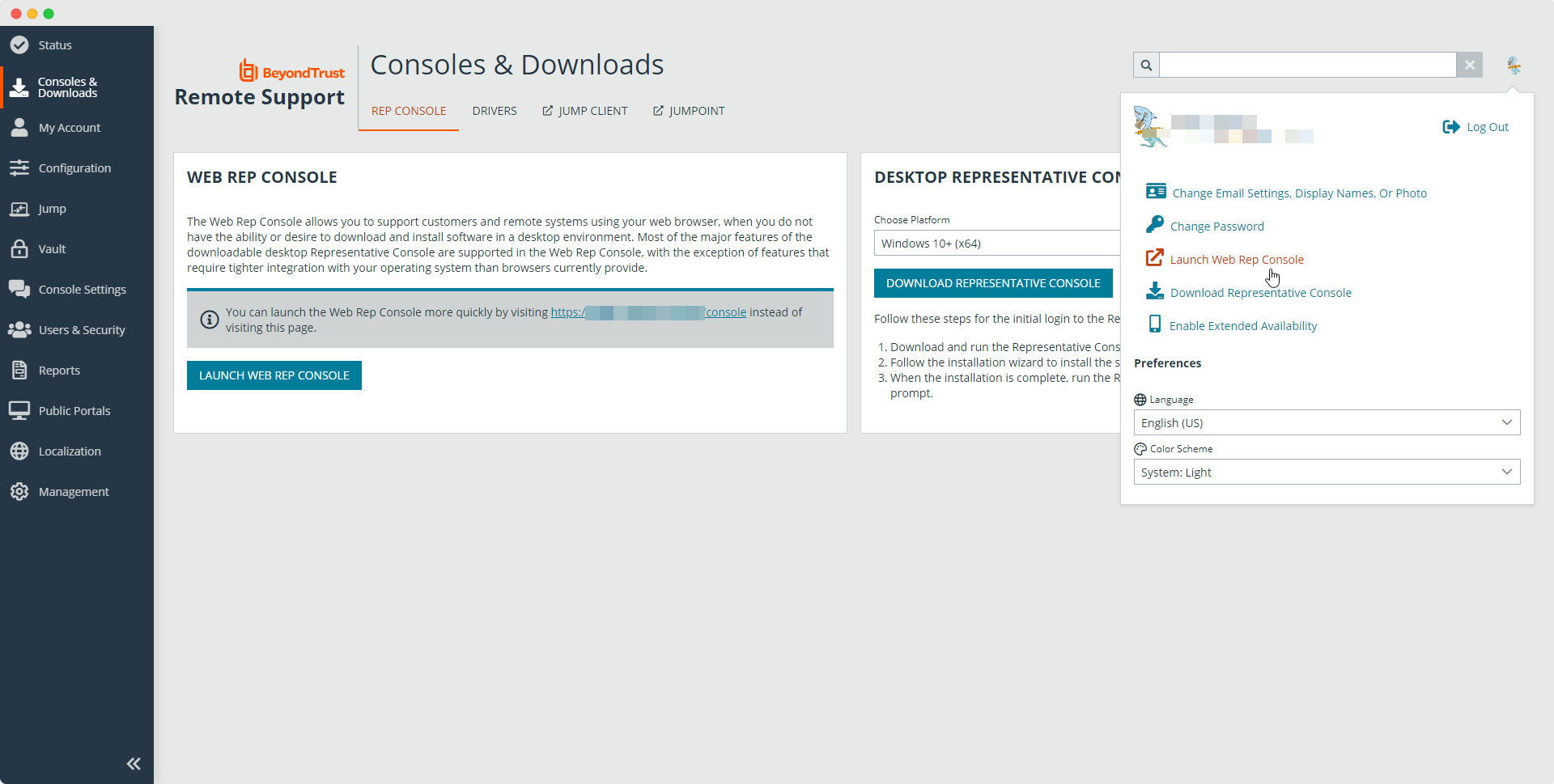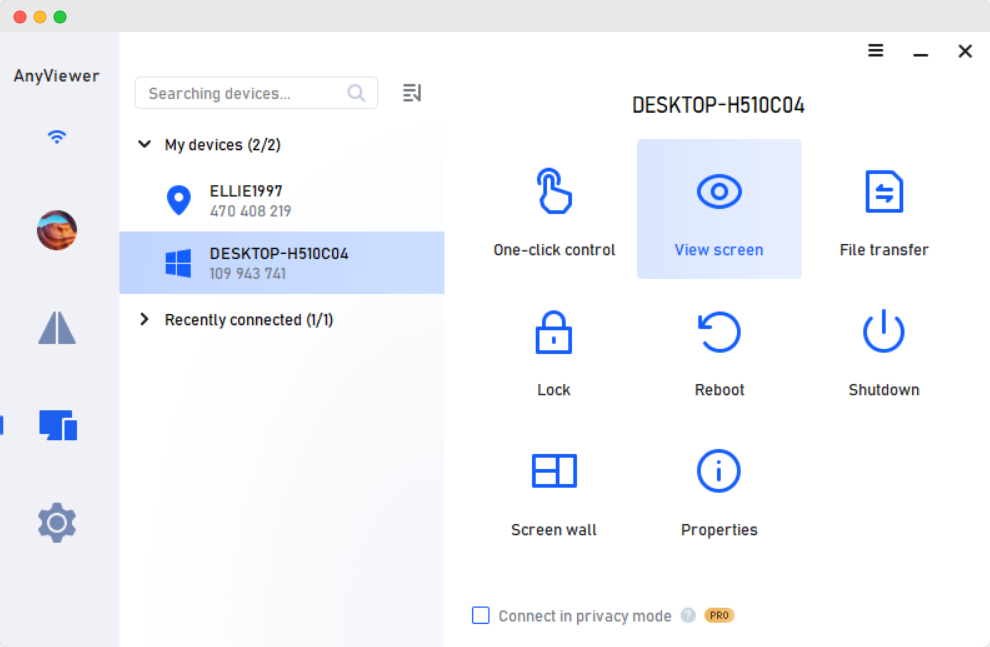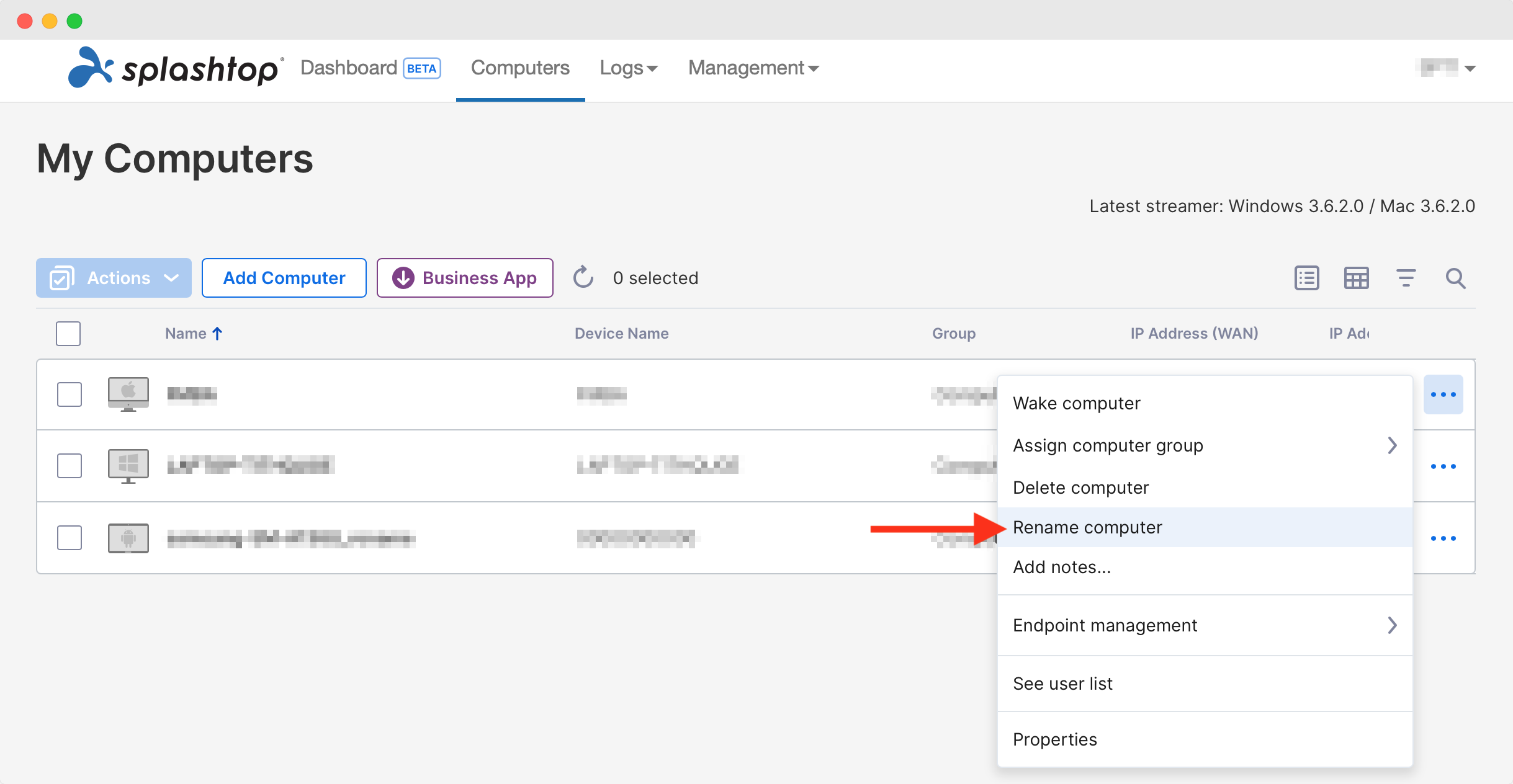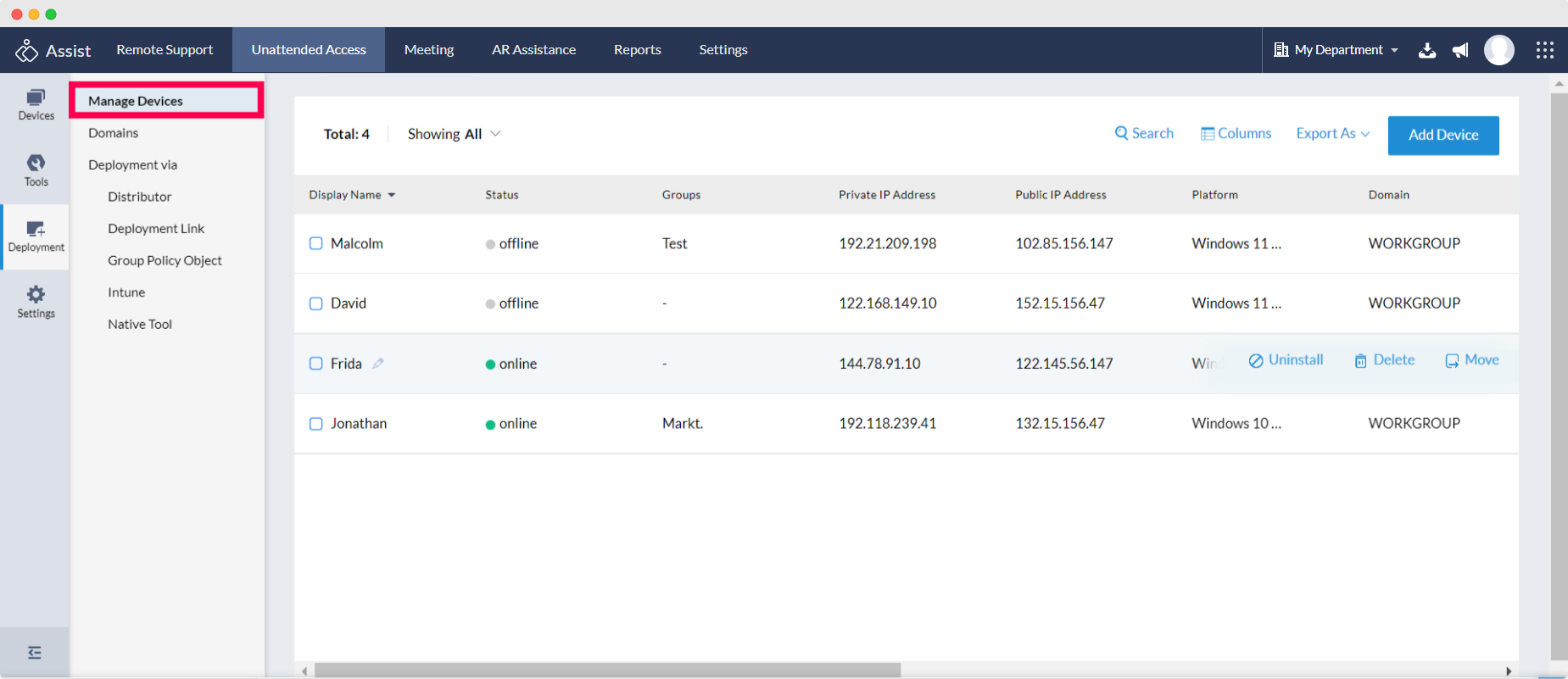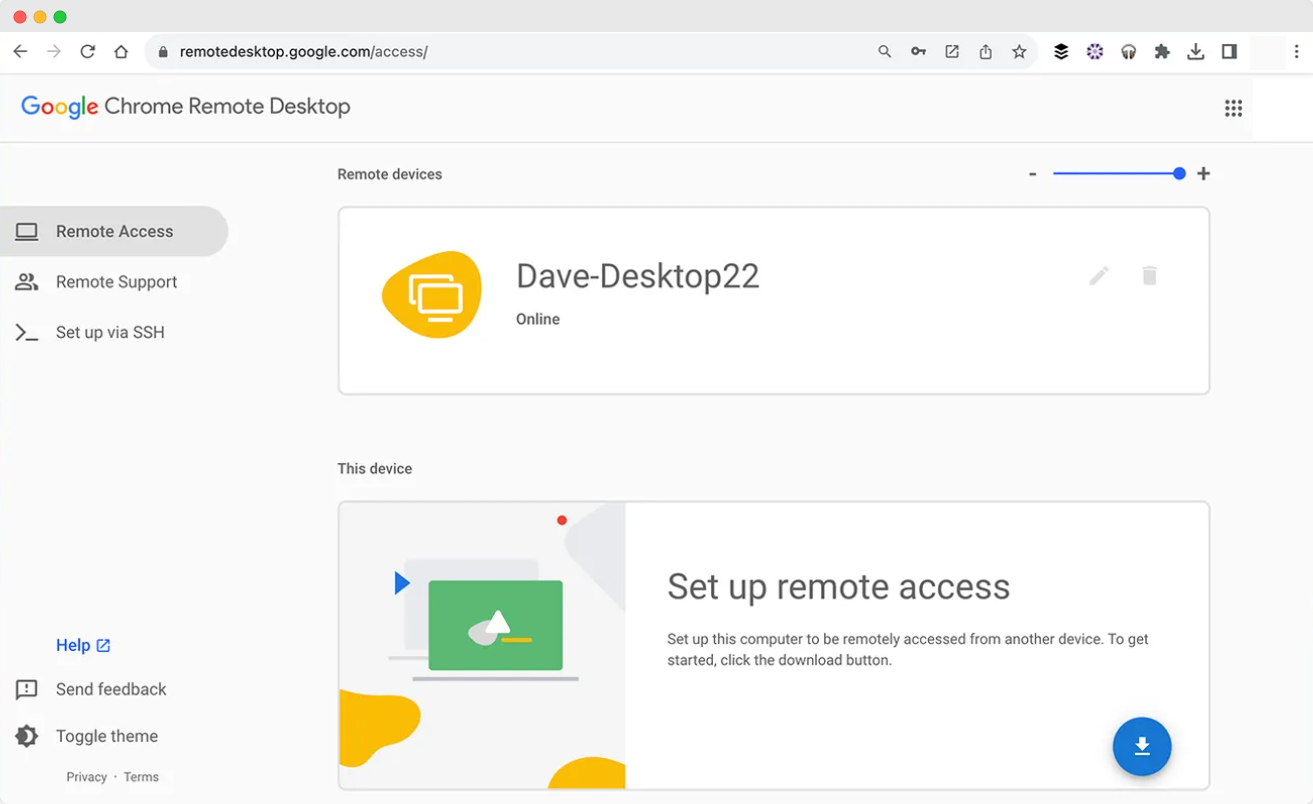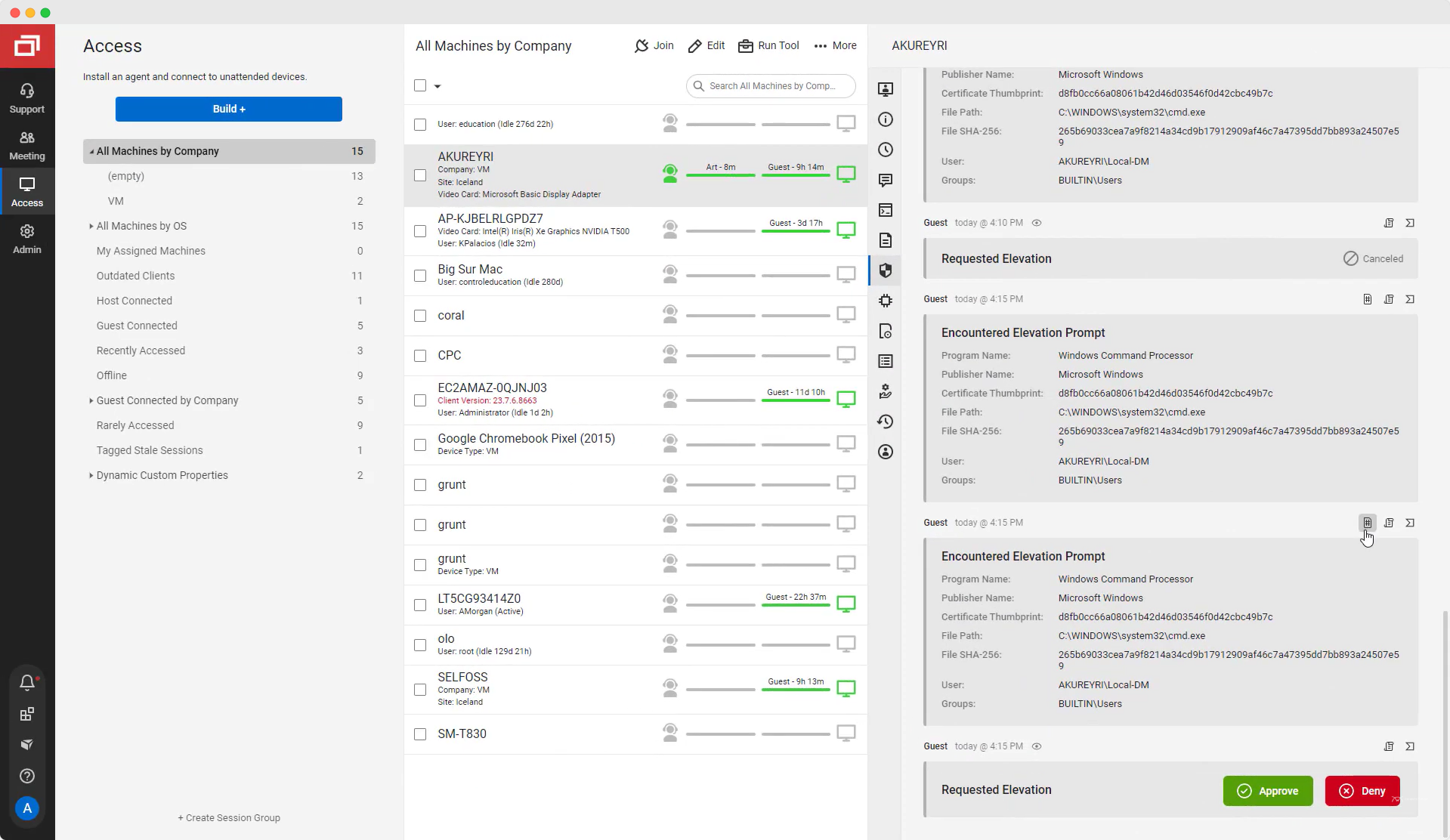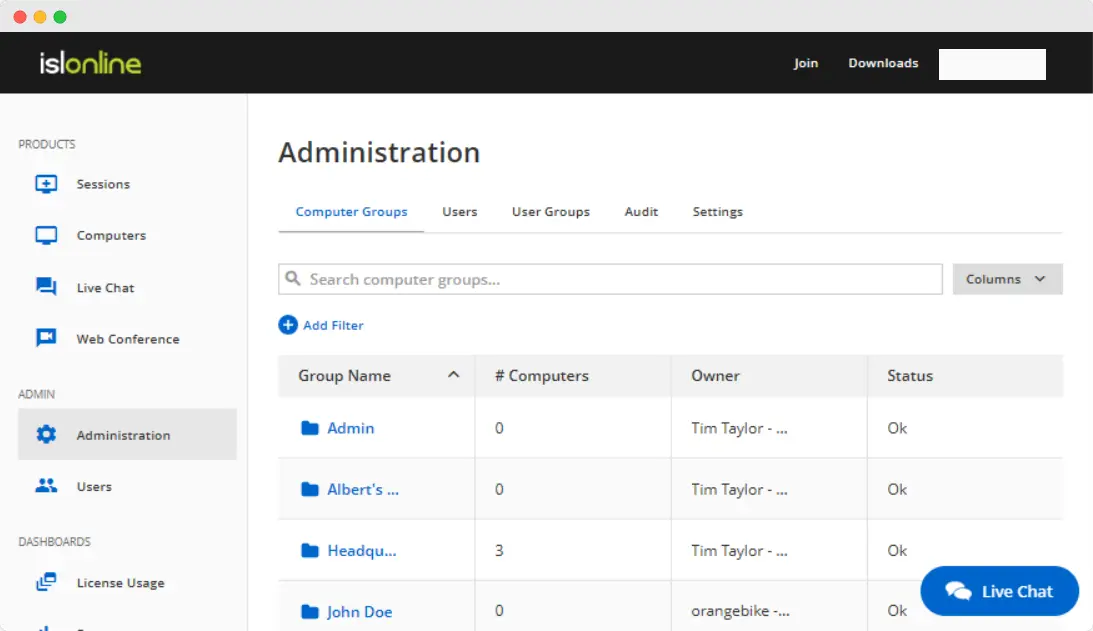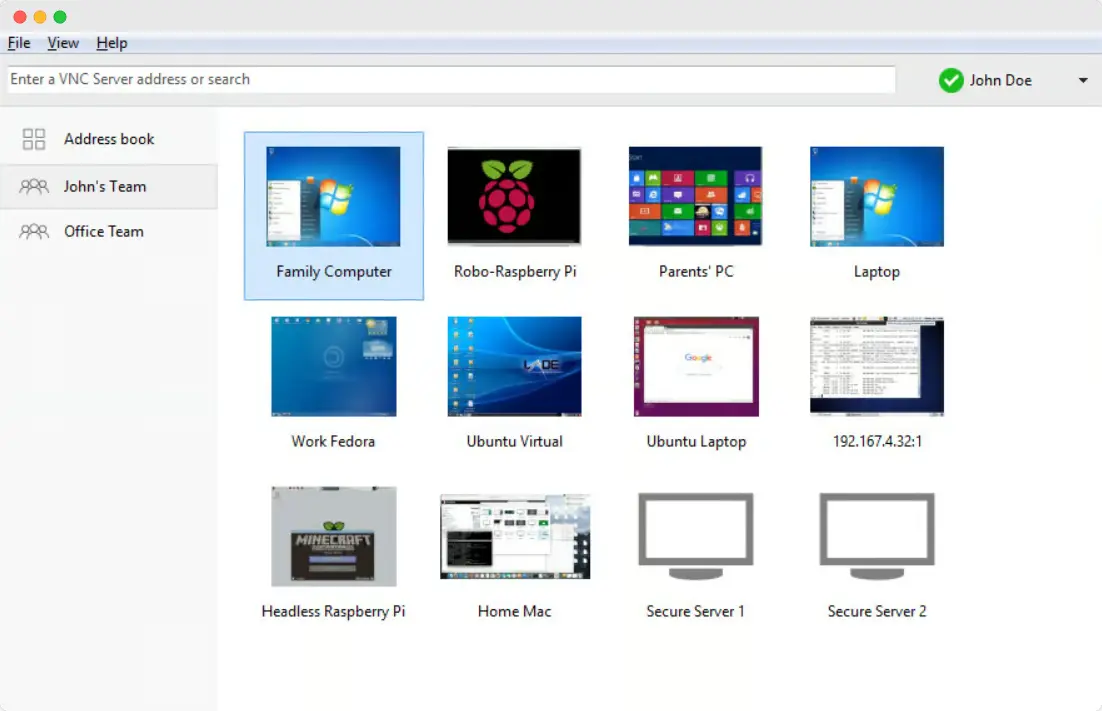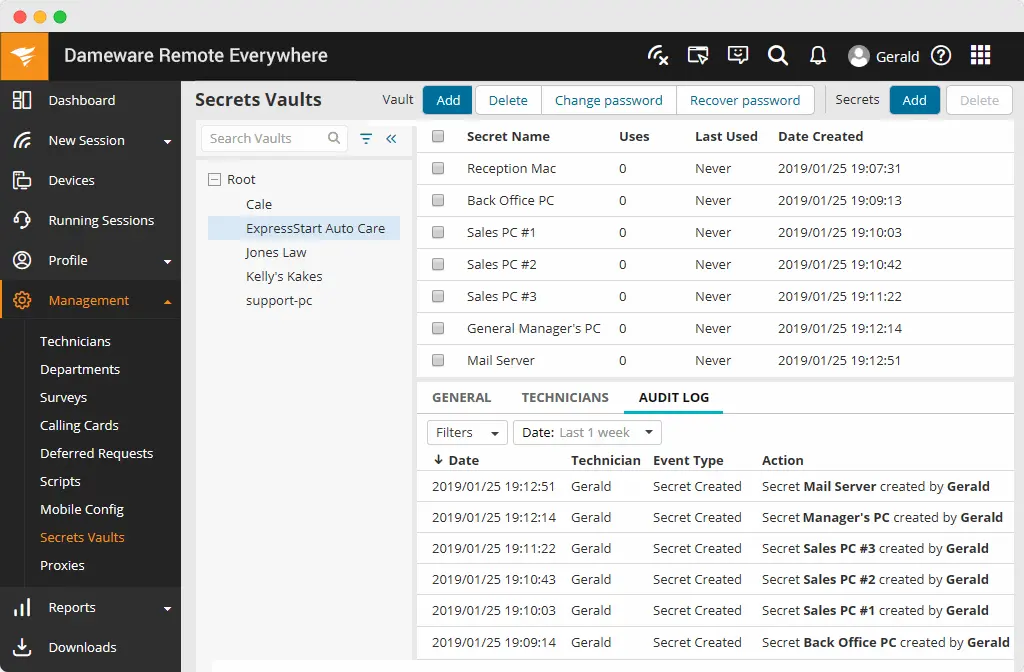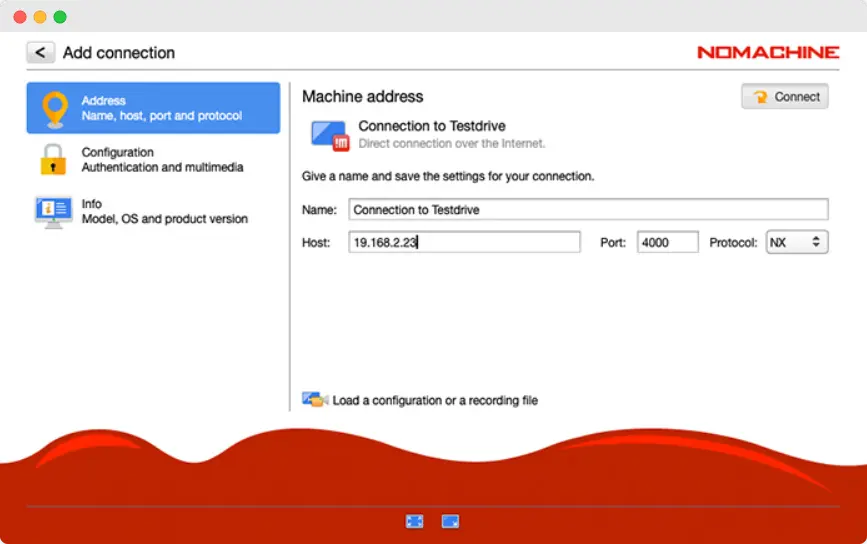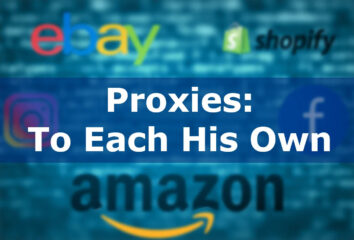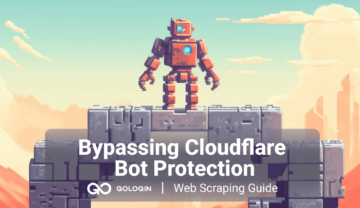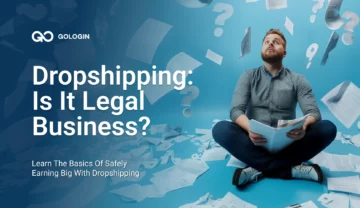Choosing the best remote access software can help large businesses, freelancers, and remote workers overcome the myriad of challenges and limitations they face when it comes to accessing computers from different locations.
The right tool enables seamless collaboration, remote session access and file transfers, and quick troubleshooting from anywhere in the world.
With that in mind, we reviewed the 17 best remote access tools. So, continue reading to find a good fit for your specific needs.
TL;DR: Scroll to the bottom for the RDP tools summary.
How To Choose The Best Remote Access Software
To make an informed decision on investing in a specific remote support software, conduct thorough research and follow these steps:
- Assess your needs and identify specific requirements, such as the number of users, types of devices, and collaboration features.
- Compare different remote access tools and pay attention to their key features, such as authentication methods, RDP protocols, session management, and remote file transfer capabilities.
- Review user feedback, paying attention to performance, customer and technical support, and overall satisfaction.
- Test the remote access software during a free trial or opt for a demo.
- Consider the cost of the tool in relation to its value and features, compare pricing plans, and choose the best remote access software.
Best Remote Access Software List
Here is the list of the best remote desktop software we picked for you.
1. GoLogin
GoLogin is essentially a browser with antidetect features, but it can be used as a robust remote desktop tool.
The solution is cloud-based, meaning you don’t need to rely on physical devices. Instead, you work on a cloud server, protecting your work from blackouts and internet connection failures.
Any amount of your team members can share browser sessions and accounts literally from any place and device.
In addition, GoLogin always works fast. It doesn’t limit the connection speed, no matter which device you’re using to access it.
Key features:
- Forever-free plan for up to 3 profiles.
- 7-day free trial of all premium features available.
- Supports Windows, MacOS, Linux, and Web.
- Android app available.
- Unattended access.
- 10 free built-in proxies + paid proxies right in the app.
- Collaboration features: any amount of remote managers can work in accounts with no 2FAs simultaneously.
- User permissions.
- Customizable profile table with notes and tags.
- Responsive 24/7 customer support.
Best for:
- Sharing work with remote colleagues.
- Working on limited geolocation websites.
- Protecting work from sudden bans, geo-restrictions, or device loss.
Pricing: Free Forever plan. Paid plans start at $24 per month when billed annually.
Verdict: The best remote access software with impressive features for a fair price.
2. TeamViewer
TeamViewer is an easy-to-use remote desktop tool that offers access to PCs and mobile devices from anywhere in the world. It is completely free for personal use.
Key features:
- 14-day free trial for premium features.
- Supports Windows, MacOS, Linux, Android, iOS, and ChromeOS.
- Two-factor authentication.
- Supports proxies and VPNs.
- Remote file transfers (including large ones).
- Remote printing.
- Unattended access.
- Collaboration features.
- Screen recording.
- Multi-monitor feature (you can view multiple monitors on a single screen or on multiple screens).
- High-quality video and sound transmission.
- 24/7 technical support.
Best for:
- Personal use.
- Cross-platform compatibility.
- Integrated collaboration.
Pricing: Licenses start at $298.80 per year.
Verdict: A well-known and reliable tool with a wide set of features, but it may be too expensive depending on your chosen plan.
3. AnyDesk
AnyDesk is another best remote access software that can connect you to Linux, MacOS, and Windows computers, as well as iOS and Android phones.
The tool also offers advanced features that come with a steeper learning curve.
Key features:
- Free version available.
- Supports Windows, MacOS, Linux, Android, iOS, and ChromeOS.
- Centralized management dashboard.
- Remote file transfers (including large ones).
- Technical support.
- Unattended access.
- Screen recording.
- Software integrations (e.g., antivirus).
- Collaboration features.
Best for:
- Cross-platform compatibility
- Low latency, high-speed connections.
Pricing: Plans start at $178.80 per year.
Verdict: A reliable tool with affordable plans.
4. RustDesk
RustDesk is an open-source remote access tool with a user-friendly interface that is suitable for beginners.
Key features:
- Free version available.
- Supports Windows, MacOS, Linux, Android, iOS, and Web.
- Two-factor authentication.
- Unlimited concurrent connections.
- Centralized dashboard.
- Remote file transfers.
- Technical support.
- Unattended access.
- Collaboration features.
- LDAP integration.
- Community support.
Best for: self-hosting.
Pricing: Plans start at $118.80 per year.
Verdict: An affordable alternative to expensive competitors.
5. BeyondTrust Remote Support
BeyondTrust Remote Support is remote computer access software that enables successful troubleshooting from anywhere in the world.
Key features:
- 45-day free trial.
- Supports Windows, MacOS, Linux, Android, iOS, and Web.
- Remote file transfers.
- Customer support.
- Unattended access.
- Instant messaging between the administrator and end users.
- Integrations with identity providers and ITSM tools.
- Annotations (an ability to markup and highlight the end user’s screen).
- Session recording.
Best for: Privileged access management.
Pricing: You need to contact their sales team for pricing details.
Verdict: A tool built with support teams of all sizes in mind.
6. AnyViewer
AnyViewer is another remote desktop tool that provides access to remote devices. It has a simple interface and an extensive set of features.
Key features:
- Free plan for 1 user available.
- Supports iOS, Windows, and Android.
- Remote file transfers (including large ones).
- Remote access in privacy mode (others won’t see what’s happening on a remote computer).
- Two-factor authentication.
- 24/7/365 support.
- Multi-monitor switch.
- Unlimited simultaneous sessions.
- Collaboration features.
Best for: Accessing mobile devices.
Pricing: Plans start at $42.96 per year.
Verdict: One of the best remote access software for mobile users.
7. Splashtop
Splashtop is a versatile remote access software with a simple user interface. The tool supports high-quality audio and video and multiple monitors.
Key features:
- Free trial available.
- Supports Windows, MacOS, Linux, Android, iOS, and ChromeOS.
- Drag-and-drop file transfer.
- Remote printing.
- Unattended access.
- Instant messaging between the administrator and end users.
- Session recording.
- Annotations.
- Collaboration features.
- Screen sharing via link.
- Customer support.
- Integrations with Jira, Zendesk, and more.
Best for: Businesses of all sizes looking for an affordable alternative to other remote access software.
Pricing: Plans start at $60 per user per year.
Verdict: The tool is competitively priced and offers an extensive set of features.
8. Zoho Assist
Zoho Assist is a cloud-based access software that enables troubleshooting on desktop and mobile devices.
Key features:
- 15-day free trial and free plan for 1 user available.
- Supports Windows, MacOS, Linux, Android, iOS, and ChromeOS.
- Remote file transfers.
- Remote printing.
- Unattended access.
- Session recording.
- Screen capture and sharing.
- Centralized management dashboard.
- Collaboration features.
- Annotations.
- Instant messaging between the administrator and end users.
- Integrations with Slack, Jira, and more.
Best for: troubleshooting, remote work and collaboration.
Pricing: Plans start at $120 per year.
Verdict: The free plan is very limited. Paid plans offer a lot of features for a fair price.
9. GoToMyPC
GoToMyPC is remote access software with robust security features. The tool offers temporary access to devices and a guest mode.
Key features:
- Free 7-day trial.
- Supports Windows, MacOS, Android, and iOS.
- Multi-factor authentication.
- Mobile app available.
- Remote file transfers.
- Remote printing.
- Multi-monitor support.
- Collaboration features.
- Real-time chat.
- Session recording.
- Screen blanking.
- 24/7 customer support.
Best for: accessing remote devices regularly.
Pricing: Plans start at $336 per computer per year.
Verdict: The tool offers few features for the price.
10. Chrome Remote Desktop
Chrome Remote Desktop is a free remote access software that can only be used with Google Chrome. The extension works with all major operating systems and platforms.
Key features:
- User-friendly interface.
- Supports Windows, MacOS, Linux, Android, iOS, ChromeOS, and Web.
- Unattended access.
- Screen sharing and capturing.
Best for: easy setup and use.
Pricing: Forever free.
Verdict: One of the best free remote access tools on the market.
11. ConnectWise ScreenConnect
ConnectWise ScreenConnect is an access software that helps IT staff and technicians solve problems remotely.
Key features:
- Free trial and free version for 1 user available.
- Supports Windows, MacOS, Linux, and Web.
- Drag-and-drop file transfers.
- Remote printing.
- Unattended access.
- Session management.
- Multiple monitor support.
- Annotations.
- Collaboration features.
- Technical support.
Best for: remote troubleshooting.
Pricing: Plans start at $336 per user annually.
Verdict: Built with support teams in mind, the tool offers few features for the price.
12. ISL Online
ISL Online is a user-friendly remote access tool that offers several ways to support clients across multiple platforms and devices. The software is cloud-based.
Key features:
- 15-day free trial.
- Supports Windows, MacOS, Linux, Android, iOS, and Web.
- Mobile app available.
- Remote file transfers.
- Two-factor authentication.
- Screen sharing.
- Unattended access.
- Collaboration features.
- Session recording.
- Customer support.
Best for: businesses of all sizes, team collaboration.
Pricing: Plans start at $418.80 per year.
Verdict: Although the tool offers an impressive set of features for both technicians and end users, small businesses may find it expensive.
13. AeroAdmin
AeroAdmin is an easy-to-use remote access tool that establishes a highly secure connection between devices.
Key features:
- Free version available.
- Supports Windows, MacOS, and Linux.
- Remote file transfers.
- Multiple monitor support.
- Unattended access.
- Collaboration features.
- Session recording.
- Unlimited simultaneous sessions on higher plans.
- 24/7/365 technical support.
Best for: non-tech savvy users, simple and secure remote computer access.
Pricing: Plans start at $181 per year. You can also buy additional team seats.
Verdict: The tool has a pretty outdated design.
14. RealVNC Viewer
RealVNC Viewer is a remote support software that enables screen sharing and helps users control their devices from anywhere in the world.
Key features:
- 14-day free trial.
- Supports Windows, MacOS, Linux, Android, Web, PiOS, and iOS.
- Two-factor authentication.
- Remote file transfers.
- Remote printing.
- Multi-factor authentication.
- Session recording.
- Screen blanking.
- Multi-monitor support.
- Real-time chat.
- Collaboration features.
- Centralized management dashboard.
- Customer support.
Best for: cross-platform compatibility, remote working.
Pricing: Plans start at $44.28 per device per year.
Verdict: The tool offers few features for a fair price.
15. TightVNC
TightVNC is free and open-source remote access software.
Key features:
- Supports Windows computers.
- Screen sharing.
- User permissions.
- Customer support.
Best for: providing remote control and administration.
Pricing: Free.
Verdict: TightVNC is one of the oldest remote access tools on the market, so it only covers the basics.
16. SolarWinds DameWare Remote Support
SolarWinds Dameware Remote Support is one of the best remote access software for troubleshooting.
Key features:
- 14-day free trial.
- Supports Windows, iOS, and Android.
- Remote file transfers.
- Mobile app available.
- Multi-factor authentication.
- Unattended access.
- Session recording.
- Screen capturing.
- Collaboration features.
- Centralized management dashboard.
Best for: comprehensive IT support.
Pricing: Plans start at $495 per install.
Verdict: Although the price is steep, the tool offers strong diagnostic and troubleshooting features.
17. NoMachine
NoMachine is another small tool for secure remote desktop access.
Key features:
- Free version available.
- Supports Windows, MacOS, Linux, PiOS, and Web.
- Mobile app available.
- Two-factor authentication.
- Drag-and-drop file transfers.
- Remote printing.
- Screen and session recording.
- Supports high-quality audio and video.
- Unattended access.
- Unlimited users.
- Multi-monitor support.
- Screen blanking.
- Customer support.
- Guest mode.
Best for: audio and video streaming.
Pricing: Plans start at $44.50 per year.
Verdict: The tool’s design is a bit outdated, but it offers a decent number of features for a competitive price.
Wrap Up On Best Remote Access Software
| Tool | Best for | Price |
| GoLogin | Sharing work with remote colleagues, everyday use, and protecting work from geo-restrictions, sudden bans, or device loss. | Free, paid plans from $24 per month (billed annually) |
| TeamViewer | Personal use, cross-platform compatibility, integrated collaboration. | Starts at $298.80 per year. |
| AnyDesk | Cross-platform compatibility, low latency, high-speed connections. | Starts at $178.80 per year. |
| RustDesk | Self-hosting. | starts at $118.80 per year |
| BeyondTrust Remote Support | Privileged access management. | Contact their sales team for pricing details. |
| AnyViewer | Accessing mobile devices. | Starts at $42.96 per year. |
| Splashtop | Businesses of all sizes. | Starts at $60 per user per year. |
| Zoho Assist | Troubleshooting, remote work, and collaboration. | Starts at $120 per user per year. |
| GoToMyPC | Accessing remote devices regularly. | Starts at $336 per computer per year. |
| Chrome Remote Desktop | Ease of setup and use. | Free. |
| ConnectWise ScreenConnect | Remote troubleshooting. | Starts at $336 per user annually. |
| ISL Online | Businesses of all sizes and team collaboration. | Starts at $418.80 per year. |
| AeroAdmin | Non-tech savvy users, simple and secure remote computer access | Starts at $181 per year. |
| RealVNC Viewer | Cross-platform compatibility and remote working. | Starts at $44.28 per device per year. |
| TightVNC | Remote control and administration. | Free. |
| SolarWinds Dameware Remote Support | Comprehensive IT support. | Starts at $495 per install. |
| NoMachine | Audio and video streaming. | Starts at $44.50 per year. |
Frequently Asked Questions About Best Remote Access Software
Got any questions left? Here are answers to some of the most frequently asked questions about RDP tools.
What Are Remote Desktop Services (RDS)?
As the name implies, Remote Desktop Services (RDS) is software that allows you to access and use a remote computer over a network connection. In other words, these tools make remote working, file transfers, and remote printing possible.
What Are The Benefits Of Using Best Remote Access Software?
Here are some of the benefits of remote computer access:
- Flexible access.
- Remote troubleshooting.
- Collaboration with shared resources.
- Cost savings.
- Security and authorization control.
- No geographical limitations.
Are There Specific Regulatory Compliance Considerations For Best Remote Access Software?
Remote access tools must be compliant with GDPR, ISO, PCI, SCC, and SOC2.
What Security Considerations Are Important When Accessing A Desktop Remotely?
Here are some best practices regarding remote desktop software:
- Use strong passwords.
- Enable two-factor authentication.
- Update your remote desktop tool regularly.
- Configure RDP securely.
- Implement regular data backups.
- Set user permissions.
- Manage sessions to log out inactive users automatically.
Download GoLogin for free and manage multiple accounts without bans!