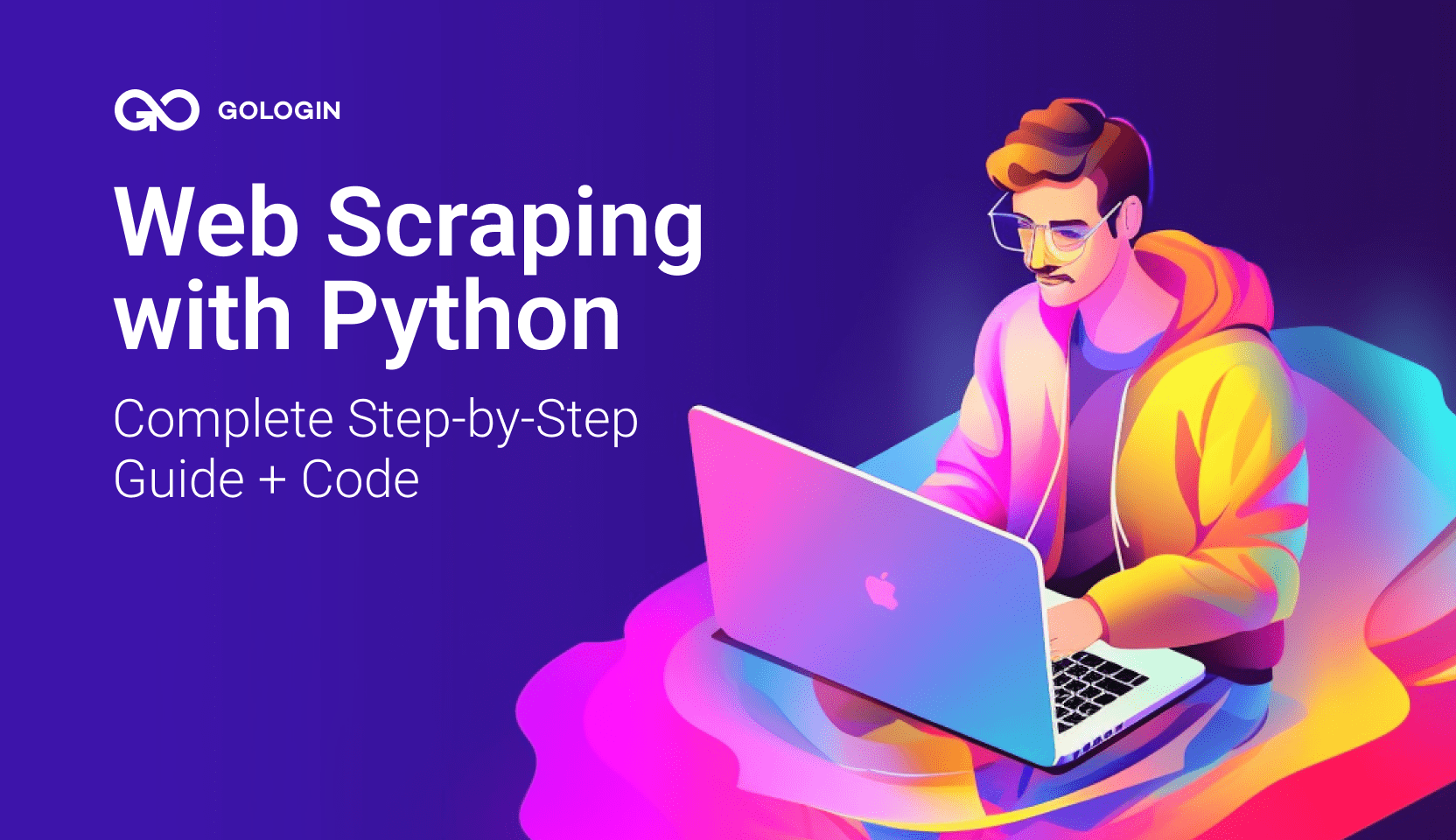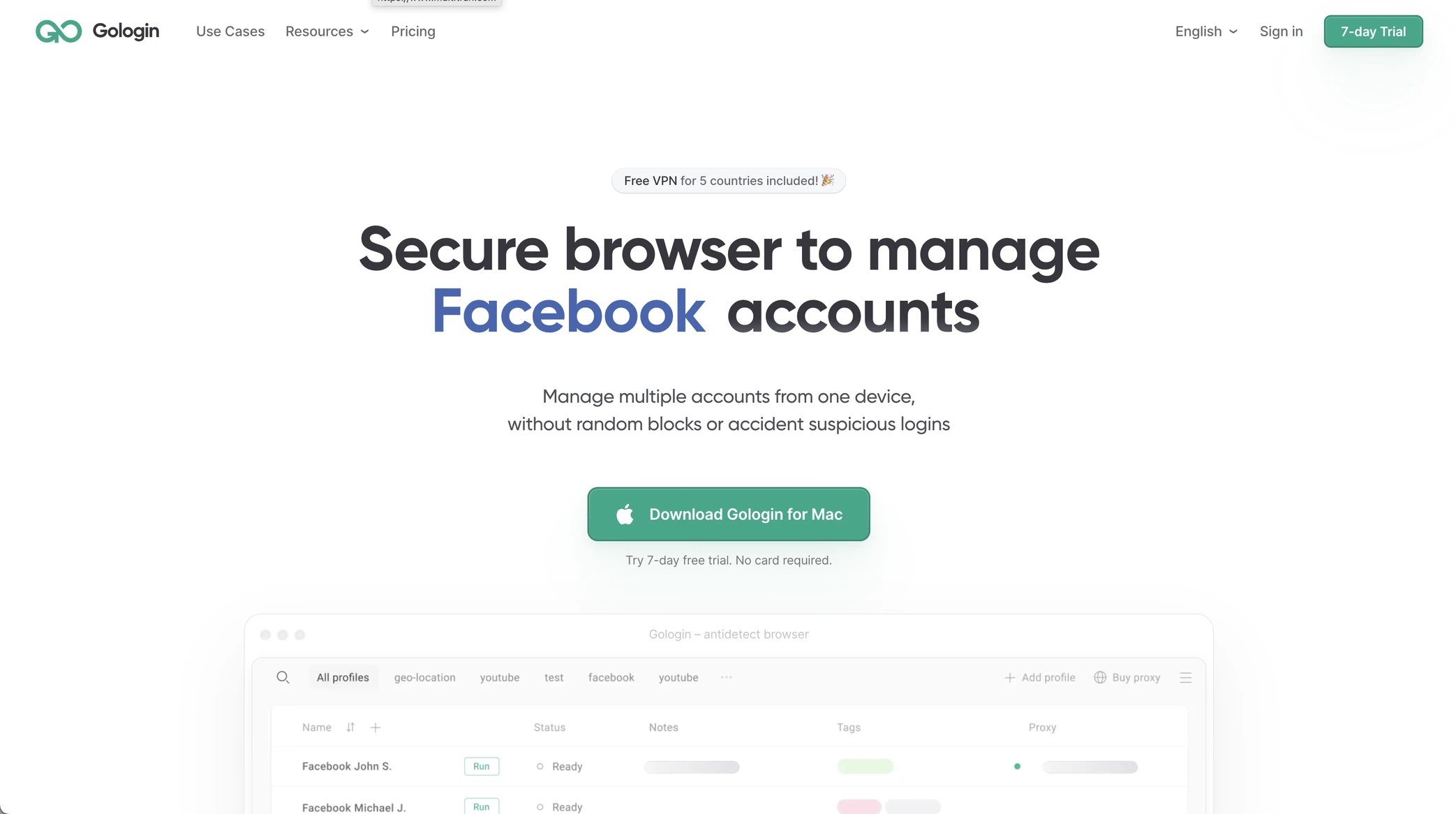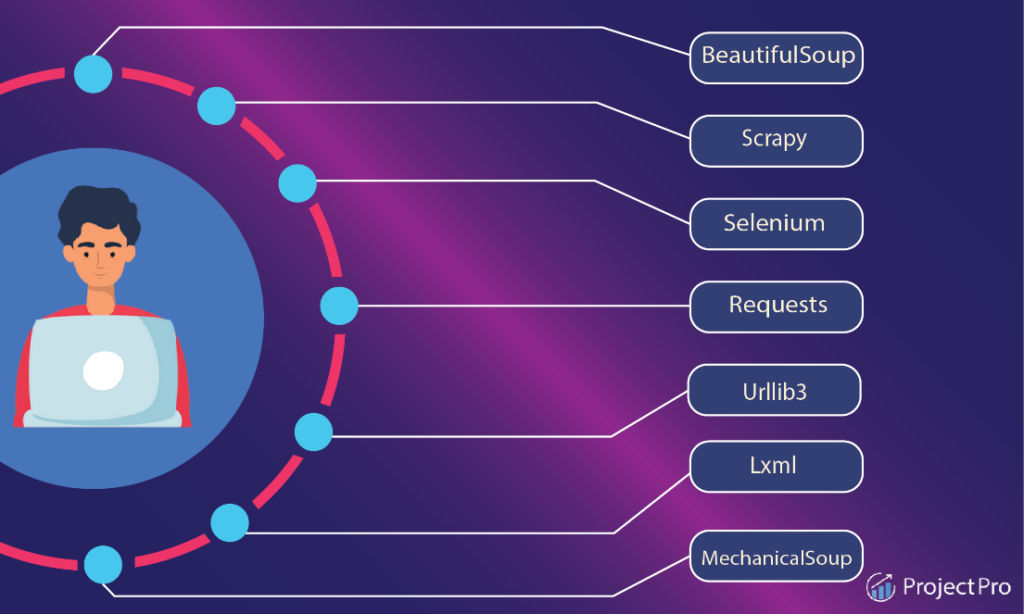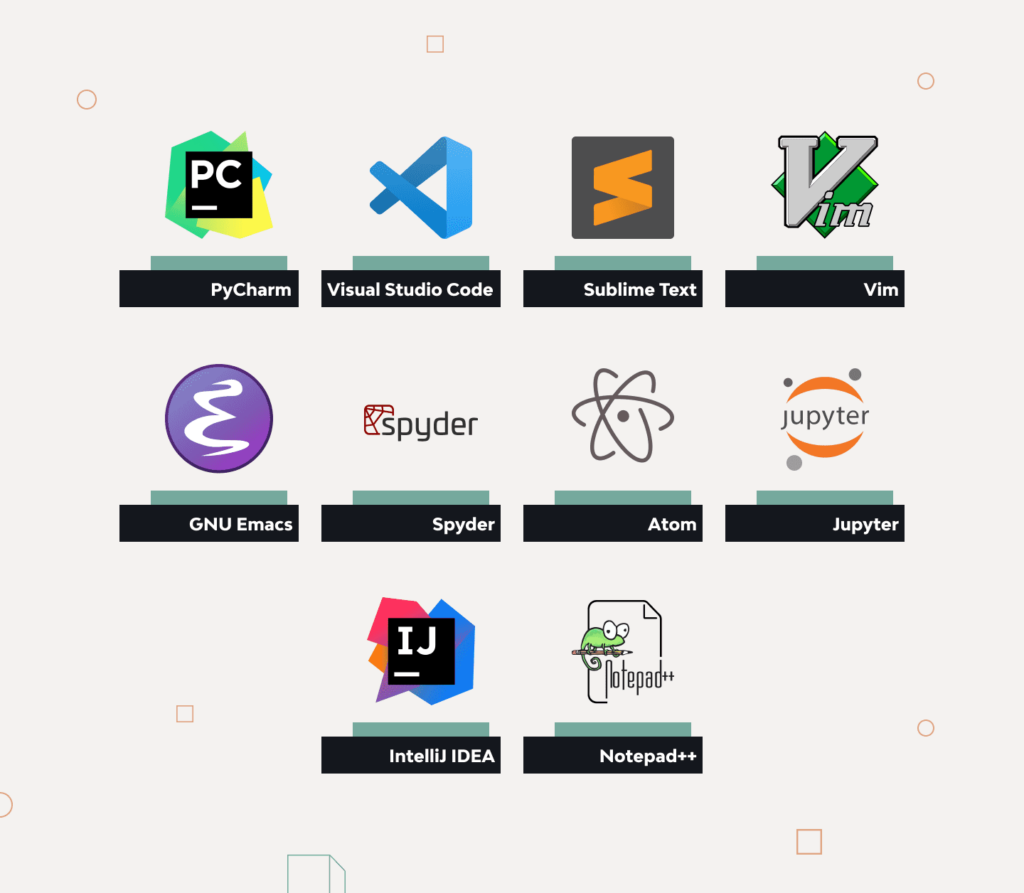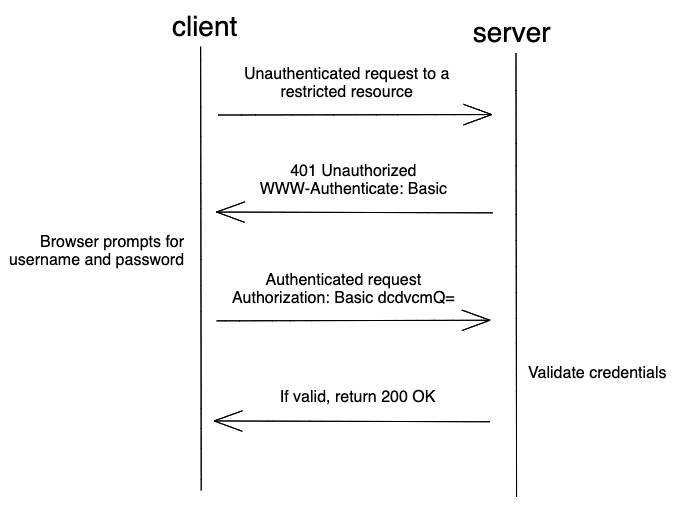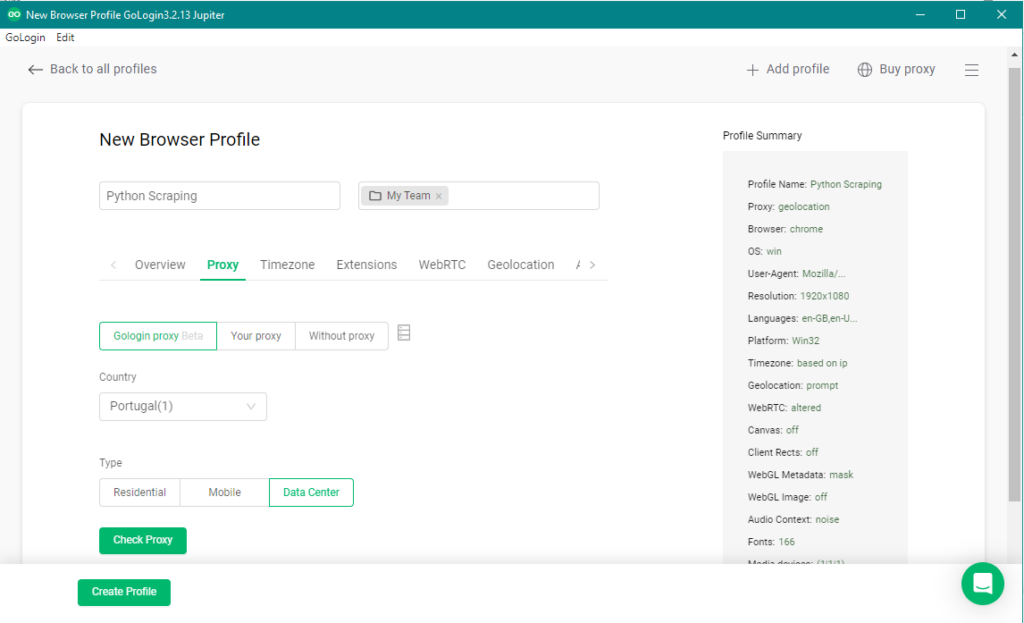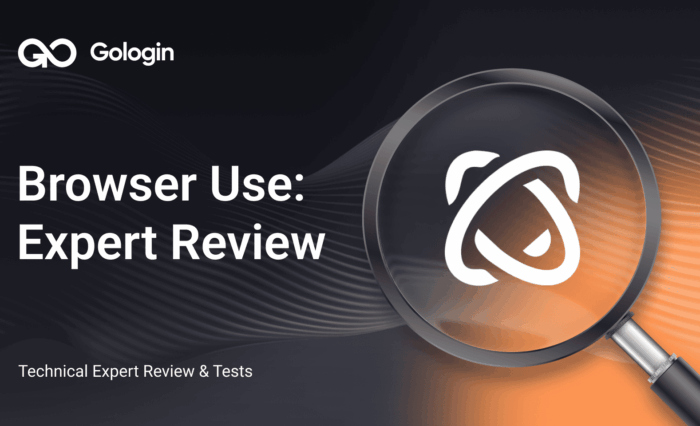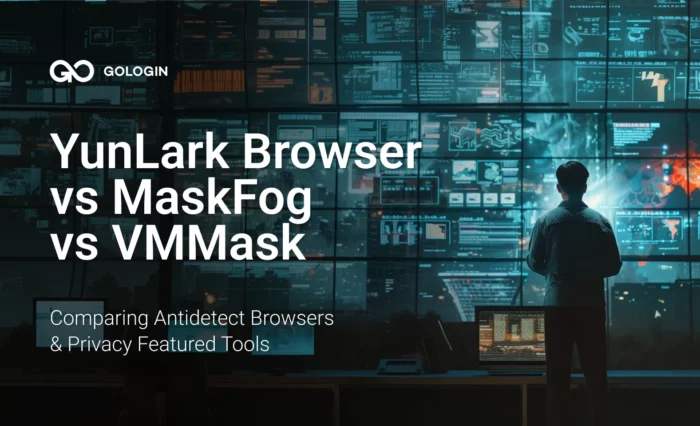This article has been edited and updated in January 2025.
Python is one of the most known languages for web scraping due to its simplicity, versatility, and abundance of libraries specifically designed for this purpose. With Python, you can easily create web scrapers that can navigate through websites, extract data, and store it in various formats.
It’s especially useful for data scientists, researchers, marketers, and business analysts, and it’s a valuable tool you must add to your skill set.
In this article, we’ll show you exactly how to perform web scraping with Python, review some popular tools and libraries, and discuss some practical tips and techniques.
Let’s dive right in!
Overview of Web Scraping and How it Works
Web scraping refers to searching and extracting data from websites using computer programs.
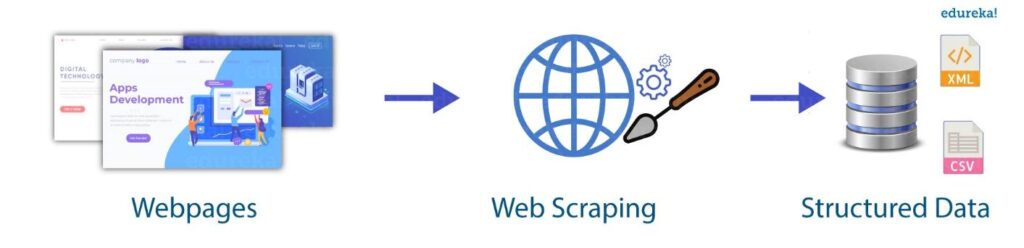 The web scraping process involves sending a request to a website and parsing the HTML code to extract the relevant data. This data is then cleaned and structured into a format that can be easily analyzed and used for various purposes.
The web scraping process involves sending a request to a website and parsing the HTML code to extract the relevant data. This data is then cleaned and structured into a format that can be easily analyzed and used for various purposes.
Web scraping has numerous benefits, like:
- Saving time and effort on manual data collection
- Obtaining data that is not easily accessible through traditional means
- Gaining valuable insights into trends and patterns in your industry.
Doesn’t that sound super helpful?
Some 2025 Considerations & Scraping Trends To Follow
Most of what we describe in this article stays relevant in 2025. However, there are some important trends that will be growing during 2025 and on.
1. AI Powered Scraping Tools & Methods
By 2025, AI-powered web scraping tools became way more sophisticated than they used to be. Leading solutions now include:
- GPT-4 based scraping assistants that can automatically generate parsing code by analyzing website structure,
- LangChain powered scrapers that can understand and extract complex relational data across multiple pages, and
- Claude based content extraction tools that can identify and collect relevant information even from unstructured text.
These and other AI tools not only automate the scraping process, but also help handle dynamic content and site structure changes more effectively than traditional scrapers.
2. NLP and NER Scraping Methods
Natural Language Processing (NLP) has become an integral part of modern web scraping pipelines. Advanced sentiment analysis models like RoBERTa and BERT are now commonly used to analyze scraped content in real-time, while transformer-based models help with content classification and entity recognition.
Named Entity Recognition (NER) systems have become particularly valuable for extracting specific types of information like company names, locations, and dates from unstructured web content. Additionally, modern NLP techniques are being used to clean and standardize scraped data automatically, significantly reducing the post-processing work needed.
3. Antidetect Browsers and Proxy Potation
The almost-common usage of antidetect browsers has grown beyond simple proxy rotation and user agent switching. In addition to GoLogin mentioned in the article, other tools (including custom solutions) are used.
They include pro features like:
- hardware fingerprint simulation
- WebRTC leak prevention
- and machine learning-based behavior patterns
- built-in rotating proxies
- scraping-oriented API mechanisms.
These features are able to make automated browsing indistinguishable from human activity. These browsers now integrate with cloud-based fingerprint databases and offer sophisticated API access for automated profile management.
Antidetects have also started using AI-driven decision making for proxy selection and timing of requests, significantly improving success rates for challenging scraping targets.
Types of Data That Can Be Extracted From Websites Using Data Scraping
You might be wondering – is data scraping limited to textual information only?
The answer is no.
Data scraping can extract images, videos, and structured data such as tables and lists.
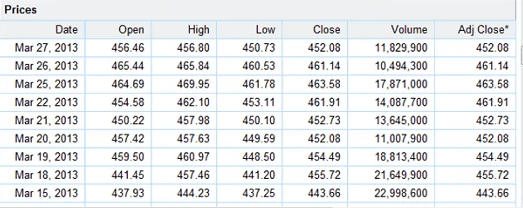
Text data can include product descriptions, customer reviews, and social media posts. Images and videos gathered through data scraping can be used to gather visual data, such as product images or videos of events. Information like product pricing, stock availability, or employee contact information can be extracted from tables and lists.
Furthermore, web scraping can extract data from multiple sources to create a comprehensive database.
This data can then be analyzed using various tools and techniques, such as data visualization and machine learning algorithms, to identify patterns, trends, and insights.
Now, it’s time to learn web scraping so that you can carry out all this cool stuff yourself 😉
Overview of Tools and Libraries Available for Web Scraping
First, let’s go over the available tools and libraries that can help streamline the process and make web scraping more efficient and effective.
Beautiful Soup
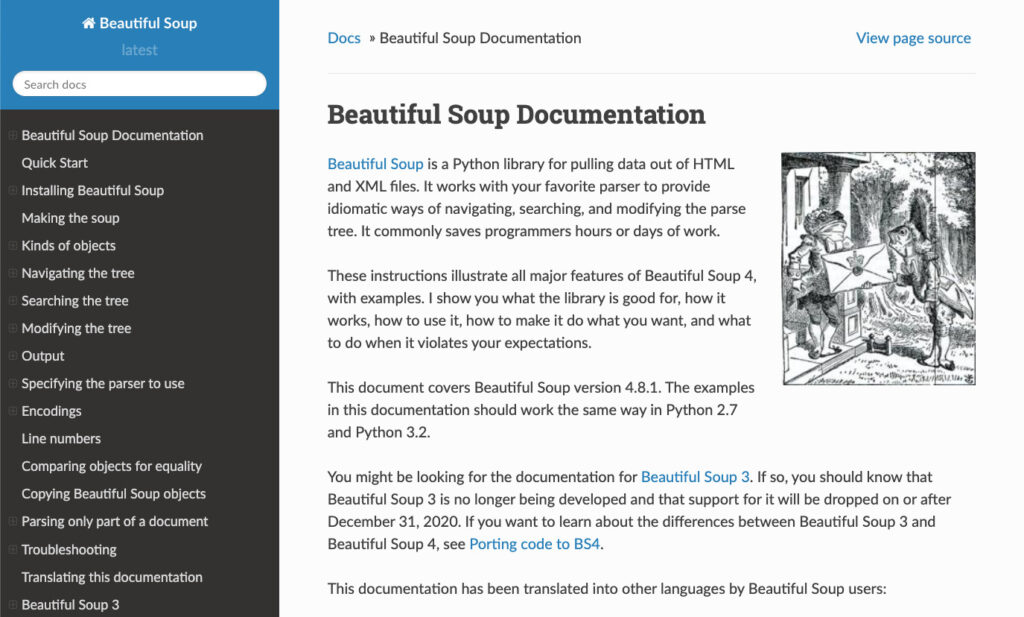 With Beautiful Soup, you can easily navigate through website code to find the needed HTML and XML data and extract it into a structured format for further analysis.
With Beautiful Soup, you can easily navigate through website code to find the needed HTML and XML data and extract it into a structured format for further analysis.
Scrapy
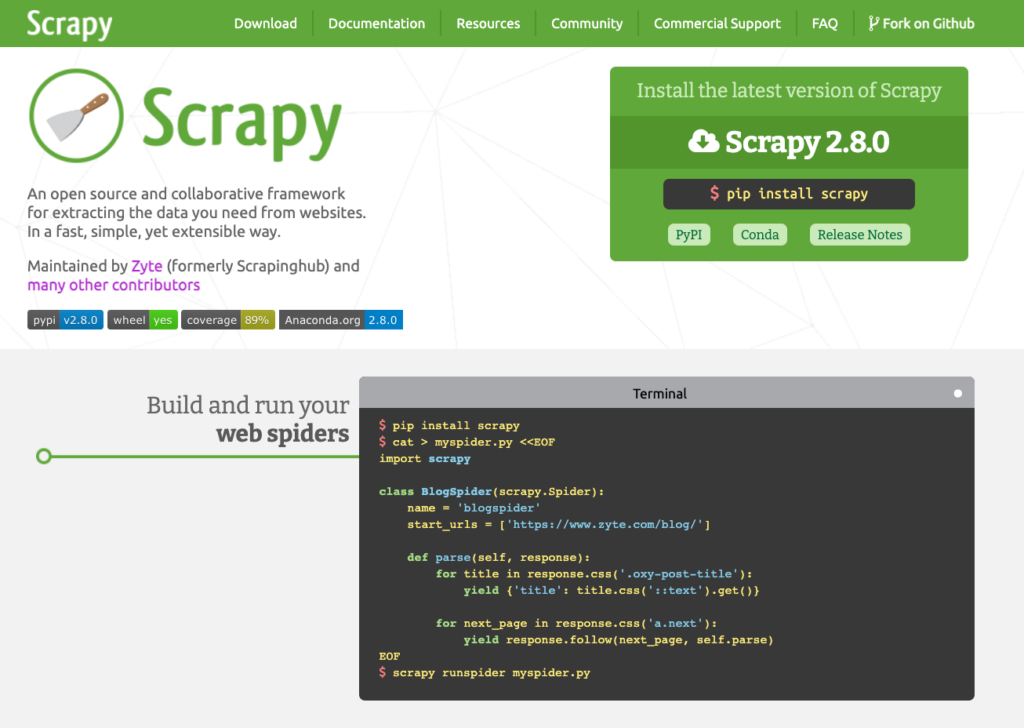
It is a Python framework that provides a complete web scraping solution. Scrapy allows you to crawl and scrape websites easily, including features such as automated data extraction, processing, and storage in various formats.
Selenium
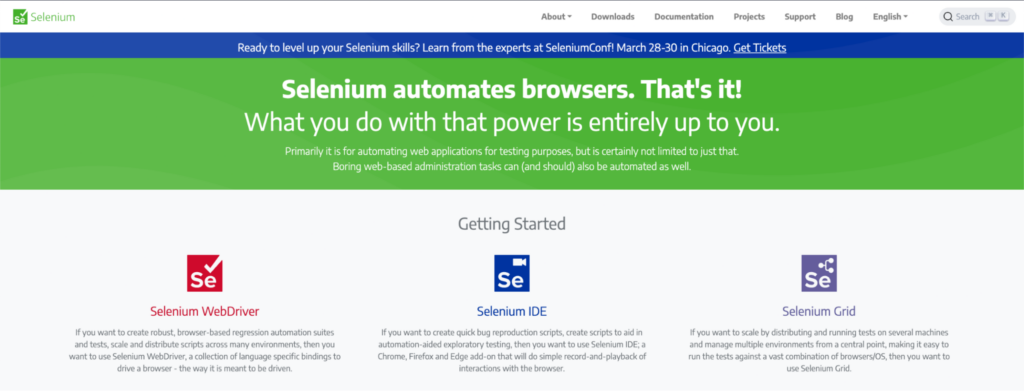
Selenium is an open-source tool that automates web browsers, allowing you to simulate user behavior and extract data from websites that would be difficult or impossible to access using other tools. Selenium’s flexibility and versatility make it an effective and powerful tool for scraping dynamic pages.
Octoparse
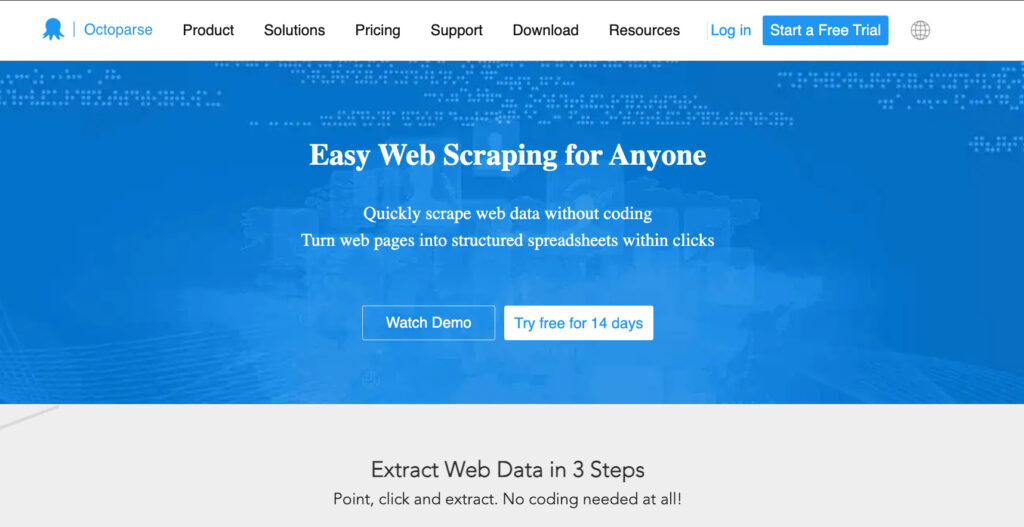
It is a visual web scraping tool allowing easy point-and-click data extraction and automation into various formats, including CSV, Excel, and JSON.
ParseHub
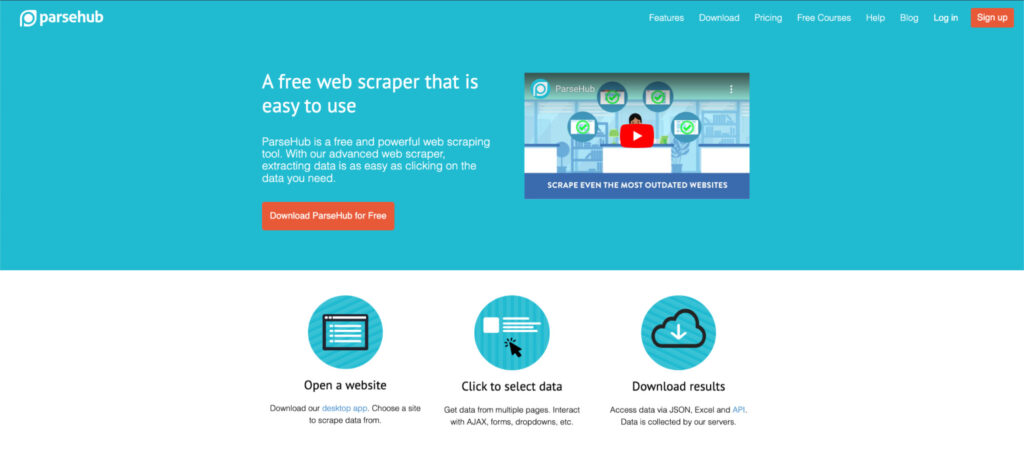
It is a web scraping tool that provides a web-based and desktop solution for extracting data from websites. With ParseHub, you can easily create scraping projects by selecting the data you want to extract using a point-and-click interface.
LXML
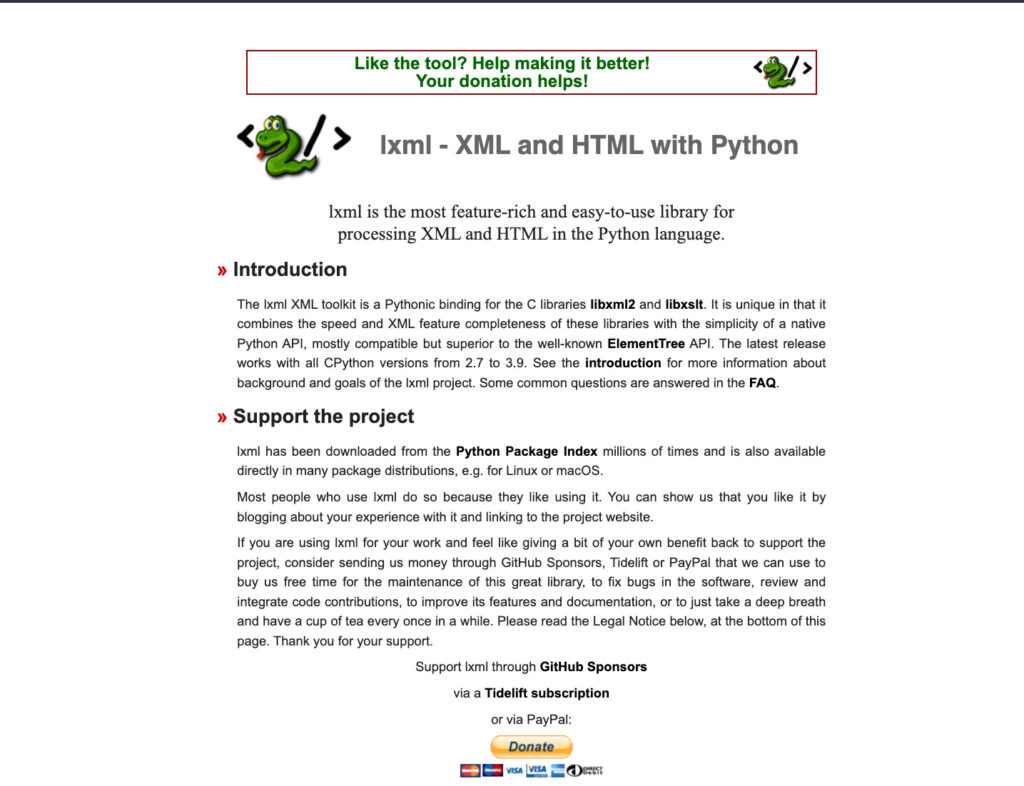
Lxml is a powerful and efficient tool that can handle both HTML and XML documents. It can easily navigate complex website structures to extract specific elements like tables, images, or links, or you can create custom filters to extract data based on more complex criteria.
In the next section, we’ll show you how to set up your development environment for web scraping.
Let’s dive right into the fun stuff!
How To Set Up a Development Environment for Web Scraping With Python
Setting up a development environment for web scraping with Python involves installing the necessary software and libraries and configuring your workspace for efficient data extraction.
Here’s how you can do it:
Step 1. Install Python
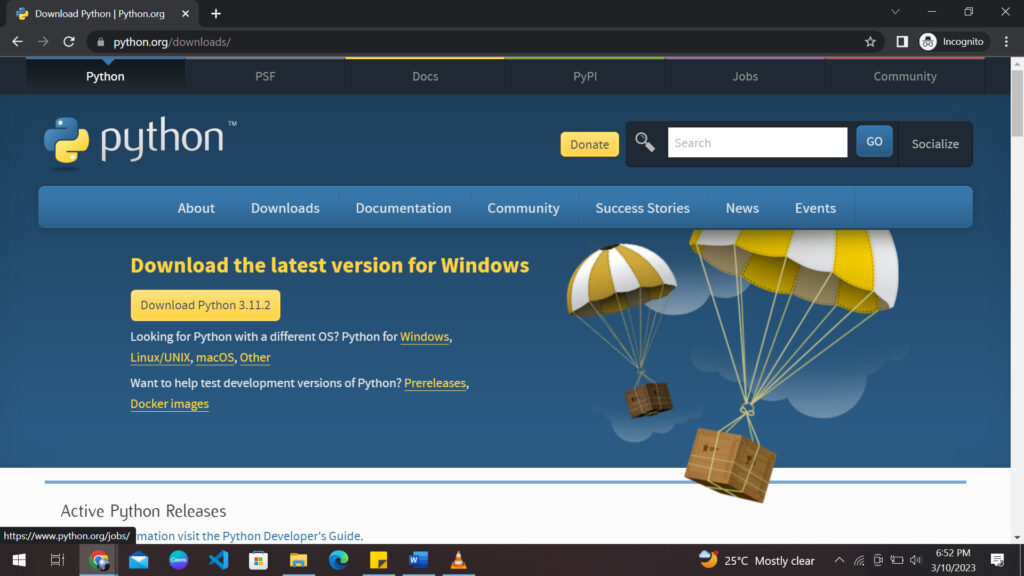
The first step is to install Python on your computer if you don’t already have it. You can download the latest version of Python from the official website and follow the installation instructions.
Step 2. Install a Text Editor or Integrated Development Environment (IDE)
You will need a text editor or an IDE to write Python code. Some popular options include Visual Studio Code, PyCharm, and Sublime Text.
Step 3. Install the Necessary Libraries
Several Python libraries, including Beautiful Soup, Scrapy, and Selenium, are commonly used for web scraping with Python. You can install these libraries using pip, the Python package manager.
Open your command prompt or terminal, and type:
pip install [library name]
To install Beautiful Soup, run the following command:
pip3 install beautifulsoup4
Note: You might have to prefix the installation command with sudo if you’re on Linux or macOS.
Step 4. Install a web driver
If you plan to use Selenium for web scraping, you must install a web driver corresponding to your preferred browser (e.g., Chrome, Firefox, or Safari).
You can download the appropriate web driver from the official Selenium website and add it to your system’s PATH.
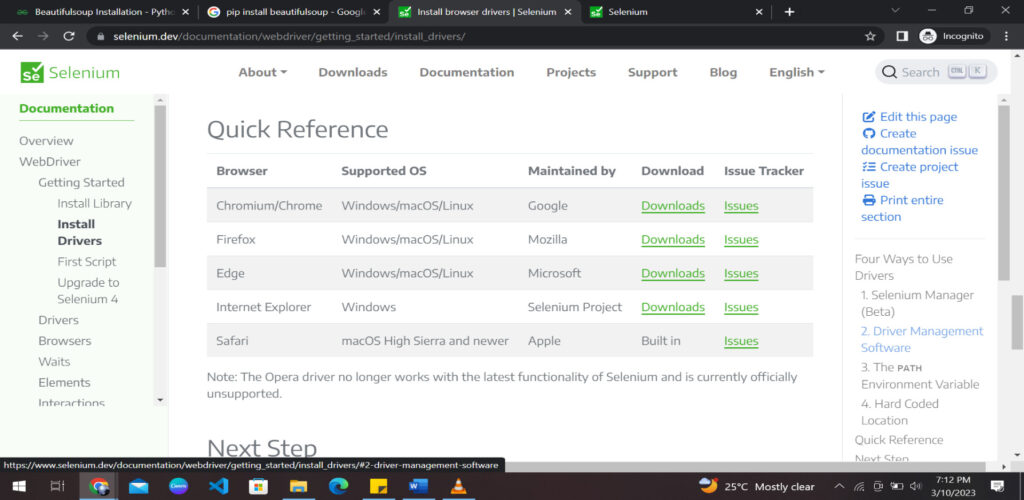 (Optional) Step 5. Create a Virtual Environment
(Optional) Step 5. Create a Virtual Environment
A virtual environment is recommended to keep your Python environment organized and avoid dependency conflicts.
You can create a virtual environment using the “venv” module with Python.
That’s it. You have the entire setup to start web scraping with Python right away. It’s time to start coding!
How to Send HTTP Requests to a Website and Handle Responses using Python
The requests library is a popular third-party library that provides an easy-to-use interface for sending HTTP/1.1 requests in Python.
Here are the steps to follow:
Step 1: Install the Requests Library
Before you can use the requests library, you need to install it. You can install it using pip by running the following command:
pip install requests
Alternatively, you can also use the following command for virtual environments:
pipenv install requests
Step 2: Import the Requests Module
Once the requests library is installed, you can import it into your Python script using the following command:
import requests
Step 3: Send an HTTP Request
To send an HTTP request, you can use the requests library’s get(), post(), put(), delete() methods.
For example, to send a GET request to a website, you can use the following code:
response = requests.get('https://www.example.com')
This will send a GET request to https://www.example.com and store the response in the response variable.
In case you’re not already aware, here’s what GET, POST, PUT, and DELETE requests mean:
- GET: Used for requesting data. They’re stored in the browser history and shouldn’t be used for sensitive things.
- POST: Used for sending data to a server. They’re not stored in the browser history.
- PUT: Also used for sending data to a server. The only difference is that sending a POST request repeatedly will create data multiple times, which is not the case with PUT.
- DELETE: Delete the specified data.
Step 4: Handling the Response
The response from the website can be accessed via the response object.
You can get the response content, status code, headers, and other details. Here’s an example of how to get the content of the response:
content = response.content
This will get the content of the response as a byte string. If you want to get the content as a string, use the following code:
content = response.text
To get the response’s status code, you can use the following code:
status_code = response.status_code
This will return the status code as an integer. Here’s how you can get the response headers:
headers = response.headers
That’s a brief overview of sending HTTP requests to a website and handling responses using Python’s requests library. This may seem overwhelming, but once you get the hang of it, it becomes easy.
Introduction to parsing HTML using Beautiful Soup and extracting data from HTML tags
Beautiful Soup is a popular Python library used to pull any data out from HTML and XML files. It first creates a parse tree for parsed pages and then uses these pages to extract data from HTML tags.
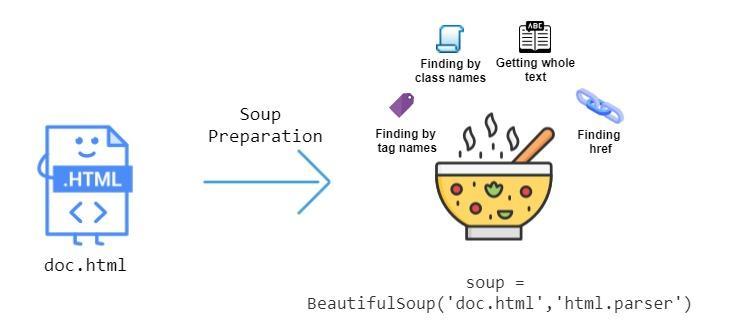
Here is an introduction to parsing HTML using Beautiful Soup and extracting data from HTML tags:
Step 1: Installing Beautiful Soup
Before we can use Beautiful Soup in Python, we need to install it. Beautiful Soup can be installed using the “pip” shell command:
pip install beautifulsoup4
Step 2: Importing Beautiful Soup
Once we have installed Beautiful Soup, we can import it into our Python script using the following code:
from bs4 import BeautifulSoup
Step 3: Parsing HTML Content
The next step is to parse the HTML content using Beautiful Soup. This can be done by creating a BeautifulSoup object and passing the HTML content to it. Here’s an example
html_content = '<html><head><title>Example</title></head><body><p> This is a sample HTML document.</p></body></html>' soup = BeautifulSoup(html_content, 'html.parser')
Here, we have created a BeautifulSoup object called soup by passing the html_content string to the BeautifulSoup constructor.
We have also specified the parser to be used as ‘html.parser’.
Step 4: Extracting Data From HTML Tags
Once we have the BeautifulSoup object, we can use it to extract data from HTML tags. For example, to extract the text from the <p> tag in the HTML content, we can use the following code:
p_tag = soup.find('p')
p_text = p_tag.text
print(p_text)
This will output the text ‘This is an example HTML document.’ which is the content of the <p> tag in the HTML document.
Step 5: Using BeautifulSoup Functions
We can also extract attributes from HTML tags. For example, to extract the value of the href attribute from the a tag, we can use the following code:
a_tag = soup.find('a')
href_value = a_tag['href']
print(href_value)
This will output the value of the href attribute of the first a tag in the HTML document.
Moreover, we can also use the “get_text()” function to retrieve all the text from the HTML document.
You can use the following code to get all the text of the HTML document:
soup.get_text()
You have learned how to use beautifulSoup with Python to scrape data successfully.
There are many other useful functions of BeautifulSoup that you can learn and use to add variations to your data scraper.
Overview of using regular expressions to extract data from web pages
Regular expressions(regex) are powerful for pattern matching and text manipulation.
They can be used to extract data from web pages by searching for specific patterns or sequences of characters.
We have to use the following regex tokens to extract data.
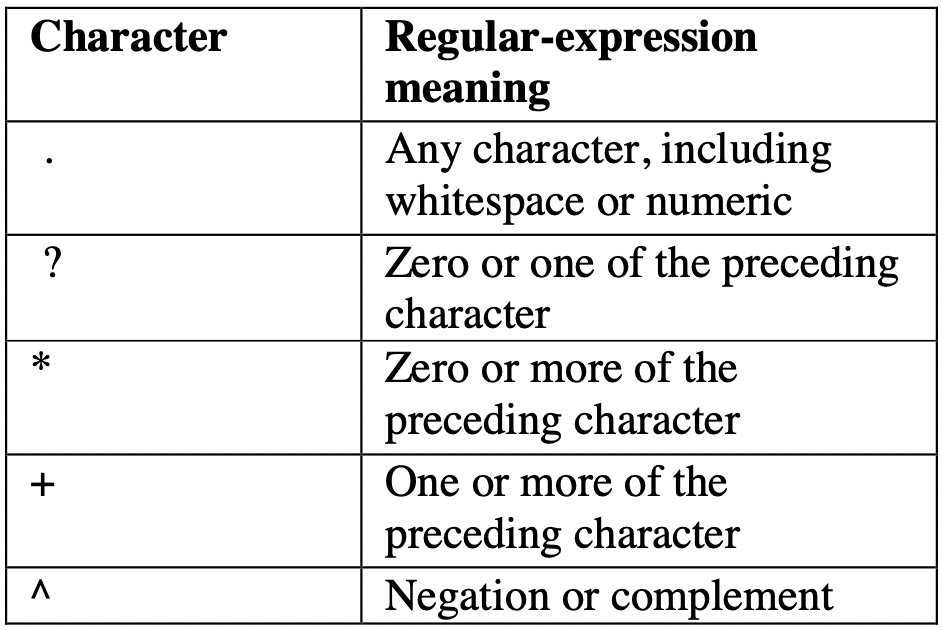 Here is an overview of using regular expressions to extract data from web pages:
Here is an overview of using regular expressions to extract data from web pages:
Step 1: Install the Appropriate Libraries
We will need to use requests and BeautifulSoup here as well. We will also import a library called “re,” a built-in Python module for working with Regular Expressions.
import requests from bs4 import BeautifulSoup import re
Step 2: Understanding Regular Expressions
Before using regular expressions to extract data from web pages, we need to have a basic understanding of them.
They are patterns that are used to match character combinations in strings. They can search, replace, and validate text based on a pattern.
Step 3: Finding the Pattern
To extract data from web pages using regular expressions, we need to first find the pattern we want to match. This can be done by inspecting the HTML source code of the web page and identifying the specific text or HTML tag that we want to extract data from.
page = requests.get('https://example.com/')
soup = BeautifulSoup(page.content, 'html.parser')
content = soup.find_all(class_='product_pod')
content = str(content)
Step 4: Writing the Regular Expression
Once we have identified the pattern we want to match, we can write a regular expression to search for it on the web page.
Regular expressions are written using a combination of characters and metacharacters that specify what we want to match. For example, to match a phone number on our example web page, we could write the regular expression:
number = r'd{3}-d{3}-d{4}'
This regular expression matches a pattern that consists of three digits followed by a hyphen, three more digits, another hyphen, and four more digits.
This is just a small example of how we can use regular expressions and their combinations to scrape data. You can experiment using more regex tokens and expressions for your data-scraping venture.
How To Save Extracted Data to a File
Now that you have learned to scrape data from websites and XML files, we must be able to save the extracted data in a suitable format.
To save extracted data from data scraping to a file such as CSV or JSON in Python, you can follow the following general steps:
Step 1: Scrape and Organize the Data
Use a library or tool to scrape the data you want to save and organize it in a format that can be saved to a file. For example, you might use a dictionary or list to organize the data.
Step 2: Choose a File Format
Decide which file format you want to use to save the data. In this example, we will use CSV and JSON. A CSV (comma-separated values) file is a text file allowing data to be saved in a table format. The JSON data format is a file (.json) format used for data interchange through various forms of technology.
Step 3: Save Data to a CSV File
To save data to a CSV file, you can use the CSV module in Python. Here’s how:
import csv
# data to be saved
data = [
['Jay', 'Dominic', 25],
['Justin', 'Seam', 30],
['Bob', 'Lans', 40]
]
# open a file for writing
with open('data.csv', mode='w', newline=') as file:
# create a csv writer object
writer = csv.writer(file)
# write the data to the file
writer.writerows(data)
Step 4: Save Data to a JSON File
To save data to a JSON file, you can use the json module in Python. Here’s how:
import json
# data to be saved
data = [
{'name': 'John', 'surname': 'Doe', 'age': 25},
{'name': 'Jane', 'surname': 'Smith', 'age': 30},
{'name': 'Bob', 'surname': 'Johnson', 'age': 40}
]
# open a file for writing
with open('data.json', mode='w') as file:
# write the data to the file
json.dump(data, file)
In both cases, the code creates a file (if it doesn’t exist) and writes the extracted data in the chosen file format.
Tips and Best Practices for Developing Robust and Scalable Web Scraping Applications
It’s time to streamline the web scraping process.
Building a robust and scalable application can save you time, labor, and money.
Here are some tips and best practices to keep in mind when developing web scraping applications:
1. Respect Website Terms of Service and Copyright Laws
Before you start scraping a website, read its terms of service and copyright policies. Some websites may prohibit web scraping, and others may require you to credit the source of the data or obtain permission before using it. Ignoring the terms of service or the robots.txt file can result in legal issues or getting blocked by the website’s server.
2. Understand the Website’s Structure and APIs
Understanding a website’s structure and content helps identify data to extract. Tools like Web Scraper can help inspect HTML and find data elements. Website APIs offer structured and legal data access. So, be sure to use them whenever possible for scalability and compliance with ethical and legal standards.
3. Handle Errors Gracefully
When scraping a website, there may be times when the website is down, the connection is lost, or the data is unavailable. Hence, it becomes important to handle all these errors gracefully by adding error handling and retry mechanisms to your code. This will ensure that your application is robust and can handle unexpected situations.
One way to handle errors is to use try-catch blocks to catch and handle exceptions. For example, if a scraping request fails, you can retry the request after a certain amount of time or move on to the next request.
import requests
from bs4 import BeautifulSoup
url = "https://example.com"
try:
response = requests.get(url)
soup = BeautifulSoup(response.content, "html.parser")
# Code to extract data from the soup object
except requests.exceptions.RequestException as e:
# Handle exceptions related to the requests module
print("An error occurred while making the request:", e)
except Exception as e:
# Handle all other exceptions
print("An error occurred:", e)
finally:
# Clean up code (if any) that needs to run regardless of whether an exception was raised or not
In the above example, we’re using the requests library to request a website, and then using Beautiful Soup to extract data from the HTML content of the response. The try block contains the code that may raise an exception, such as a network error or an error related to HTML content parsing.
Logging is also a useful tool for debugging and troubleshooting errors.
4. Test Your Code Thoroughly
When developing a web scraping application, it’s important to test your code thoroughly to ensure it works correctly and efficiently. Use testing frameworks and tools to automate your tests and catch errors early in development.
Version control is a system that tracks changes to your code over time. It allows you to keep track of changes, collaborate with others, and revert to previous versions if necessary.
Git is a popular version control system widely used in the software development industry.
5. Use Appropriate Web Scraping Tools
As mentioned in the above sections, many web scraping tools exist in the market. Each tool has its strengths and weaknesses, and choosing the best tool for a particular project depends on various factors.
These factors include:
- the complexity of the website
- the amount of data to be scrapped
- the desired output format
Let’s take an overview of some web scraping tools and their use:
- Beautiful Soup is a great choice for simple web scraping projects that require basic HTML parsing.
- Scrapy is more suited for complex projects that require advanced data extraction techniques like pagination or handling dynamic content.
- Selenium is a powerful tool for scraping dynamic websites that require user interactions; it can be slower and more resource-intensive than other tools.
6. Avoid Detection by Websites
Web scraping can be resource-intensive and overload the website’s server, leading to you being blocked. To work around that, you can try changing proxies and user agents. It’s a hide-and-seek game, hiding from a website’s bot from blocking you.
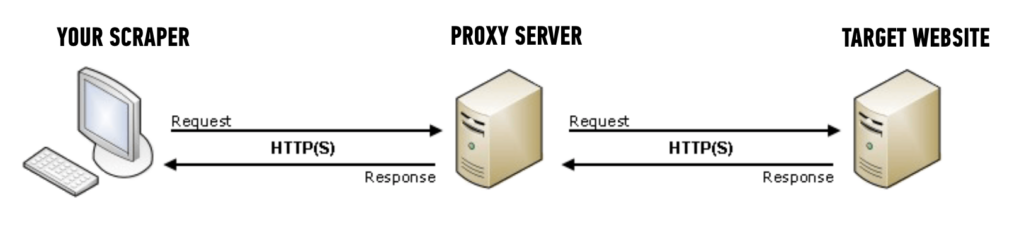 If you’re wondering what proxies are, here’s a simple answer:
If you’re wondering what proxies are, here’s a simple answer:
They are intermediaries that hide your IP address and provide a new one to the website’s server, making it harder for the server to detect that you are scraping the website.
User agents are strings that identify the web browser and operating system used to access the website.
By changing the user agent, you can make your scraping requests appear as if they are coming from different browsers or devices, which can help to avoid detection.
7. Manage Your Codebase and Handle Large Volumes of Data
Scraping can generate vast amounts of data. Store data wisely to avoid system overload by considering databases like PostgreSQL, MySQL, or SQLite and cloud storage.
Use documentation tools like Sphinx and Pydoc, and linters like Flake8 and PyLint to ensure readability and catch errors.
Caching and chunking techniques help reduce website requests and handle large datasets without memory issues. Chunking is breaking up large files or datasets into smaller, more manageable chunks.
8. Introduction to Scraping Websites That Require Authentication
Access acquisition for data scraping refers to obtaining permission or authorization to scrape data from a website or online source. It is important to obtain access because scraping data without permission may be illegal or violate the website’s terms of use.
One must have valid authentication to use any data from an online platform and ensure to use it only for ethical and legal purposes.
Scraping websites that require authentication can be more challenging than scraping public websites since they require a user to be authenticated and authorized to access certain information.
However, there are several ways to authenticate and scrape such websites.
Web Scraping Frameworks
One common method is using web scraping frameworks like Scrapy or Beautiful Soup and libraries like Requests to authenticate and access the website’s content.
The authentication process involves submitting a username and password to the website’s login form, usually sent as a POST request.
After successful authentication, the scraped data can be extracted from the website’s HTML using parsing libraries like Beautiful Soup or lxml.
Web Automation Tools
Web automation tools like Selenium or Puppeteer simulate user interactions with the website.
These tools can automate the entire authentication process by filling in the login form and clicking the submit button.
Once authenticated, the scraper can use web automation tools to navigate the website and extract data.
Handle Cookies and Session Management
Many websites use cookies to manage sessions and maintain user authentication. When scraping websites that require authentication, it’s crucial to handle cookies correctly to maintain the session’s state and avoid being logged out. You can use libraries like Requests Session or Scrapy Cookies Middleware to manage cookies automatically.
Whenever a website is visited, a bot automatically stores cookies about what you did and how you used the website. Scrapy cookies middleware can disable the cookies for a while so that data scraping can be achieved successfully.
Some websites limit the number of requests you can make in a given time frame, which can result in IP blocking or account suspension.
To avoid being rate-limited, you can use techniques like random delays, rotating proxies, and user agent rotation.
Overview of GoLogin as a powerful anti-detect browser for web scraping
We have learned about data scraping, its uses, how to use it, and which tools to use. But there is one more tool that you must be familiar with while scraping data off of the Internet.
GoLogin is a powerful tool for multiple accounts and an anonymous browser that can be used for web scraping with Python. It is designed to help users avoid detection while scraping websites by allowing them to rotate IP addresses, browser fingerprints, user agents, etc.
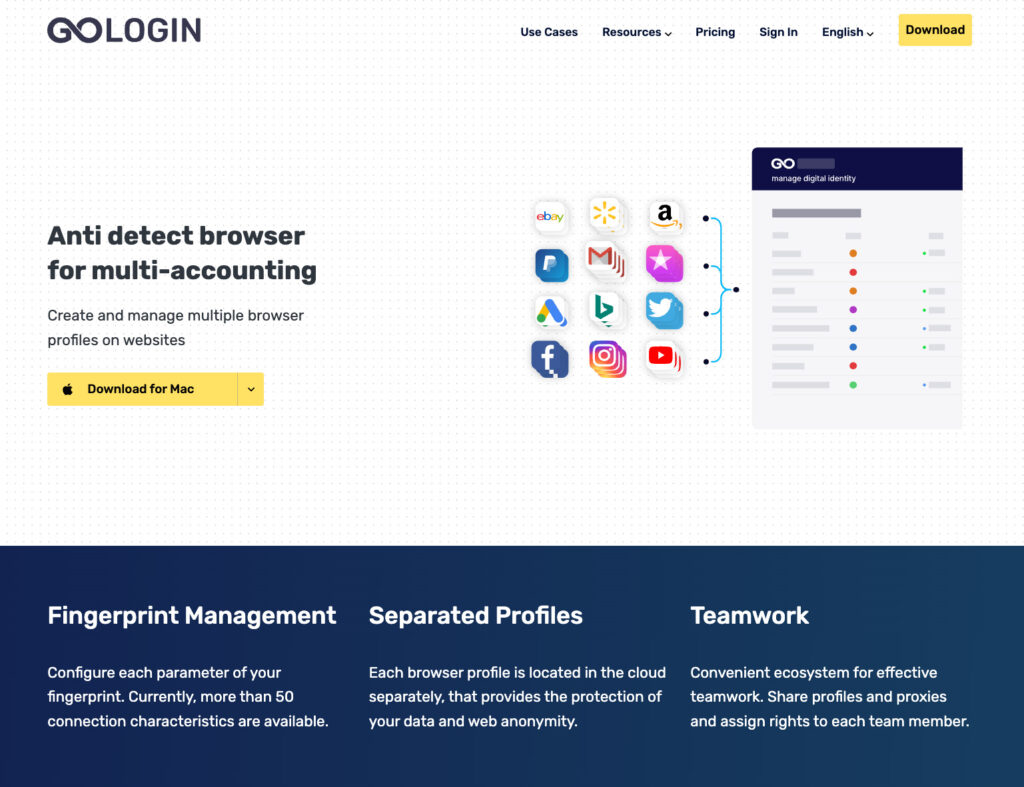
Here are some features of GoLogin that make it a powerful tool for web scraping:
1. Anti-Detect Technology:
GoLogin uses advanced anti-detect technology to make it difficult for websites to identify the bot-like behavior of web scrapers.
2. Browser Fingerprinting:
This anonymous browser allows users to create and rotate browser fingerprints, which are unique identifiers that websites use to track users. By rotating fingerprints, users can avoid being detected as scrapers.
3. IP Rotation:
GoLogin is a powerful software that allows users to rotate IP addresses, which helps to avoid detection by websites that track IP addresses.
4. Multiple Browser Profiles:
GoLogin acts as a multi-account browser that allows users to create and manage multiple browser profiles, each with its own set of browser fingerprints, IP addresses, and user agents.
How To Set Up GoLogin and Use Its Proxy Manager and Fingerprint Manager
Let’s see how to use its features and functionalities.
Step 1: Download and install GoLogin
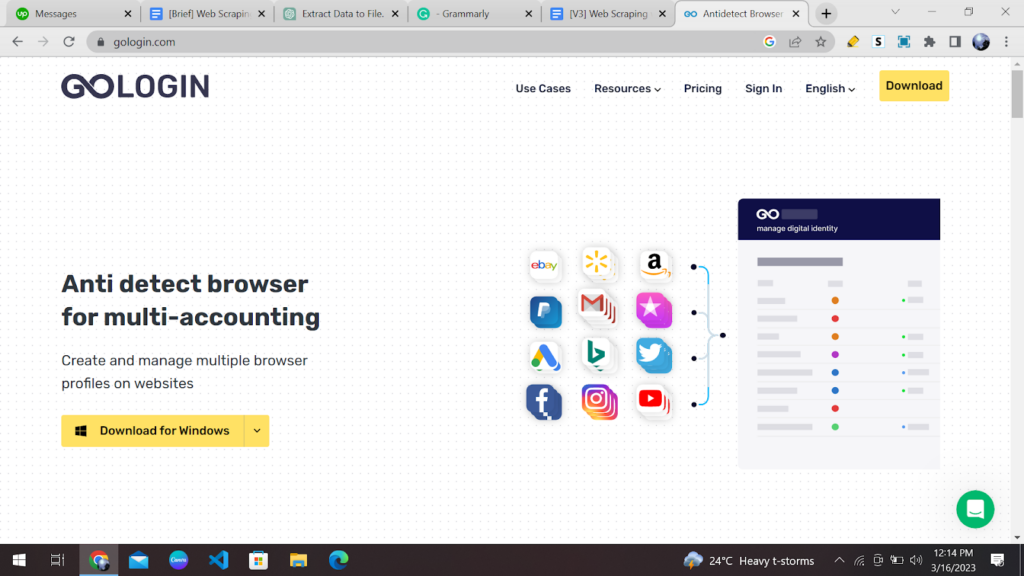
You can download GoLogin from their website and follow the installation instructions. Click here to download it.
Step 2: Create a new profile
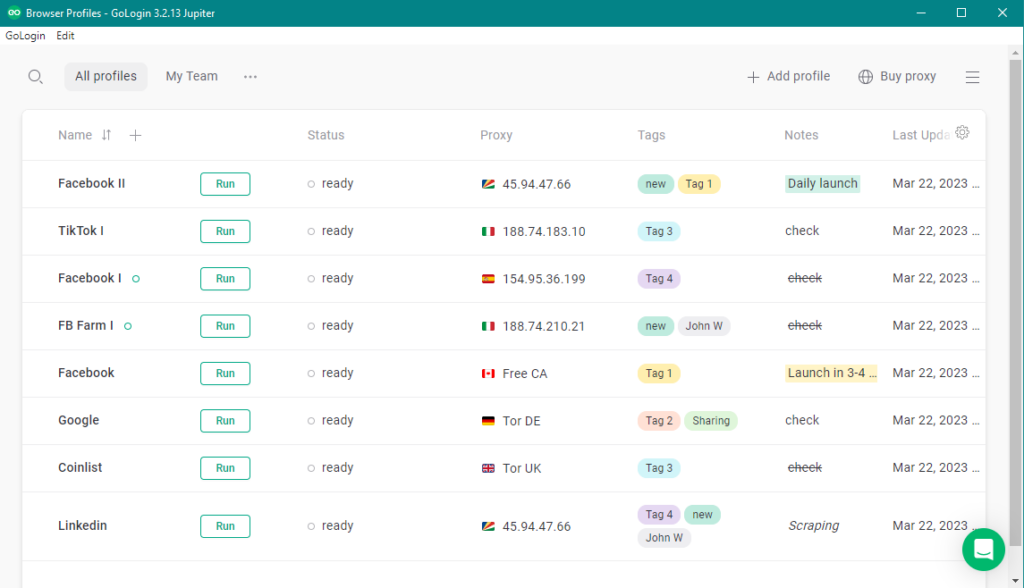 Once you have installed GoLogin, open the application and create a new profile by clicking the “Add profile” button. Give the profile a name and move on to settings tabs. Keep to GoLogin recommended fingerprint settings for best results: even one option changed at your wish may affect your browser anonymity.
Once you have installed GoLogin, open the application and create a new profile by clicking the “Add profile” button. Give the profile a name and move on to settings tabs. Keep to GoLogin recommended fingerprint settings for best results: even one option changed at your wish may affect your browser anonymity.
Step 3: Configure proxies
In the profile settings, click on the “Proxy Manager” tab. Here you can add and manage proxies.
Click on “Add” to add a new proxy for web scraping . All common proxy types are supported.
You can add proxies manually, mass import them from a file or use GoLogin built-in proxies. The latter ones can be bought and topped up in the top right corner (Buy Proxy button).
Step 4: Use the profile for web scraping with Python
Once you have configured the fingerprint and proxy managers, you can use the profile for web scraping. Go to the “Profiles” tab and select a profile.
Click on the “Launch” button to open a new browser window with the profile. Use this browser window for your web scraping activities.
By configuring the fingerprint and proxies in GoLogin, you can create a highly customized and secure environment for web scraping.
Automating web scraping tasks using GoLogin’s API
GoLogin’s application programming interface (API) allows you to automate web scraping tasks by providing programmatic access to the features of the GoLogin application.
With the API, you can automate tasks such as creating and managing profiles, managing proxies and fingerprints, and launching browser windows. For example, maybe you have an online shopping site where you want to scrape the product information daily.
To get things started, you’ll need to get an API token, as described here. Next, download GoLogin’s Python wrapper (or simply download directly from GitHub):
git clone https://github.com/gologinapp/pygologin.git
Your Python script should be within the same directory as the “gologin.py” file. Below, we’ll break down and explain the sample code.
Step 1: Authenticate your API Key
Connect with GoLogin using the API token you got earlier. Once authenticated, you can start to create profiles and launch browser sessions.
import time
from selenium import webdriver #Installing selenium is explained in Step 4. under How To Set Up a Development Environment for Web Scraping With Python
from selenium.webdriver.chrome.options import Options
from gologin import GoLogin
from gologin import get_random_port
# random_port = get_random_port() # uncomment to use random port
gl = GoLogin({
"token": "yU0token", #The API token you generated earlier.
"profile_id": "yU0Pr0f1leiD",
# "port": random_port
})
#See Step 3 for continued code.
Step 2: Create a profile
Use the API to create a new profile with specific configurations, such as fingerprints and proxies. Those will make your browser session appear more human-like. For example, you might want to use a specific browser version, operating system, or language for your profile.
from gologin import GoLogin
gl = GoLogin({
"token": "yU0token",
})
profile_id = gl.create({
"name": 'profile_windows',
"os": 'win', #mac for MacOS, and lin for Linux systems.
"navigator": {
"language": 'en-US',
"userAgent": 'random', # Chrome, Mozilla, etc (if you don't want to change, leave it at 'random')
"resolution": '1920x1080',
"platform": 'Win32',
},
'proxyEnabled': True, # Specify 'false' if you are not using a proxy.
'proxy': {
'mode': 'gologin',
'autoProxyRegion': 'us'
# 'host': ',
# 'port': ',
# 'username': ',
# 'password': ',
},
"webRTC": {
"mode": "alerted",
"enabled": True,
},
})
profile = gl.getProfile(profile_id)
Step 3: Launch a browser window
This will open up a new browser session with the settings you specified in the profile. You can then interact with the browser window programmatically to scrape data from websites or perform other automated tasks.
debugger_address = gl.start()
chrome_options = Options()
chrome_options.add_experimental_option("debuggerAddress", debugger_address)
driver = webdriver.Chrome(executable_path=chrome_driver_path, options=chrome_options)
driver.get("THE URL TO BE SCRAPED")
#Your code here
driver.close()
time.sleep(3)
gl.stop()
Step 4: Scrape the website
Finally, combine GoLogin’s API with standard tools such as BeautifulSoup or Selenium, and you’ll have a powerful web scraper at your fingertips! Information like news headlines and product descriptions can be extracted and parsed into HTML or XML documents with ease.
Frequently Asked Questions
Which tools should I use to safely scrape the web?
The exact tools you use can make a big difference in your success. In most cases your choice depends heavily on what you’re going to scrape. Some websites have extreme measures against scraping – they detect and block bot traffic, or use captchas to verify human users.
This is where GoLogin browser can be an invaluable tool for web scrapers. Originally a privacy browser, it is widely used as a reliable scraper protection tool that provides all of the needed features. It includes:
- complete control over browser fingerprints and user agents
- built-in proxies with rotation options
- cookie management
- multiple profile management with advanced settings
- great API and headless mode options.
GoLogin enables users to create multiple browser profiles and switch between them, making it difficult for websites to detect and block the scraper. With GoLogin, your scraper looks like a regular user and continues to extract data from websites without any interruption.
Is web scraping a part of data science in a global sense?
The short answer is yes. Data scientists often use web scraping to collect data from websites and other online sources to gain insights and inform their research or business decisions.
However, web scraping is just the first step in the data science process. Once the data is collected, it needs to be cleaned, structured, and analyzed to extract meaningful insights. This is where the real data science work begins.
How can AI be used in web scraping?
Artificial intelligence (AI) can be used in web scraping to improve its efficiency and accuracy.
1. Automatically extract data from websites without the need for manual coding or configuration. These algorithms can learn from previous scraping sessions and adapt to changes on the website, making the process more efficient and effective.
2. Analyze the scraped data using natural language processing (NLP) and image recognition techniques. This allows you to extract insights from unstructured data such as text and images, which can be particularly useful for sentiment analysis and brand monitoring.
3. Improve the quality of the scraped data by detecting and correcting errors in real-time. For example, tools like GPT can identify and remove duplicate entries, normalize data formats, and validate data against predefined rules.
How to save scraped data as a CSV file using Scrapy?
Once you’ve scraped your data, you’ll likely want to save it in a format that’s easy to work with, such as a CSV file. Here’s how you can do that using Scrapy:
1. First, you need to define the data you want to save in the “items” class of your Scrapy spider. This will define the fields for your CSV file.
2. Next, add the “FEED_FORMAT” and “FEED_URI” settings to your Scrapy settings file. The “FEED_FORMAT” specifies the output format (‘csv’ in this case) and the “FEED_URI” specifies the location where the file should be saved.
3. Finally, modify your Scrapy spider’s “parse” method to include code that saves the scraped data to the CSV file. You can use the “yield” statement to send each item to the CSV file.
Here’s an example code snippet to help clarify the process:
import scrapy
class MySpider(scrapy.Spider):
name = 'myspider'
start_urls = ['http://www.example.com']
custom_settings = {
'FEED_FORMAT': 'csv',
'FEED_URI': 'data.csv'
}
def parse(self, response):
for quote in response.css('div.quote'):
yield {
'text': quote.css('span.text::text').get(),
'author': quote.css('span small::text').get(),
'tags': quote.css('div.tags a.tag::text').getall(),
}
In this example, we’re scraping quotes from a website and saving them to a CSV file named “data.csv”. The “yield” statement sends each scraped quote to the CSV file, which is automatically created by Scrapy when the spider runs.
How do I scrape data through Python?
There are several libraries and frameworks available in Python that allow any enthusiast to scrape data from websites. Here’s a simple process to help you get started:
First, choose a Python web scraping tool that fits your needs. Some popular options include BeautifulSoup, Scrapy, Selenium, Requests, and PyQuery.
Once you’ve chosen a tool, install it using pip, the Python package manager. You can install most tools with just a single command, such as “pip install beautifulsoup4”.
Next, write your scraping code. This will depend on the tool you’re using, but in general, you’ll need to send an HTTP request to the website you want to scrape and parse the response to extract the desired data.
Finally, save the scraped data using a format such as CSV or JSON. You can also use Python libraries such as Pandas or NumPy to analyze and visualize the data.
How do I turn my Python web scraping skills into an income?
Here are some basic steps you can follow:
- Identify potential clients – Look for companies or individuals who may need data scraped. You can start your search by browsing job boards, freelance platforms or reaching out to companies in your niche.
- Build a portfolio that showcases your skills and previous projects. This can include sample code, case studies and visualizations of data you’ve scraped.
- Learn additional programming languages and tools – Increase your value by learning additional programming languages like R or JavaScript, as well as other popular web scraping libraries like BeautifulSoup or Scrapy.
- Offer value-added services – data cleaning, analysis or visualization services in addition to web scraping.
- Set competitive pricing – research market rates and set a reasonable price for your services. Don’t just undercut your competitors: extremely low prices can play against you.
- And last, but not least – use freelancing platforms. Join freelancing platforms like Upwork, Fiverr or Freelancer to find clients and hone your skills.
How can I protect my scraper from anti-bot measures?
When scraping data from websites, it’s important to consider anti-bot measures that websites may have in place to prevent automated access. Here are a few ways to protect your scraper from anti-bot measures:
- Use rotating proxies – Rotate IP addresses and use different user agents to avoid being detected by anti-bot mechanisms.
- Use headless browsers – Headless browsers such as Puppeteer can simulate human-like behavior and help bypass bot detection mechanisms.
- Observe rate limits – Avoid hitting the website with too many requests in a short period of time.
- Use a trusted scraper protection tool – Tools like GoLogin provide advanced browser fingerprinting protection, which helps to overcome anti-bot measures and prevent detection while scraping.
GoLogin, originally a privacy browser, is a reliable scraper protection tool that provides all of these features and their benefits. It includes:
- complete control over browser fingerprints
- built-in proxies with rotation options
- cookie management
- multiple profile management with advanced settings
- API and headless mode options.
With GoLogin you can ensure that your scraper looks like a regular user and continues to extract data from websites without any interruption.
Conclusion
And that concludes our step-by-step guide to web scraping with Python! Now that you’ve learned to extract data from websites using Python, the web is your game field.
From analyzing competitors’ prices to keeping track of social media mentions of your brand, the possibilities for using web scraping in your business or personal projects are endless.
Remember always to respect website owners and their terms of service when scraping data. Happy scraping, and may the data gods smile upon you!
Here’s a small rating chart for you to make a choice:
| Tool | Work Speed | Flexibility | Best For |
|---|---|---|---|
| Beautiful Soup | Moderate | High | Parsing HTML and XML |
| Scrapy | Fast | High | Large scale projects |
| Selenium | Slow | High | Scraping dynamic content |
| Octoparse | Fast | Low-Moderate | Non-technical users |
| Parsehub | Fast | High | Simple web scraping |
| LXML | Fast | Low-Moderate | Parsing XML and HTML |
Overall, Scrapy is the most powerful and flexible tool for large-scale web scraping projects. Selenium is ideal for scraping websites with dynamic content. Beautiful Soup and LXML are great for parsing HTML and XML. Octoparse is a beginner-friendly tool with a user-friendly interface, while Parsehub is best suited for simple web scraping tasks.
Note: The ratings are subjective and based on my personal experience using the tools.
Feel free to try out GoLogin, a powerful and professional privacy tool designed to make your web scraping experience easier and more efficient.
Read this article in Portuguese: Web Scraping com Python: Um Guia Completo Passo a Passo + Código
References:
- Mitchell R. Web scraping with Python: Collecting more data from the modern web. – ” O’Reilly Media, Inc.”, 2018.
- Lawson R. Web scraping with Python. – Packt Publishing Ltd, 2015.
- Thomas D. M., Mathur S. Data analysis by web scraping using python //2019 3rd International conference on Electronics, Communication and Aerospace Technology (ICECA). – IEEE, 2019. – С. 450-454.
- Sirisuriya D. S. et al. A comparative study on web scraping. – 2015.
- Zhao B. Web scraping //Encyclopedia of big data. – 2017. – Т. 1.