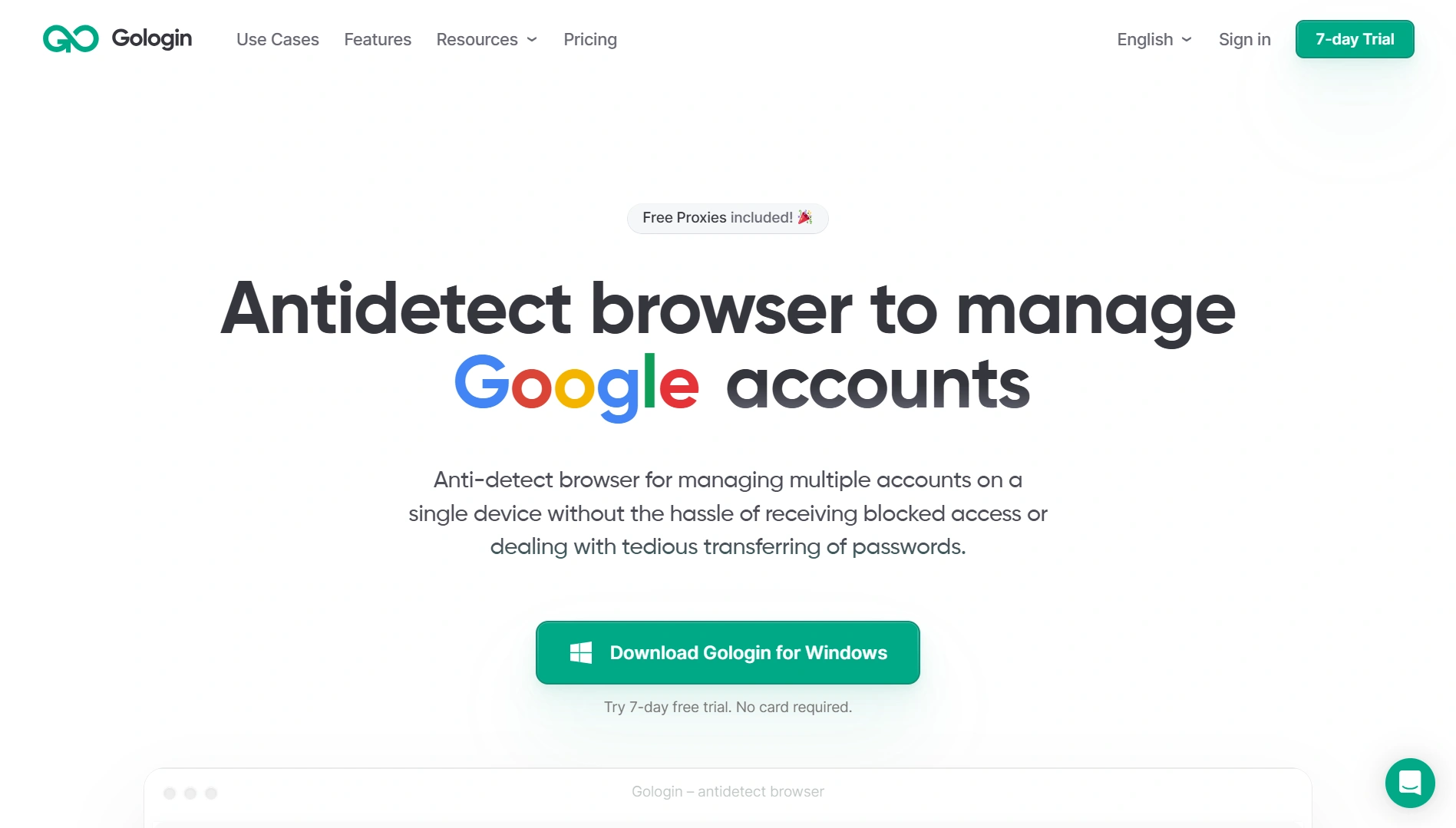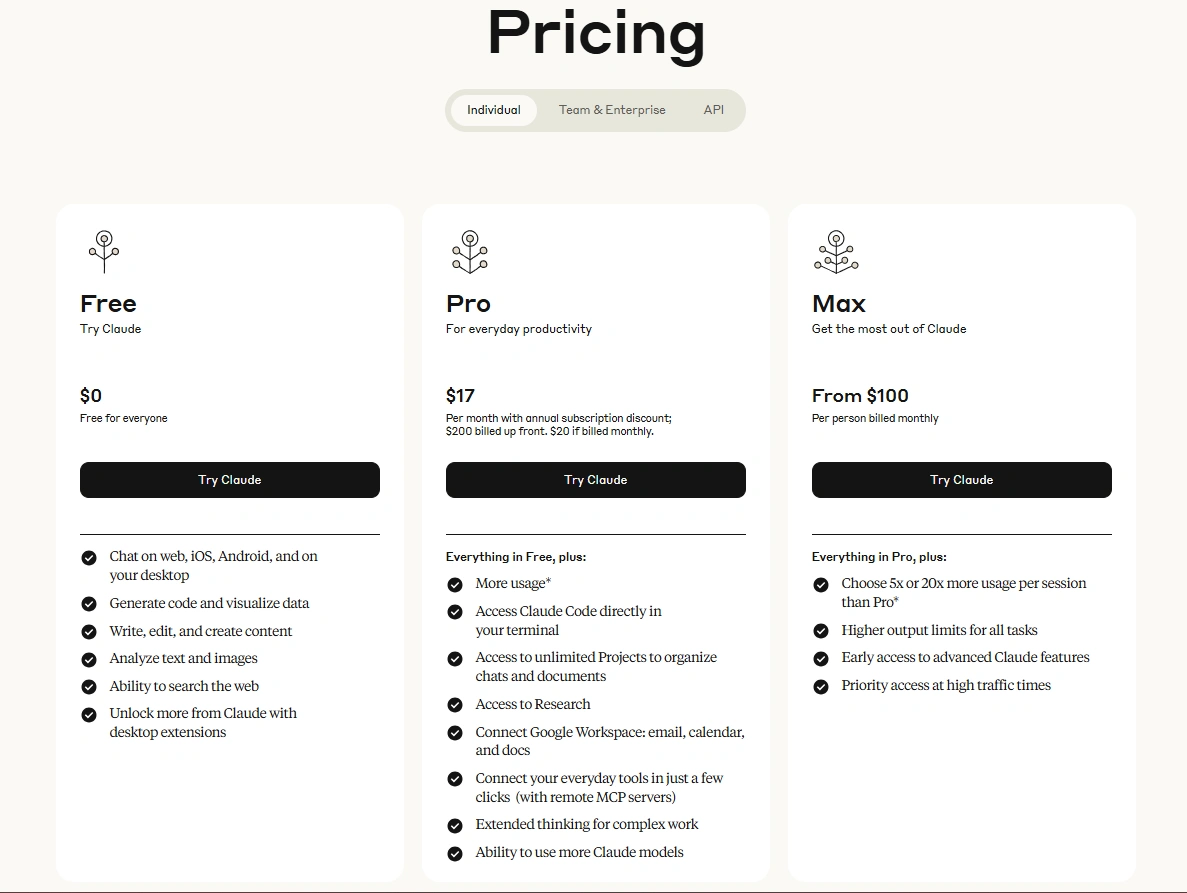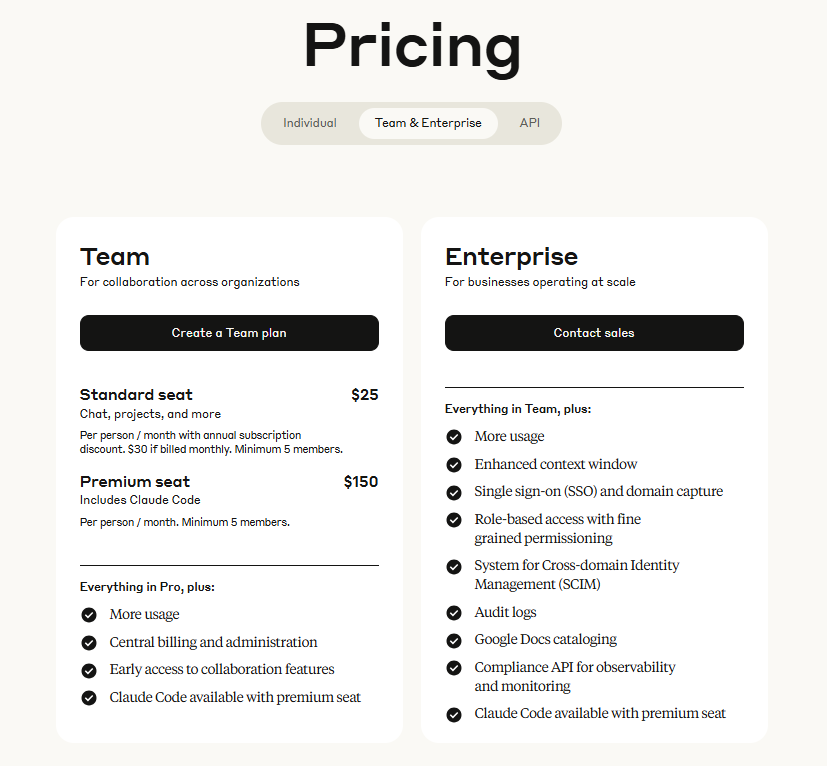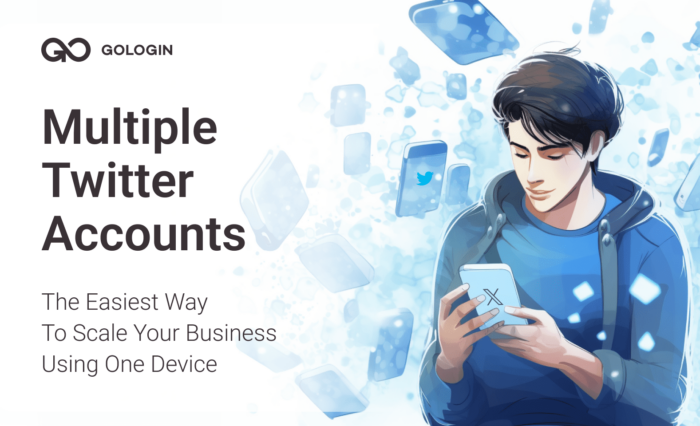TL;DR Watch the short video version of this post – GPT is used as an example here, but it works the same way for Claude AI:
Anthropic’s Claude AI has become a no-brainer for large-scale teams to improve their productivity. If you don’t already know, Claude Code (Claude’s coding agent) has become the go-to option for big and small companies.
While large enterprises are providing their whole teams access to Claude Pro, small teams are finding it hard to keep up with the latest tools and covering the costs for their entire teams. That’s where Claude AI account sharing comes into play.
In this blog, I will guide you through some safe and highly effective methods to share the Claude AI and Claude Code accounts within teams that not only comply with the terms and policies but also keep your data safe.
Guide: Share a Claude Account With Team Using Gologin
Gologin is my top find to share a Claude account with my team. Business is a professional workspace, and I don’t want to share any account passwords or deal with frequent logouts or warnings from Claude. Moreover, it’s unprofessional and doesn’t look good for me. This is why Gologin is the most cost-effective way for me.
How does Gologin work? It is an anti-detect browser that helps you save and run cloud profiles and share them with your team. In simple words, imagine being able to share a Google Chrome or Safari profile with your team, and they can access all your account logins, cookies, sessions, and data without needing any passwords.
On top of this, you get anonymity through device fingerprinting and IP masking, which means that Claude will always think that requests are coming from the same device and IP, regardless of who accesses it.
You can read more about Gologin in the detailed comparison below, but if you’re convinced enough, here is a quick guide on how to share Claude and Claude Code with your team through Gologin.
1. Set Up Gologin: Sign up on Gologin and download their desktop browser app. Install it just like you would install Google Chrome or Firefox. You can also install the mobile browser to run and manage profiles from your phone.
2. Create a Browser Profile: Open the Gologin app and create a profile using the ‘Create profile’ button on the top right. You will see some existing example profiles as well that you can use. Give your new profile a name i.e “Claude AI”, choose your location (IP), and other settings. The default settings are already perfect, so you don’t need to set anything up.
3. Log In to Claude: When you create a profile, click the “Run” button, and an isolated browser profile will be launched. It will look and feel like a browser, so just type in Claude.ai and log in. Now close the profile, and everything will be saved to the cloud.
4. Share the Profile with Your Team: When you close your profile, all your cookies and accounts in the profile get saved to the cloud. Now click on the 3 dots on the profile name, click share, and add the email addresses of your team and invite them. All of them will now be able to access this profile you have created and use Google Workspace hassle-free.
All the progress and work that your team does in your profile will be synced to the cloud and updated for everyone. This way, everyone uses the same account, same IP, and manages no additional apps except Gologin.
Do My Friends Need To Install GoLogin?
Yes, all your team members or clients need to have Gologin’s desktop app installed. However, they don’t need to pay for Gologin plans as their forever free plan provides them access to up to 3 profiles. You can just invite them through their emails to Gologin, and they can access your profile and use Claude AI.
Do I Need To Pay For the Proxy?
Not necessarily. GoLogin provides free residential proxies when you sign up. If you want more proxies, you can either purchase more proxies through Gologin or you can use your own proxies. The goal of using a proxy in this case is to keep the IP address static so that all users of the profile appear from one consistent IP address. This prevents Claude from getting suspicious about logins from different locations.
Can I Simply Share the Password To My Gologin App?
You can, but there is no need to do this. A better practice is to use Gologin’s built-in sharing as explained above. This way, you remain the account owner and maintain admin control over profiles. You can always revoke access or change permissions without risking your entire Gologin account security.
More Tools & Subscriptions You Can Share Using Gologin
Saving on costly Claude team plan is cool, but you know what’s cooler? Saving on multiple team plans, all while paying only one Gologin subscription. So, why not make the most out of it? In my company, we’ve now created separate profiles like one for AI tools, one for social media etc., and use them every day to keep our data, and work in one place while saving money.
You can share tools like Ahrefs, ChatGPT, MidJourney, LinkedIn Sales Navigator, and so much more. All you have to do is log in using Gologin and share your profile with your team.
Is Sharing a Claude Account With Team Even Worth It?
Cost is a major reason why people want to share Claude subscription. Moreover, the team plan applies to a minimum of five people so if you are a team of 2-4 people, you cannot use the collaborative features that you get in the team plan.
Moreover, Claude gets even more expensive in the team plan ($30 per month) while for individuals, it costs $20/mo. The extra $10 is paid for Claude’s team management features and extended usage limits on pro models.
Claude Team Account vs Individual Pro Account Sharing
A Claude Pro plan costs just $20 per month, while a Claude Team plan requires at least five seats at $30 each, which totals to $150/month for 5 people. For many small teams, sharing a Pro account covers everyone for a fraction of the cost.
In my experience, Pro’s usage limits are already high enough that 2–3 people can share without hitting caps. If you need more, the Claude Max plan at $100/month offers up to 20× higher limits, plus a larger context window and more Claude Code credits.
So what makes more sense for a team of 4-5 people? Paying $150 for pro features or paying $100 for Max features in a shared account? Personally, I pick the second one since only 3 people from my team need it, and we’d prefer upgrading to a better plan instead.
In short, upgrading one individual plan and sharing it can save hundreds each month while still giving your team access to powerful features.
Claude Account Sharing Policy
Anthropic has a clear policy that individual accounts are only to be used by one person. They can log in on multiple devices but multiple people accessing it from different IPs will run your account into frequent verifications and even lead to suspension.
This is why an anti-detect method like Gologin that can keep your IP consistent is a safe way to avoid facing issues.
6 Ways to Share a Claude Account With Multiple People
Here are 6 tried and tested methods to share a Claude account between multiple people. I have shared my own experience and the pros and cons that I faced with each method.
1. Use an Official Claude Team Account (The Supported Way)
If you have bigger teams and our revenue justifies buying the Claude team account, you should. Honestly, this is a great way to keep employee data private and hidden from other colleagues. Moreover, this is the compliant and official way and you don’t need any workarounds.
However, if you don’t use Claude much and pay for multiple other subscriptions and just want a basic Claude AI plan for your fleet of tools, then just buy one plan and use Gologin to share all the subscriptions you have. The decision comes down to whether the cost justifies the usage or not.
2. Sharing Your Claude Login Credentials (Not Recommended)
The obvious method I used at first was sharing the password. But as I explained earlier, this felt very unprofessional to me and I wanted to find a better way to provide access to my team.
Moreover, this approach is not recommended due to obvious reasons. You should not share account passwords with your team as this is not just a violation of Anthropic’s policies but also a security risk.
If you just need to do it one time for a short time, you can go for it but if you do it consistently, your account can get suspended or flagged for breach of policies.
3. Claude AI Group Buy Sharing Services (Cheap but Risky)
You might have come across group buy services online. People use these services because they are 5-10x cheaper than the original subscription price. The drawback? You have to share the subscription with 10-20 other people.
One of our teammates was previously using a group buy service, and it was a disaster for productivity. Her chats would get deleted by some other user. She would frequently get logged out of her session because multiple people were using it at once, and the plan always had its pro usage limits full, which made it almost impossible to access pro models.
Moreover, a lot of group buy service providers are scammers, so I suggest you stay away from this method.
In short, group sharing is more trouble than it’s useful. It might save money, but you sacrifice reliability, security, and sanity. If you value your work, avoid these schemes.
4. Gologin Anti-Detect Browser (Safe & Reliable)
As I shared in the guide above, Gologin is a great method for easy account sharing without running into any of the problems defined above. You maintain the central control of who gets access to your profile without sharing your password.
Moreover, features like free built-in proxies with their paid plans, mobile phone support, privacy, and cloud browsing make Gologin an excellent choice for all types of account sharing and secure browsing. Our experience with Gologin has been smooth with no logouts, warnings, or proxy connection drops.
Conclusion
Gologin Antidetect browser has become the default browser for the team now since we’ve migrated all our account subscriptions to Gologin. I maintain the central control of my team’s access to certain profiles and have created separation between profiles based on the team’s specializations.
For example, the customer support team can access the profile where Telegram and Business WhatsApp are logged in, while the marketing team can access Facebook Ads, SEO tools, and AI tools, etc.
This is a cost-effective method that saves us thousands of dollars in platform subscriptions every month now. Here’s to saving money while staying productive!

Download Gologin for free and manage multiple accounts without bans!